What is QuickConverterz?
According to computer security professionals, QuickConverterz is a PUP (potentially unwanted program) which falls under the category of Browser hijackers . It affects your PC and changes web-browser settings. QuickConverterz can take over your browser and force you to use quickconverterz.com as your search provider, start page and new tab page. When QuickConverterz in the system, it can collect personal information such as search queries as well as browsing history. So if you find this potentially unwanted program on the PC you need to delete it. The detailed removal steps will assist you remove QuickConverterz and protect your computer from more dangerous software.
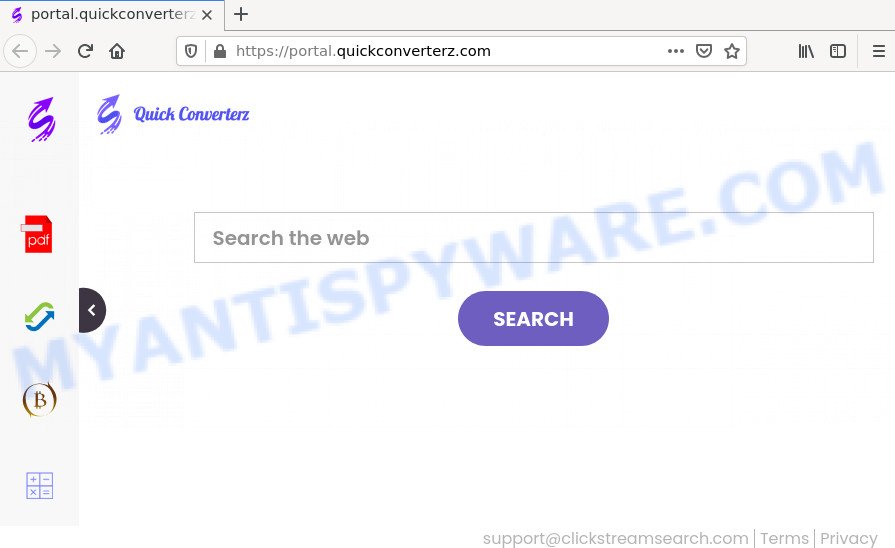
When you’re performing searches using the web browser that has been affected with QuickConverterz, the search results will be returned from Bing Search. The creators of the browser hijacker are most likely doing this to generate advertisement revenue from the ads displayed in the search results.
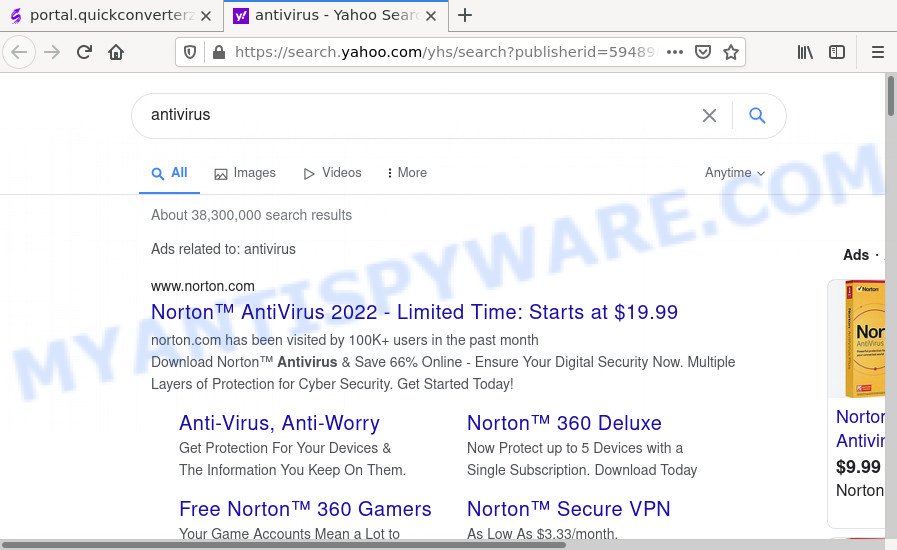
Another reason why you need to remove QuickConverterz is its online data-tracking activity. It can gather personal data, including:
- IP addresses;
- URLs visited;
- search queries/terms;
- clicks on links and advertisements;
- web browser version information.
In order to get rid of browser hijacker from your PC, clean the affected browsers and revert back the Microsoft Internet Explorer, Edge, Google Chrome and Mozilla Firefox settings to its default state, please use the QuickConverterz removal tutorial below.
How can a browser hijacker get on your device
Potentially unwanted programs and browser hijackers such as QuickConverterz can get installed to your web-browser or computer when you visit a website and click an Install button, or when you download and run a dubious program, or when you install free application that includes a potentially unwanted application (PUA). Be very attentive when installing any software and make sure you deselect any options for additional applications that you do not want.
Threat Summary
| Name | QuickConverterz |
| Type | PUP, redirect virus, browser hijacker, homepage hijacker, search provider hijacker |
| Associated domains | feed.quickconverterz.com, get.quickconverterz.com, install.quickconverterz.com, portal.quickconverterz.com |
| Affected Browser Settings | newtab URL, start page, search engine |
| Distribution | freeware setup files, fake updaters, misleading pop up advertisements |
| Symptoms | Advertising links appear in places they shouldn’t be. You keep getting redirected to unfamiliar web pages. There is an unwanted application in the ‘App & Features’ section of Windows settings. Unwanted browser toolbar(s) Unexpected changes in your web-browser such as displaying new tabs you did not open. |
| Removal | QuickConverterz removal guide |
How to remove QuickConverterz browser hijacker
In the guide below, we’ll try to cover Google Chrome, Mozilla Firefox, MS Edge and Microsoft Internet Explorer and provide general help to remove QuickConverterz browser hijacker. You may find some minor differences in your Windows install. No matter, you should be okay if you follow the steps outlined below: remove all suspicious and unknown apps, reset browsers settings, fix web-browsers shortcuts, run free malware removal tools. Read this manual carefully, bookmark it or open this page on your smartphone, because you may need to close your internet browser or restart your PC system.
To remove QuickConverterz, perform the steps below:
- How to manually delete QuickConverterz
- Automatic Removal of QuickConverterz
- How to stop QuickConverterz redirect
How to manually delete QuickConverterz
Most common hijackers may be uninstalled without any antivirus programs. The manual browser hijacker removal is few simple steps that will teach you how to delete QuickConverterz hijacker. If you do not want to delete QuickConverterz in the manually due to the fact that you are not skilled at computer, then you can use free removal tools listed below.
Remove questionable apps using MS Windows Control Panel
Check out the MS Windows Control Panel (Programs and Features section) to see all installed applications. We recommend to click on the “Date Installed” in order to sort the list of software by the date you installed them. If you see any unknown and suspicious programs, they are the ones you need to delete.
- If you are using Windows 8, 8.1 or 10 then click Windows button, next click Search. Type “Control panel”and press Enter.
- If you are using Windows XP, Vista, 7, then click “Start” button and click “Control Panel”.
- It will open the Windows Control Panel.
- Further, press “Uninstall a program” under Programs category.
- It will open a list of all software installed on the PC system.
- Scroll through the all list, and uninstall dubious and unknown applications. To quickly find the latest installed software, we recommend sort software by date.
See more details in the video guide below.
Remove QuickConverterz browser hijacker from web-browsers
If you’re still getting QuickConverterz browser hijacker, then you can try to delete it by deleting malicious extensions.
You can also try to get rid of QuickConverterz hijacker by reset Chrome settings. |
If you are still experiencing issues with QuickConverterz hijacker removal, you need to reset Firefox browser. |
Another method to remove QuickConverterz hijacker from Internet Explorer is reset Internet Explorer settings. |
|
Automatic Removal of QuickConverterz
If you are not expert at computers, then we recommend to run free removal tools listed below to get rid of QuickConverterz hijacker for good. The automatic method is highly recommended. It has less steps and easier to implement than the manual solution. Moreover, it lower risk of system damage. So, the automatic QuickConverterz removal is a better option.
Run Zemana to get rid of QuickConverterz hijacker
Zemana Free highly recommended, because it can scan for security threats such browser hijacker and adware that most ‘classic’ antivirus software fail to pick up on. Moreover, if you have any QuickConverterz browser hijacker removal problems which cannot be fixed by this tool automatically, then Zemana provides 24X7 online assistance from the highly experienced support staff.
Installing the Zemana AntiMalware (ZAM) is simple. First you will need to download Zemana Anti-Malware (ZAM) on your computer from the link below.
165476 downloads
Author: Zemana Ltd
Category: Security tools
Update: July 16, 2019
Once downloading is complete, start it and follow the prompts. Once installed, the Zemana will try to update itself and when this process is complete, press the “Scan” button for checking your computer for the QuickConverterz browser hijacker that changes browser settings to replace your startpage, new tab and default search provider.

During the scan Zemana will find threats exist on your computer. Make sure to check mark the items which are unsafe and then click “Next” button.

The Zemana Free will get rid of QuickConverterz hijacker that cause an intrusive website to appear.
Delete QuickConverterz hijacker from web browsers with Hitman Pro
If Zemana cannot remove this browser hijacker, then we suggests to use the Hitman Pro. The HitmanPro is a free powerful, professional removal tool for malicious software, adware, potentially unwanted software, toolbars as well as QuickConverterz hijacker and other kinds of potential threats such as malware and adware. It completely removes all traces and remnants of the infection.

- Click the following link to download HitmanPro. Save it to your Desktop.
- Once the downloading process is done, run the Hitman Pro, double-click the HitmanPro.exe file.
- If the “User Account Control” prompts, click Yes to continue.
- In the Hitman Pro window, press the “Next” . HitmanPro program will scan through the whole computer for the QuickConverterz hijacker that cause an unwanted web-page to appear. This process can take quite a while, so please be patient. While the Hitman Pro is scanning, you can see how many objects it has identified either as being malware.
- When the scanning is complete, it will show the Scan Results. In order to remove all threats, simply press “Next”. Now, click the “Activate free license” button to start the free 30 days trial to remove all malware found.
Use MalwareBytes AntiMalware (MBAM) to remove QuickConverterz browser hijacker
Get rid of QuickConverterz hijacker manually is difficult and often the browser hijacker is not completely removed. Therefore, we recommend you to use the MalwareBytes AntiMalware (MBAM) which are completely clean your computer. Moreover, this free program will help you to get rid of malicious software, PUPs, toolbars and adware software that your device can be infected too.

First, visit the page linked below, then click the ‘Download’ button in order to download the latest version of MalwareBytes Free.
327703 downloads
Author: Malwarebytes
Category: Security tools
Update: April 15, 2020
When the download is finished, run it and follow the prompts. Once installed, the MalwareBytes Free will try to update itself and when this process is done, click the “Scan” button to find QuickConverterz hijacker and other kinds of potential threats such as malicious software and adware software. A scan can take anywhere from 10 to 30 minutes, depending on the number of files on your device and the speed of your computer. When a threat is detected, the count of the security threats will change accordingly. Make sure all threats have ‘checkmark’ and press “Quarantine” button.
The MalwareBytes Anti Malware is a free program that you can use to remove all detected folders, files, services, registry entries and so on. To learn more about this malware removal utility, we suggest you to read and follow the few simple steps or the video guide below.
How to stop QuickConverterz redirect
The AdGuard is a very good ad blocker program for the Microsoft Internet Explorer, Mozilla Firefox, Microsoft Edge and Chrome, with active user support. It does a great job by removing certain types of annoying ads, popunders, pop ups, annoying newtabs, and even full page advertisements and webpage overlay layers. Of course, the AdGuard can stop the QuickConverterz redirect automatically or by using a custom filter rule.
- AdGuard can be downloaded from the following link. Save it directly to your Microsoft Windows Desktop.
Adguard download
27033 downloads
Version: 6.4
Author: © Adguard
Category: Security tools
Update: November 15, 2018
- Once the downloading process is finished, run the downloaded file. You will see the “Setup Wizard” program window. Follow the prompts.
- After the installation is complete, click “Skip” to close the installation program and use the default settings, or click “Get Started” to see an quick tutorial which will allow you get to know AdGuard better.
- In most cases, the default settings are enough and you do not need to change anything. Each time, when you start your device, AdGuard will launch automatically and stop unwanted ads, block QuickConverterz, as well as other malicious or misleading webpages. For an overview of all the features of the application, or to change its settings you can simply double-click on the icon called AdGuard, which may be found on your desktop.
Finish words
Now your PC should be clean of the QuickConverterz hijacker. We suggest that you keep AdGuard (to help you block unwanted popups and intrusive harmful websites) and Zemana AntiMalware (ZAM) (to periodically scan your PC system for new hijackers and other malicious software). Probably you are running an older version of Java or Adobe Flash Player. This can be a security risk, so download and install the latest version right now.
If you are still having problems while trying to remove QuickConverterz from the Google Chrome, Edge, Firefox and Internet Explorer, then ask for help here here.




















