What is Eundencesch.co?
There are many scam websites on the Internet and Eundencesch.co is one of them. It is a website that tricks you and other unsuspecting victims into accepting push notifications via the browser. Although push notifications cannot harm you directly, scammers use them to display annoying ads, promote fake software, and encourage you to visit scam and malicious webpages.
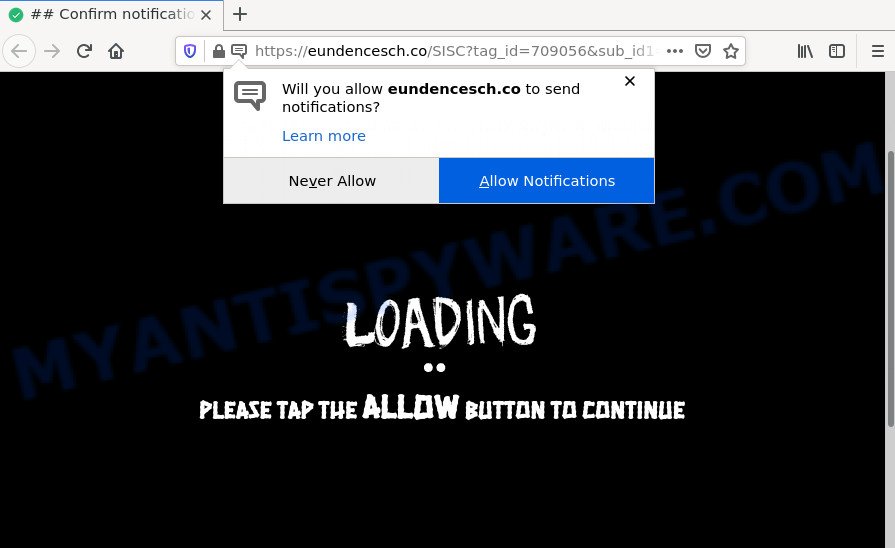
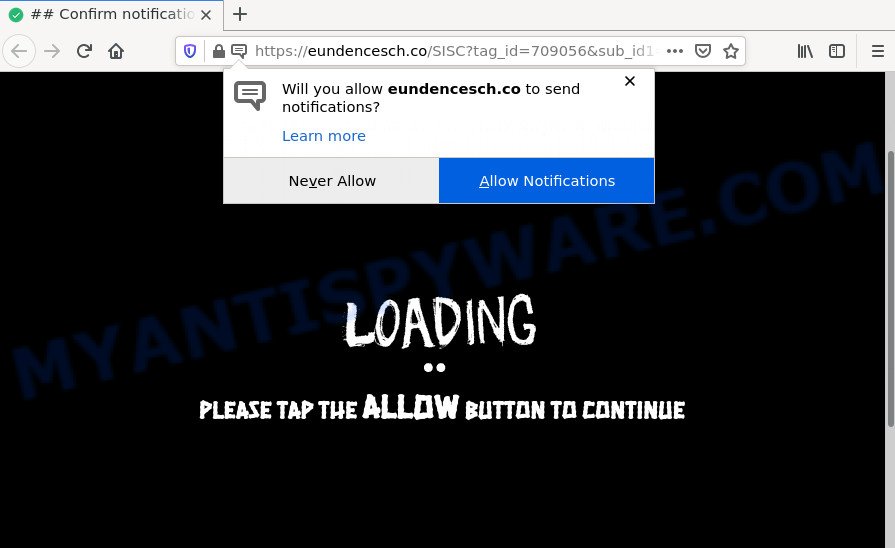
Eundencesch.co is a misleading site that asks you to press on the ‘Allow’ button to watch a video, connect to the Internet, download a file, access the content of the web site, enable Flash Player, and so on. Once you click on the ‘Allow’ button, this website gets your permission to send notifications in form of pop up adverts in the lower right corner of your desktop.

Threat Summary
| Name | Eundencesch.co popup |
| Type | spam push notifications, browser notification spam, pop-up virus |
| Distribution | PUPs, malicious popup ads, social engineering attack, adware software |
| Symptoms |
|
| Removal | Eundencesch.co removal guide |
How does your personal computer get infected with Eundencesch.co popups
These Eundencesch.co pop ups are caused by misleading advertisements on the web pages you visit or adware. Adware is a part of harmful software that is designed to display unwanted ads, change personal computer settings, download and install harmful browser plugins. All the time, while adware is running, your web browser will be fill with intrusive advertisements.
Adware usually is bundled with freeware. So, when you installing free programs, carefully read the disclaimers, select the Custom or Advanced installation type to watch for additional programs that are being installed, because certain of the applications are PUPs and adware.
Remove Eundencesch.co notifications from web-browsers
if you became a victim of fraudsters and clicked on the “Allow” button, then your internet browser was configured to show intrusive advertisements. To remove the advertisements, you need to remove the notification permission that you gave the Eundencesch.co webpage to send notifications.
|
|
|
|
|
|
How to remove Eundencesch.co popup advertisements (removal guidance)
There exist several free adware removal utilities. Also it is possible to delete Eundencesch.co pop-up ads manually. But we suggest to combine all these methods below into the one removal algorithm. Follow the steps of the instructions. Read this manual carefully, bookmark it or open this page on your smartphone, because you may need to exit your web-browser or restart your device.
To remove Eundencesch.co pop ups, complete the steps below:
- Remove Eundencesch.co notifications from web-browsers
- Manual Eundencesch.co pop-ups removal
- Automatic Removal of Eundencesch.co pop-up advertisements
- Stop Eundencesch.co pop up ads
Manual Eundencesch.co pop-ups removal
In most cases, it’s possible to manually remove Eundencesch.co pop-up ads. This solution does not involve the use of any tricks or removal tools. You just need to recover the normal settings of the PC system and web-browser. This can be done by following a few simple steps below. If you want to quickly remove Eundencesch.co redirect, as well as perform a full scan of your PC, we recommend that you run adware removal utilities, which are listed below.
Uninstall potentially unwanted programs using Windows Control Panel
First, go to MS Windows Control Panel and remove suspicious software, all programs you don’t remember installing. It’s important to pay the most attention to applications you installed just before Eundencesch.co popup ads appeared on your web browser. If you do not know what a program does, look for the answer on the Web.
|
|
|
|
Remove Eundencesch.co pop-up ads from Google Chrome
Reset Google Chrome settings to remove Eundencesch.co redirect. If you’re still experiencing problems with Eundencesch.co pop-ups removal, you need to reset Chrome browser to its original settings. This step needs to be performed only if adware software has not been removed by the previous steps.

- First launch the Chrome and click Menu button (small button in the form of three dots).
- It will open the Chrome main menu. Select More Tools, then click Extensions.
- You will see the list of installed extensions. If the list has the extension labeled with “Installed by enterprise policy” or “Installed by your administrator”, then complete the following tutorial: Remove Chrome extensions installed by enterprise policy.
- Now open the Chrome menu once again, click the “Settings” menu.
- You will see the Chrome’s settings page. Scroll down and press “Advanced” link.
- Scroll down again and click the “Reset” button.
- The Chrome will display the reset profile settings page as shown on the screen above.
- Next click the “Reset” button.
- Once this process is done, your internet browser’s startpage, new tab page and default search provider will be restored to their original defaults.
- To learn more, read the article How to reset Chrome settings to default.
Get rid of Eundencesch.co from Firefox by resetting browser settings
If the Firefox settings like new tab page, search provider and home page have been changed by the adware software, then resetting it to the default state can help. Keep in mind that resetting your browser will not remove your history, bookmarks, passwords, and other saved data.
Launch the Mozilla Firefox and click the menu button (it looks like three stacked lines) at the top right of the web-browser screen. Next, click the question-mark icon at the bottom of the drop-down menu. It will show the slide-out menu.

Select the “Troubleshooting information”. If you’re unable to access the Help menu, then type “about:support” in your address bar and press Enter. It bring up the “Troubleshooting Information” page like the one below.

Click the “Refresh Firefox” button at the top right of the Troubleshooting Information page. Select “Refresh Firefox” in the confirmation prompt. The Firefox will begin a process to fix your problems that caused by the Eundencesch.co adware. When, it’s done, press the “Finish” button.
Delete Eundencesch.co popup ads from IE
If you find that Internet Explorer web browser settings such as newtab, default search engine and home page had been replaced by adware that causes multiple annoying pop ups, then you may return your settings, via the reset internet browser procedure.
First, open the IE, press ![]() ) button. Next, press “Internet Options” as displayed in the figure below.
) button. Next, press “Internet Options” as displayed in the figure below.

In the “Internet Options” screen select the Advanced tab. Next, click Reset button. The IE will display the Reset Internet Explorer settings prompt. Select the “Delete personal settings” check box and click Reset button.

You will now need to restart your device for the changes to take effect. It will delete adware software responsible for the Eundencesch.co popups, disable malicious and ad-supported browser’s extensions and restore the Internet Explorer’s settings such as newtab page, homepage and default search engine to default state.
Automatic Removal of Eundencesch.co pop-up advertisements
Adware and Eundencesch.co pop up ads can be uninstalled from the internet browser and personal computer by running full system scan with an antimalware tool. For example, you can run a full system scan with Zemana AntiMalware (ZAM), MalwareBytes and HitmanPro. It will help you delete components of adware from Windows registry and malicious files from harddisks.
How to remove Eundencesch.co pop ups with Zemana Free
Zemana is a malicious software removal tool. Currently, there are two versions of the tool, one of them is free and second is paid (premium). The principle difference between the free and paid version of the utility is real-time protection module. If you just need to scan your PC for malware and remove adware that causes the Eundencesch.co pop-up advertisements in your web-browser, then the free version will be enough for you.
Now you can install and use Zemana AntiMalware (ZAM) to delete Eundencesch.co redirect from your web-browser by following the steps below:
Click the following link to download Zemana Anti Malware (ZAM) installer named Zemana.AntiMalware.Setup on your PC system. Save it on your Desktop.
165033 downloads
Author: Zemana Ltd
Category: Security tools
Update: July 16, 2019
Start the setup package after it has been downloaded successfully and then follow the prompts to install this utility on your computer.

During setup you can change some settings, but we recommend you do not make any changes to default settings.
When installation is finished, this malicious software removal tool will automatically launch and update itself. You will see its main window as displayed in the following example.

Now click the “Scan” button for scanning your PC system for the adware software that redirects your web-browser to the intrusive Eundencesch.co web site. This task can take some time, so please be patient. While the Zemana Anti Malware is checking, you may see how many objects it has identified either as being malicious software.

Once Zemana AntiMalware has completed scanning, Zemana AntiMalware will show a list of detected items. Make sure all threats have ‘checkmark’ and press “Next” button.

The Zemana Anti-Malware will remove adware software responsible for the Eundencesch.co pop-ups and move the selected items to the Quarantine. After finished, you can be prompted to reboot your computer to make the change take effect.
Remove Eundencesch.co popup ads from browsers with HitmanPro
Hitman Pro is a free removal utility that can be downloaded and run to remove adware that causes multiple intrusive popups, hijackers, malware, potentially unwanted applications, toolbars and other threats from your computer. You can run this utility to search for threats even if you have an antivirus or any other security program.
First, please go to the link below, then click the ‘Download’ button in order to download the latest version of HitmanPro.
After the download is finished, open the directory in which you saved it and double-click the Hitman Pro icon. It will launch the HitmanPro tool. If the User Account Control dialog box will ask you want to launch the program, click Yes button to continue.

Next, press “Next” to begin scanning your computer for the adware responsible for the Eundencesch.co advertisements. This process can take quite a while, so please be patient. During the scan Hitman Pro will detect threats present on your computer.

When Hitman Pro completes the scan, you may check all threats found on your PC like below.

You may delete items (move to Quarantine) by simply click “Next” button. It will open a dialog box, press the “Activate free license” button. The HitmanPro will get rid of adware software that causes pop-ups. After the clean up is done, the utility may ask you to reboot your computer.
Remove Eundencesch.co pop up advertisements with MalwareBytes Anti-Malware (MBAM)
We suggest using the MalwareBytes Free which are fully clean your device of the adware. The free utility is an advanced malicious software removal application created by (c) Malwarebytes lab. This application uses the world’s most popular antimalware technology. It is able to help you remove annoying Eundencesch.co pop-up advertisements from your web-browsers, potentially unwanted apps, malware, hijackers, toolbars, ransomware and other security threats from your device for free.

- First, click the link below, then click the ‘Download’ button in order to download the latest version of MalwareBytes.
Malwarebytes Anti-malware
327261 downloads
Author: Malwarebytes
Category: Security tools
Update: April 15, 2020
- At the download page, click on the Download button. Your browser will show the “Save as” prompt. Please save it onto your Windows desktop.
- When the download is complete, please close all software and open windows on your PC system. Double-click on the icon that’s named MBSetup.
- This will open the Setup wizard of MalwareBytes Anti Malware (MBAM) onto your PC. Follow the prompts and don’t make any changes to default settings.
- When the Setup wizard has finished installing, the MalwareBytes Free will launch and show the main window.
- Further, click the “Scan” button to perform a system scan for the adware responsible for the Eundencesch.co pop up advertisements. During the scan MalwareBytes will search for threats present on your computer.
- When the checking is finished, it will show the Scan Results.
- Make sure to check mark the items that are unsafe and then click the “Quarantine” button. After that process is complete, you may be prompted to restart the computer.
- Close the AntiMalware and continue with the next step.
Video instruction, which reveals in detail the steps above.
Stop Eundencesch.co pop up ads
If you want to remove annoying advertisements, web-browser redirects and pop-ups, then install an ad blocking program like AdGuard. It can block Eundencesch.co, ads, popups and block web pages from tracking your online activities when using the Mozilla Firefox, IE, Edge and Google Chrome. So, if you like browse the Internet, but you don’t like annoying ads and want to protect your PC from harmful web sites, then the AdGuard is your best choice.
- AdGuard can be downloaded from the following link. Save it to your Desktop.
Adguard download
26898 downloads
Version: 6.4
Author: © Adguard
Category: Security tools
Update: November 15, 2018
- Once the downloading process is finished, launch the downloaded file. You will see the “Setup Wizard” program window. Follow the prompts.
- When the installation is complete, press “Skip” to close the installation program and use the default settings, or click “Get Started” to see an quick tutorial that will allow you get to know AdGuard better.
- In most cases, the default settings are enough and you don’t need to change anything. Each time, when you start your PC system, AdGuard will start automatically and stop undesired advertisements, block Eundencesch.co, as well as other harmful or misleading webpages. For an overview of all the features of the program, or to change its settings you can simply double-click on the icon called AdGuard, that is located on your desktop.
To sum up
Once you’ve complete the guidance above, your device should be clean from adware related to the Eundencesch.co ads and other malware. The Microsoft Edge, Chrome, Mozilla Firefox and Internet Explorer will no longer redirect you to various unwanted web pages like Eundencesch.co. Unfortunately, if the steps does not help you, then you have caught a new adware, and then the best way – ask for help here.



















