What is Loopanews.com?
Loopanews.com pop-ups are a SCAM that uses social engineering methods to deceive unsuspecting users into allowing push notifications from websites run by scammers. Scammers use push notifications to bypass pop-up blocker and therefore show a huge number of unwanted adverts. These ads are used to promote questionable web browser extensions, free gifts scams, adware bundles, and adult web-pages.
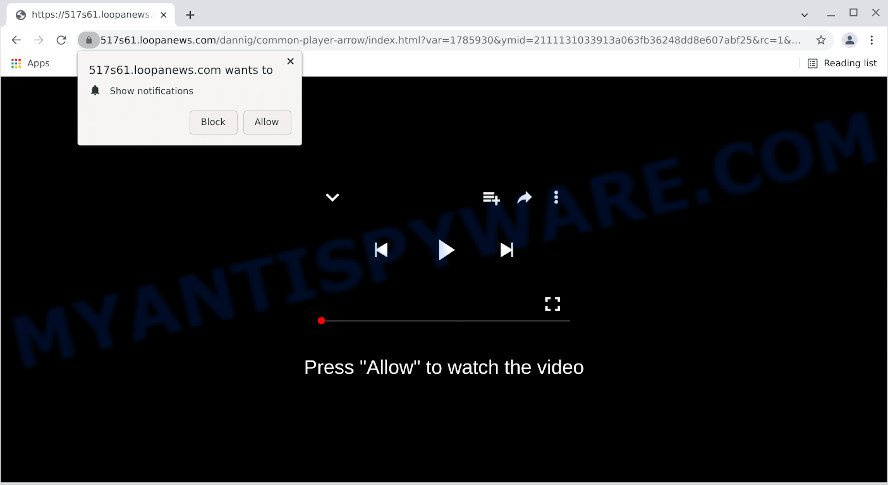
Loopanews.com displays ‘Show notifications’ prompt that attempts to get you to click the ‘Allow’ button to subscribe to its notifications. Once you press ‘Allow’, then you will start seeing unwanted ads in form of popup windows on the web-browser.

Threat Summary
| Name | Loopanews.com pop up |
| Type | spam push notifications, browser notification spam, pop-up virus |
| Distribution | PUPs, adware, social engineering attack, dubious pop-up advertisements |
| Symptoms |
|
| Removal | Loopanews.com removal guide |
How does your PC system get infected with Loopanews.com pop-ups
Some research has shown that users can be redirected to Loopanews.com from shady advertisements or by potentially unwanted programs and adware. Adware is considered a potentially security threat because it often installed on computers without the knowledge of the user. Adware software usually just displays annoying ads, but sometimes adware can be used to obtain your privacy data.
Adware usually gets on computers as a part of freeware. So, when you installing free software, carefully read the disclaimers, select the Custom or Advanced install option to watch for third-party programs that are being installed, because some of the software are potentially unwanted software and adware.
Remove Loopanews.com notifications from web browsers
If the scammers have achieved their goal and you clicked the Allow button, then you need to open web browser settings as soon as possible and turn off rogue browser notifications. To delete the Loopanews.com notifications, use the steps below. These steps are for Windows, Apple Mac and Android.
Google Chrome:
- In the top right hand corner, expand the Chrome menu.
- Select ‘Settings’, scroll down to the bottom and click ‘Advanced’.
- In the ‘Privacy and Security’ section, click on ‘Site settings’.
- Go to Notifications settings.
- Find the Loopanews.com site and click the three vertical dots button next to it, then click on ‘Remove’.

Android:
- Open Chrome.
- In the top-right corner of the browser window, tap on Google Chrome’s main menu button, represented by three vertical dots.
- In the menu tap ‘Settings’, scroll down to ‘Advanced’.
- Tap on ‘Site settings’ and then ‘Notifications’. In the opened window, locate the Loopanews.com site, other rogue notifications and tap on them one-by-one.
- Tap the ‘Clean & Reset’ button and confirm.

Mozilla Firefox:
- In the top right hand corner, click the Menu button, represented by three horizontal stripes.
- Select ‘Options’ and click on ‘Privacy & Security’ on the left hand side of the Firefox.
- Scroll down to ‘Permissions’ and then to ‘Settings’ next to ‘Notifications’.
- Find sites you down’t want to see notifications from (for example, Loopanews.com), click on drop-down menu next to each and select ‘Block’.
- Click ‘Save Changes’ button.

Edge:
- In the top right hand corner, click on the three dots to expand the Edge menu.
- Scroll down, locate and click ‘Settings’. In the left side select ‘Advanced’.
- Click ‘Manage permissions’ button, located beneath ‘Website permissions’.
- Disable the on switch for the Loopanews.com URL.

Internet Explorer:
- Click ‘Tools’ button in the right upper corner.
- Go to ‘Internet Options’ in the menu.
- Click on the ‘Privacy’ tab and select ‘Settings’ in the pop-up blockers section.
- Select the Loopanews.com and other suspicious sites below and delete them one by one by clicking the ‘Remove’ button.

Safari:
- On the top menu select ‘Safari’, then ‘Preferences’.
- Select the ‘Websites’ tab and then select ‘Notifications’ section on the left panel.
- Check for Loopanews.com site, other suspicious sites and apply the ‘Deny’ option for each.
How to remove Loopanews.com ads (removal instructions)
According to experienced security experts, Loopanews.com advertisements removal can be done manually and/or automatically. These utilities that are listed below will help you delete adware, harmful browser plugins, malicious software and potentially unwanted programs . However, if you are not willing to install other programs to remove Loopanews.com ads, then use following tutorial to restore your PC system settings to their previous states.
To remove Loopanews.com pop ups, complete the steps below:
- Remove Loopanews.com notifications from web browsers
- Manual Loopanews.com advertisements removal
- Automatic Removal of Loopanews.com pop-ups
- Stop Loopanews.com advertisements
Manual Loopanews.com advertisements removal
The step-by-step guide will allow you manually get rid of Loopanews.com pop up advertisements from the computer. If you are not good at computers, we suggest that you use the free utilities listed below.
Deleting the Loopanews.com, check the list of installed programs first
One of the first things to attempt for removal of adware is to check your computer installed applications screen and look for unwanted and dubious software. If there are any software you do not recognize or are no longer using, you should uninstall them. If that doesn’t work, then you may need to use adware removal tool such as Zemana AntiMalware.
|
|
|
|
Get rid of Loopanews.com pop up advertisements from Internet Explorer
The Microsoft Internet Explorer reset is great if your internet browser is hijacked or you have unwanted add-ons or toolbars on your web-browser, that installed by an malware.
First, launch the Internet Explorer. Next, press the button in the form of gear (![]() ). It will display the Tools drop-down menu, click the “Internet Options” as shown on the screen below.
). It will display the Tools drop-down menu, click the “Internet Options” as shown on the screen below.

In the “Internet Options” window click on the Advanced tab, then click the Reset button. The Internet Explorer will open the “Reset Internet Explorer settings” window as displayed in the figure below. Select the “Delete personal settings” check box, then press “Reset” button.

You will now need to reboot your PC system for the changes to take effect.
Remove Loopanews.com popup ads from Google Chrome
This step will show you how to reset Chrome browser settings to original state. This can delete Loopanews.com pop-ups and fix some surfing issues, especially after adware infection. However, your saved passwords and bookmarks will not be changed or cleared.

- First, run the Google Chrome and click the Menu icon (icon in the form of three dots).
- It will show the Google Chrome main menu. Select More Tools, then press Extensions.
- You’ll see the list of installed extensions. If the list has the addon labeled with “Installed by enterprise policy” or “Installed by your administrator”, then complete the following guidance: Remove Chrome extensions installed by enterprise policy.
- Now open the Google Chrome menu once again, click the “Settings” menu.
- Next, click “Advanced” link, which located at the bottom of the Settings page.
- On the bottom of the “Advanced settings” page, click the “Reset settings to their original defaults” button.
- The Chrome will open the reset settings prompt as shown on the screen above.
- Confirm the web-browser’s reset by clicking on the “Reset” button.
- To learn more, read the post How to reset Google Chrome settings to default.
Remove Loopanews.com pop-up ads from Firefox
Resetting Firefox internet browser will reset all the settings to their default values and will remove Loopanews.com redirect, malicious add-ons and extensions. It’ll keep your personal information like browsing history, bookmarks, passwords and web form auto-fill data.
First, open the Mozilla Firefox and click ![]() button. It will show the drop-down menu on the right-part of the web-browser. Further, click the Help button (
button. It will show the drop-down menu on the right-part of the web-browser. Further, click the Help button (![]() ) as shown below.
) as shown below.

In the Help menu, select the “Troubleshooting Information” option. Another way to open the “Troubleshooting Information” screen – type “about:support” in the browser adress bar and press Enter. It will display the “Troubleshooting Information” page as on the image below. In the upper-right corner of this screen, press the “Refresh Firefox” button.

It will open the confirmation dialog box. Further, press the “Refresh Firefox” button. The Firefox will start a task to fix your problems that caused by the Loopanews.com adware. After, it’s done, click the “Finish” button.
Automatic Removal of Loopanews.com pop-ups
The adware may hide its components which are difficult for you to find out and remove completely. This can lead to the fact that after some time, the adware associated with the Loopanews.com pop-up advertisements once again infect your PC. Moreover, We want to note that it is not always safe to delete adware manually, if you don’t have much experience in setting up and configuring the Windows operating system. The best method to locate and get rid of adware is to use free malware removal apps.
Get rid of Loopanews.com popups with Zemana Free
Zemana AntiMalware is extremely fast and ultra light weight malicious software removal utility. It will allow you get rid of Loopanews.com pop-up advertisements, adware software, potentially unwanted apps and other malicious software. This program gives real-time protection that never slow down your computer. Zemana Anti Malware (ZAM) is created for experienced and beginner computer users. The interface of this utility is very easy to use, simple and minimalist.
Visit the following page to download the latest version of Zemana Free for MS Windows. Save it on your Microsoft Windows desktop or in any other place.
165074 downloads
Author: Zemana Ltd
Category: Security tools
Update: July 16, 2019
After downloading is complete, start it and follow the prompts. Once installed, the Zemana Anti-Malware (ZAM) will try to update itself and when this task is complete, press the “Scan” button to start scanning your personal computer for the adware that causes the Loopanews.com popups in your web browser.

A scan can take anywhere from 10 to 30 minutes, depending on the count of files on your personal computer and the speed of your PC. Make sure all threats have ‘checkmark’ and press “Next” button.

The Zemana Anti-Malware will begin to delete adware software that redirects your web browser to the annoying Loopanews.com web-page.
Get rid of Loopanews.com pop-up advertisements from web browsers with HitmanPro
Hitman Pro is a portable program that requires no hard setup to identify and remove adware that causes pop ups. The program itself is small in size (only a few Mb). Hitman Pro does not need any drivers and special dlls. It is probably easier to use than any alternative malware removal tools you’ve ever tried. Hitman Pro works on 64 and 32-bit versions of Microsoft Windows 10, 8, 7 and XP. It proves that removal tool can be just as effective as the widely known antivirus programs.
Visit the following page to download Hitman Pro. Save it on your MS Windows desktop.
When downloading is done, open the file location. You will see an icon like below.

Double click the Hitman Pro desktop icon. Once the utility is opened, you will see a screen as displayed below.

Further, click “Next” button to scan for adware software that causes multiple unwanted pop ups. A system scan can take anywhere from 5 to 30 minutes, depending on your PC. As the scanning ends, HitmanPro will open a scan report as displayed below.

Review the scan results and then press “Next” button. It will open a prompt, press the “Activate free license” button.
Run MalwareBytes to remove Loopanews.com popup ads
If you’re still having problems with the Loopanews.com redirect — or just wish to check your personal computer occasionally for adware and other malware — download MalwareBytes Anti Malware (MBAM). It is free for home use, and finds and deletes various unwanted software that attacks your computer or degrades computer performance. MalwareBytes can get rid of adware, potentially unwanted applications as well as malware, including ransomware and trojans.

- Installing the MalwareBytes Anti-Malware is simple. First you’ll need to download MalwareBytes Free by clicking on the link below.
Malwarebytes Anti-malware
327297 downloads
Author: Malwarebytes
Category: Security tools
Update: April 15, 2020
- At the download page, click on the Download button. Your web-browser will display the “Save as” dialog box. Please save it onto your Windows desktop.
- Once the download is finished, please close all apps and open windows on your computer. Double-click on the icon that’s named MBSetup.
- This will open the Setup wizard of MalwareBytes Free onto your device. Follow the prompts and don’t make any changes to default settings.
- When the Setup wizard has finished installing, the MalwareBytes Free will run and show the main window.
- Further, click the “Scan” button to start scanning your computer for the adware which redirects your internet browser to the unwanted Loopanews.com webpage. When a threat is detected, the count of the security threats will change accordingly. Wait until the the checking is done.
- Once MalwareBytes Anti Malware has completed scanning your PC system, MalwareBytes Free will display you the results.
- Review the results once the utility has complete the system scan. If you think an entry should not be quarantined, then uncheck it. Otherwise, simply click the “Quarantine” button. Once finished, you may be prompted to restart the PC system.
- Close the Anti Malware and continue with the next step.
Video instruction, which reveals in detail the steps above.
Stop Loopanews.com advertisements
If you want to delete intrusive ads, web browser redirects and pop ups, then install an adblocker program such as AdGuard. It can stop Loopanews.com, advertisements, pop-ups and block webpages from tracking your online activities when using the Google Chrome, Firefox, IE and MS Edge. So, if you like browse the World Wide Web, but you do not like unwanted advertisements and want to protect your PC system from harmful web pages, then the AdGuard is your best choice.
Installing the AdGuard is simple. First you’ll need to download AdGuard on your Windows Desktop by clicking on the link below.
26905 downloads
Version: 6.4
Author: © Adguard
Category: Security tools
Update: November 15, 2018
After downloading it, double-click the downloaded file to launch it. The “Setup Wizard” window will show up on the computer screen as shown on the image below.

Follow the prompts. AdGuard will then be installed and an icon will be placed on your desktop. A window will show up asking you to confirm that you want to see a quick guidance as displayed on the image below.

Press “Skip” button to close the window and use the default settings, or click “Get Started” to see an quick instructions which will assist you get to know AdGuard better.
Each time, when you start your device, AdGuard will run automatically and stop unwanted advertisements, block Loopanews.com, as well as other harmful or misleading webpages. For an overview of all the features of the application, or to change its settings you can simply double-click on the AdGuard icon, which may be found on your desktop.
Finish words
After completing the few simple steps outlined above, your PC system should be clean from this adware and other malware. The Firefox, MS Edge, Google Chrome and Internet Explorer will no longer open unwanted Loopanews.com web site when you browse the World Wide Web. Unfortunately, if the few simple steps does not help you, then you have caught a new adware, and then the best way – ask for help.
Please create a new question by using the “Ask Question” button in the Questions and Answers. Try to give us some details about your problems, so we can try to help you more accurately. Wait for one of our trained “Security Team” or Site Administrator to provide you with knowledgeable assistance tailored to your problem with the annoying Loopanews.com pop-up advertisements.



















