What is Best Clever Captcha?
Best Clever Captcha pop ups are a SCAM which is designed to trick you and other unsuspecting victims into accepting push notifications. Push notifications are originally designed to alert users of recently published content. Scammers abuse ‘push notifications’ to avoid antivirus and adblocker apps by displaying annoying ads.
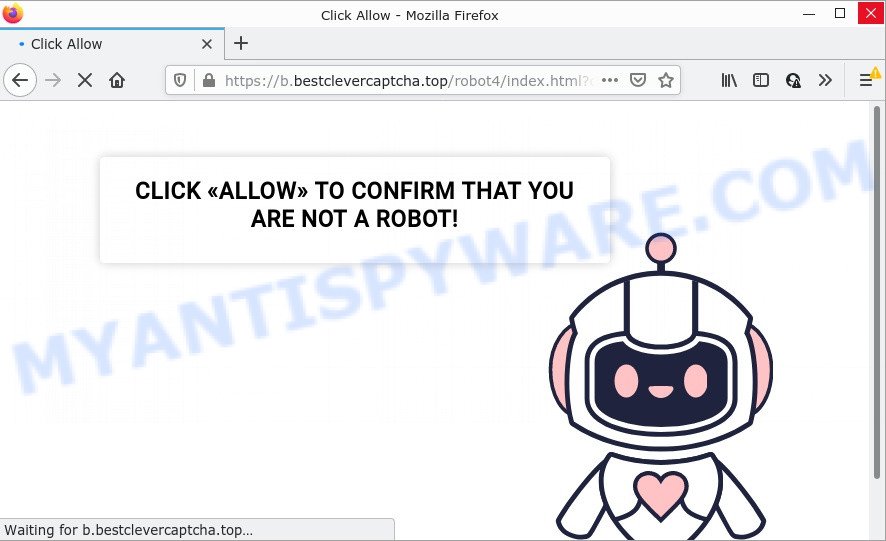
Best Clever Captcha pop-ups are a SCAM
Like other scam sites, Best Clever Captcha first checks the visitor’s IP address to determine their geolocation. Scammers, having determined the user’s location, can use various scam schemes, change the page language and redirect the user to other dangerous sites. Scam sites use deceptive messages and content to trick users into enabling browser notifications.
Best Clever Captcha uses fake captcha verification (“CLICK «ALLOW» TO CONFIRM THAT YOU ARE NOT A ROBOT!”) to lure visitors into subscribing to its notifications. Once notifications are enabled, this site is able to display annoying ads right on the user’s desktop. These advertisements are displayed in the lower right corner of the screen urges users to play online games, visit questionable websites, install web browser extensions & so on. Trusting these ads can lead to various serious problems such as identity theft and financial loss.

Usually, victims end up on Best Clever Captcha and similar scams by going to a misspelled URL or, clicking on a fake link. In addition, they can be redirected to this scam by malicious advertisements (malvertising) and Adware. Adware is a part of malicious software which displays unwanted advertisements. The ads produced by adware software are sometimes in the form of a sponsored link, pop up or sometimes in an unclosable window.
Adware usually gets on computers along with freeware that downloaded from the Web. Which means that you need to be proactive and carefully read the Terms of use and the License agreement properly. For the most part, adware and PUPs will be clearly described, so take the time to carefully read all the information about the software that you downloaded and want to install on your computer.
Threat Summary
| Name | Best Clever Captcha virus |
| Type | spam push notifications, browser notification spam, pop-up virus |
| Distribution | suspicious pop-up advertisements, social engineering attack, adware, PUPs |
| Symptoms |
|
| Removal | Best Clever Captcha removal guide |
Remove Best Clever Captcha notifications from internet browsers
If you became a victim of cybercriminals and clicked on the “Allow” button, then your web browser was configured to display annoying advertisements. To remove the ads, you need to remove the notification permission that you gave the Best Clever Captcha website to send browser notifications.
|
|
|
|
|
|
How to remove Best Clever Captcha advertisements (removal guidance)
There are a simple manual steps below that will help you to get rid of Best Clever Captcha ads from your Windows PC system. The most effective solution to delete this adware is to complete the manual removal instructions and then run Zemana Anti Malware, MalwareBytes Free or Hitman Pro automatic tools (all are free). The manual solution will assist to weaken this adware software and these malicious software removal utilities will completely delete Best Clever Captcha pop ups and revert back the Firefox, Chrome, Microsoft Internet Explorer and MS Edge settings to default.
To remove Best Clever Captcha pop ups, use the steps below:
- Remove Best Clever Captcha notifications from internet browsers
- How to manually get rid of Best Clever Captcha
- Automatic Removal of Best Clever Captcha ads
- Stop Best Clever Captcha pop-ups
How to manually get rid of Best Clever Captcha
The step-by-step guidance will help you manually remove Best Clever Captcha popup ads from a web-browser. If you have little experience in using computers, we advise that you use the free tools listed below.
Delete Best Clever Captcha from Mozilla Firefox by resetting web-browser settings
The Firefox reset will allow to remove the Best Clever Captcha posups, disable extensions and restore browser settings changed by adware. However, your saved passwords and bookmarks will not be changed, deleted or cleared.
Start the Mozilla Firefox and press the menu button (it looks like three stacked lines) at the top right of the internet browser screen. Next, press the question-mark icon at the bottom of the drop-down menu. It will display the slide-out menu.

Select the “Troubleshooting information”. If you’re unable to access the Help menu, then type “about:support” in your address bar and press Enter. It bring up the “Troubleshooting Information” page such as the one below.

Click the “Refresh Firefox” button at the top right of the Troubleshooting Information page. Select “Refresh Firefox” in the confirmation dialog box. The Mozilla Firefox will begin a process to fix your problems that caused by the Best Clever Captcha adware. When, it’s complete, press the “Finish” button.
Get rid of Best Clever Captcha pop up advertisements from Internet Explorer
If you find that Internet Explorer web browser settings such as search engine, newtab page and start page had been changed by adware that causes the Best Clever Captcha popups, then you may revert back your settings, via the reset browser procedure.
First, launch the Microsoft Internet Explorer. Next, click the button in the form of gear (![]() ). It will show the Tools drop-down menu, click the “Internet Options” as displayed on the image below.
). It will show the Tools drop-down menu, click the “Internet Options” as displayed on the image below.

In the “Internet Options” window click on the Advanced tab, then click the Reset button. The Microsoft Internet Explorer will open the “Reset Internet Explorer settings” window like below. Select the “Delete personal settings” check box, then press “Reset” button.

You will now need to reboot your PC system for the changes to take effect.
Remove Best Clever Captcha popups from Google Chrome
The adware software can change your Chrome settings without your knowledge. You may see an unrequested web-page as your search provider or home page, additional extensions and toolbars. Reset Chrome internet browser will allow you to delete Best Clever Captcha pop-up ads and reset the unwanted changes caused by adware. It will keep your personal information such as browsing history, bookmarks, passwords and web form auto-fill data.

- First, launch the Google Chrome and click the Menu icon (icon in the form of three dots).
- It will display the Google Chrome main menu. Choose More Tools, then press Extensions.
- You’ll see the list of installed extensions. If the list has the extension labeled with “Installed by enterprise policy” or “Installed by your administrator”, then complete the following tutorial: Remove Chrome extensions installed by enterprise policy.
- Now open the Chrome menu once again, click the “Settings” menu.
- Next, press “Advanced” link, which located at the bottom of the Settings page.
- On the bottom of the “Advanced settings” page, press the “Reset settings to their original defaults” button.
- The Google Chrome will display the reset settings prompt as shown on the image above.
- Confirm the web-browser’s reset by clicking on the “Reset” button.
- To learn more, read the article How to reset Chrome settings to default.
Automatic Removal of Best Clever Captcha ads
If you are an unskilled computer user, then all your attempts to delete Best Clever Captcha pop ups by following the manual steps above might result in failure. To find and remove all of the adware software related files and registry entries that keep this adware software on your device, use free anti-malware software like Zemana Anti Malware, MalwareBytes Anti Malware and Hitman Pro from our list below.
How to delete Best Clever Captcha pop-ups with Zemana
Does Zemana Anti-Malware remove adware software responsible for Best Clever Captcha popup ads? The adware software is often installed with malware that can force you to install an program such as toolbars you don’t want. Therefore, suggest using the Zemana AntiMalware (ZAM). It’s a utility created to scan and remove adware and other malware from your PC system for free.
Installing the Zemana Anti Malware (ZAM) is simple. First you will need to download Zemana AntiMalware (ZAM) from the link below. Save it on your Microsoft Windows desktop or in any other place.
165094 downloads
Author: Zemana Ltd
Category: Security tools
Update: July 16, 2019
When the download is complete, run it and follow the prompts. Once installed, the Zemana will try to update itself and when this procedure is complete, click the “Scan” button for scanning your PC for the adware related to the Best Clever Captcha pop up ads.

Depending on your PC, the scan can take anywhere from a few minutes to close to an hour. While the Zemana Anti Malware program is checking, you may see how many objects it has identified as threat. When you are ready, click “Next” button.

The Zemana will start to delete adware that causes Best Clever Captcha popups.
Delete Best Clever Captcha popup advertisements from web browsers with Hitman Pro
HitmanPro is a free removal utility that can be downloaded and run to remove adware software that causes pop-ups, hijackers, malicious software, PUPs, toolbars and other threats from your personal computer. You can use this tool to detect threats even if you have an antivirus or any other security program.
Visit the following page to download the latest version of Hitman Pro for Microsoft Windows. Save it directly to your Windows Desktop.
Download and use HitmanPro on your device. Once started, click “Next” button for checking your computer for the adware that causes Best Clever Captcha pop-up ads. This task can take some time, so please be patient. .

Once finished, the results are displayed in the scan report.

You may delete items (move to Quarantine) by simply press Next button.
It will display a prompt, press the “Activate free license” button to start the free 30 days trial to remove all malicious software found.
Get rid of Best Clever Captcha popups with MalwareBytes Free
If you’re having problems with Best Clever Captcha pop-up ads removal, then check out MalwareBytes Anti-Malware. This is a tool that can help clean up your personal computer and improve your speeds for free. Find out more below.
First, click the following link, then click the ‘Download’ button in order to download the latest version of MalwareBytes AntiMalware.
327319 downloads
Author: Malwarebytes
Category: Security tools
Update: April 15, 2020
Once the download is complete, close all apps and windows on your device. Double-click the install file called MBSetup. If the “User Account Control” prompt pops up as shown in the following example, click the “Yes” button.

It will open the Setup wizard which will help you setup MalwareBytes Free on your PC. Follow the prompts and don’t make any changes to default settings.

Once installation is complete successfully, press “Get Started” button. MalwareBytes will automatically start and you can see its main screen as displayed in the following example.

Now click the “Scan” button to scan for adware which causes the unwanted Best Clever Captcha pop-ups. During the scan MalwareBytes will scan for threats present on your computer.

Once the scan is finished, you will be shown the list of all detected items on your PC. In order to delete all threats, simply click “Quarantine” button. The MalwareBytes Anti Malware will remove adware software that causes Best Clever Captcha popup ads. After that process is complete, you may be prompted to reboot the PC.

We suggest you look at the following video, which completely explains the process of using the MalwareBytes Anti-Malware to delete adware, browser hijacker and other malicious software.
Stop Best Clever Captcha pop-ups
Use ad-blocking program like AdGuard in order to block advertisements, malvertisements, pop-ups and online trackers, avoid having to install harmful and adware browser plug-ins and add-ons which affect your computer performance and impact your PC security. Surf the Internet anonymously and stay safe online!
First, visit the page linked below, then press the ‘Download’ button in order to download the latest version of AdGuard.
26913 downloads
Version: 6.4
Author: © Adguard
Category: Security tools
Update: November 15, 2018
After downloading it, start the downloaded file. You will see the “Setup Wizard” screen as on the image below.

Follow the prompts. After the installation is complete, you will see a window as shown below.

You can click “Skip” to close the setup application and use the default settings, or press “Get Started” button to see an quick tutorial that will help you get to know AdGuard better.
In most cases, the default settings are enough and you do not need to change anything. Each time, when you start your computer, AdGuard will start automatically and stop unwanted ads, block Best Clever Captcha, as well as other malicious or misleading web pages. For an overview of all the features of the program, or to change its settings you can simply double-click on the AdGuard icon, that is located on your desktop.
To sum up
Once you’ve done the few simple steps above, your PC should be clean from adware related to the Best Clever Captcha ads and other malware. The Firefox, Google Chrome, Microsoft Edge and Microsoft Internet Explorer will no longer redirect you to various scam pages such as Best Clever Captcha. Unfortunately, if the steps does not help you, then you have caught a new adware software, and then the best way – ask for help here.



















