What is Vianidorinotor.com?
There are many scam web sites on the Internet and Vianidorinotor.com is one of them. It is a website that uses social engineering to trick you and other unsuspecting users into allowing push notifications from websites run by scammers. Scammers use push notifications to bypass popup blocker and therefore show lots of unwanted adverts. These ads are used to promote questionable browser extensions, free gifts scams, fake downloads, and adult web sites.
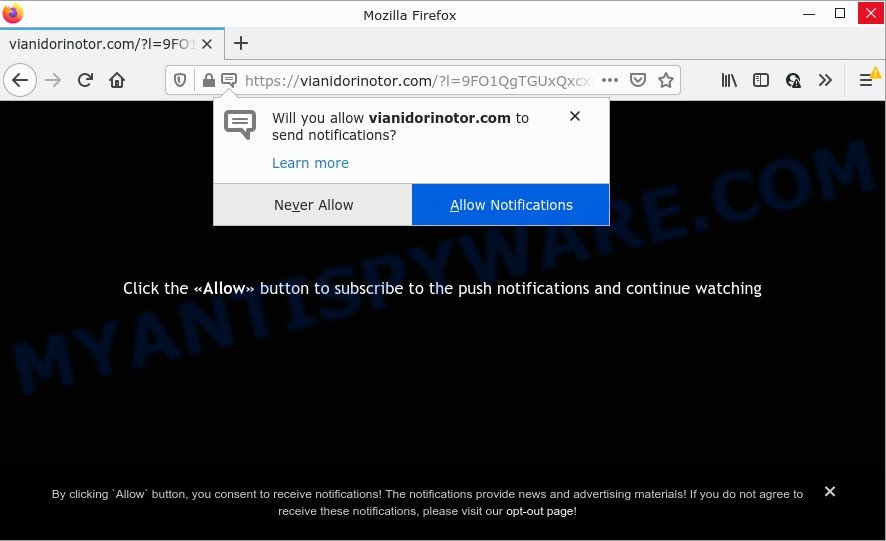
Vianidorinotor.com is a dubious site that delivers a message stating that you should click ‘Allow’ button in order to access the content of the web page, connect to the Internet, download a file, watch a video, enable Flash Player, and so on. Once enabled, the Vianidorinotor.com push notifications will start popping up in the lower right corner of your desktop randomly and spam the user with unwanted advertisements.

Threat Summary
| Name | Vianidorinotor.com pop up |
| Type | browser notification spam, spam push notifications, pop-up virus |
| Distribution | PUPs, adware, social engineering attack, shady pop-up ads |
| Symptoms |
|
| Removal | Vianidorinotor.com removal guide |
Where the Vianidorinotor.com pop-ups comes from
These Vianidorinotor.com pop-ups are caused by malicious advertisements on the web sites you visit or adware. Adware is something that developed in order to display third-party advertisements to the user without asking permission. Adware takes control of browsers and redirects them to scam pages such as Vianidorinotor.com every time the user browse the Web. Adware software can end up on computers in various ways. Most commonly is when users install freeware and forget to uncheck the box for the bundled apps installation.
Adware usually come along with some free applications that users download off of the World Wide Web. So, think back, have you ever download and run any free programs. In order to avoid infection, in the Setup wizard, you should be be proactive and carefully read the ‘Terms of use’, the ‘license agreement’ and other install screens, as well as to always select the ‘Manual’ or ‘Advanced’ setup type, when installing anything downloaded from the Internet.
Remove Vianidorinotor.com notifications from browsers
if you became a victim of cyber criminals and clicked on the “Allow” button, then your web browser was configured to show intrusive advertisements. To remove the advertisements, you need to get rid of the notification permission that you gave the Vianidorinotor.com web-page to send browser notifications.
Google Chrome:
- Just copy and paste the following text into the address bar of Chrome.
- chrome://settings/content/notifications
- Press Enter.
- Remove the Vianidorinotor.com site and other suspicious URLs by clicking three vertical dots button next to each and selecting ‘Remove’.

Android:
- Open Chrome.
- In the top-right corner of the browser window, tap on Chrome’s main menu button, represented by three vertical dots.
- In the menu tap ‘Settings’, scroll down to ‘Advanced’.
- In the ‘Site Settings’, tap on ‘Notifications’, locate the Vianidorinotor.com site and tap on it.
- Tap the ‘Clean & Reset’ button and confirm.

Mozilla Firefox:
- Click the Menu button (three horizontal stripes) on the right upper corner of the Firefox window.
- In the menu go to ‘Options’, in the menu on the left go to ‘Privacy & Security’.
- Scroll down to ‘Permissions’ section and click ‘Settings…’ button next to ‘Notifications’.
- Select the Vianidorinotor.com domain from the list and change the status to ‘Block’.
- Save changes.

Edge:
- In the top right hand corner, click on the three dots to expand the Edge menu.
- Scroll down, find and click ‘Settings’. In the left side select ‘Advanced’.
- Click ‘Manage permissions’ button, located beneath ‘Website permissions’.
- Disable the on switch for the Vianidorinotor.com domain.

Internet Explorer:
- Click the Gear button on the top right corner of the Internet Explorer.
- When the drop-down menu appears, click on ‘Internet Options’.
- Select the ‘Privacy’ tab and click ‘Settings below ‘Pop-up Blocker’ section.
- Locate the Vianidorinotor.com and click the ‘Remove’ button to delete the domain.

Safari:
- Go to ‘Preferences’ in the Safari menu.
- Select the ‘Websites’ tab and then select ‘Notifications’ section on the left panel.
- Check for Vianidorinotor.com, other dubious URLs and apply the ‘Deny’ option for each.
How to remove Vianidorinotor.com pop-up advertisements (removal guide)
Even if you have the up-to-date classic antivirus installed, and you’ve checked your computer for malware and removed anything found, you need to do the instructions below. The Vianidorinotor.com pop-up ads removal is not simple as installing another antivirus. Classic antivirus software are not designed to run together and will conflict with each other, or possibly crash MS Windows. Instead we suggest complete the manual steps below after that run Zemana Free, MalwareBytes or HitmanPro, which are free programs dedicated to detect and remove adware that causes Vianidorinotor.com popup ads. Run these tools to ensure the adware is removed.
To remove Vianidorinotor.com pop ups, perform the steps below:
- Remove Vianidorinotor.com notifications from browsers
- How to manually get rid of Vianidorinotor.com
- Automatic Removal of Vianidorinotor.com pop-up advertisements
- Stop Vianidorinotor.com ads
How to manually get rid of Vianidorinotor.com
The step-by-step instructions designed by our team will allow you manually remove Vianidorinotor.com pop-up advertisements from a PC. If you are not good at computers, we advise that you use the free tools listed below.
Uninstall PUPs using Windows Control Panel
When troubleshooting a personal computer, one common step is go to Windows Control Panel and remove dubious programs. The same approach will be used in the removal of Vianidorinotor.com popup ads. Please use steps based on your Microsoft Windows version.
Press Windows button ![]() , then click Search
, then click Search ![]() . Type “Control panel”and press Enter. If you using Windows XP or Windows 7, then click “Start” and select “Control Panel”. It will open the Windows Control Panel as shown in the following example.
. Type “Control panel”and press Enter. If you using Windows XP or Windows 7, then click “Start” and select “Control Panel”. It will open the Windows Control Panel as shown in the following example.

Further, click “Uninstall a program” ![]()
It will display a list of all applications installed on your device. Scroll through the all list, and uninstall any questionable and unknown apps.
Delete Vianidorinotor.com pop-ups from Mozilla Firefox
The Firefox reset will remove redirects to unwanted Vianidorinotor.com web page, modified preferences, extensions and security settings. Essential information such as bookmarks, browsing history, passwords, cookies, auto-fill data and personal dictionaries will not be removed.
Click the Menu button (looks like three horizontal lines), and click the blue Help icon located at the bottom of the drop down menu such as the one below.

A small menu will appear, click the “Troubleshooting Information”. On this page, click “Refresh Firefox” button as shown in the following example.

Follow the onscreen procedure to return your Firefox web-browser settings to their original state.
Remove Vianidorinotor.com pop-ups from Chrome
If your Chrome browser is redirected to annoying Vianidorinotor.com web page, it may be necessary to completely reset your web browser application to its default settings.

- First, start the Google Chrome and press the Menu icon (icon in the form of three dots).
- It will display the Chrome main menu. Choose More Tools, then click Extensions.
- You’ll see the list of installed add-ons. If the list has the extension labeled with “Installed by enterprise policy” or “Installed by your administrator”, then complete the following guide: Remove Chrome extensions installed by enterprise policy.
- Now open the Chrome menu once again, click the “Settings” menu.
- Next, press “Advanced” link, which located at the bottom of the Settings page.
- On the bottom of the “Advanced settings” page, click the “Reset settings to their original defaults” button.
- The Google Chrome will display the reset settings prompt as shown on the screen above.
- Confirm the web browser’s reset by clicking on the “Reset” button.
- To learn more, read the blog post How to reset Google Chrome settings to default.
Delete Vianidorinotor.com pop up advertisements from IE
By resetting Internet Explorer internet browser you revert back your internet browser settings to its default state. This is good initial when troubleshooting problems that might have been caused by adware that causes the annoying Vianidorinotor.com ads.
First, start the Internet Explorer. Next, click the button in the form of gear (![]() ). It will display the Tools drop-down menu, click the “Internet Options” as displayed on the screen below.
). It will display the Tools drop-down menu, click the “Internet Options” as displayed on the screen below.

In the “Internet Options” window click on the Advanced tab, then click the Reset button. The Microsoft Internet Explorer will show the “Reset Internet Explorer settings” window as shown on the image below. Select the “Delete personal settings” check box, then click “Reset” button.

You will now need to reboot your PC for the changes to take effect.
Automatic Removal of Vianidorinotor.com pop-up advertisements
Cyber security specialists have built efficient adware removal tools to aid users in removing unexpected pop ups and intrusive ads. Below we will share with you the best malicious software removal tools that can be used to detect and get rid of adware which causes the unwanted Vianidorinotor.com popup advertisements.
How to get rid of Vianidorinotor.com advertisements with Zemana Free
Thinking about remove Vianidorinotor.com advertisements from your internet browser? Then pay attention to Zemana Anti-Malware. This is a well-known utility, originally created just to search for and get rid of malicious software, adware software and PUPs. But by now it has seriously changed and can not only rid you of malware, but also protect your computer from malicious software and adware software, as well as find and remove common viruses and trojans.
Zemana Free can be downloaded from the following link. Save it on your Windows desktop.
165033 downloads
Author: Zemana Ltd
Category: Security tools
Update: July 16, 2019
After downloading is finished, close all programs and windows on your computer. Double-click the install file called Zemana.AntiMalware.Setup. If the “User Account Control” prompt pops up as displayed on the image below, click the “Yes” button.

It will open the “Setup wizard” which will help you install Zemana AntiMalware on your computer. Follow the prompts and don’t make any changes to default settings.

Once setup is done successfully, Zemana AntiMalware (ZAM) will automatically start and you can see its main screen as shown in the figure below.

Now click the “Scan” button to perform a system scan with this utility for the adware software related to the Vianidorinotor.com ads. This procedure can take quite a while, so please be patient.

After Zemana Anti Malware (ZAM) completes the scan, a list of all threats found is created. You may delete items (move to Quarantine) by simply click “Next” button. The Zemana Anti-Malware will delete adware that causes Vianidorinotor.com pop up advertisements in your web-browser and move the selected threats to the Quarantine. After disinfection is done, you may be prompted to reboot the device.
Remove Vianidorinotor.com pop ups and harmful extensions with Hitman Pro
HitmanPro will help delete adware that causes pop ups that slow down your personal computer. The hijackers, adware and other PUPs slow your web-browser down and try to force you into clicking on misleading ads and links. HitmanPro removes the adware software and lets you enjoy your device without Vianidorinotor.com pop-ups.
Hitman Pro can be downloaded from the following link. Save it to your Desktop so that you can access the file easily.
Download and use Hitman Pro on your PC. Once started, click “Next” button to perform a system scan for the adware that causes multiple annoying pop-ups. A scan can take anywhere from 10 to 30 minutes, depending on the count of files on your device and the speed of your PC system. .

Once Hitman Pro has finished scanning your PC, Hitman Pro will produce a list of unwanted apps and adware.

In order to remove all threats, simply click Next button.
It will display a dialog box, press the “Activate free license” button to start the free 30 days trial to remove all malware found.
Delete Vianidorinotor.com popup ads with MalwareBytes Anti Malware
If you are having issues with Vianidorinotor.com ads removal, then check out MalwareBytes Anti Malware (MBAM). This is a utility that can help clean up your device and improve your speeds for free. Find out more below.

- First, please go to the following link, then click the ‘Download’ button in order to download the latest version of MalwareBytes Free.
Malwarebytes Anti-malware
327260 downloads
Author: Malwarebytes
Category: Security tools
Update: April 15, 2020
- At the download page, click on the Download button. Your internet browser will open the “Save as” prompt. Please save it onto your Windows desktop.
- Once the downloading process is finished, please close all applications and open windows on your device. Double-click on the icon that’s named MBSetup.
- This will run the Setup wizard of MalwareBytes Anti Malware onto your computer. Follow the prompts and don’t make any changes to default settings.
- When the Setup wizard has finished installing, the MalwareBytes Free will open and open the main window.
- Further, press the “Scan” button . MalwareBytes program will scan through the whole computer for the adware that causes pop-ups. A system scan can take anywhere from 5 to 30 minutes, depending on your personal computer. When a malware, adware software or PUPs are detected, the number of the security threats will change accordingly.
- Once MalwareBytes Free completes the scan, it will open the Scan Results.
- Review the results once the tool has done the system scan. If you think an entry should not be quarantined, then uncheck it. Otherwise, simply click the “Quarantine” button. Once that process is complete, you may be prompted to restart the personal computer.
- Close the AntiMalware and continue with the next step.
Video instruction, which reveals in detail the steps above.
Stop Vianidorinotor.com ads
By installing an adblocker application such as AdGuard, you’re able to block Vianidorinotor.com, autoplaying video ads and get rid of a huge number of distracting and annoying ads on webpages.
- AdGuard can be downloaded from the following link. Save it on your Windows desktop.
Adguard download
26897 downloads
Version: 6.4
Author: © Adguard
Category: Security tools
Update: November 15, 2018
- After downloading it, run the downloaded file. You will see the “Setup Wizard” program window. Follow the prompts.
- When the installation is done, press “Skip” to close the installation program and use the default settings, or press “Get Started” to see an quick tutorial which will help you get to know AdGuard better.
- In most cases, the default settings are enough and you don’t need to change anything. Each time, when you start your PC, AdGuard will start automatically and stop unwanted advertisements, block Vianidorinotor.com, as well as other harmful or misleading web pages. For an overview of all the features of the program, or to change its settings you can simply double-click on the icon called AdGuard, which may be found on your desktop.
To sum up
After completing the steps shown above, your PC should be free from adware software that causes pop-ups and other malicious software. The Microsoft Internet Explorer, MS Edge, Chrome and Mozilla Firefox will no longer redirect you to various unwanted websites like Vianidorinotor.com. Unfortunately, if the tutorial does not help you, then you have caught a new adware, and then the best way – ask for help here.



















