What is Search.softsurf.xyz?
Search.softsurf.xyz is a website that’s promoted by Browser hijackers. Typically, browser hijackers make changes to the default homepage and search engine of user internet browsers, making it difficult to change them back. Browser hijackers may also include unwanted pop ups and advertisements to show up in the affected web-browsers. Browser hijackers are usually installed with freeware or shareware download off from third-party websites; they can also be found inside legitimate web-pages and software.
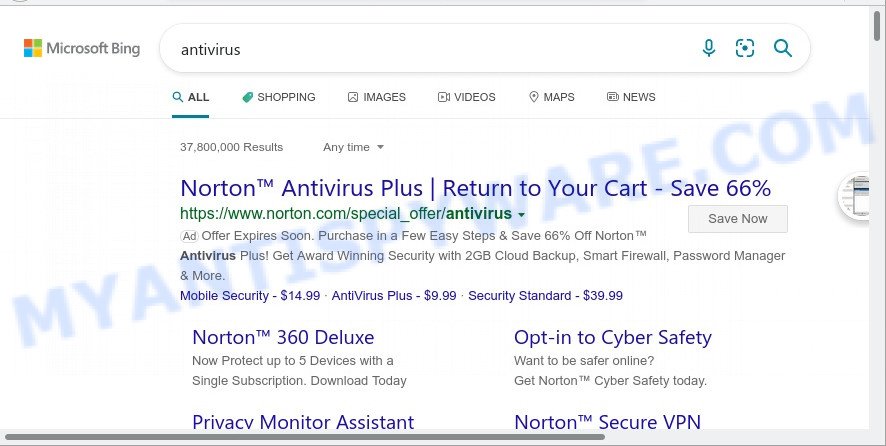
Search.softsurf.xyz redirects user seaches to Bing
When you’re performing searches using the browser that has been affected with Search.softsurf.xyz, the search results will be returned from Bing Search. The developers of Search.softsurf.xyz are most likely doing this to make advertisement money from the advertisements displayed in the search results.
And finally, the Search.softsurf.xyz hijacker is able to gather confidential info like what web-sites you’re opening, what you’re looking for the Net and so on. This information, in the future, can be transferred to third parties.
How can a browser hijacker get on your MAC system
Most often, browser hijackers spread along with the installation packages from file sharing web sites. So, install a freeware is a a good chance that you will find a bundled browser hijacker. If you don’t know how to avoid it, then use a simple trick. During the setup, select the Custom or Advanced installation option. Next, click ‘Decline’ button and clear all checkboxes on offers that ask you to install additional apps. Moreover, please carefully read Term of use and User agreement before installing any software.
Threat Summary
| Name | Search.softsurf.xyz |
| Type | redirect virus, browser hijacker, PUP, search provider hijacker, startpage hijacker |
| Affected Browser Settings | newtab URL, start page, search provider |
| Distribution | free programs installers, shady pop-up ads, fake update tools |
| Symptoms | You experience lots of of unwanted popup advertisements. When you go to a web-page, you’re constantly re-directed to another webpage that you do not intend to visit. There is an unexpected program in the ‘App & Features’ section of Microsoft Windows settings. New internet browser extensions suddenly added on your internet browser. Unexpected changes in your browser such as using a new default search provider. |
| Removal | Search.softsurf.xyz removal guide |
How to remove Search.softsurf.xyz
There are a simple manual steps below which will assist you to remove Search.softsurf.xyz from your Mac. The most effective way to get rid of the browser hijacker is to complete the manual removal instructions and then use MalwareBytes AntiMalware automatic tool (it is free). The manual way will help to weaken this hijacker and these malware removal utilities will completely delete Search.softsurf.xyz and revert back the Safari, Google Chrome and Mozilla Firefox settings to default.
To remove Search.softsurf.xyz, perform the steps below:
- Remove profiles created by browser hijacker
- Remove Search.softsurf.xyz related software through the Finder
- Remove Search.softsurf.xyz related files and folders
- Scan your Mac with MalwareBytes
- Remove Search.softsurf.xyz from Safari, Chrome, Firefox
- Use AdBlocker to block Search.softsurf.xyz and stay safe online
Remove profiles created by Search.softsurf.xyz
The rowser hijacker can make changes to the Mac system such as malicious changes to browser settings, and the addition of malicious system profiles. You need to check the system preferences, find and remove malicious profiles and ensure your settings are as you expect.
Click the System Preferences icon ( ![]() ) in the Dock, or choose Apple menu (
) in the Dock, or choose Apple menu ( ![]() ) > System Preferences.
) > System Preferences.

In System Preferences, click Profiles, then select a profile associated with Search.softsurf.xyz.

Click the minus button ( – ) located at the bottom-left of the Profiles screen to remove the profile.
Note: if you do not see Profiles in the System Preferences, that means there are no profiles installed on your Mac computer, which is normal.
Remove Search.softsurf.xyz related software through the Finder
In order to delete Search.softsurf.xyz you need to do is to remove unknown and suspicious apps from your Apple Mac using the Finder. When deleting PUPs, browser hijackers and adware, check the list of installed applications and try to find questionable programs and uninstall them all. Pay special attention to recently installed apps, as it’s most probably that Search.softsurf.xyz сame along with it.
Make sure you have closed all internet browsers and other programs. Next, delete any unrequested and suspicious applications from MAC using the Finder.
Open Finder and click “Applications”.

Look around the entire list of applications installed on your MAC. Most likely, one of them is the browser hijacker that causes browsers to open the Search.softsurf.xyz web-page. Choose the dubious application or the application that name is not familiar to you and remove it.
Drag the suspicious program from the Applications folder to the Trash.
Most important, don’t forget, choose Finder -> Empty Trash.
Remove Search.softsurf.xyz related files and folders
Now you need to try to find Search.softsurf.xyz related files and folders, and then delete them manually. You need to look for these files in certain directories. To quickly open them, we recommend using the “Go to Folder…” command.
The browser hijacker creates several files, these files must be found and removed. Some files are hidden from the user. To find and delete them, you need to enable “show hidden files”. To do this, use the shortcut CMD + SHIFT + . Press once to show hidden files and again to hide them. There is another way. Click Finder -> Applications -> Utilities -> Terminal. In Terminal, paste the following text: defaults write com.apple.finder AppleShowAllFiles YES

Press Enter. Hold the ‘Option/alt’ key, then right click on the Finder icon in the dock and click Relaunch.

Click on the Finder icon. From the menu bar, select Go and click “Go to Folder…”. As a result, a small window opens that allows you to quickly open a specific directory.

Check for Search.softsurf.xyz related files in the /Library/LaunchAgents folder

In the “Go to Folder…” window, type the following text and press Go:
/Library/LaunchAgents

This will open the contents of the “/Library/LaunchAgents” folder. Look carefully at it and pay special attention to recently created files, as well as files that have a suspicious name. Move all suspicious files to the Trash. A few examples of files: macsearch.plist, com.softsurf.service.plist, com.google.defaultsearch.plist, , com.machelper.plist, com.net-preferences.plist, installapp.plist and search.plist. Most often, PUPs, adware and browser hijackers create several files with similar names.
Check for Search.softsurf.xyz related files in the /Library/Application Support folder

In the “Go to Folder…” window, type the following text and press Go:
/Library/Application Support

This will open the contents of the “Application Support” folder. Look carefully at its contents, pay special attention to recently added/changed folders and files. Check the contents of suspicious folders, if there is a file with a name similar to com.softsurf.system, then this folder must be deleted. Move all suspicious folders and files to the Trash.
Check for Search.softsurf.xyz related files in the “~/Library/LaunchAgents” folder

In the “Go to Folder…” window, type the following text and press Go:
~/Library/LaunchAgents

Proceed in the same way as with the “/Library/LaunchAgents” and “/Library/Application Support” folders. Look for suspicious and recently added files. Move all suspicious files to the Trash.
Check for Search.softsurf.xyz generated files in the /Library/LaunchDaemons folder
In the “Go to Folder…” window, type the following text and press Go:
/Library/LaunchDaemons

Carefully browse the entire list of files and pay special attention to recently created files, as well as files that have a suspicious name. Move all suspicious files to the Trash. A few examples of files to be deleted: com.machelper.system.plist, com.macsearch.system.plist, com.softsurf.system.plist, com.search.system.plist and com.installapp.system.plist. In most cases, potentially unwanted programs, adware and browser hijackers create several files with similar names.
Scan your Mac with MalwareBytes
We suggest using MalwareBytes. You can download and install MalwareBytes Anti-Malware (MBAM) to find and remove Search.softsurf.xyz associated applications from your Mac computer. When installed and updated, the malicious software remover automatically detects and removes all security threats present on the Apple Mac.
MalwareBytes Free can be downloaded from the following link.
21024 downloads
Author: Malwarebytes
Category: Security tools
Update: September 10, 2020
When downloading is finished, close all software and windows on your MAC system. Run the saved file. Follow the prompts.
The MalwareBytes Anti Malware (MBAM) will automatically start and you can see its main screen like below.

Now click the “Scan” button to perform a system scan for the browser hijacker responsible for redirecting user searches to Search.softsurf.xyz. This task can take quite a while, so please be patient.

After finished, MalwareBytes Free will open a list of all threats found by the scan. Once you’ve selected what you wish to remove from your MAC OS press the “Quarantine” button. The MalwareBytes Anti-Malware (MBAM) will remove the browser hijacker and other web browser’s harmful add-ons and move the selected items to the Quarantine.
Remove Search.softsurf.xyz from Safari, Chrome, Firefox
If you’re still getting Search.softsurf.xyz redirects, then you can try to remove it by removing malicious add-ons.
You can also try to get rid of Search.softsurf.xyz by reset Chrome settings. |
If you are still experiencing issues with Search.softsurf.xyz removal, you need to reset Firefox browser. |
|
Use AdBlocker to block Search.softsurf.xyz and stay safe online
It is also critical to protect your web-browsers from harmful web-sites and advertisements by using an ad-blocking application like AdGuard. Security experts says that it’ll greatly reduce the risk of malware, and potentially save lots of money. Additionally, the AdGuard can also protect your privacy by blocking almost all trackers.

Download AdGuard on your Apple Mac by clicking on the link below.
3782 downloads
Author: © Adguard
Category: Security tools
Update: January 17, 2018
When downloading is complete, launch the downloaded file. You will see the “Setup Wizard” screen. Follow the prompts.
Each time, when you launch your Apple Mac, AdGuard will run automatically and stop unwanted ads, block Search.softsurf.xyz redirects, as well as other harmful or misleading webpages.
To sum up
Once you have finished the instructions outlined above, your MAC system should be clean from the browser hijacker and other malicious software. The Safari, Chrome and Mozilla Firefox will no longer open the Search.softsurf.xyz website. Unfortunately, if the few simple steps does not help you, then you have caught a new browser hijacker, and then the best way – ask for help here.


















