What is Akaiksots.com?
Akaiksots.com is a website which uses the browser notification feature to trick unsuspecting users into accepting push notifications via the web browser. Push notifications are originally designed to alert users of newly published content. Cybercriminals abuse ‘browser notification feature’ to avoid antivirus and ad blocker apps by displaying annoying advertisements. These ads are displayed in the lower right corner of the screen urges users to play online games, visit suspicious web sites, install browser extensions & so on.
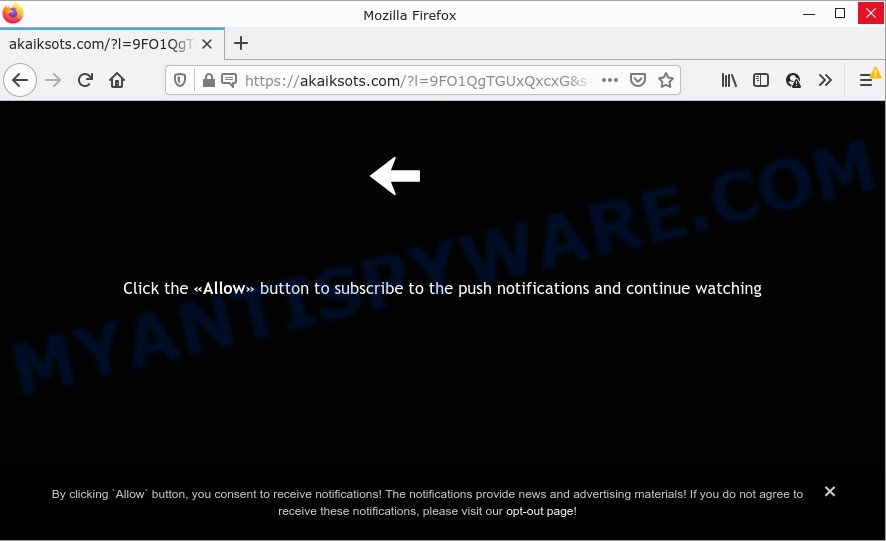
The Akaiksots.com site displays Show notifications prompt claims that clicking ‘Allow’ button will let you enable Flash Player, connect to the Internet, download a file, watch a video, access the content of the web-page, and so on. Once you click on the ‘Allow’ button, then your web-browser will be configured to display intrusive adverts on your desktop, even when the internet browser is closed.

Threat Summary
| Name | Akaiksots.com pop-up |
| Type | spam push notifications, browser notification spam, pop-up virus |
| Distribution | adware, social engineering attack, potentially unwanted applications, dubious pop-up ads |
| Symptoms |
|
| Removal | Akaiksots.com removal guide |
How did you get infected with Akaiksots.com popups
Some research has shown that users can be redirected to Akaiksots.com from suspicious ads or by potentially unwanted applications and adware. Adware is considered a potentially security threat because it often installed on device without the knowledge of the owner. Adware software usually just presents intrusive advertisements, but sometimes adware can be used to obtain your personal data.
Adware usually gets onto computers by being attached to free software. So, when you installing free software, carefully read the disclaimers, select the Custom or Advanced install type to watch for third-party software that are being installed, because certain of the programs are potentially unwanted programs and adware.
Remove Akaiksots.com notifications from web-browsers
if you became a victim of cyber criminals and clicked on the “Allow” button, then your web browser was configured to show unwanted advertisements. To remove the advertisements, you need to remove the notification permission that you gave the Akaiksots.com webpage to send browser notifications.
Google Chrome:
- Just copy and paste the following text into the address bar of Google Chrome.
- chrome://settings/content/notifications
- Press Enter.
- Remove the Akaiksots.com URL and other rogue notifications by clicking three vertical dots button next to each and selecting ‘Remove’.

Android:
- Tap ‘Settings’.
- Tap ‘Notifications’.
- Find and tap the browser that displays Akaiksots.com browser notifications ads.
- In the opened window, find Akaiksots.com URL, other rogue notifications and set the toggle button to ‘OFF’ on them one-by-one.

Mozilla Firefox:
- In the top-right corner of the screen, click the Menu button, represented by three bars.
- In the menu go to ‘Options’, in the menu on the left go to ‘Privacy & Security’.
- Scroll down to ‘Permissions’ section and click ‘Settings…’ button next to ‘Notifications’.
- Find Akaiksots.com URL, other dubious URLs, click the drop-down menu and select ‘Block’.
- Save changes.

Edge:
- In the top-right corner, click the Edge menu button (it looks like three dots).
- Click ‘Settings’. Click ‘Advanced’ on the left side of the window.
- In the ‘Website permissions’ section click ‘Manage permissions’.
- Disable the on switch for the Akaiksots.com domain.

Internet Explorer:
- In the top right hand corner of the browser, click on the menu button (gear icon).
- Select ‘Internet options’.
- Select the ‘Privacy’ tab and click ‘Settings under ‘Pop-up Blocker’ section.
- Select the Akaiksots.com domain and other questionable sites below and delete them one by one by clicking the ‘Remove’ button.

Safari:
- Go to ‘Preferences’ in the Safari menu.
- Open ‘Websites’ tab, then in the left menu click on ‘Notifications’.
- Find the Akaiksots.com domain and select it, click the ‘Deny’ button.
How to remove Akaiksots.com pop-ups from Chrome, Firefox, IE, Edge
There present several free adware removal tools. Also it is possible to delete Akaiksots.com advertisements manually. But we advise to combine all these solutions below into the one removal algorithm. Follow the steps of the instructions. Certain of the steps below will require you to close this web page. So, please read the steps carefully, after that bookmark it or open it on your smartphone for later reference.
To remove Akaiksots.com pop ups, perform the steps below:
- Remove Akaiksots.com notifications from web-browsers
- Manual Akaiksots.com pop up advertisements removal
- Automatic Removal of Akaiksots.com popup ads
- Stop Akaiksots.com pop ups
Manual Akaiksots.com pop up advertisements removal
The most common adware software can be uninstalled manually, without the use of antivirus or other removal utilities. The manual steps below will show you how to get rid of Akaiksots.com popups step by step. Although each of the steps is simple and does not require special knowledge, but you doubt that you can finish them, then use the free tools, a list of which is given below.
Remove unwanted or recently added applications
The process of adware software removal is generally the same across all versions of Windows OS from 10 to XP. To start with, it is necessary to check the list of installed software on your device and uninstall all unused, unknown and suspicious applications.
Windows 10, 8.1, 8
Click the Microsoft Windows logo, and then click Search ![]() . Type ‘Control panel’and press Enter as displayed on the image below.
. Type ‘Control panel’and press Enter as displayed on the image below.

After the ‘Control Panel’ opens, click the ‘Uninstall a program’ link under Programs category as shown in the following example.

Windows 7, Vista, XP
Open Start menu and choose the ‘Control Panel’ at right like below.

Then go to ‘Add/Remove Programs’ or ‘Uninstall a program’ (Microsoft Windows 7 or Vista) like below.

Carefully browse through the list of installed applications and remove all dubious and unknown applications. We recommend to click ‘Installed programs’ and even sorts all installed software by date. After you’ve found anything dubious that may be the adware software related to the Akaiksots.com pop ups or other PUP (potentially unwanted program), then choose this application and click ‘Uninstall’ in the upper part of the window. If the suspicious application blocked from removal, then run Revo Uninstaller Freeware to fully remove it from your device.
Remove Akaiksots.com popup ads from Chrome
If you have adware, Akaiksots.com advertisements problems or Chrome is running slow, then reset Google Chrome can help you. In this guidance we will show you the way to reset your Google Chrome settings and data to original settings without reinstall.
First open the Chrome. Next, click the button in the form of three horizontal dots (![]() ).
).
It will open the Google Chrome menu. Select More Tools, then click Extensions. Carefully browse through the list of installed extensions. If the list has the addon signed with “Installed by enterprise policy” or “Installed by your administrator”, then complete the following steps: Remove Chrome extensions installed by enterprise policy.
Open the Google Chrome menu once again. Further, click the option named “Settings”.

The web browser will open the settings screen. Another solution to open the Chrome’s settings – type chrome://settings in the web browser adress bar and press Enter
Scroll down to the bottom of the page and press the “Advanced” link. Now scroll down until the “Reset” section is visible, as displayed below and press the “Reset settings to their original defaults” button.

The Chrome will show the confirmation prompt as on the image below.

You need to confirm your action, click the “Reset” button. The web browser will start the task of cleaning. When it’s done, the web-browser’s settings including search engine, start page and newtab page back to the values that have been when the Chrome was first installed on your computer.
Remove Akaiksots.com from Mozilla Firefox by resetting internet browser settings
If the Mozilla Firefox web browser is redirected to Akaiksots.com and you want to recover the Mozilla Firefox settings back to their original settings, then you should follow the guide below. However, your saved passwords and bookmarks will not be changed, deleted or cleared.
First, run the Mozilla Firefox. Next, click the button in the form of three horizontal stripes (![]() ). It will show the drop-down menu. Next, press the Help button (
). It will show the drop-down menu. Next, press the Help button (![]() ).
).

In the Help menu press the “Troubleshooting Information”. In the upper-right corner of the “Troubleshooting Information” page click on “Refresh Firefox” button as shown below.

Confirm your action, click the “Refresh Firefox”.
Remove Akaiksots.com pop-ups from Microsoft Internet Explorer
By resetting Microsoft Internet Explorer browser you revert back your web browser settings to its default state. This is basic when troubleshooting problems that might have been caused by adware related to the Akaiksots.com ads.
First, run the IE. Next, click the button in the form of gear (![]() ). It will display the Tools drop-down menu, click the “Internet Options” as shown on the screen below.
). It will display the Tools drop-down menu, click the “Internet Options” as shown on the screen below.

In the “Internet Options” window click on the Advanced tab, then press the Reset button. The Internet Explorer will show the “Reset Internet Explorer settings” window as shown below. Select the “Delete personal settings” check box, then click “Reset” button.

You will now need to reboot your PC system for the changes to take effect.
Automatic Removal of Akaiksots.com popup ads
Many antivirus companies have developed programs that help detect adware and thereby remove Akaiksots.com from the Internet Explorer, Microsoft Edge, Google Chrome and Firefox internet browsers. Below is a a few of the free applications you may want to run. Your PC system can have lots of potentially unwanted software, adware software and hijackers installed at the same time, so we suggest, if any unwanted or malicious application returns after restarting the computer, then boot your personal computer into Safe Mode and run the antimalware tool again.
Delete Akaiksots.com ads with Zemana
Zemana Free is a free application for Windows operating system to search for and delete adware that causes the unwanted Akaiksots.com advertisements, and other unwanted software like potentially unwanted applications, harmful web-browser extensions, browser toolbars.
Please go to the link below to download Zemana. Save it to your Desktop so that you can access the file easily.
165070 downloads
Author: Zemana Ltd
Category: Security tools
Update: July 16, 2019
When the download is done, close all windows on your PC system. Further, run the install file named Zemana.AntiMalware.Setup. If the “User Account Control” prompt pops up such as the one below, click the “Yes” button.

It will display the “Setup wizard” that will help you install Zemana Free on the PC. Follow the prompts and do not make any changes to default settings.

Once installation is done successfully, Zemana AntiMalware will automatically start and you may see its main window as shown in the figure below.

Next, click the “Scan” button to search for adware which causes pop ups. This task can take quite a while, so please be patient. While the Zemana AntiMalware utility is checking, you can see how many objects it has identified as being affected by malicious software.

After Zemana Anti Malware has completed scanning your computer, Zemana will show a scan report. Review the scan results and then click “Next” button.

The Zemana Anti-Malware (ZAM) will get rid of adware that causes pop-ups. When finished, you can be prompted to reboot your device.
Use Hitman Pro to remove Akaiksots.com popups
Hitman Pro is a portable utility which scans for and deletes undesired applications such as hijackers, adware software, toolbars, other web-browser plugins and other malware. It scans your computer for adware that causes Akaiksots.com advertisements in your internet browser and prepares a list of items marked for removal. HitmanPro will only remove those undesired programs that you wish to be removed.
First, visit the page linked below, then click the ‘Download’ button in order to download the latest version of Hitman Pro.
Download and use HitmanPro on your device. Once started, press “Next” button to search for adware software responsible for Akaiksots.com pop-up advertisements. When a threat is detected, the number of the security threats will change accordingly. .

After HitmanPro has completed scanning, HitmanPro will create a list of unwanted software and adware.

When you are ready, click Next button.
It will show a prompt, click the “Activate free license” button to begin the free 30 days trial to remove all malicious software found.
How to delete Akaiksots.com with MalwareBytes Anti Malware
Manual Akaiksots.com pop ups removal requires some computer skills. Some files and registry entries that created by the adware can be not completely removed. We recommend that use the MalwareBytes Anti-Malware (MBAM) that are completely free your personal computer of adware. Moreover, the free application will help you to get rid of malicious software, PUPs, browser hijackers and toolbars that your computer can be infected too.

- Visit the following page to download MalwareBytes. Save it to your Desktop so that you can access the file easily.
Malwarebytes Anti-malware
327294 downloads
Author: Malwarebytes
Category: Security tools
Update: April 15, 2020
- At the download page, click on the Download button. Your internet browser will show the “Save as” prompt. Please save it onto your Windows desktop.
- When downloading is complete, please close all applications and open windows on your computer. Double-click on the icon that’s named MBSetup.
- This will run the Setup wizard of MalwareBytes AntiMalware (MBAM) onto your personal computer. Follow the prompts and do not make any changes to default settings.
- When the Setup wizard has finished installing, the MalwareBytes will open and open the main window.
- Further, click the “Scan” button to perform a system scan for the adware that causes multiple annoying pop-ups. This task can take quite a while, so please be patient. While the MalwareBytes AntiMalware (MBAM) is checking, you can see count of objects it has identified either as being malicious software.
- When that process is finished, MalwareBytes Free will display a list of all items detected by the scan.
- You may remove threats (move to Quarantine) by simply press the “Quarantine” button. Once that process is done, you may be prompted to reboot the computer.
- Close the AntiMalware and continue with the next step.
Video instruction, which reveals in detail the steps above.
Stop Akaiksots.com pop ups
It is important to run ad-blocker software like AdGuard to protect your device from harmful web pages. Most security experts says that it’s okay to block ads. You should do so just to stay safe! And, of course, the AdGuard can to block Akaiksots.com and other annoying web-sites.
First, visit the page linked below, then click the ‘Download’ button in order to download the latest version of AdGuard.
26904 downloads
Version: 6.4
Author: © Adguard
Category: Security tools
Update: November 15, 2018
Once downloading is finished, double-click the downloaded file to run it. The “Setup Wizard” window will show up on the computer screen as shown in the following example.

Follow the prompts. AdGuard will then be installed and an icon will be placed on your desktop. A window will show up asking you to confirm that you want to see a quick guide as displayed in the following example.

Click “Skip” button to close the window and use the default settings, or click “Get Started” to see an quick guidance that will help you get to know AdGuard better.
Each time, when you run your PC system, AdGuard will run automatically and stop undesired ads, block Akaiksots.com, as well as other harmful or misleading web-pages. For an overview of all the features of the application, or to change its settings you can simply double-click on the AdGuard icon, that may be found on your desktop.
To sum up
Once you’ve done the instructions outlined above, your PC system should be free from adware software which causes the unwanted Akaiksots.com pop up ads and other malicious software. The Chrome, Internet Explorer, Edge and Mozilla Firefox will no longer redirect you to various intrusive web-sites like Akaiksots.com. Unfortunately, if the instructions does not help you, then you have caught a new adware software, and then the best way – ask for help here.



















