What is Rgoodsearch.online?
According to computer security professionals, Rgoodsearch.online is a fake search engine that’s promoted by browser hijackers. Typically, browser hijackers make changes to the default homepage and search engine of user web browsers, making it difficult to change them back. Browser hijackers may also include unwanted advertisements and popups to show up in the infected internet browsers. Browser hijackers are usually installed with freeware or shareware downloaded from third-party web pages; they can also be found inside legitimate web pages and programs.
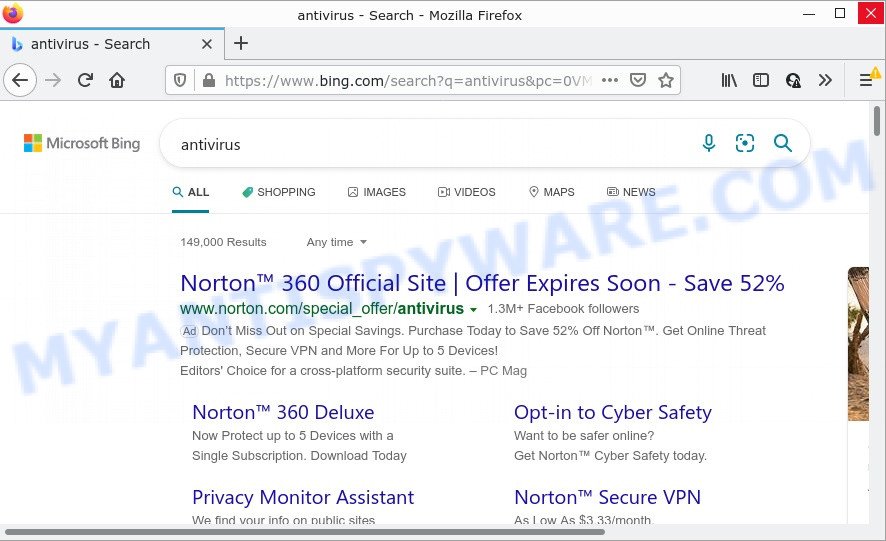
Rgoodsearch.online redirects user seaches to Bing
Most often, hijackers promote fake search providers by setting their address as the default search engine. In this case, the browser hijacker installs Rgoodsearch.online as a search provider. This means that users whose web browser is infected with the browser hijacker are forced to visit Rgoodsearch.online each time they search in the Internet, open a new window or tab. And since Rgoodsearch.online is not a real search provider and does not have the ability to find the information users need, this web-site redirects the user’s browser to the Bing search engine.
In addition to the above, Rgoodsearch.online can be used to gather sensitive information which can be later sold to third party companies. You do not know if your home address, account names and passwords are safe. And of course you completely don’t know what will happen when you click on any ads on the Rgoodsearch.online website.
If you are unfortunate have browser hijacker, adware software or malicious software running on your computer, you can follow the step-by-step guide here to get rid of Rgoodsearch.online from Firefox, MS Edge, Google Chrome and Internet Explorer.
How can a browser hijacker get on your device
The majority of potentially unwanted programs and browser hijackers like Rgoodsearch.online spread as a part of freeware or even paid apps that Internet users can easily download online. The setup packages of such software, most commonly, clearly display that they will install third-party programs. The option is given to users to block the installation of any optional applications. So, in order to avoid the installation of any browser hijackers: read all disclaimers and install screens very carefully, choose only Custom or Advanced setup option and reject all third-party apps in which you are unsure.
Threat Summary
| Name | Rgoodsearch.online |
| Type | search provider hijacker, PUP, browser hijacker, start page hijacker, redirect virus |
| Affected Browser Settings | homepage, newtab page URL, search provider |
| Distribution | fake update tools, free programs setup packages, misleading popup advertisements |
| Symptoms | Advertising banners appear in places they shouldn’t be. When you go to a web page, you’re constantly redirected to another web page that you do not intend to visit. Your computer starts automatically installing unwanted software. New icons in your web browser. Your browser startpage or search provider keeps changing or is not set to Google anymor. |
| Removal | Rgoodsearch.online removal guide |
How to remove Rgoodsearch.online from Chrome, Firefox, IE, Edge
Without a doubt, the browser hijacker is harmful to your personal computer. So you need to quickly and completely get rid of this malicious software. To remove this hijacker, you may use the manual removal steps that are given below or free malware removal tools such as Zemana Anti Malware, MalwareBytes Free or HitmanPro (all are free). We suggest you use automatic removal way which will help you to remove Rgoodsearch.online easily and safely. Manual removal is best used only if you are well versed in PC system or in the case where hijacker is not removed automatically. Read this manual carefully, bookmark it or open this page on your smartphone, because you may need to exit your internet browser or reboot your computer.
To remove Rgoodsearch.online, complete the following steps:
- How to manually get rid of Rgoodsearch.online
- Automatic Removal of Rgoodsearch.online
- How to stop Rgoodsearch.online redirect
How to manually get rid of Rgoodsearch.online
The tutorial will help you remove Rgoodsearch.online homepage. These Rgoodsearch.online removal steps work for the Internet Explorer, Google Chrome, Edge and Mozilla Firefox, as well as every version of computer OS.
Delete suspicious apps using Microsoft Windows Control Panel
In order to remove Rgoodsearch.online, first thing you need to do is to remove unknown and dubious programs from your computer using Windows control panel. When uninstalling this hijacker, check the list of installed applications and try to find dubious programs and uninstall them all. Pay special attention to newly installed apps, as it is most probably that the Rgoodsearch.online browser hijacker сame along with it.
Windows 8, 8.1, 10
First, click Windows button

After the ‘Control Panel’ opens, press the ‘Uninstall a program’ link under Programs category as displayed in the figure below.

You will see the ‘Uninstall a program’ panel as displayed in the figure below.

Very carefully look around the entire list of software installed on your personal computer. Most likely, one of them is the hijacker which redirects your browser to the Rgoodsearch.online web site. If you have many programs installed, you can help simplify the search of harmful programs by sort the list by date of installation. Once you’ve found a suspicious, unwanted or unused program, right click to it, after that press ‘Uninstall’.
Windows XP, Vista, 7
First, press ‘Start’ button and select ‘Control Panel’ at right panel such as the one below.

After the Windows ‘Control Panel’ opens, you need to press ‘Uninstall a program’ under ‘Programs’ like the one below.

You will see a list of applications installed on your personal computer. We recommend to sort the list by date of installation to quickly find the software that were installed last. Most probably, it is the hijacker which causes a redirect to the Rgoodsearch.online web page. If you are in doubt, you can always check the application by doing a search for her name in Google, Yahoo or Bing. When the application which you need to uninstall is found, simply click on its name, and then press ‘Uninstall’ like below.

Remove Rgoodsearch.online redirect from browsers
If you have ‘Rgoodsearch.online redirects’ removal problem, then remove unwanted addons can help you. In the steps below we will show you the solution to delete malicious add-ons without reinstall. This will also allow to remove Rgoodsearch.online from your browser.
You can also try to remove Rgoodsearch.online by reset Chrome settings. |
If you are still experiencing problems with Rgoodsearch.online removal, you need to reset Firefox browser. |
Another way to delete Rgoodsearch.online from Internet Explorer is reset IE settings. |
|
Automatic Removal of Rgoodsearch.online
Manual removal is not always as effective as you might think. Often, even the most experienced users can not fully remove browser hijacker from the infected personal computer. So, we suggest to scan your PC for any remaining malicious components with free browser hijacker removal software below.
How to get rid of Rgoodsearch.online with Zemana AntiMalware
You can download and use the Zemana AntiMalware for free. This anti malware tool will scan all the Windows registry keys and files in your personal computer along with the system settings and web-browser extensions. If it finds any malware, adware software or malicious extension that is responsible for the Rgoodsearch.online redirects then the Zemana will delete them from your computer completely.
Please go to the following link to download Zemana Free. Save it on your Microsoft Windows desktop.
165070 downloads
Author: Zemana Ltd
Category: Security tools
Update: July 16, 2019
When the downloading process is finished, close all software and windows on your computer. Double-click the setup file named Zemana.AntiMalware.Setup. If the “User Account Control” prompt pops up as displayed in the figure below, click the “Yes” button.

It will open the “Setup wizard” that will help you install Zemana on your computer. Follow the prompts and do not make any changes to default settings.

Once setup is done successfully, Zemana Anti Malware will automatically start and you can see its main screen as displayed on the image below.

Now click the “Scan” button to perform a system scan for browser hijackers. During the scan Zemana AntiMalware (ZAM) will search for threats present on your device.

When the checking is done, it will show the Scan Results. All detected items will be marked. You can delete them all by simply click “Next” button. The Zemana Anti-Malware (ZAM) will get rid of browser hijacker which redirects your internet browser to the Rgoodsearch.online web page and move the selected items to the Quarantine. Once that process is done, you may be prompted to reboot the computer.
Remove Rgoodsearch.online browser hijacker and malicious extensions with Hitman Pro
Hitman Pro is a free portable program that scans your PC for adware software, PUPs and browser hijackers like Rgoodsearch.online and helps get rid of them easily. Moreover, it will also help you delete any malicious web browser extensions and add-ons.

- Visit the following page to download the latest version of Hitman Pro for Microsoft Windows. Save it directly to your Microsoft Windows Desktop.
- Once the download is done, start the HitmanPro, double-click the HitmanPro.exe file.
- If the “User Account Control” prompts, click Yes to continue.
- In the Hitman Pro window, click the “Next” . Hitman Pro program will scan through the whole PC for the browser hijacker responsible for redirecting user searches to Rgoodsearch.online. A system scan can take anywhere from 5 to 30 minutes, depending on your device.
- When Hitman Pro has completed scanning, Hitman Pro will display a screen that contains a list of malicious software that has been found. You may remove threats (move to Quarantine) by simply click “Next”. Now, click the “Activate free license” button to start the free 30 days trial to delete all malicious software found.
How to remove Rgoodsearch.online with MalwareBytes
We recommend using the MalwareBytes. You may download and install MalwareBytes AntiMalware (MBAM) to look for and delete Rgoodsearch.online redirect from your device. When installed and updated, this free malicious software remover automatically identifies and removes all threats present on the PC.

- Click the following link to download MalwareBytes Free. Save it to your Desktop so that you can access the file easily.
Malwarebytes Anti-malware
327294 downloads
Author: Malwarebytes
Category: Security tools
Update: April 15, 2020
- At the download page, click on the Download button. Your browser will open the “Save as” prompt. Please save it onto your Windows desktop.
- Once downloading is complete, please close all apps and open windows on your computer. Double-click on the icon that’s called MBSetup.
- This will open the Setup wizard of MalwareBytes Free onto your computer. Follow the prompts and do not make any changes to default settings.
- When the Setup wizard has finished installing, the MalwareBytes will run and open the main window.
- Further, click the “Scan” button to perform a system scan with this tool for the browser hijacker that responsible for internet browser redirect to the unwanted Rgoodsearch.online web-page. A system scan can take anywhere from 5 to 30 minutes, depending on your computer. While the utility is scanning, you may see count of objects and files has already scanned.
- When MalwareBytes Free is done scanning your PC system, a list of all items found is produced.
- Next, you need to click the “Quarantine” button. When disinfection is complete, you may be prompted to reboot the device.
- Close the AntiMalware and continue with the next step.
Video instruction, which reveals in detail the steps above.
How to stop Rgoodsearch.online redirect
To put it simply, you need to use an ad blocking tool (AdGuard, for example). It will block and protect you from all unwanted web-pages like Rgoodsearch.online, ads and pop ups. To be able to do that, the ad blocker program uses a list of filters. Each filter is a rule that describes a malicious web-page, an advertising content, a banner and others. The ad blocking program automatically uses these filters, depending on the web sites you are visiting.
Download AdGuard by clicking on the following link.
26904 downloads
Version: 6.4
Author: © Adguard
Category: Security tools
Update: November 15, 2018
After downloading it, double-click the downloaded file to start it. The “Setup Wizard” window will show up on the computer screen as on the image below.

Follow the prompts. AdGuard will then be installed and an icon will be placed on your desktop. A window will show up asking you to confirm that you want to see a quick tutorial as shown on the screen below.

Click “Skip” button to close the window and use the default settings, or click “Get Started” to see an quick tutorial which will assist you get to know AdGuard better.
Each time, when you start your device, AdGuard will run automatically and stop undesired advertisements, block Rgoodsearch.online, as well as other harmful or misleading websites. For an overview of all the features of the application, or to change its settings you can simply double-click on the AdGuard icon, that can be found on your desktop.
Finish words
Now your computer should be clean of the hijacker that causes the Rgoodsearch.online web site to appear. We suggest that you keep AdGuard (to help you block unwanted popups and intrusive harmful web pages) and Zemana AntiMalware (ZAM) (to periodically scan your device for new malware, hijackers and adware software). Make sure that you have all the Critical Updates recommended for MS Windows operating system. Without regular updates you WILL NOT be protected when new browser hijackers, malicious software and adware are released.
If you are still having problems while trying to remove Rgoodsearch.online from your internet browser, then ask for help here.



















