What is Happyquokka.xyz?
According to security researchers, Happyquokka.xyz is a fake search engine that is promoted by potentially unwanted programs (PUPs) belonging to the category of Browser hijackers. Browser hijacker is a kind of software that is developed to change the web-browser settings without the knowledge or permission of the computer user, and it usually redirects the affected system’s browser to some advertisement-related websites. Browser hijackers change the default web browser search provider or startpage, initiate numerous popups, install multiple toolbars on the web browser, generate multiple pop-up ads and redirect user web searches to its own web-page. If your browser has been hijacked by a browser hijacker you need to complete the manual steps below or use a malware removal tool to revert changes made to your web browsers.
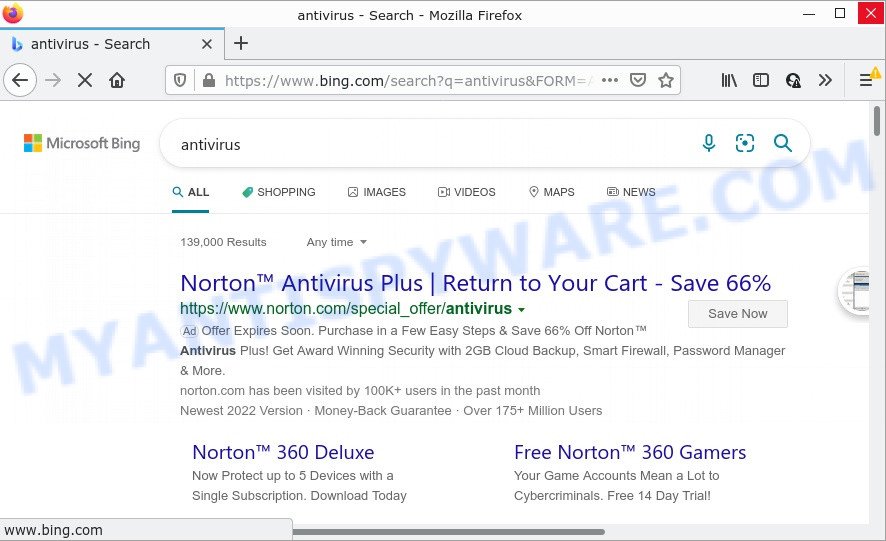
Happyquokka.xyz redirects user seaches to Bing
If your web-browser is infected by еру Happyquokka hijacker you will be forced to use its own search provider. It could seem not to be dangerous, but you still should be very careful, since it can display unwanted and harmful ads designed to force you into buying certain questionable apps or products, provide search results that may redirect your web-browser to certain deceptive, misleading or malicious web sites. We suggest that you use only the reliable search engine such as Google, Yahoo or Bing.
And finally, the Happyquokka.xyz browser hijacker can be used to collect lots of your personal data such as what web sites you’re opening, what you’re looking for the Internet and so on. This information, in the future, may be transferred to third parties.
To find out how to delete Happyquokka.xyz, we advise to read the few simple steps added to this post below. The guide was prepared by experienced security researchers who discovered a solution to get rid of the browser hijacker out of the personal computer.
How can a browser hijacker get on your device
Browser hijackers and PUPs actively distributed with free programs, along with the installer of these programs. Therefore, it is very important, when installing an unknown application even downloaded from well-known website, read the Terms of use and the Software license, as well as to select the Manual, Advanced or Custom install option. In this method, you can disable the installation of unneeded modules and applications and protect your personal computer from such browser hijackers as Happyquokka.xyz.
Threat Summary
| Name | Happyquokka.xyz |
| Type | search provider hijacker, redirect virus, browser hijacker, startpage hijacker, PUP |
| Affected Browser Settings | start page, newtab URL, search engine |
| Distribution | fake update tools, malicious pop-up ads, free applications installation packages |
| Symptoms | Pop ups and newtab pages are loaded without your request. Web-site links redirect to web pages different from what you expected. Unwanted program installed without your knowledge. Unexpected browser extensions or toolbar keep coming back. Your browser settings are being modified without your request. |
| Removal | Happyquokka.xyz removal guide |
How to remove Happyquokka.xyz redirect (Virus removal instructions)
In order to get rid of Happyquokka.xyz , start by closing any programs and pop ups that are open. If a pop-up won’t close, then close your web-browser (Mozilla Firefox, Chrome, IE and Microsoft Edge). If a application won’t close then please restart your computer. Next, follow the steps below.
To remove Happyquokka.xyz, use the steps below:
- How to manually remove Happyquokka.xyz
- Automatic Removal of Happyquokka.xyz
- How to stop Happyquokka.xyz redirect
How to manually remove Happyquokka.xyz
Manually removing the Happyquokka.xyz redirects is also possible, although this approach takes time and technical prowess. You can sometimes find browser hijacker in your computer’s list of installed programs and uninstall it as you would any other unwanted program.
Remove Happyquokka.xyz related software through the Control Panel of your computer
First, you should try to identify and remove the program that causes the appearance of unwanted advertisements or browser redirect, using the ‘Uninstall a program’ which is located in the ‘Control panel’.
Windows 10, 8.1, 8
Click the Windows logo, and then click Search ![]() . Type ‘Control panel’and press Enter as shown in the following example.
. Type ‘Control panel’and press Enter as shown in the following example.

Once the ‘Control Panel’ opens, click the ‘Uninstall a program’ link under Programs category like the one below.

Windows 7, Vista, XP
Open Start menu and select the ‘Control Panel’ at right as shown below.

Then go to ‘Add/Remove Programs’ or ‘Uninstall a program’ (Windows 7 or Vista) as displayed on the image below.

Carefully browse through the list of installed apps and remove all suspicious and unknown software. We suggest to click ‘Installed programs’ and even sorts all installed applications by date. After you have found anything dubious that may be the hijacker which causes the Happyquokka.xyz web-page to appear or other potentially unwanted program (PUP), then select this program and click ‘Uninstall’ in the upper part of the window. If the dubious application blocked from removal, then use Revo Uninstaller Freeware to completely delete it from your device.
Remove Happyquokka.xyz from Chrome
Another solution to remove Happyquokka.xyz from Google Chrome is Reset Chrome settings. This will disable malicious extensions and reset Chrome settings including new tab, startpage and search provider by default to original settings. However, your saved passwords and bookmarks will not be changed, deleted or cleared.
First open the Chrome. Next, press the button in the form of three horizontal dots (![]() ).
).
It will show the Chrome menu. Choose More Tools, then click Extensions. Carefully browse through the list of installed extensions. If the list has the extension signed with “Installed by enterprise policy” or “Installed by your administrator”, then complete the following guide: Remove Google Chrome extensions installed by enterprise policy.
Open the Google Chrome menu once again. Further, press the option called “Settings”.

The internet browser will open the settings screen. Another way to display the Chrome’s settings – type chrome://settings in the browser adress bar and press Enter
Scroll down to the bottom of the page and press the “Advanced” link. Now scroll down until the “Reset” section is visible, like below and click the “Reset settings to their original defaults” button.

The Google Chrome will show the confirmation prompt as displayed on the image below.

You need to confirm your action, click the “Reset” button. The internet browser will run the procedure of cleaning. After it’s done, the web browser’s settings including search engine by default, newtab and home page back to the values that have been when the Google Chrome was first installed on your device.
Delete Happyquokka.xyz homepage from IE
By resetting Microsoft Internet Explorer browser you return your internet browser settings to its default state. This is basic when troubleshooting problems that might have been caused by browser hijacker like Happyquokka.xyz.
First, run the Internet Explorer, then press ‘gear’ icon ![]() . It will display the Tools drop-down menu on the right part of the internet browser, then click the “Internet Options” as displayed below.
. It will display the Tools drop-down menu on the right part of the internet browser, then click the “Internet Options” as displayed below.

In the “Internet Options” screen, select the “Advanced” tab, then press the “Reset” button. The Internet Explorer will display the “Reset Internet Explorer settings” dialog box. Further, click the “Delete personal settings” check box to select it. Next, click the “Reset” button as displayed on the image below.

After the procedure is complete, click “Close” button. Close the Internet Explorer and reboot your PC system for the changes to take effect. This step will help you to restore your browser’s newtab, home page and search engine by default to default state.
Delete Happyquokka.xyz from Firefox by resetting web browser settings
This step will help you delete Happyquokka.xyz, third-party toolbars, disable harmful addons and restore your default homepage, new tab page and search provider settings.
First, launch the Firefox. Next, click the button in the form of three horizontal stripes (![]() ). It will display the drop-down menu. Next, press the Help button (
). It will display the drop-down menu. Next, press the Help button (![]() ).
).

In the Help menu click the “Troubleshooting Information”. In the upper-right corner of the “Troubleshooting Information” page click on “Refresh Firefox” button as displayed below.

Confirm your action, click the “Refresh Firefox”.
Automatic Removal of Happyquokka.xyz
Malware removal tools are pretty effective when you think your personal computer is hijacked by hijacker. Below we will discover best tools which can be used to detect and delete Happyquokka.xyz from your internet browser.
Run Zemana Anti Malware to delete Happyquokka.xyz search
Thinking about remove Happyquokka.xyz redirect from your web browser? Then pay attention to Zemana Anti-Malware (ZAM). This is a well-known tool, originally created just to find and remove malicious software, adware and PUPs. But by now it has seriously changed and can not only rid you of malicious software, but also protect your PC from malicious software and adware, as well as identify and remove common viruses and trojans.
Visit the following page to download the latest version of Zemana Anti-Malware (ZAM) for Windows. Save it directly to your Windows Desktop.
165070 downloads
Author: Zemana Ltd
Category: Security tools
Update: July 16, 2019
When downloading is complete, start it and follow the prompts. Once installed, the Zemana AntiMalware (ZAM) will try to update itself and when this procedure is finished, press the “Scan” button for scanning your computer for the hijacker that developed to redirect your browser to the Happyquokka.xyz web page.

This task can take quite a while, so please be patient. While the Zemana Anti-Malware application is scanning, you can see number of objects it has identified as threat. Review the report and then press “Next” button.

The Zemana Anti-Malware (ZAM) will get rid of hijacker that causes the Happyquokka.xyz web-site to appear and move the selected items to the program’s quarantine.
Remove Happyquokka.xyz browser hijacker and malicious extensions with Hitman Pro
HitmanPro is a portable program that requires no hard installation to identify and delete hijacker responsible for redirects to Happyquokka.xyz. The program itself is small in size (only a few Mb). Hitman Pro does not need any drivers and special dlls. It is probably easier to use than any alternative malware removal utilities you’ve ever tried. HitmanPro works on 64 and 32-bit versions of Windows 10, 8, 7 and XP. It proves that removal tool can be just as effective as the widely known antivirus applications.
Installing the Hitman Pro is simple. First you will need to download HitmanPro on your MS Windows Desktop by clicking on the link below.
Download and run Hitman Pro on your PC. Once started, press “Next” button for scanning your computer for the hijacker responsible for redirects to Happyquokka.xyz. This task can take some time, so please be patient. When a malicious software, adware or potentially unwanted software are found, the number of the security threats will change accordingly. Wait until the the checking is complete..

When the scan get finished, it will display the Scan Results.

Next, you need to click Next button.
It will display a dialog box, click the “Activate free license” button to begin the free 30 days trial to remove all malicious software found.
Remove Happyquokka.xyz with MalwareBytes AntiMalware
We suggest using the MalwareBytes Free. You can download and install MalwareBytes Free to detect and get rid of Happyquokka.xyz from your computer. When installed and updated, this free malware remover automatically finds and removes all threats exist on the device.
First, visit the page linked below, then click the ‘Download’ button in order to download the latest version of MalwareBytes AntiMalware (MBAM).
327294 downloads
Author: Malwarebytes
Category: Security tools
Update: April 15, 2020
After the downloading process is finished, close all windows on your personal computer. Further, run the file called MBSetup. If the “User Account Control” dialog box pops up as shown in the figure below, click the “Yes” button.

It will show the Setup wizard which will assist you set up MalwareBytes Anti-Malware on the PC. Follow the prompts and do not make any changes to default settings.

Once installation is done successfully, click “Get Started” button. Then MalwareBytes Anti-Malware will automatically launch and you can see its main window as shown on the screen below.

Next, click the “Scan” button to perform a system scan for the Happyquokka.xyz hijacker and other internet browser’s malicious extensions. Depending on your personal computer, the scan may take anywhere from a few minutes to close to an hour. During the scan MalwareBytes Anti Malware (MBAM) will detect threats exist on your PC system.

When MalwareBytes Anti Malware has finished scanning, MalwareBytes Anti-Malware will display a list of all items found by the scan. All detected items will be marked. You can delete them all by simply press “Quarantine” button.

The MalwareBytes Anti-Malware (MBAM) will remove browser hijacker which causes the Happyquokka.xyz webpage to appear and move the selected items to the Quarantine. Once finished, you may be prompted to restart your personal computer. We recommend you look at the following video, which completely explains the process of using the MalwareBytes Anti Malware to remove hijackers, adware and other malware.
How to stop Happyquokka.xyz redirect
To put it simply, you need to use an ad-blocker utility (AdGuard, for example). It’ll block and protect you from all intrusive web-sites such as Happyquokka.xyz, ads and popups. To be able to do that, the adblocker application uses a list of filters. Each filter is a rule that describes a malicious web page, an advertising content, a banner and others. The ad-blocker program automatically uses these filters, depending on the web-sites you are visiting.
Click the link below to download AdGuard. Save it to your Desktop.
26904 downloads
Version: 6.4
Author: © Adguard
Category: Security tools
Update: November 15, 2018
After downloading it, double-click the downloaded file to start it. The “Setup Wizard” window will show up on the computer screen as displayed on the image below.

Follow the prompts. AdGuard will then be installed and an icon will be placed on your desktop. A window will show up asking you to confirm that you want to see a quick tutorial as shown on the screen below.

Click “Skip” button to close the window and use the default settings, or press “Get Started” to see an quick instructions that will assist you get to know AdGuard better.
Each time, when you run your PC system, AdGuard will run automatically and stop undesired advertisements, block Happyquokka.xyz, as well as other harmful or misleading web-pages. For an overview of all the features of the application, or to change its settings you can simply double-click on the AdGuard icon, which can be found on your desktop.
Finish words
Now your PC should be free of the hijacker that redirects your web-browser to the Happyquokka.xyz web site. We suggest that you keep AdGuard (to help you stop unwanted pop up ads and annoying harmful web sites) and Zemana Anti Malware (to periodically scan your device for new browser hijackers and other malicious software). Probably you are running an older version of Java or Adobe Flash Player. This can be a security risk, so download and install the latest version right now.
If you are still having problems while trying to delete Happyquokka.xyz from the Google Chrome, Microsoft Edge, IE and Firefox, then ask for help here here.




















Thank you so much for this!!!!