What is Luckywinner-web1.com?
There are many scam websites on the Internet and Luckywinner-web1.com is one of them. It is designed to trick users into scanning malicious QR code, which can redirect the browser to a specific URL location. Some of the websites that users can potentially be redirected to are scam pages, others are sites that encourage users to subscribe to push notifications. In addition, users can be redirected to web-pages offering to install potentially unwanted programs and malicious browser extensions.
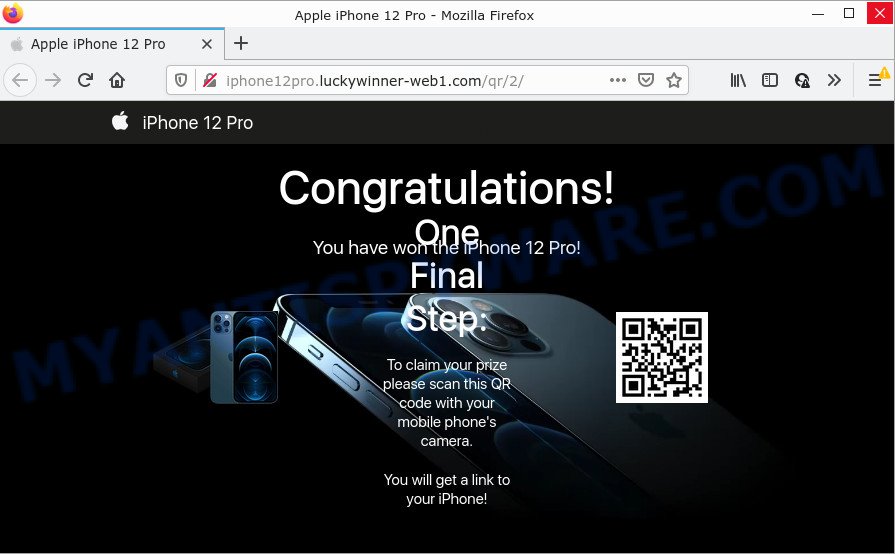
Text presented in this page:
iPhone 12 Pro
Congratulations!You have won the iPhone 12 Pro!
One Final Step:To claim your prize please scan this QR code with your mobile phone’s camera.
You will get a link to your iPhone!
Users can stumble onto Luckywinner-web1.com just by entering a misspelled web address. Users can also be redirected to this site by malvertising (malicious advertisements) and Adware. Adware can cause many problems such as annoying advertisements and pop-ups on the web-browser, redirect search requests to advertising web-sites, browser crashes and slow loading web sites. Sometimes adware can also be spyware. Spyware can sometimes seek out confidential information stored on the computer, collect this information and use it to steal identity.
Threat Summary
| Name | Luckywinner-web1.com |
| Type | scam, phishing, redirect virus |
| Related sub-domains | iphone12pro.luckywinner-web1.com |
| Symptoms |
|
| Removal | Luckywinner-web1.com removal guide |
How does Adware get on your computer
Adware may be spread through the use of trojan horses and other forms of malware, but in many cases, adware come bundled with some free applications. Many authors of free applications include bundled programs in their setup file. Sometimes it is possible to avoid the install of any adware software: carefully read the Terms of Use and the Software license, select only Manual, Custom or Advanced install option, reject all checkboxes before clicking Install or Next button while installing new free applications.
How to remove Luckywinner-web1.com pop-ups from Chrome, Firefox, IE, Edge
We can help you remove Luckywinner-web1.com from your browsers, without the need to take your computer to a professional. Simply follow the removal tutorial below if you currently have the unwanted adware on your PC and want to get rid of it. If you’ve any difficulty while trying to delete the adware responsible for Luckywinner-web1.com pop ups, feel free to ask for our assist in the comment section below. Read it once, after doing so, please bookmark this page (or open it on your smartphone) as you may need to exit your internet browser or reboot your PC system.
To remove Luckywinner-web1.com, execute the following steps:
- Manual Luckywinner-web1.com pop-up removal
- Automatic Removal of Luckywinner-web1.com popups
- Stop Luckywinner-web1.com popups
Manual Luckywinner-web1.com pop-up removal
Looking for a solution to remove Luckywinner-web1.com pop ups manually without installing any software? Then this section of the blog post is just for you. Below are some simple steps you can take. Performing these steps requires basic knowledge of internet browser and MS Windows setup. If you doubt that you can follow them, it is better to use free apps listed below that can allow you get rid of Luckywinner-web1.com popups.
Delete unwanted or newly added applications
When troubleshooting a device, one common step is go to Microsoft Windows Control Panel and remove dubious software. The same approach will be used in the removal of Luckywinner-web1.com pop-ups. Please use instructions based on your Microsoft Windows version.
Windows 10, 8.1, 8
Click the MS Windows logo, and then press Search ![]() . Type ‘Control panel’and press Enter like below.
. Type ‘Control panel’and press Enter like below.

After the ‘Control Panel’ opens, click the ‘Uninstall a program’ link under Programs category as shown on the screen below.

Windows 7, Vista, XP
Open Start menu and choose the ‘Control Panel’ at right as shown on the screen below.

Then go to ‘Add/Remove Programs’ or ‘Uninstall a program’ (Microsoft Windows 7 or Vista) as displayed on the screen below.

Carefully browse through the list of installed software and get rid of all dubious and unknown programs. We advise to click ‘Installed programs’ and even sorts all installed software by date. Once you have found anything dubious that may be the adware software related to the Luckywinner-web1.com pop up or other potentially unwanted application (PUA), then choose this program and click ‘Uninstall’ in the upper part of the window. If the questionable program blocked from removal, then run Revo Uninstaller Freeware to fully remove it from your computer.
Remove Luckywinner-web1.com popup from IE
The Internet Explorer reset is great if your web browser is hijacked or you have unwanted add-ons or toolbars on your web browser, that installed by an malicious software.
First, open the Internet Explorer, then press ‘gear’ icon ![]() . It will open the Tools drop-down menu on the right part of the browser, then click the “Internet Options” like below.
. It will open the Tools drop-down menu on the right part of the browser, then click the “Internet Options” like below.

In the “Internet Options” screen, select the “Advanced” tab, then click the “Reset” button. The Microsoft Internet Explorer will open the “Reset Internet Explorer settings” prompt. Further, click the “Delete personal settings” check box to select it. Next, click the “Reset” button as displayed below.

Once the task is complete, press “Close” button. Close the Internet Explorer and restart your personal computer for the changes to take effect. This step will help you to restore your browser’s start page, new tab page and default search engine to default state.
Remove Luckywinner-web1.com pop ups from Chrome
Like other modern web browsers, the Chrome has the ability to reset the settings to their default values and thereby recover the web-browser’s settings like search provider, start page and newtab that have been modified by the adware which causes pop-ups.
First launch the Chrome. Next, press the button in the form of three horizontal dots (![]() ).
).
It will display the Google Chrome menu. Select More Tools, then click Extensions. Carefully browse through the list of installed addons. If the list has the extension signed with “Installed by enterprise policy” or “Installed by your administrator”, then complete the following tutorial: Remove Chrome extensions installed by enterprise policy.
Open the Google Chrome menu once again. Further, click the option named “Settings”.

The web browser will show the settings screen. Another way to show the Chrome’s settings – type chrome://settings in the internet browser adress bar and press Enter
Scroll down to the bottom of the page and click the “Advanced” link. Now scroll down until the “Reset” section is visible, like below and click the “Reset settings to their original defaults” button.

The Chrome will display the confirmation prompt as shown on the image below.

You need to confirm your action, press the “Reset” button. The browser will run the task of cleaning. When it’s done, the web-browser’s settings including home page, new tab and search provider by default back to the values that have been when the Google Chrome was first installed on your PC system.
Remove Luckywinner-web1.com from Firefox by resetting web-browser settings
If the Mozilla Firefox settings like new tab page, start page and default search engine have been changed by the adware, then resetting it to the default state can help. It’ll save your personal information such as saved passwords, bookmarks, auto-fill data and open tabs.
Click the Menu button (looks like three horizontal lines), and press the blue Help icon located at the bottom of the drop down menu as on the image below.

A small menu will appear, click the “Troubleshooting Information”. On this page, click “Refresh Firefox” button like below.

Follow the onscreen procedure to restore your Firefox web-browser settings to their original settings.
Automatic Removal of Luckywinner-web1.com popups
Manual removal is not always as effective as you might think. Often, even the most experienced users can not completely remove adware software responsible for Luckywinner-web1.com pop ups. So, we suggest to check your computer for any remaining harmful components with free adware removal apps below.
Run Zemana Anti-Malware to remove Luckywinner-web1.com popups
Zemana Free is a free utility that performs a scan of your device and displays if there are existing adware, browser hijackers, viruses, worms, spyware, trojans and other malware residing on your computer. If malicious software is detected, Zemana Free can automatically remove it. Zemana doesn’t conflict with other anti-malware and antivirus applications installed on your PC system.
Download Zemana Free on your Microsoft Windows Desktop from the link below.
165041 downloads
Author: Zemana Ltd
Category: Security tools
Update: July 16, 2019
When the downloading process is done, start it and follow the prompts. Once installed, the Zemana Anti Malware will try to update itself and when this procedure is complete, click the “Scan” button . Zemana Anti-Malware program will scan through the whole PC for the adware software that causes multiple annoying popups.

This procedure can take quite a while, so please be patient. During the scan Zemana will scan for threats present on your device. Make sure all items have ‘checkmark’ and press “Next” button.

The Zemana will remove adware that causes Luckywinner-web1.com popup and move the selected threats to the program’s quarantine.
Delete Luckywinner-web1.com pop-up and harmful extensions with HitmanPro
HitmanPro is a portable utility which searches for and removes undesired applications such as browser hijackers, adware software, toolbars, other web browser plugins and other malware. It scans your PC system for adware that causes the unwanted Luckywinner-web1.com pop up and prepares a list of items marked for removal. HitmanPro will only erase those unwanted applications that you wish to be removed.
Download HitmanPro by clicking on the link below. Save it on your Desktop.
Download and run HitmanPro on your PC system. Once started, click “Next” button for checking your PC system for the adware software that causes Luckywinner-web1.com pop-ups in your web browser. A system scan may take anywhere from 5 to 30 minutes, depending on your device. While the tool is checking, you may see how many objects and files has already scanned..

Once HitmanPro has finished scanning, Hitman Pro will display a list of all items detected by the scan.

Review the report and then press Next button.
It will show a prompt, click the “Activate free license” button to start the free 30 days trial to remove all malicious software found.
Remove Luckywinner-web1.com pop ups with MalwareBytes AntiMalware (MBAM)
Manual Luckywinner-web1.com pop-up removal requires some computer skills. Some files and registry entries that created by the adware can be not completely removed. We advise that use the MalwareBytes Anti Malware (MBAM) that are fully free your device of adware. Moreover, the free program will allow you to remove malware, PUPs, hijackers and toolbars that your PC system can be infected too.
Installing the MalwareBytes Anti Malware is simple. First you will need to download MalwareBytes Free on your device from the link below.
327268 downloads
Author: Malwarebytes
Category: Security tools
Update: April 15, 2020
Once the downloading process is finished, close all applications and windows on your computer. Double-click the install file named MBSetup. If the “User Account Control” dialog box pops up as on the image below, click the “Yes” button.

It will open the Setup wizard that will help you install MalwareBytes AntiMalware on your computer. Follow the prompts and don’t make any changes to default settings.

Once setup is complete successfully, click “Get Started” button. MalwareBytes Anti-Malware will automatically start and you can see its main screen as displayed on the image below.

Now click the “Scan” button . MalwareBytes AntiMalware (MBAM) program will scan through the whole PC for the adware that causes multiple unwanted popups. Depending on your computer, the scan may take anywhere from a few minutes to close to an hour. While the MalwareBytes is checking, you can see how many objects it has identified either as being malware.

When that process is complete, MalwareBytes Free will display a screen that contains a list of malicious software that has been detected. Review the scan results and then press “Quarantine” button. The MalwareBytes Anti Malware will start to delete adware that causes multiple unwanted pop-ups. When the clean up is finished, you may be prompted to reboot the personal computer.

We advise you look at the following video, which completely explains the process of using the MalwareBytes Anti Malware (MBAM) to remove adware, browser hijacker and other malicious software.
Stop Luckywinner-web1.com popups
Use ad blocking program such as AdGuard in order to block advertisements, malvertisements, pop-ups and online trackers, avoid having to install harmful and adware browser plug-ins and add-ons that affect your PC system performance and impact your personal computer security. Surf the World Wide Web anonymously and stay safe online!
- Visit the following page to download AdGuard. Save it on your MS Windows desktop or in any other place.
Adguard download
26901 downloads
Version: 6.4
Author: © Adguard
Category: Security tools
Update: November 15, 2018
- After downloading it, start the downloaded file. You will see the “Setup Wizard” program window. Follow the prompts.
- After the installation is finished, click “Skip” to close the setup program and use the default settings, or click “Get Started” to see an quick tutorial which will assist you get to know AdGuard better.
- In most cases, the default settings are enough and you do not need to change anything. Each time, when you run your computer, AdGuard will launch automatically and stop undesired ads, block Luckywinner-web1.com, as well as other harmful or misleading web-sites. For an overview of all the features of the application, or to change its settings you can simply double-click on the icon named AdGuard, which can be found on your desktop.
To sum up
After completing the few simple steps outlined above, your computer should be clean from this adware software and other malicious software. The Firefox, MS Edge, Chrome and Internet Explorer will no longer display the Luckywinner-web1.com webpage when you browse the World Wide Web. Unfortunately, if the step-by-step instructions does not help you, then you have caught a new adware, and then the best way – ask for help.
Please create a new question by using the “Ask Question” button in the Questions and Answers. Try to give us some details about your problems, so we can try to help you more accurately. Wait for one of our trained “Security Team” or Site Administrator to provide you with knowledgeable assistance tailored to your problem with the Luckywinner-web1.com pop ups.




















