What is Inathimfnth.xyz?
Inathimfnth.xyz is a scam site which forces users into subscribing to push notifications. Scammers use push notifications to bypass protection against pop-ups in the web browser and therefore show lots of unwanted ads. These ads are used to promote questionable web-browser extensions, free gifts scams, adware software bundles, and adult web-sites.
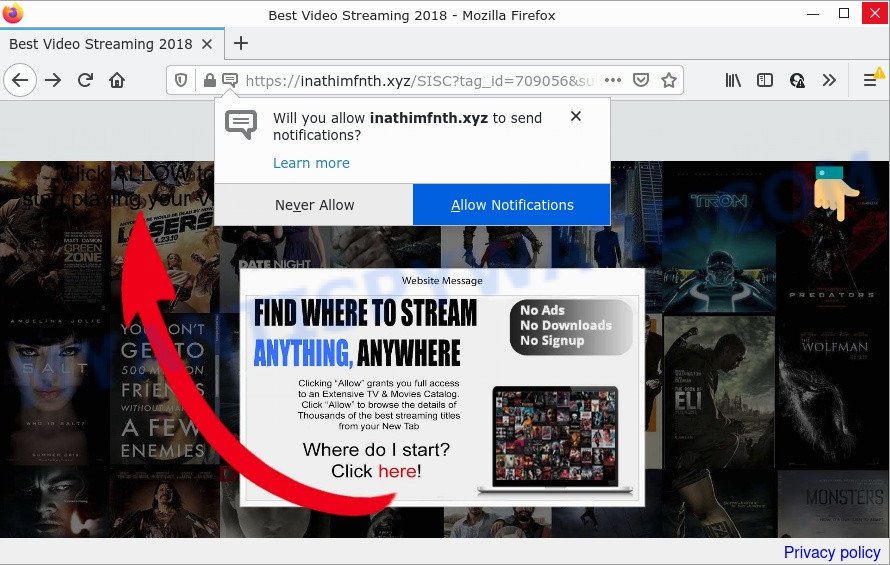
The Inathimfnth.xyz web site asks you to click on the ‘Allow’ to download a file, watch a video, connect to the Internet, enable Flash Player, access the content of the webpage, and so on. Once you click on the ‘Allow’ button, then your browser will be configured to show annoying adverts on your desktop, even when you are not using the browser.

Threat Summary
| Name | Inathimfnth.xyz pop up |
| Type | spam push notifications, browser notification spam, pop-up virus |
| Distribution | adware, misleading pop up ads, social engineering attack, potentially unwanted programs |
| Symptoms |
|
| Removal | Inathimfnth.xyz removal guide |
How does your device get infected with Inathimfnth.xyz pop ups
These Inathimfnth.xyz popups are caused by misleading advertisements on the web-sites you visit or adware. Adware is considered a potentially security threat because it often installed on the system without the knowledge of the user. Adware usually just presents annoying advertisements, but sometimes adware can be used to obtain your privacy data.
Adware usually gets onto computer by being attached to freeware that downloaded from the Net. Which means that you need to be proactive and carefully read the Terms of use and the License agreement properly. For the most part, adware software and potentially unwanted software will be clearly described, so take the time to carefully read all the information about the software that you downloaded and want to install on your computer.
Remove Inathimfnth.xyz notifications from web browsers
if you became a victim of fraudsters and clicked on the “Allow” button, then your browser was configured to display unwanted advertisements. To remove the advertisements, you need to get rid of the notification permission that you gave the Inathimfnth.xyz webpage to send browser notifications.
Google Chrome:
- In the right upper corner of the screen, expand the Chrome menu.
- Select ‘Settings’, scroll down to the bottom and click ‘Advanced’.
- In the ‘Privacy and Security’ section, click on ‘Site settings’.
- Click on ‘Notifications’.
- Locate the Inathimfnth.xyz URL and click the three vertical dots button next to it, then click on ‘Remove’.

Android:
- Open Chrome.
- In the top right hand corner, tap on Google Chrome’s main menu button, represented by three vertical dots.
- In the menu tap ‘Settings’, scroll down to ‘Advanced’.
- Tap on ‘Site settings’ and then ‘Notifications’. In the opened window, find the Inathimfnth.xyz URL, other rogue notifications and tap on them one-by-one.
- Tap the ‘Clean & Reset’ button and confirm.

Mozilla Firefox:
- In the top right corner of the screen, click on the three bars to expand the Main menu.
- Go to ‘Options’, and Select ‘Privacy & Security’ on the left side of the window.
- Scroll down to ‘Permissions’ and then to ‘Settings’ next to ‘Notifications’.
- Select the Inathimfnth.xyz domain from the list and change the status to ‘Block’.
- Click ‘Save Changes’ button.

Edge:
- In the top right hand corner, click on the three dots to expand the Edge menu.
- Click ‘Settings’. Click ‘Advanced’ on the left side of the window.
- Click ‘Manage permissions’ button, located beneath ‘Website permissions’.
- Disable the on switch for the Inathimfnth.xyz site.

Internet Explorer:
- Click the Gear button on the top-right corner of the screen.
- When the drop-down menu appears, click on ‘Internet Options’.
- Select the ‘Privacy’ tab and click ‘Settings under ‘Pop-up Blocker’ section.
- Locate the Inathimfnth.xyz domain and click the ‘Remove’ button to remove the site.

Safari:
- Click ‘Safari’ button on the top left hand corner of the screen and select ‘Preferences’.
- Select the ‘Websites’ tab and then select ‘Notifications’ section on the left panel.
- Check for Inathimfnth.xyz, other questionable URLs and apply the ‘Deny’ option for each.
How to remove Inathimfnth.xyz ads from Chrome, Firefox, IE, Edge
We can help you remove Inathimfnth.xyz from your browsers, without the need to take your PC system to a professional. Simply follow the removal tutorial below if you currently have the unwanted adware software on your PC system and want to delete it. If you’ve any difficulty while trying to get rid of the adware that causes multiple unwanted pop-ups, feel free to ask for our assist in the comment section below. Read this manual carefully, bookmark it or open this page on your smartphone, because you may need to close your internet browser or restart your PC system.
To remove Inathimfnth.xyz pop ups, execute the following steps:
- Remove Inathimfnth.xyz notifications from web browsers
- How to manually delete Inathimfnth.xyz
- Automatic Removal of Inathimfnth.xyz ads
- Stop Inathimfnth.xyz ads
How to manually delete Inathimfnth.xyz
Most adware can be removed manually, without the use of anti-virus or other removal utilities. The manual steps below will help you remove Inathimfnth.xyz pop up advertisements step by step. Although each of the steps is simple and does not require special knowledge, but you doubt that you can finish them, then use the free utilities, a list of which is given below.
Remove newly added PUPs
Some of PUPs, adware and browser hijackers can be removed using the Add/Remove programs utility which is located in the Windows Control Panel. So, if you’re running any version of Microsoft Windows and you have noticed an unwanted program, then first try to get rid of it through Add/Remove programs.
Press Windows button ![]() , then press Search
, then press Search ![]() . Type “Control panel”and press Enter. If you using Windows XP or Windows 7, then press “Start” and select “Control Panel”. It will display the Windows Control Panel as displayed below.
. Type “Control panel”and press Enter. If you using Windows XP or Windows 7, then press “Start” and select “Control Panel”. It will display the Windows Control Panel as displayed below.

Further, press “Uninstall a program” ![]()
It will display a list of all software installed on your PC system. Scroll through the all list, and uninstall any dubious and unknown apps.
Remove Inathimfnth.xyz pop ups from Google Chrome
Reset Google Chrome settings to delete Inathimfnth.xyz ads. If you are still experiencing problems with Inathimfnth.xyz pop up advertisements removal, you need to reset Chrome browser to its original settings. This step needs to be performed only if adware software has not been removed by the previous steps.
Open the Chrome menu by clicking on the button in the form of three horizontal dotes (![]() ). It will show the drop-down menu. Choose More Tools, then press Extensions.
). It will show the drop-down menu. Choose More Tools, then press Extensions.
Carefully browse through the list of installed extensions. If the list has the extension labeled with “Installed by enterprise policy” or “Installed by your administrator”, then complete the following tutorial: Remove Google Chrome extensions installed by enterprise policy otherwise, just go to the step below.
Open the Google Chrome main menu again, press to “Settings” option.

Scroll down to the bottom of the page and click on the “Advanced” link. Now scroll down until the Reset settings section is visible, as on the image below and click the “Reset settings to their original defaults” button.

Confirm your action, click the “Reset” button.
Delete Inathimfnth.xyz pop-ups from Firefox
This step will help you remove Inathimfnth.xyz pop-up advertisements, third-party toolbars, disable malicious extensions and return your default start page, new tab page and search provider settings.
First, open the Firefox and click ![]() button. It will show the drop-down menu on the right-part of the web browser. Further, click the Help button (
button. It will show the drop-down menu on the right-part of the web browser. Further, click the Help button (![]() ) as displayed on the screen below.
) as displayed on the screen below.

In the Help menu, select the “Troubleshooting Information” option. Another way to open the “Troubleshooting Information” screen – type “about:support” in the internet browser adress bar and press Enter. It will display the “Troubleshooting Information” page similar to the one below. In the upper-right corner of this screen, click the “Refresh Firefox” button.

It will show the confirmation prompt. Further, press the “Refresh Firefox” button. The Firefox will begin a process to fix your problems that caused by the Inathimfnth.xyz adware. Once, it is done, press the “Finish” button.
Remove Inathimfnth.xyz pop-ups from Internet Explorer
The Microsoft Internet Explorer reset is great if your web-browser is hijacked or you have unwanted add-ons or toolbars on your web browser, that installed by an malware.
First, start the Internet Explorer, then click ‘gear’ icon ![]() . It will display the Tools drop-down menu on the right part of the internet browser, then press the “Internet Options” as displayed below.
. It will display the Tools drop-down menu on the right part of the internet browser, then press the “Internet Options” as displayed below.

In the “Internet Options” screen, select the “Advanced” tab, then click the “Reset” button. The Microsoft Internet Explorer will open the “Reset Internet Explorer settings” dialog box. Further, click the “Delete personal settings” check box to select it. Next, click the “Reset” button like the one below.

When the procedure is complete, click “Close” button. Close the Internet Explorer and restart your PC system for the changes to take effect. This step will help you to restore your internet browser’s newtab, search engine and startpage to default state.
Automatic Removal of Inathimfnth.xyz ads
Malware removal utilities are pretty effective when you think your personal computer is affected by adware. Below we will discover best tools which can delete adware and Inathimfnth.xyz popup ads from your computer and web browser.
Get rid of Inathimfnth.xyz popups with Zemana Anti Malware (ZAM)
Zemana Free is one of the best in its class, it can scan for and remove a lot of of various security threats, including adware software, hijackers, spyware and trojans that masqueraded as legitimate computer applications. Also Zemana Anti-Malware includes another tool called FRST – is a helpful application for manual removal of files and parts of the Windows registry created by malicious software.
Click the following link to download Zemana AntiMalware (ZAM). Save it to your Desktop.
165070 downloads
Author: Zemana Ltd
Category: Security tools
Update: July 16, 2019
After the download is finished, close all applications and windows on your computer. Double-click the set up file named Zemana.AntiMalware.Setup. If the “User Account Control” dialog box pops up like below, click the “Yes” button.

It will open the “Setup wizard” which will help you install Zemana Anti Malware (ZAM) on your PC. Follow the prompts and do not make any changes to default settings.

Once installation is finished successfully, Zemana Anti-Malware (ZAM) will automatically start and you can see its main screen such as the one below.

Now click the “Scan” button to start checking your computer for the adware that causes pop ups. This process can take quite a while, so please be patient. When a threat is found, the number of the security threats will change accordingly. Wait until the the scanning is complete.

After that process is finished, Zemana AntiMalware (ZAM) will show you the results. Review the report and then press “Next” button. The Zemana Free will get rid of adware that causes the unwanted Inathimfnth.xyz pop-ups and move the selected items to the Quarantine. When disinfection is done, you may be prompted to restart the PC.
Delete Inathimfnth.xyz ads from web-browsers with HitmanPro
Hitman Pro is a free removal tool. It deletes potentially unwanted software, adware software, hijackers and undesired internet browser plugins. It’ll find and delete adware that causes multiple annoying popups. HitmanPro uses very small computer resources and is a portable application. Moreover, Hitman Pro does add another layer of malware protection.

- Visit the following page to download the latest version of Hitman Pro for MS Windows. Save it on your Microsoft Windows desktop or in any other place.
- Once the downloading process is finished, start the Hitman Pro, double-click the HitmanPro.exe file.
- If the “User Account Control” prompts, click Yes to continue.
- In the HitmanPro window, click the “Next” to perform a system scan with this utility for the adware software that causes multiple intrusive popups. A system scan can take anywhere from 5 to 30 minutes, depending on your computer. While the Hitman Pro utility is scanning, you can see count of objects it has identified as being infected by malware.
- After the scan is done, the results are displayed in the scan report. All detected items will be marked. You can remove them all by simply click “Next”. Now, click the “Activate free license” button to start the free 30 days trial to get rid of all malicious software found.
Delete Inathimfnth.xyz pop up ads with MalwareBytes
Manual Inathimfnth.xyz pop ups removal requires some computer skills. Some files and registry entries that created by the adware software can be not fully removed. We suggest that use the MalwareBytes Free that are completely free your PC of adware. Moreover, the free program will allow you to remove malware, potentially unwanted applications, browser hijackers and toolbars that your personal computer can be infected too.

- Click the link below to download MalwareBytes. Save it on your Desktop.
Malwarebytes Anti-malware
327294 downloads
Author: Malwarebytes
Category: Security tools
Update: April 15, 2020
- When downloading is complete, close all apps and windows on your PC system. Open a folder in which you saved it. Double-click on the icon that’s named MBsetup.
- Choose “Personal computer” option and click Install button. Follow the prompts.
- Once installation is done, click the “Scan” button to search for adware which causes pop-ups. This task can take quite a while, so please be patient. While the tool is checking, you can see how many objects and files has already scanned.
- After finished, MalwareBytes Free will show a list of all items detected by the scan. All detected items will be marked. You can delete them all by simply click “Quarantine”. Once disinfection is done, you can be prompted to restart your personal computer.
The following video offers a guidance on how to delete browser hijackers, adware software and other malware with MalwareBytes Free.
Stop Inathimfnth.xyz ads
Use an ad-blocker tool like AdGuard will protect you from malicious advertisements and content. Moreover, you can find that the AdGuard have an option to protect your privacy and stop phishing and spam web-pages. Additionally, adblocker programs will help you to avoid annoying ads and unverified links that also a good way to stay safe online.
- Download AdGuard by clicking on the link below.
Adguard download
26904 downloads
Version: 6.4
Author: © Adguard
Category: Security tools
Update: November 15, 2018
- When the downloading process is finished, launch the downloaded file. You will see the “Setup Wizard” program window. Follow the prompts.
- Once the setup is complete, press “Skip” to close the install program and use the default settings, or click “Get Started” to see an quick tutorial which will help you get to know AdGuard better.
- In most cases, the default settings are enough and you don’t need to change anything. Each time, when you launch your computer, AdGuard will start automatically and stop undesired advertisements, block Inathimfnth.xyz, as well as other harmful or misleading web-sites. For an overview of all the features of the program, or to change its settings you can simply double-click on the icon named AdGuard, which may be found on your desktop.
Finish words
After completing the few simple steps outlined above, your personal computer should be free from adware responsible for Inathimfnth.xyz pop-ups and other malicious software. The Edge, Mozilla Firefox, Internet Explorer and Google Chrome will no longer redirect you to various annoying webpages similar to Inathimfnth.xyz. Unfortunately, if the steps does not help you, then you have caught a new adware software, and then the best way – ask for help here.



















