What is Theresults.net?
Theresults.net pop ups are a scam that uses the browser notification feature to trick users into subscribing to push notifications. Push notifications are originally created to alert users of newly published blog posts. Cybercriminals abuse ‘push notifications’ to avoid antivirus and adblocker software by displaying annoying advertisements. These advertisements are displayed in the lower right corner of the screen urges users to play online games, visit suspicious websites, install browser extensions & so on.
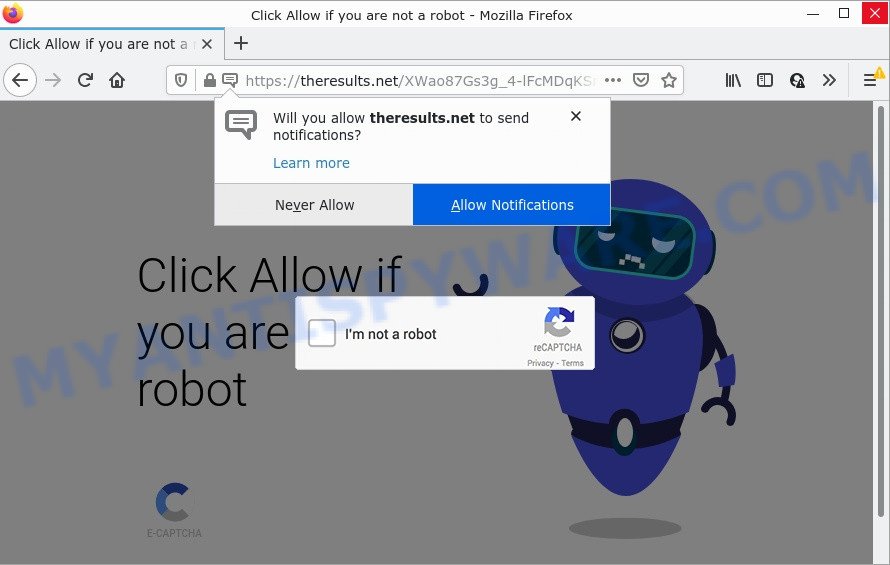
Theresults.net is a misleading site that says that you must subscribe to notifications in order to confirm that you are not a robot, (download a file, access the content of the webpage, connect to the Internet, watch a video, enable Flash Player, and so on). Once you press ALLOW, you will start seeing unwanted adverts in form of popup windows on the web browser.

Threat Summary
| Name | Theresults.net popup |
| Type | spam push notifications, browser notification spam, pop-up virus |
| Distribution | adware, social engineering attack, PUPs, dubious pop-up ads |
| Symptoms |
|
| Removal | Theresults.net removal guide |
How does your PC get infected with Theresults.net pop ups
Security researchers have determined that users are re-directed to Theresults.net by adware software or from dubious advertisements. Adware is a form of malicious software that can cause problems for your PC. It can show unwanted adverts on your computer screen so that your cannot block them, redirect your web browser to malicious web sites, and it can cause scam sites to pop up on your internet browser. Adware might end up on your personal computer after you download and install free applications from a dubious web site.
Usually, adware gets into your personal computer as part of a bundle with free programs, sharing files and other unsafe applications that users downloaded from the Internet. The developers of adware pays software authors for distributing adware within their programs. So, optional programs is often included as part of the installation package. In order to avoid the setup of any adware software: select only Manual, Custom or Advanced installation mode and uncheck all additional programs in which you are unsure.
Remove Theresults.net notifications from web browsers
if you became a victim of cyber criminals and clicked on the “Allow” button, then your browser was configured to display unwanted advertisements. To remove the advertisements, you need to get rid of the notification permission that you gave the Theresults.net webpage to send notifications.
Google Chrome:
- Just copy and paste the following text into the address bar of Chrome.
- chrome://settings/content/notifications
- Press Enter.
- Delete the Theresults.net URL and other questionable sites by clicking three vertical dots button next to each and selecting ‘Remove’.

Android:
- Open Chrome.
- Tap on the Menu button (three dots) on the right upper corner.
- In the menu tap ‘Settings’, scroll down to ‘Advanced’.
- In the ‘Site Settings’, tap on ‘Notifications’, find the Theresults.net site and tap on it.
- Tap the ‘Clean & Reset’ button and confirm.

Mozilla Firefox:
- In the top right corner of the browser window, click the Menu button, represented by three horizontal stripes.
- In the menu go to ‘Options’, in the menu on the left go to ‘Privacy & Security’.
- Scroll down to ‘Permissions’ section and click ‘Settings…’ button next to ‘Notifications’.
- Find Theresults.net URL, other dubious URLs, click the drop-down menu and choose ‘Block’.
- Save changes.

Edge:
- Click the More button (it looks like three dots) in the top right hand corner.
- Scroll down, find and click ‘Settings’. In the left side select ‘Advanced’.
- In the ‘Website permissions’ section click ‘Manage permissions’.
- Disable the on switch for the Theresults.net domain.

Internet Explorer:
- In the top right corner, click on the gear icon (menu button).
- When the drop-down menu appears, click on ‘Internet Options’.
- Click on the ‘Privacy’ tab and select ‘Settings’ in the pop-up blockers section.
- Select the Theresults.net and other suspicious URLs under and remove them one by one by clicking the ‘Remove’ button.

Safari:
- Go to ‘Preferences’ in the Safari menu.
- Open ‘Websites’ tab, then in the left menu click on ‘Notifications’.
- Check for Theresults.net, other suspicious sites and apply the ‘Deny’ option for each.
How to remove Theresults.net popup advertisements from Chrome, Firefox, IE, Edge
Even if you’ve the up-to-date classic antivirus installed, and you have checked your PC system for malware and removed anything found, you need to do the tutorial below. The Theresults.net popups removal is not simple as installing another antivirus. Classic antivirus programs are not created to run together and will conflict with each other, or possibly crash MS Windows. Instead we suggest complete the manual steps below after that run Zemana, MalwareBytes or Hitman Pro, which are free programs dedicated to search for and remove adware that causes Theresults.net ads. Run these utilities to ensure the adware is removed.
To remove Theresults.net pop ups, use the following steps:
- Remove Theresults.net notifications from web browsers
- How to remove Theresults.net advertisements without any software
- Automatic Removal of Theresults.net pop up ads
- Stop Theresults.net pop-up ads
How to remove Theresults.net advertisements without any software
The most common adware can be deleted manually, without the use of antivirus software or other removal tools. The manual steps below will help you get rid of Theresults.net advertisements step by step. Although each of the steps is simple and does not require special knowledge, but you are not sure that you can finish them, then use the free tools, a list of which is given below.
Uninstall PUPs using Microsoft Windows Control Panel
Some PUPs, browser hijacking programs and adware may be removed by uninstalling the free applications they came with. If this way does not succeed, then looking them up in the list of installed programs in Windows Control Panel. Use the “Uninstall” command in order to delete them.
Windows 10, 8.1, 8
Click the Microsoft Windows logo, and then click Search ![]() . Type ‘Control panel’and press Enter like the one below.
. Type ‘Control panel’and press Enter like the one below.

Once the ‘Control Panel’ opens, click the ‘Uninstall a program’ link under Programs category as shown in the following example.

Windows 7, Vista, XP
Open Start menu and choose the ‘Control Panel’ at right as shown below.

Then go to ‘Add/Remove Programs’ or ‘Uninstall a program’ (MS Windows 7 or Vista) as shown below.

Carefully browse through the list of installed programs and remove all dubious and unknown programs. We suggest to click ‘Installed programs’ and even sorts all installed apps by date. When you have found anything suspicious that may be the adware software that causes multiple unwanted pop-ups or other potentially unwanted program (PUP), then choose this program and press ‘Uninstall’ in the upper part of the window. If the questionable application blocked from removal, then use Revo Uninstaller Freeware to fully get rid of it from your computer.
Remove Theresults.net popups from Chrome
Like other modern web browsers, the Google Chrome has the ability to reset the settings to their default values and thereby restore the web-browser’s settings like newtab page, startpage and search engine by default that have been replaced by the adware software responsible for Theresults.net pop-ups.

- First, start the Chrome and press the Menu icon (icon in the form of three dots).
- It will display the Chrome main menu. Choose More Tools, then click Extensions.
- You’ll see the list of installed plugins. If the list has the addon labeled with “Installed by enterprise policy” or “Installed by your administrator”, then complete the following guide: Remove Chrome extensions installed by enterprise policy.
- Now open the Google Chrome menu once again, press the “Settings” menu.
- Next, press “Advanced” link, which located at the bottom of the Settings page.
- On the bottom of the “Advanced settings” page, click the “Reset settings to their original defaults” button.
- The Chrome will show the reset settings prompt as on the image above.
- Confirm the web browser’s reset by clicking on the “Reset” button.
- To learn more, read the blog post How to reset Chrome settings to default.
Delete Theresults.net pop up advertisements from Internet Explorer
By resetting Microsoft Internet Explorer web browser you revert back your web-browser settings to its default state. This is basic when troubleshooting problems that might have been caused by adware that causes Theresults.net popups.
First, open the Microsoft Internet Explorer. Next, click the button in the form of gear (![]() ). It will display the Tools drop-down menu, press the “Internet Options” as shown on the screen below.
). It will display the Tools drop-down menu, press the “Internet Options” as shown on the screen below.

In the “Internet Options” window click on the Advanced tab, then click the Reset button. The Internet Explorer will display the “Reset Internet Explorer settings” window as shown in the figure below. Select the “Delete personal settings” check box, then press “Reset” button.

You will now need to restart your device for the changes to take effect.
Get rid of Theresults.net from Mozilla Firefox by resetting web-browser settings
If Firefox settings are hijacked by the adware, your internet browser displays unwanted pop up ads, then ‘Reset Firefox’ could solve these problems. However, your saved passwords and bookmarks will not be changed or cleared.
First, open the Mozilla Firefox and press ![]() button. It will open the drop-down menu on the right-part of the browser. Further, press the Help button (
button. It will open the drop-down menu on the right-part of the browser. Further, press the Help button (![]() ) like below.
) like below.

In the Help menu, select the “Troubleshooting Information” option. Another way to open the “Troubleshooting Information” screen – type “about:support” in the internet browser adress bar and press Enter. It will show the “Troubleshooting Information” page as shown in the figure below. In the upper-right corner of this screen, click the “Refresh Firefox” button.

It will show the confirmation prompt. Further, press the “Refresh Firefox” button. The Firefox will begin a task to fix your problems that caused by the Theresults.net adware software. After, it’s finished, press the “Finish” button.
Automatic Removal of Theresults.net pop up ads
Experienced security specialists have built efficient adware removal tools to aid users in removing unexpected popups and annoying advertisements. Below we will share with you the best malware removal utilities that can search for and remove adware software responsible for Theresults.net ads.
Get rid of Theresults.net ads with Zemana Free
Zemana Anti Malware (ZAM) is free full featured malicious software removal tool. It can scan your files and Windows registry in real-time. Zemana Anti-Malware can help to get rid of Theresults.net ads, other potentially unwanted applications, malware and adware. It uses 1% of your PC system resources. This tool has got simple and beautiful interface and at the same time effective protection for your PC.
Click the following link to download the latest version of Zemana AntiMalware (ZAM) for MS Windows. Save it directly to your Microsoft Windows Desktop.
165054 downloads
Author: Zemana Ltd
Category: Security tools
Update: July 16, 2019
Once the download is complete, close all windows on your PC system. Further, open the setup file called Zemana.AntiMalware.Setup. If the “User Account Control” prompt pops up as shown on the image below, click the “Yes” button.

It will open the “Setup wizard” that will assist you install Zemana Anti Malware on the computer. Follow the prompts and do not make any changes to default settings.

Once installation is complete successfully, Zemana Anti Malware (ZAM) will automatically launch and you can see its main window as shown on the screen below.

Next, click the “Scan” button to perform a system scan for the adware software that causes Theresults.net ads in your browser. This process may take some time, so please be patient. During the scan Zemana AntiMalware (ZAM) will scan for threats present on your PC.

Once the scan is done, it will show the Scan Results. When you are ready, press “Next” button.

The Zemana Anti Malware will get rid of adware software which causes the annoying Theresults.net pop-ups and move the selected threats to the program’s quarantine. Once disinfection is complete, you may be prompted to restart your device.
Delete Theresults.net advertisements from web-browsers with HitmanPro
Hitman Pro is a free application that designed to delete malware, potentially unwanted apps, browser hijackers and adware from your personal computer running Microsoft Windows 10, 8, 7, XP (32-bit and 64-bit). It will allow to find and get rid of adware related to the Theresults.net pop ups, including its files, folders and registry keys.
Visit the page linked below to download HitmanPro. Save it to your Desktop.
When the downloading process is complete, open the file location and double-click the HitmanPro icon. It will start the HitmanPro tool. If the User Account Control prompt will ask you want to run the program, press Yes button to continue.

Next, press “Next” to perform a system scan with this utility for the adware software that causes multiple intrusive pop ups. This procedure can take quite a while, so please be patient.

After that process is finished, Hitman Pro will show a scan report as displayed in the following example.

You may delete threats (move to Quarantine) by simply press “Next” button. It will show a dialog box, press the “Activate free license” button. The HitmanPro will get rid of adware related to the Theresults.net pop up ads and move the selected items to the Quarantine. When the task is complete, the tool may ask you to restart your PC.
Run MalwareBytes to delete Theresults.net pop-up ads
Trying to remove Theresults.net pop ups can become a battle of wills between the adware infection and you. MalwareBytes Anti Malware (MBAM) can be a powerful ally, removing most of today’s adware software, malware and PUPs with ease. Here’s how to use MalwareBytes will help you win.
Installing the MalwareBytes AntiMalware is simple. First you will need to download MalwareBytes Free from the following link. Save it to your Desktop so that you can access the file easily.
327280 downloads
Author: Malwarebytes
Category: Security tools
Update: April 15, 2020
Once downloading is finished, close all programs and windows on your device. Double-click the set up file named MBSetup. If the “User Account Control” dialog box pops up like the one below, click the “Yes” button.

It will open the Setup wizard which will help you install MalwareBytes Free on your personal computer. Follow the prompts and don’t make any changes to default settings.

Once installation is done successfully, press “Get Started” button. MalwareBytes Free will automatically start and you can see its main screen as on the image below.

Now press the “Scan” button . MalwareBytes program will scan through the whole personal computer for the adware software related to the Theresults.net popup advertisements. This process can take some time, so please be patient. When a threat is found, the count of the security threats will change accordingly. Wait until the the scanning is done.

After the scan is finished, you can check all items found on your PC system. In order to delete all threats, simply click “Quarantine” button. The MalwareBytes Anti Malware will delete adware responsible for Theresults.net advertisements. When the cleaning process is done, you may be prompted to reboot the computer.

We recommend you look at the following video, which completely explains the process of using the MalwareBytes Free to remove adware, browser hijacker and other malware.
Stop Theresults.net pop-up ads
To put it simply, you need to use an ad blocking tool (AdGuard, for example). It’ll block and protect you from all annoying web-pages such as Theresults.net, advertisements and popups. To be able to do that, the ad blocker program uses a list of filters. Each filter is a rule that describes a malicious web site, an advertising content, a banner and others. The ad blocker program automatically uses these filters, depending on the web-pages you are visiting.
Please go to the following link to download AdGuard. Save it directly to your Microsoft Windows Desktop.
26903 downloads
Version: 6.4
Author: © Adguard
Category: Security tools
Update: November 15, 2018
When downloading is complete, start the downloaded file. You will see the “Setup Wizard” screen like below.

Follow the prompts. After the setup is done, you will see a window as on the image below.

You can press “Skip” to close the installation application and use the default settings, or click “Get Started” button to see an quick tutorial that will help you get to know AdGuard better.
In most cases, the default settings are enough and you don’t need to change anything. Each time, when you launch your PC system, AdGuard will start automatically and stop unwanted ads, block Theresults.net, as well as other harmful or misleading web sites. For an overview of all the features of the program, or to change its settings you can simply double-click on the AdGuard icon, that may be found on your desktop.
To sum up
After completing the steps outlined above, your PC should be free from adware software that causes multiple annoying pop ups and other malware. The Mozilla Firefox, Microsoft Edge, Internet Explorer and Google Chrome will no longer redirect you to various intrusive websites like Theresults.net. Unfortunately, if the step-by-step tutorial does not help you, then you have caught a new adware, and then the best way – ask for help here.




















