What is More6.biz?
More6.biz popups are a scam that uses social engineering to lure you into allowing push notifications. Although push notifications cannot harm you directly, scammers use them to display annoying advertisements, promote adware software bundles, and encourage you to visit misleading and malicious web-pages.
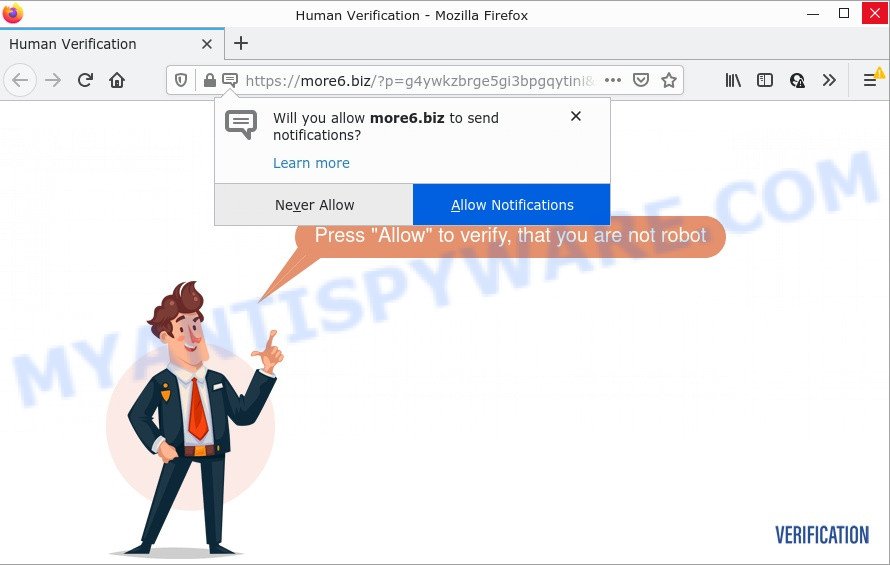
More6.biz is a dubious site that displays ‘Show notifications’ prompt that attempts to get you to press the ‘Allow’ button to subscribe to its notifications. If you press on the ‘Allow’ button, then your web-browser will be configured to display annoying adverts on your desktop, even when the web browser is closed.

Threat Summary
| Name | More6.biz pop up |
| Type | browser notification spam, spam push notifications, pop-up virus |
| Distribution | malicious pop-up advertisements, social engineering attack, PUPs, adware |
| Symptoms |
|
| Removal | More6.biz removal guide |
Where the More6.biz pop ups comes from
Some research has shown that users can be redirected to More6.biz from malicious advertisements or by potentially unwanted software and adware. Adware is form of malicious software that presents unwanted advertisements on a computer, redirects search requests to advertising webpages and gathers confidential data for marketing purposes. Adware can display banner advertisements, full-screen ads, popups, videos, or other varieties of online advertising. Adware software can attack your computer’s internet browsers like the Mozilla Firefox, Internet Explorer, Google Chrome and Microsoft Edge. Maybe you approve the idea that the advertisements or popups is just a small problem. But these annoying advertisements eat computer resources and slow down your personal computer performance.
In most cases, adware spreads bundled with the installation packages from file sharing websites. So, install a freeware is a a good chance that you will find a bundled adware. If you don’t know how to avoid it, then use a simple trick. During the installation, choose the Custom or Advanced install type. Next, press ‘Decline’ button and clear all checkboxes on offers that ask you to install additional applications. Moreover, please carefully read Term of use and User agreement before installing any programs or otherwise you can end up with another unwanted application on your device such as this adware.
Remove More6.biz notifications from web-browsers
Your web browser likely now allows the More6.biz web-page to send you push notifications, but you do not want the intrusive advertisements from this web-site and we understand that. We have put together this guide on how you can remove More6.biz pop ups from Google Chrome, Android, Safari, Edge, Mozilla Firefox and IE.
Google Chrome:
- Just copy and paste the following text into the address bar of Google Chrome.
- chrome://settings/content/notifications
- Press Enter.
- Remove the More6.biz site and other dubious sites by clicking three vertical dots button next to each and selecting ‘Remove’.

Android:
- Open Google Chrome.
- In the top right hand corner, tap on Google Chrome’s main menu button, represented by three vertical dots.
- In the menu tap ‘Settings’, scroll down to ‘Advanced’.
- Tap on ‘Site settings’ and then ‘Notifications’. In the opened window, locate the More6.biz URL, other rogue notifications and tap on them one-by-one.
- Tap the ‘Clean & Reset’ button and confirm.

Mozilla Firefox:
- Click on ‘three horizontal stripes’ button at the top right hand corner of the browser window.
- In the drop-down menu select ‘Options’. In the left side select ‘Privacy & Security’.
- Scroll down to the ‘Permissions’ section and click the ‘Settings’ button next to ‘Notifications’.
- In the opened window, locate More6.biz, other rogue notifications, click the drop-down menu and choose ‘Block’.
- Save changes.

Edge:
- In the top right hand corner, click the Edge menu button (three dots).
- Scroll down to ‘Settings’. In the menu on the left go to ‘Advanced’.
- In the ‘Website permissions’ section click ‘Manage permissions’.
- Disable the on switch for the More6.biz.

Internet Explorer:
- In the top-right corner of the Internet Explorer, click on the menu button (gear icon).
- In the drop-down menu select ‘Internet Options’.
- Select the ‘Privacy’ tab and click ‘Settings under ‘Pop-up Blocker’ section.
- Select the More6.biz domain and other questionable sites below and delete them one by one by clicking the ‘Remove’ button.

Safari:
- On the top menu select ‘Safari’, then ‘Preferences’.
- Open ‘Websites’ tab, then in the left menu click on ‘Notifications’.
- Find the More6.biz and select it, click the ‘Deny’ button.
How to remove More6.biz pop ups (removal steps)
Fortunately, it is not hard to delete adware that causes the unwanted More6.biz ads. In the following tutorial, we will provide two ways to clean your PC of this adware. One is the manual removal method and the other is automatic removal solution. You can select the method that best fits you. Please follow the removal guidance below to get rid of More6.biz ads right now!
To remove More6.biz pop ups, perform the steps below:
- Remove More6.biz notifications from web-browsers
- How to manually remove More6.biz
- Automatic Removal of More6.biz pop up advertisements
- Stop More6.biz advertisements
How to manually remove More6.biz
This part of the post is a step-by-step tutorial that will help you to remove More6.biz popups manually. You just need to carefully complete each step. In this case, you do not need to download any additional programs.
Uninstall recently installed adware
First, you should try to identify and delete the program that causes the appearance of annoying ads or browser redirect, using the ‘Uninstall a program’ which is located in the ‘Control panel’.
- If you are using Windows 8, 8.1 or 10 then click Windows button, next click Search. Type “Control panel”and press Enter.
- If you are using Windows XP, Vista, 7, then click “Start” button and press “Control Panel”.
- It will open the Windows Control Panel.
- Further, click “Uninstall a program” under Programs category.
- It will show a list of all applications installed on the device.
- Scroll through the all list, and uninstall dubious and unknown software. To quickly find the latest installed software, we recommend sort programs by date.
See more details in the video instructions below.
Remove More6.biz popups from Internet Explorer
The IE reset is great if your web-browser is hijacked or you have unwanted add-ons or toolbars on your web-browser, that installed by an malware.
First, run the Internet Explorer. Next, click the button in the form of gear (![]() ). It will open the Tools drop-down menu, press the “Internet Options” as shown on the image below.
). It will open the Tools drop-down menu, press the “Internet Options” as shown on the image below.

In the “Internet Options” window click on the Advanced tab, then click the Reset button. The Internet Explorer will open the “Reset Internet Explorer settings” window as shown on the image below. Select the “Delete personal settings” check box, then click “Reset” button.

You will now need to restart your PC system for the changes to take effect.
Remove More6.biz popup ads from Chrome
Reset Google Chrome settings will delete More6.biz advertisements from web browser and disable harmful add-ons. It will also clear cached and temporary data (cookies, site data and content). It’ll save your personal information like saved passwords, bookmarks, auto-fill data and open tabs.
Open the Chrome menu by clicking on the button in the form of three horizontal dotes (![]() ). It will open the drop-down menu. Choose More Tools, then press Extensions.
). It will open the drop-down menu. Choose More Tools, then press Extensions.
Carefully browse through the list of installed add-ons. If the list has the extension labeled with “Installed by enterprise policy” or “Installed by your administrator”, then complete the following guide: Remove Chrome extensions installed by enterprise policy otherwise, just go to the step below.
Open the Google Chrome main menu again, press to “Settings” option.

Scroll down to the bottom of the page and click on the “Advanced” link. Now scroll down until the Reset settings section is visible, as shown on the image below and click the “Reset settings to their original defaults” button.

Confirm your action, click the “Reset” button.
Delete More6.biz ads from Mozilla Firefox
If your Firefox web-browser is redirected to More6.biz without your permission or an unknown search engine displays results for your search, then it may be time to perform the web-browser reset. Essential information like bookmarks, browsing history, passwords, cookies, auto-fill data and personal dictionaries will not be removed.
Run the Mozilla Firefox and click the menu button (it looks like three stacked lines) at the top right of the internet browser screen. Next, click the question-mark icon at the bottom of the drop-down menu. It will open the slide-out menu.

Select the “Troubleshooting information”. If you’re unable to access the Help menu, then type “about:support” in your address bar and press Enter. It bring up the “Troubleshooting Information” page as shown in the figure below.

Click the “Refresh Firefox” button at the top right of the Troubleshooting Information page. Select “Refresh Firefox” in the confirmation prompt. The Mozilla Firefox will begin a process to fix your problems that caused by the More6.biz adware. After, it is finished, click the “Finish” button.
Automatic Removal of More6.biz pop up advertisements
In order to completely delete More6.biz, you not only need to remove adware software from your computer, but also remove all its components in your PC system including Windows registry entries. We suggest to download and run free removal utilities to automatically free your computer of adware software responsible for More6.biz advertisements.
How to remove More6.biz popups with Zemana AntiMalware (ZAM)
Zemana is a free program for Windows OS to look for and delete adware responsible for More6.biz pop ups, and other unwanted programs like potentially unwanted programs, malicious web browser extensions, browser toolbars.
Please go to the link below to download the latest version of Zemana AntiMalware for Microsoft Windows. Save it on your Desktop.
165079 downloads
Author: Zemana Ltd
Category: Security tools
Update: July 16, 2019
When the download is complete, close all apps and windows on your PC. Double-click the install file named Zemana.AntiMalware.Setup. If the “User Account Control” dialog box pops up similar to the one below, click the “Yes” button.

It will open the “Setup wizard” that will help you set up Zemana Free on your computer. Follow the prompts and don’t make any changes to default settings.

Once install is done successfully, Zemana Anti Malware will automatically start and you can see its main screen as shown on the screen below.

Now press the “Scan” button for checking your device for the adware software responsible for More6.biz advertisements. A scan can take anywhere from 10 to 30 minutes, depending on the number of files on your PC and the speed of your computer. While the Zemana AntiMalware is scanning, you may see how many objects it has identified either as being malware.

After the checking is complete, Zemana Free will display a scan report. Review the report and then press “Next” button. The Zemana Free will delete adware software that causes the unwanted More6.biz popups and move the selected threats to the Quarantine. After disinfection is finished, you may be prompted to restart the computer.
Use Hitman Pro to remove More6.biz pop-up advertisements
HitmanPro is one of the most useful utilities for deleting adware, potentially unwanted applications and other malware. It can detect hidden adware in your PC system and delete all harmful folders and files related to adware. Hitman Pro will allow you to get rid of More6.biz pop up advertisements from your PC system and Firefox, Google Chrome, Edge and Microsoft Internet Explorer. We strongly recommend you to download this utility as the makers are working hard to make it better.

- Installing the Hitman Pro is simple. First you’ll need to download Hitman Pro on your Microsoft Windows Desktop from the link below.
- After the downloading process is complete, start the Hitman Pro, double-click the HitmanPro.exe file.
- If the “User Account Control” prompts, click Yes to continue.
- In the HitmanPro window, click the “Next” to scan for adware software which causes pop-ups. This task may take some time, so please be patient. When a threat is found, the number of the security threats will change accordingly.
- When Hitman Pro has completed scanning, Hitman Pro will show a screen that contains a list of malware that has been found. Review the results once the tool has done the system scan. If you think an entry should not be quarantined, then uncheck it. Otherwise, simply press “Next”. Now, press the “Activate free license” button to start the free 30 days trial to get rid of all malicious software found.
How to remove More6.biz with MalwareBytes
If you are still having problems with the More6.biz pop up advertisements — or just wish to scan your device occasionally for adware and other malicious software — download MalwareBytes Free. It is free for home use, and finds and deletes various undesired applications that attacks your computer or degrades PC system performance. MalwareBytes Free can delete adware, potentially unwanted applications as well as malware, including ransomware and trojans.

- Visit the page linked below to download MalwareBytes Anti-Malware (MBAM). Save it on your Windows desktop.
Malwarebytes Anti-malware
327299 downloads
Author: Malwarebytes
Category: Security tools
Update: April 15, 2020
- After the download is complete, close all applications and windows on your PC. Open a directory in which you saved it. Double-click on the icon that’s named MBsetup.
- Select “Personal computer” option and click Install button. Follow the prompts.
- Once installation is done, click the “Scan” button to start checking your device for the adware related to the More6.biz pop-ups. Depending on your personal computer, the scan may take anywhere from a few minutes to close to an hour. When a threat is found, the count of the security threats will change accordingly. Wait until the the scanning is finished.
- Once the system scan is finished, it will display the Scan Results. Next, you need to click “Quarantine”. When finished, you may be prompted to restart your personal computer.
The following video offers a step-by-step tutorial on how to remove browser hijackers, adware software and other malicious software with MalwareBytes.
Stop More6.biz advertisements
The AdGuard is a very good ad blocker program for the Internet Explorer, Chrome, Microsoft Edge and Mozilla Firefox, with active user support. It does a great job by removing certain types of annoying ads, popunders, popups, unwanted new tab pages, and even full page ads and web page overlay layers. Of course, the AdGuard can block the More6.biz pop-up advertisements automatically or by using a custom filter rule.
- Download AdGuard on your computer by clicking on the following link.
Adguard download
26906 downloads
Version: 6.4
Author: © Adguard
Category: Security tools
Update: November 15, 2018
- After downloading it, start the downloaded file. You will see the “Setup Wizard” program window. Follow the prompts.
- Once the install is finished, press “Skip” to close the installation program and use the default settings, or click “Get Started” to see an quick tutorial that will help you get to know AdGuard better.
- In most cases, the default settings are enough and you do not need to change anything. Each time, when you start your computer, AdGuard will run automatically and stop undesired ads, block More6.biz, as well as other malicious or misleading websites. For an overview of all the features of the application, or to change its settings you can simply double-click on the icon called AdGuard, which can be found on your desktop.
To sum up
After completing the instructions above, your computer should be clean from this adware software and other malware. The Internet Explorer, Mozilla Firefox, Google Chrome and Microsoft Edge will no longer open annoying More6.biz web-page when you surf the World Wide Web. Unfortunately, if the steps does not help you, then you have caught a new adware, and then the best way – ask for help.
Please create a new question by using the “Ask Question” button in the Questions and Answers. Try to give us some details about your problems, so we can try to help you more accurately. Wait for one of our trained “Security Team” or Site Administrator to provide you with knowledgeable assistance tailored to your problem with the annoying More6.biz pop-up advertisements.


















