What is Advanced-checker.com?
Advanced-checker.com is a site designed by scammers hoping to trick victims into downloading untrusted and even possibly malicious apps. It claims that a cleaner update has been released and should be installed. The purpose of this scam is using fake alerts to lure users to install fake optimizers and rogue security apps. Usually, victims end up on Advanced-checker.com and similar scam sites by going to a misspelled URL or clicking on a fake link. In addition, they can be redirected to this scam by malicious advertisements (malvertising) and Adware.
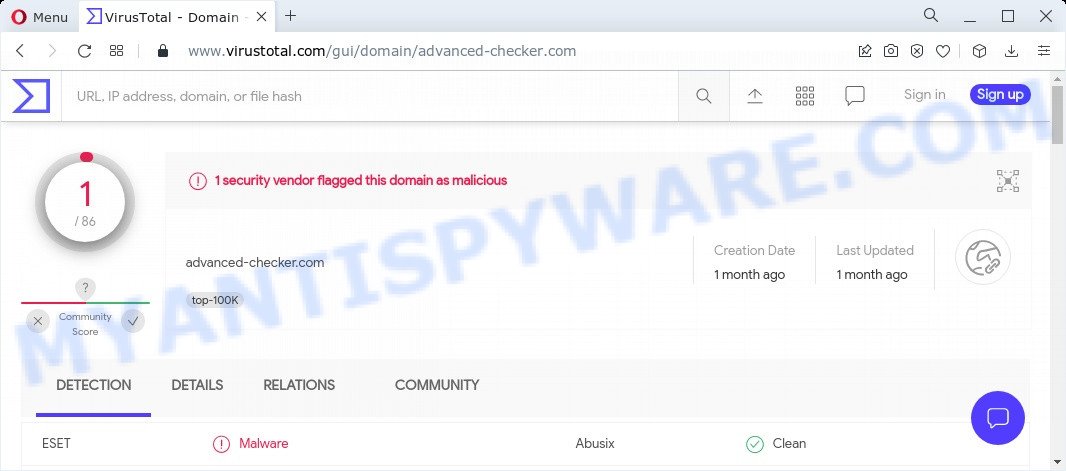
QUICK LINKS
Advanced-checker.com displays a fake notification informing that the cleaner update should be installed. The message states that iPhones without this update will run slowly and their battery will run out quickly. Advanced-checker.com prompts users to click the “UPDATE NOW” button to clean and boost the iPhone immediately.
Text presented in this scam:
Cleaner Update for Apple is Recommended!
Your phone mobile can work faster, we released a Cleaner update, and it is recommended for every phone.If you do not upgrade, your mobile might be slowed down and your battery may discharge quickly.
Update now for FREE to clean and boost your Apple immediately!
CANCEL
UPDATE NOW
Never download and install any applications recommended by scam sites, as these apps can be useless, and besides, they can be dangerous for you and your device. Installing untrustworthy software can lead to loss of personal data, disclosure of confidential information, and even financial losses.
If your browser redirects to the Advanced-checker.com scam regularly, then it is possible that Adware or PUAs are installed on your device. Adware is a form of harmful apps. It displays unwanted advertisements, changes browser settings, downloads and installs malicious apps. All the time, while adware is running, your web-browser will be fill with intrusive advertisements. Adware usually just presents intrusive advertisements, but sometimes it can be used to obtain your personal information.
Threat Summary
| Name | Advanced-checker.com |
| Type | Cleaner Update for Apple is Recommended, Apple iPhone cleanup might be required! |
| Fake Claims | scam, phishing, fake alerts |
| Symptoms |
|
| Removal | Advanced-checker.com removal guide |
Advanced-checker.com isn’t the only one on the Internet that aims to trick victims into installing untrustworthy software. We have already reported on other sites, some of the most recent: Secure-support.space, Nicyaboyenan.com, Antivirushub.co. None of these websites can be trusted, you should not download any apps recommended by these sites.
Another version of the Advanced-checker.com scam:
Apple iPhone cleanup might be required!
Your Apple iPhone might be slowed down and your battery may discharges quickly.Please clean your phone memory to solve this problem and increase speed.
Install recommended app for FREE to clean your Apple iPhone immediately!
Cancel
Install
How does Adware get on your Apple Mac
Adware usually spreads along with free apps. Which means that you need to be proactive and carefully read the Terms of use and the License agreement properly. For the most part, adware and potentially unwanted apps will be clearly described, so take the time to carefully read all the information about the software that you downloaded and want to install on your device.
If the Advanced-checker.com scam keeps popping up on the device screen and, after closing it, it appears again and again, then try the following simple steps to solve the problem: turn on pop-up blocker; turn on fraudulent website warnings; delete web browsing data. Below we will demonstrate how to do this.
Open the Apple device settings, then scroll down the list of settings to Safari, tap on it.
In the list of settings, find switches “Block Pop-ups” and “Fraudulent Website Warning”, check if they are enabled. If any of the switches are off, then it must be turned on. Having done this, scroll down the settings and tap “Advanced”.
On the Advanced settings screen, tap “Website Data”, scroll down the list of web-domains and tap “Remove All Website Data”.
How to Remove Advanced-checker.com pop-up scam (Adware removal guidance)
The following few simple steps will help you to remove Advanced-checker.com pop-ups from the Safari, Chrome and Mozilla Firefox. Moreover, the few simple steps below will allow you to get rid of malware, browser hijackers, potentially unwanted applications and toolbars that your Apple Mac may be infected. Please do the tutorial step by step. If you need help or have any questions, then ask for our assistance or type a comment below. Read it once, after doing so, please bookmark this page (or open it on your smartphone) as you may need to exit your internet browser or restart your MAC.
To remove Advanced-checker.com, execute the following steps:
- Remove unwanted profiles on Mac device
- Delete Advanced-checker.com related programs through the Finder
- Remove Advanced-checker.com related files and folders
- Scan your Mac with MalwareBytes
- Remove Advanced-checker.com from Safari, Chrome, Firefox
- How to stop Advanced-checker.com pop-ups
Remove unwanted profiles on Mac device
Adware can make changes to the Mac system such as malicious changes to browser settings, and the addition of malicious system profiles. You need to check the system preferences, find and remove malicious profiles and ensure your settings are as you expect.
Click the System Preferences icon ( ![]() ) in the Dock, or choose Apple menu (
) in the Dock, or choose Apple menu ( ![]() ) > System Preferences.
) > System Preferences.

In System Preferences, click Profiles, then select a profile related to Advanced-checker.com.

Click the minus button ( – ) located at the bottom-left of the Profiles screen to remove the profile.
Note: if you do not see Profiles in the System Preferences, that means there are no profiles installed on your Mac, which is normal.
Delete Advanced-checker.com related programs through the Finder
Check out the Finder (Applications section) to see all installed programs. If you see any unknown and suspicious programs, they are the ones you need to delete.
Open Finder and click “Applications”.

Carefully browse through the list of installed programs and delete all suspicious and unknown applications.
When you’ve found anything dubious that may be the adware responsible for Advanced-checker.com pop-up scam, then right click this program and select “Move to Trash”. Once complete, Empty Trash.
Remove Advanced-checker.com related files and folders
Now you need to try to find Advanced-checker.com related files and folders, and then delete them manually. You need to look for these files in certain directories. To quickly open them, we recommend using the “Go to Folder…” command.
Click on the Finder icon. From the menu bar, select Go and click “Go to Folder…”. As a result, a small window opens that allows you to quickly open a specific directory.

Check for Adware generated files in the /Library/LaunchAgents folder

In the “Go to Folder…” window, type the following text and press Go:
/Library/LaunchAgents

This will open the contents of the “/Library/LaunchAgents” folder. Look carefully at it and pay special attention to recently created files, as well as files that have a suspicious name. Move all suspicious files to the Trash. A few examples of files: com.machelper.plist, macsearch.plist, search.plist, installapp.plist and . Most often, adware, browser hijackers and potentially unwanted programs create several files with similar names.
Check for Adware generated files in the /Library/Application Support folder

In the “Go to Folder…” window, type the following text and press Go:
/Library/Application Support

This will open the contents of the “Application Support” folder. Look carefully at its contents, pay special attention to recently added/changed folder. Move all suspicious folders to the Trash.
Check for Adware generated files in the “~/Library/LaunchAgents” folder

In the “Go to Folder…” window, type the following text and press Go:
~/Library/LaunchAgents

Proceed in the same way as with the “/Library/LaunchAgents” and “/Library/Application Support” folders. Look for suspicious and recently added files. Move all suspicious files to the Trash.
Check for Adware generated files in the /Library/LaunchDaemons folder
In the “Go to Folder…” window, type the following text and press Go:
/Library/LaunchDaemons

Carefully browse the entire list of files and pay special attention to recently created files, as well as files that have a suspicious name. Move all suspicious files to the Trash. A few examples of files to be deleted: com.machelper.plist, com.macsearch.plist, com.search.plist and com.installapp.plist. In most cases, potentially unwanted programs, browser hijackers and adware software create several files with similar names.
Scan your Mac with MalwareBytes
You can delete Advanced-checker.com associated files automatically with a help of MalwareBytes Anti-Malware (MBAM). We recommend this free malicious software removal utility because it can easily remove browser hijackers, toolbars, PUPs and adware with all their components such as files, folders and system entries.
MalwareBytes Free can be downloaded from the following link. Save it on your Desktop.
21020 downloads
Author: Malwarebytes
Category: Security tools
Update: September 10, 2020
After the downloading process is done, close all applications and windows on your machine. Run the saved file. Follow the prompts.
The MalwareBytes Anti-Malware will automatically start and you can see its main screen as shown on the image below.

Now click the “Scan” button to perform a system scan for the adware related to the Advanced-checker.com pop-ups. A scan can take anywhere from 10 to 30 minutes, depending on the number of files on your MAC and the speed of the system. During the scan MalwareBytes will detect threats present on your machine.

When MalwareBytes AntiMalware completes the scan, a list of all items found is prepared. Review the report and then click the “Quarantine” button. The MalwareBytes will remove adware responsible for Advanced-checker.com scam.
Remove Advanced-checker.com from Safari, Chrome, Firefox
If you’re still getting Advanced-checker.com popups, then you can try to get rid of it by deleting malicious plugins.
You can also try to remove Advanced-checker.com pop-ups by reset Google Chrome settings. |
If you are still experiencing problems with Advanced-checker.com scam removal, you need to reset Mozilla Firefox browser. |
|
How to stop Advanced-checker.com pop-ups
We recommend to install an ad blocking application that can block Advanced-checker.com and other scam web-sites. The ad-blocker utility like AdGuard is a application which basically removes advertising from the Internet and stops access to malicious web sites. Moreover, security experts says that using ad-blocking programs is necessary to stay safe when surfing the Internet.

- Download AdGuard on your machine by clicking on the following link.
AdGuard for Mac download
3780 downloads
Author: © Adguard
Category: Security tools
Update: January 17, 2018
- After the downloading process is finished, launch the downloaded file. You will see the “Setup Wizard” program window. Follow the prompts.
- Once the install is complete, press “Skip” to close the installation program and use the default settings, or click “Get Started” to see an quick tutorial which will allow you get to know AdGuard better.
- In most cases, the default settings are enough and you don’t need to change anything. Each time, when you launch your computer, AdGuard will start automatically and stop intrusive advertisements, block Advanced-checker.com, as well as other malicious or misleading web pages.
To sum up
Now your machine should be clean of the adware that causes Advanced-checker.com pop ups. We suggest that you keep AdGuard (to help you block unwanted pop up advertisements and annoying malicious webpages) and Zemana Anti-Malware (to periodically scan your computer for new adwares and other malicious software). Probably you are running an older version of Java or Adobe Flash Player. This can be a security risk, so download and install the latest version right now.
If you are still having problems while trying to delete Advanced-checker.com scam from the Safari, Firefox and Chrome, then ask for help here here.

























