What is M.search1.mobi?
The IT security researchers have determined that M.search1.mobi is a website that is promoted potentially unwanted apps belonging to the category of Browser hijackers. Browser hijackers are designed to take over the web-browser and control user’s surfing preferences. It commonly aims at Chrome browser, but it’s possible that it can hijack other internet browser too. The browser hijackers and PUPs can sneak into the computer unnoticed due to the fact that it’s actively being promoted in freeware. We suggest that you uninstall M.search1.mobi as soon as you notice the changes it has made to your homepage, newtab page and default search provider.
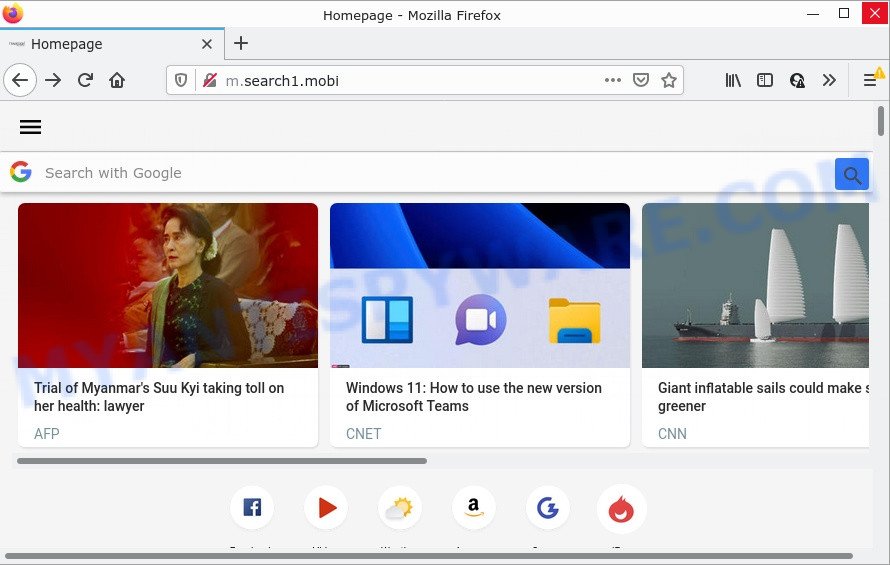
The browser hijacker changes your browser’s search provider so that all searches are sent via http://m.search1.mobi/search/ which redirects to the Google Custom Search engine which displays the search results for your query. The authors of this browser hijacker are using legitimate search provider as they may make revenue from the ads which are shown in the search results.
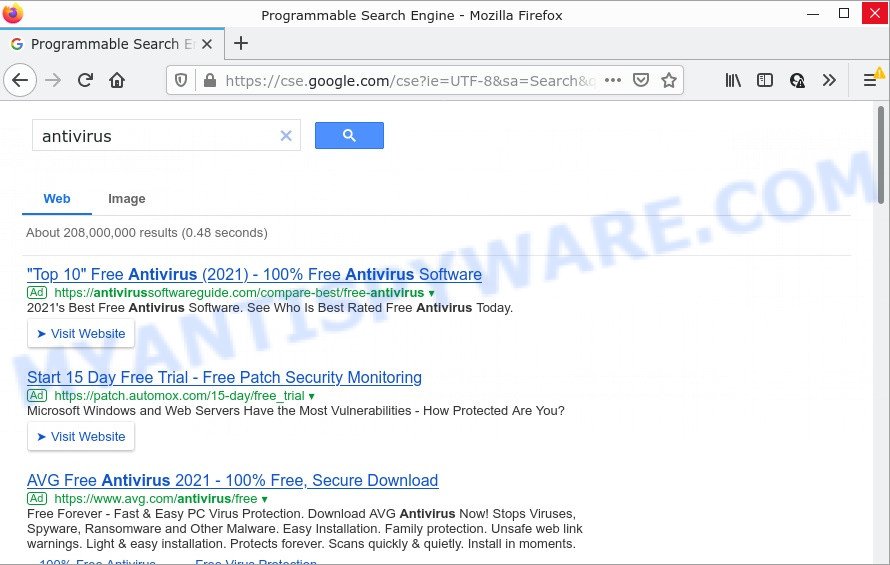
Another reason why you need to delete M.search1.mobi is its online data-tracking activity. It can collect user information, including:
- IP addresses;
- URLs visited;
- search queries/terms;
- clicks on links and ads;
- browser version information.
How can a browser hijacker get on your computer
The majority of browser hijackers and PUPs come together with free applications or even paid applications which Web users can easily download online. The setup files of such programs, most often, clearly indicate that they will install third-party applications. The option is given to users to block the installation of any additional software. So, in order to avoid the installation of any browser hijackers: read all disclaimers and install screens very carefully, choose only Custom or Advanced installation mode and reject all bundled software in which you are unsure.
Threat Summary
| Name | M.search1.mobi |
| Type | PUP, redirect virus, search engine hijacker, homepage hijacker, browser hijacker |
| Affected Browser Settings | search engine, start page, newtab URL |
| Distribution | fake software updaters, free programs setup files, misleading popup ads |
| Symptoms | Unexpected advertisements appear on web pages that you are visiting. You keep getting redirected to unfamiliar web-pages. There is an unexpected program in the ‘Uninstall a program’ section of your Control Panel. New web browser toolbars suddenly installed on your browser. Unwanted changes in your web browser like using a new default search engine. |
| Removal | M.search1.mobi removal guide |
How to remove M.search1.mobi from Windows 10 (8, 7, XP)
There are exist several free malware removal tools. Also it’s possible to delete M.search1.mobi redirect manually. But we suggest to combine all these ways below into the one removal algorithm. Follow the steps of the guidance. Read it once, after doing so, please bookmark this page (or open it on your smartphone) as you may need to exit your web-browser or restart your computer.
To remove M.search1.mobi, perform the steps below:
- How to manually remove M.search1.mobi
- Automatic Removal of M.search1.mobi
- How to stop M.search1.mobi redirect
How to manually remove M.search1.mobi
Read this section to know how to manually delete the M.search1.mobi browser hijacker. Even if the few simple steps does not work for you, there are several free malicious software removers below which can easily handle such hijackers.
Deleting the M.search1.mobi, check the list of installed programs first
One of the first things to attempt for removal of hijacker is to check your computer installed programs screen and look for unwanted and dubious apps. If there are any applications you do not recognize or are no longer using, you should remove them. If that doesn’t work, then you may need to use malware removal utility like Zemana AntiMalware (ZAM).
Press Windows button ![]() , then click Search
, then click Search ![]() . Type “Control panel”and press Enter. If you using Windows XP or Windows 7, then click “Start” and select “Control Panel”. It will open the Windows Control Panel as shown below.
. Type “Control panel”and press Enter. If you using Windows XP or Windows 7, then click “Start” and select “Control Panel”. It will open the Windows Control Panel as shown below.

Further, click “Uninstall a program” ![]()
It will open a list of all apps installed on your PC. Scroll through the all list, and uninstall any questionable and unknown software.
Remove M.search1.mobi homepage from web browsers
If you’re still getting M.search1.mobi redirects, then you can try to remove it by removing harmful extensions.
You can also try to delete M.search1.mobi by reset Chrome settings. |
If you are still experiencing issues with M.search1.mobi removal, you need to reset Mozilla Firefox browser. |
Another way to remove M.search1.mobi from Internet Explorer is reset Internet Explorer settings. |
|
Automatic Removal of M.search1.mobi
If you are not expert at computer technology, then all your attempts to get rid of M.search1.mobi hijacker by completing the manual steps above might result in failure. To find and remove all of the M.search1.mobi related files and registry entries that keep this browser hijacker on your PC, run free antimalware software like Zemana Anti-Malware (ZAM), MalwareBytes AntiMalware and Hitman Pro from our list below.
Use Zemana to remove M.search1.mobi browser hijacker
Zemana is an extremely fast utility to remove M.search1.mobi redirects from your web browser. It also removes malicious software and adware from your computer. It improves your system’s performance by removing PUPs.
First, visit the page linked below, then press the ‘Download’ button in order to download the latest version of Zemana AntiMalware (ZAM).
165522 downloads
Author: Zemana Ltd
Category: Security tools
Update: July 16, 2019
When downloading is finished, close all software and windows on your device. Open a directory in which you saved it. Double-click on the icon that’s named Zemana.AntiMalware.Setup similar to the one below.
![]()
When the install begins, you will see the “Setup wizard” that will help you install Zemana Anti Malware on your computer.

Once install is complete, you will see window as displayed in the following example.

Now click the “Scan” button . Zemana Free program will scan through the whole device for the browser hijacker responsible for M.search1.mobi redirects. A system scan can take anywhere from 5 to 30 minutes, depending on your personal computer. While the Zemana Free is checking, you can see number of objects it has identified either as being malicious software.

When finished, you will be shown the list of all detected items on your PC system. When you’re ready, click “Next” button.

The Zemana will begin to delete browser hijacker that causes M.search1.mobi redirects.
Use Hitman Pro to remove M.search1.mobi from the computer
The HitmanPro utility is free and easy to use. It can scan and get rid of hijacker responsible for redirecting user searches to M.search1.mobi, malicious software, potentially unwanted applications and adware software from personal computer (Windows 10, 8, 7, XP) and thereby return internet browsers default settings (search provider, homepage and newtab). Hitman Pro is powerful enough to find and get rid of malicious registry entries and files that are hidden on the PC system.
First, visit the following page, then click the ‘Download’ button in order to download the latest version of HitmanPro.
Once the download is complete, open the file location and double-click the Hitman Pro icon. It will start the Hitman Pro utility. If the User Account Control prompt will ask you want to start the program, click Yes button to continue.

Next, click “Next” for scanning your PC for the browser hijacker responsible for M.search1.mobi redirects. A system scan may take anywhere from 5 to 30 minutes, depending on your computer. When a malware, adware software or potentially unwanted apps are detected, the number of the security threats will change accordingly.

When Hitman Pro is finished scanning your device, HitmanPro will prepare a list of unwanted software and browser hijacker as shown on the image below.

Next, you need to press “Next” button. It will show a prompt, click the “Activate free license” button. The HitmanPro will remove hijacker that changes browser settings to the M.search1.mobi webpage. After the procedure is finished, the utility may ask you to reboot your computer.
Run MalwareBytes to delete M.search1.mobi redirect
Get rid of browser hijackers manually is difficult and often hijackers are not fully removed. Therefore, we recommend you to run the MalwareBytes Anti Malware which are fully clean your computer. Moreover, this free program will help you to remove malicious software, PUPs, toolbars and adware that your personal computer may be infected too.
Click the link below to download MalwareBytes Anti Malware (MBAM). Save it directly to your Microsoft Windows Desktop.
327742 downloads
Author: Malwarebytes
Category: Security tools
Update: April 15, 2020
When downloading is complete, close all windows on your PC system. Further, open the file named MBSetup. If the “User Account Control” dialog box pops up as displayed in the following example, click the “Yes” button.

It will show the Setup wizard which will assist you install MalwareBytes Anti-Malware (MBAM) on the computer. Follow the prompts and don’t make any changes to default settings.

Once installation is done successfully, press “Get Started” button. Then MalwareBytes AntiMalware (MBAM) will automatically run and you may see its main window as displayed on the image below.

Next, press the “Scan” button for checking your computer for the browser hijacker responsible for changing your browser settings to M.search1.mobi. A system scan can take anywhere from 5 to 30 minutes, depending on your device. While the MalwareBytes AntiMalware program is scanning, you can see how many objects it has identified as threat.

When MalwareBytes is finished scanning your computer, MalwareBytes Anti-Malware will show you the results. Review the results once the utility has finished the system scan. If you think an entry should not be quarantined, then uncheck it. Otherwise, simply click “Quarantine” button.

The MalwareBytes Free will get rid of browser hijacker which causes a redirect to M.search1.mobi and move the selected items to the Quarantine. When that process is finished, you can be prompted to restart your computer. We suggest you look at the following video, which completely explains the process of using the MalwareBytes Free to delete browser hijackers, adware and other malware.
How to stop M.search1.mobi redirect
To put it simply, you need to use an ad-blocking tool (AdGuard, for example). It will stop and protect you from any unwanted web sites such as M.search1.mobi, ads and pop-ups. To be able to do that, the ad blocking program uses a list of filters. Each filter is a rule that describes a malicious web page, an advertising content, a banner and others. The ad-blocking application automatically uses these filters, depending on the webpages you’re visiting.
- First, visit the following page, then click the ‘Download’ button in order to download the latest version of AdGuard.
Adguard download
27041 downloads
Version: 6.4
Author: © Adguard
Category: Security tools
Update: November 15, 2018
- After the download is complete, start the downloaded file. You will see the “Setup Wizard” program window. Follow the prompts.
- When the setup is done, click “Skip” to close the installation program and use the default settings, or press “Get Started” to see an quick tutorial which will allow you get to know AdGuard better.
- In most cases, the default settings are enough and you do not need to change anything. Each time, when you run your PC system, AdGuard will start automatically and stop unwanted advertisements, block M.search1.mobi, as well as other harmful or misleading web pages. For an overview of all the features of the program, or to change its settings you can simply double-click on the icon named AdGuard, which is located on your desktop.
To sum up
Now your PC should be clean of the M.search1.mobi hijacker and other web-browser’s harmful extensions. We suggest that you keep AdGuard (to help you stop unwanted pop up advertisements and unwanted harmful web pages) and Zemana (to periodically scan your personal computer for new malware, browser hijackers and adware software). Make sure that you have all the Critical Updates recommended for Microsoft Windows OS. Without regular updates you WILL NOT be protected when new browser hijackers, malicious software and adware are released.
If you are still having problems while trying to delete M.search1.mobi redirects from your web-browser, then ask for help here.




















