What is Videovoiceable.ru?
Videovoiceable.ru is a website that uses social engineering to fool you and other unsuspecting victims into subscribing to push notifications from malicious (ad) push servers. Although push notifications cannot harm you directly, scammers use them to display unwanted advertisements, promote suspicious apps, and encourage users to visit unsafe websites.
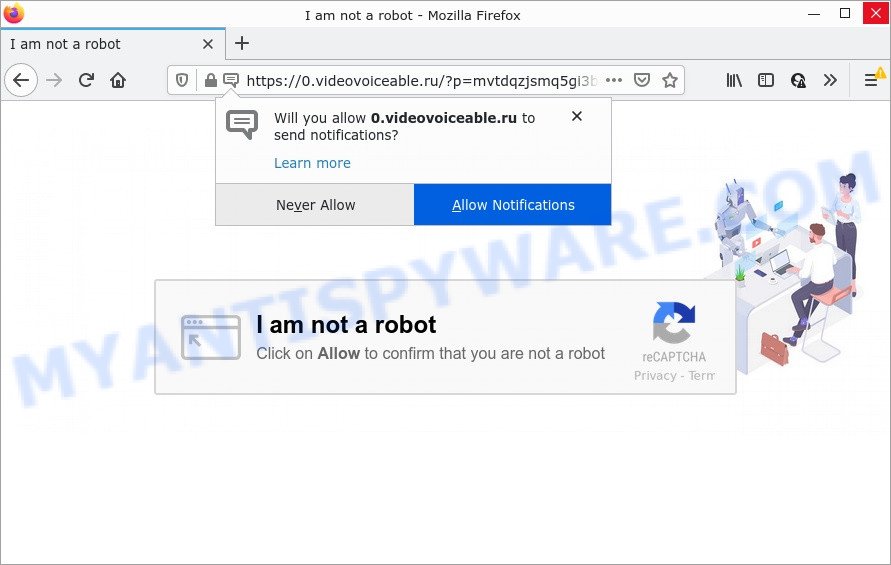
The Videovoiceable.ru site displays a confirmation request that attempts to get you to click the ‘Allow’ to subscribe to its notifications. Once enabled, the Videovoiceable.ru notifications will start popping up in the right bottom corner of your desktop occasionally and spam you with unwanted advertisements.

Threat Summary
| Name | Videovoiceable.ru pop up |
| Type | spam push notifications, browser notification spam, pop-up virus |
| Distribution | social engineering attack, shady pop-up ads, adware, potentially unwanted software |
| Symptoms |
|
| Removal | Videovoiceable.ru removal guide |
How did you get infected with Videovoiceable.ru popups
Some research has shown that users can be redirected to Videovoiceable.ru from malicious advertisements or by potentially unwanted apps and adware. Adware is created for the purpose of displaying various pop up deals and/or annoying advertisements on the affected device without the user’s permission. It is important, don’t click on these ads, as they can lead you to more harmful or misleading web-sites. Adware usually gets installed alongside free programs, codecs and shareware.
Usually, adware gets into your device as part of a bundle with free programs, sharing files and other unsafe applications that you downloaded from the Net. The developers of adware software pays software makers for distributing adware software within their apps. So, additional software is often included as part of the setup file. In order to avoid the setup of any adware software: select only Manual, Custom or Advanced setup method and disable all additional apps in which you are unsure.
Remove Videovoiceable.ru notifications from internet browsers
If you have clicked the “Allow” button in the Videovoiceable.ru pop up and gave a notification permission, you should remove this notification permission first from your internet browser settings. To delete the Videovoiceable.ru permission to send browser notifications to your computer, use the following steps. These steps are for Microsoft Windows, Mac OS and Android.
Google Chrome:
- Just copy and paste the following text into the address bar of Google Chrome.
- chrome://settings/content/notifications
- Press Enter.
- Delete the Videovoiceable.ru URL and other dubious URLs by clicking three vertical dots button next to each and selecting ‘Remove’.

Android:
- Open Chrome.
- In the top-right corner, tap on Chrome’s main menu button, represented by three vertical dots.
- In the menu tap ‘Settings’, scroll down to ‘Advanced’.
- Tap on ‘Site settings’ and then ‘Notifications’. In the opened window, locate the Videovoiceable.ru URL, other rogue notifications and tap on them one-by-one.
- Tap the ‘Clean & Reset’ button and confirm.

Mozilla Firefox:
- In the top right corner, click on the three bars to expand the Main menu.
- Go to ‘Options’, and Select ‘Privacy & Security’ on the left side of the window.
- Scroll down to the ‘Permissions’ section and click the ‘Settings’ button next to ‘Notifications’.
- Find sites you down’t want to see notifications from (for example, Videovoiceable.ru), click on drop-down menu next to each and select ‘Block’.
- Click ‘Save Changes’ button.

Edge:
- In the right upper corner, click on the three dots to expand the Edge menu.
- Scroll down, locate and click ‘Settings’. In the left side select ‘Advanced’.
- In the ‘Website permissions’ section click ‘Manage permissions’.
- Click the switch under the Videovoiceable.ru URL and each suspicious URL.

Internet Explorer:
- In the top right hand corner of the Internet Explorer, click on the gear icon (menu button).
- Select ‘Internet options’.
- Click on the ‘Privacy’ tab and select ‘Settings’ in the pop-up blockers section.
- Locate the Videovoiceable.ru site and click the ‘Remove’ button to remove the site.

Safari:
- Go to ‘Preferences’ in the Safari menu.
- Open ‘Websites’ tab, then in the left menu click on ‘Notifications’.
- Check for Videovoiceable.ru site, other suspicious URLs and apply the ‘Deny’ option for each.
How to remove Videovoiceable.ru advertisements (removal tutorial)
There are several steps to uninstalling the adware software that causes Videovoiceable.ru pop-up advertisements, because it installs itself so deeply into Windows. You need to uninstall all suspicious and unknown apps, then remove malicious extensions from the Chrome, Firefox, Microsoft Internet Explorer and Edge and other internet browsers you have installed. Finally, you need to reset your web-browser settings to delete any changes the adware has made, and then scan your device with Zemana, MalwareBytes or HitmanPro to ensure the adware is fully removed. It will take a while.
To remove Videovoiceable.ru pop ups, perform the steps below:
- Remove Videovoiceable.ru notifications from internet browsers
- How to manually remove Videovoiceable.ru
- Automatic Removal of Videovoiceable.ru pop-up ads
- Stop Videovoiceable.ru advertisements
How to manually remove Videovoiceable.ru
First try to delete Videovoiceable.ru popup ads manually; to do this, follow the steps below. Of course, manual removal of adware software requires more time and may not be suitable for those who are poorly versed in computer settings. In this case, we suggest that you scroll down to the section that describes how to remove Videovoiceable.ru pop-up advertisements using free tools.
Deleting the Videovoiceable.ru, check the list of installed applications first
Some potentially unwanted applications, browser hijacking software and adware may be deleted by uninstalling the free programs they came with. If this way does not succeed, then looking them up in the list of installed software in MS Windows Control Panel. Use the “Uninstall” command in order to remove them.
|
|
|
|
Remove Videovoiceable.ru advertisements from Chrome
If your Chrome web-browser is redirected to annoying Videovoiceable.ru web page, it may be necessary to completely reset your internet browser application to its default settings.

- First start the Google Chrome and press Menu button (small button in the form of three dots).
- It will show the Google Chrome main menu. Select More Tools, then press Extensions.
- You will see the list of installed add-ons. If the list has the extension labeled with “Installed by enterprise policy” or “Installed by your administrator”, then complete the following instructions: Remove Chrome extensions installed by enterprise policy.
- Now open the Chrome menu once again, click the “Settings” menu.
- You will see the Google Chrome’s settings page. Scroll down and click “Advanced” link.
- Scroll down again and click the “Reset” button.
- The Chrome will show the reset profile settings page as shown on the image above.
- Next click the “Reset” button.
- Once this process is done, your browser’s search provider by default, start page and newtab will be restored to their original defaults.
- To learn more, read the post How to reset Google Chrome settings to default.
Remove Videovoiceable.ru popup ads from Mozilla Firefox
The Mozilla Firefox reset will get rid of redirects to unwanted Videovoiceable.ru webpage, modified preferences, extensions and security settings. However, your saved bookmarks and passwords will not be lost. This will not affect your history, passwords, bookmarks, and other saved data.
First, run the Mozilla Firefox and click ![]() button. It will show the drop-down menu on the right-part of the browser. Further, click the Help button (
button. It will show the drop-down menu on the right-part of the browser. Further, click the Help button (![]() ) as shown in the following example.
) as shown in the following example.

In the Help menu, select the “Troubleshooting Information” option. Another way to open the “Troubleshooting Information” screen – type “about:support” in the web browser adress bar and press Enter. It will show the “Troubleshooting Information” page like below. In the upper-right corner of this screen, click the “Refresh Firefox” button.

It will open the confirmation prompt. Further, click the “Refresh Firefox” button. The Firefox will begin a task to fix your problems that caused by the Videovoiceable.ru adware. When, it is done, press the “Finish” button.
Remove Videovoiceable.ru pop ups from Microsoft Internet Explorer
In order to restore all web browser new tab page, home page and search engine you need to reset the Internet Explorer to the state, which was when the MS Windows was installed on your PC system.
First, start the Microsoft Internet Explorer. Next, press the button in the form of gear (![]() ). It will show the Tools drop-down menu, press the “Internet Options” as on the image below.
). It will show the Tools drop-down menu, press the “Internet Options” as on the image below.

In the “Internet Options” window click on the Advanced tab, then click the Reset button. The Internet Explorer will open the “Reset Internet Explorer settings” window as on the image below. Select the “Delete personal settings” check box, then click “Reset” button.

You will now need to restart your PC system for the changes to take effect.
Automatic Removal of Videovoiceable.ru pop-up ads
Manual removal is not always as effective as you might think. Often, even the most experienced users can not completely get rid of adware that causes multiple unwanted pop ups. So, we recommend to scan your personal computer for any remaining malicious components with free adware removal apps below.
How to remove Videovoiceable.ru advertisements with Zemana Anti-Malware (ZAM)
Zemana Anti-Malware highly recommended, because it can detect security threats such adware software and malware which most ‘classic’ antivirus apps fail to pick up on. Moreover, if you have any Videovoiceable.ru popup advertisements removal problems which cannot be fixed by this tool automatically, then Zemana provides 24X7 online assistance from the highly experienced support staff.
Zemana can be downloaded from the following link. Save it on your Desktop.
165054 downloads
Author: Zemana Ltd
Category: Security tools
Update: July 16, 2019
Once downloading is done, start it and follow the prompts. Once installed, the Zemana Anti Malware (ZAM) will try to update itself and when this procedure is done, click the “Scan” button to perform a system scan with this utility for the adware which causes pop ups.

A scan may take anywhere from 10 to 30 minutes, depending on the number of files on your personal computer and the speed of your computer. When a threat is found, the count of the security threats will change accordingly. In order to remove all threats, simply click “Next” button.

The Zemana AntiMalware will remove adware related to the Videovoiceable.ru pop ups and move the selected threats to the program’s quarantine.
Remove Videovoiceable.ru ads and harmful extensions with Hitman Pro
Hitman Pro is one of the most effective utilities for deleting adware, PUPs and other malware. It can scan for hidden adware in your PC system and remove all harmful folders and files linked to adware. Hitman Pro will allow you to delete Videovoiceable.ru pop up advertisements from your computer and Edge, Mozilla Firefox, Google Chrome and Microsoft Internet Explorer. We strongly advise you to download this tool as the makers are working hard to make it better.
First, visit the page linked below, then click the ‘Download’ button in order to download the latest version of Hitman Pro.
Download and run HitmanPro on your personal computer. Once started, click “Next” button to perform a system scan for the adware that causes popups. This procedure may take quite a while, so please be patient. When a threat is found, the number of the security threats will change accordingly. .

Once finished, you will be displayed the list of all found threats on your computer.

Review the scan results and then click Next button.
It will display a prompt, press the “Activate free license” button to start the free 30 days trial to remove all malware found.
How to get rid of Videovoiceable.ru with MalwareBytes Anti Malware (MBAM)
You can get rid of Videovoiceable.ru pop-ups automatically through the use of MalwareBytes Free. We recommend this free malware removal tool because it can easily remove browser hijackers, adware, PUPs and toolbars with all their components such as files, folders and registry entries.
MalwareBytes AntiMalware can be downloaded from the following link. Save it on your MS Windows desktop.
327280 downloads
Author: Malwarebytes
Category: Security tools
Update: April 15, 2020
Once the downloading process is finished, close all windows on your PC. Further, start the file named MBSetup. If the “User Account Control” prompt pops up as displayed in the following example, click the “Yes” button.

It will show the Setup wizard which will assist you install MalwareBytes Free on the computer. Follow the prompts and don’t make any changes to default settings.

Once install is complete successfully, click “Get Started” button. Then MalwareBytes will automatically start and you may see its main window as displayed on the image below.

Next, press the “Scan” button to start checking your device for the adware software related to the Videovoiceable.ru pop-up advertisements. This task may take quite a while, so please be patient. While the MalwareBytes application is checking, you can see how many objects it has identified as threat.

After the checking is complete, MalwareBytes will open a list of detected threats. When you’re ready, click “Quarantine” button.

The MalwareBytes Free will get rid of adware that causes Videovoiceable.ru popup advertisements. When the task is done, you may be prompted to restart your PC system. We suggest you look at the following video, which completely explains the procedure of using the MalwareBytes to remove hijackers, adware software and other malicious software.
Stop Videovoiceable.ru advertisements
The AdGuard is a very good ad blocking program for the Internet Explorer, Microsoft Edge, Mozilla Firefox and Google Chrome, with active user support. It does a great job by removing certain types of annoying ads, popunders, pop ups, annoying new tabs, and even full page advertisements and web page overlay layers. Of course, the AdGuard can stop the Videovoiceable.ru ads automatically or by using a custom filter rule.
Visit the following page to download the latest version of AdGuard for Microsoft Windows. Save it to your Desktop.
26903 downloads
Version: 6.4
Author: © Adguard
Category: Security tools
Update: November 15, 2018
When downloading is finished, run the downloaded file. You will see the “Setup Wizard” screen as shown in the figure below.

Follow the prompts. When the installation is complete, you will see a window as displayed in the figure below.

You can press “Skip” to close the installation program and use the default settings, or click “Get Started” button to see an quick tutorial that will help you get to know AdGuard better.
In most cases, the default settings are enough and you don’t need to change anything. Each time, when you run your PC system, AdGuard will launch automatically and stop unwanted ads, block Videovoiceable.ru, as well as other malicious or misleading web-pages. For an overview of all the features of the program, or to change its settings you can simply double-click on the AdGuard icon, that can be found on your desktop.
To sum up
Once you have done the step-by-step tutorial shown above, your computer should be clean from adware related to the Videovoiceable.ru ads and other malware. The Mozilla Firefox, Internet Explorer, Edge and Google Chrome will no longer redirect you to various unwanted webpages like Videovoiceable.ru. Unfortunately, if the steps does not help you, then you have caught a new adware, and then the best way – ask for help here.




















