What is Press-news-for.me?
Press-news-for.me is a website that tries to deceive you and other unsuspecting users into accepting push notifications via the internet browser. Scammers use push notifications to bypass protection against pop ups in the web browser and therefore show a lot of unwanted advertisements. These advertisements are used to promote questionable browser addons, fake prizes scams, fake downloads, and adult web pages.
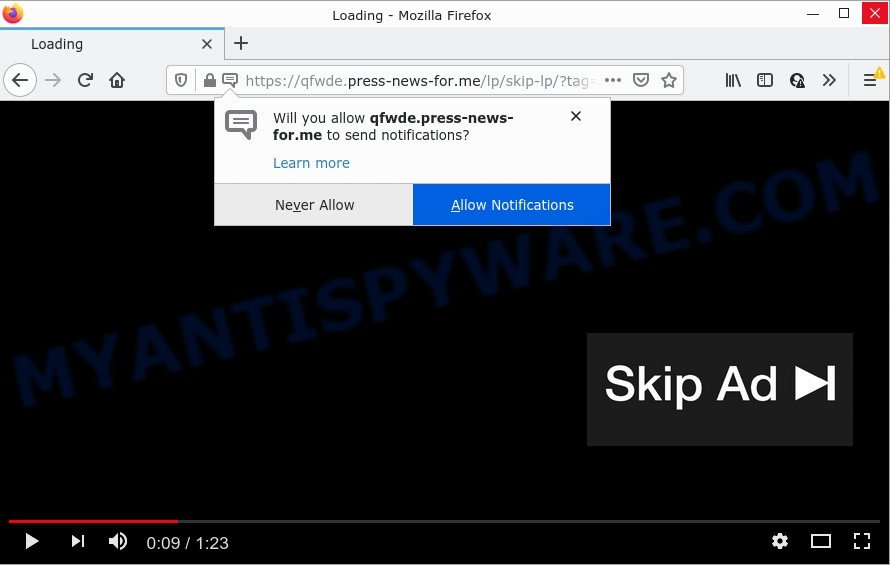
Press-news-for.me is a misleading site that delivers a message stating that you should click ‘Allow’ button in order to access the content of the web page, enable Flash Player, download a file, connect to the Internet, watch a video, and so on. Once you click on ALLOW, this web site starts sending browser notifications on your desktop. You will see the popup adverts even when you are not using the browser.

Threat Summary
| Name | Press-news-for.me popup |
| Type | spam push notifications, browser notification spam, pop-up virus |
| Distribution | potentially unwanted software, misleading popup ads, social engineering attack, adware |
| Symptoms |
|
| Removal | Press-news-for.me removal guide |
How did you get infected with Press-news-for.me popups
Some research has shown that users can be redirected to Press-news-for.me from suspicious ads or by potentially unwanted applications and adware. Adware is type of malware that shows unwanted advertisements on a personal computer, redirects search results to advertising web-pages and gathers sensitive info for marketing purposes. Adware can display banner ads, full-screen advertisements, pop ups, videos, or other varieties of online advertising. Adware can attack your computer’s web-browsers such as the MS Edge, IE, Google Chrome and Firefox. Maybe you approve the idea that the ads or pop-ups are just a small problem. But these unwanted advertisements eat PC system resources and slow down your PC performance.
These days some free software developers bundle PUPs or adware software with a view to making some money. So whenever you install a new freeware that downloaded from the Web, be very careful during installation. Carefully read the EULA (a text with I ACCEPT/I DECLINE button), select custom or manual install method, reject all additional software.
Remove Press-news-for.me notifications from web-browsers
if you became a victim of fraudsters and clicked on the “Allow” button, then your web browser was configured to show unwanted advertisements. To remove the advertisements, you need to remove the notification permission that you gave the Press-news-for.me web-page to send push notifications.
Google Chrome:
- Just copy and paste the following text into the address bar of Google Chrome.
- chrome://settings/content/notifications
- Press Enter.
- Delete the Press-news-for.me URL and other dubious URLs by clicking three vertical dots button next to each and selecting ‘Remove’.

Android:
- Open Chrome.
- In the top right hand corner, find and tap the Google Chrome menu (three dots).
- In the menu tap ‘Settings’, scroll down to ‘Advanced’.
- In the ‘Site Settings’, tap on ‘Notifications’, find the Press-news-for.me URL and tap on it.
- Tap the ‘Clean & Reset’ button and confirm.

Mozilla Firefox:
- In the right upper corner of the Firefox window, click on the three bars to expand the Main menu.
- In the menu go to ‘Options’, in the menu on the left go to ‘Privacy & Security’.
- Scroll down to the ‘Permissions’ section and click the ‘Settings’ button next to ‘Notifications’.
- Locate sites you down’t want to see notifications from (for example, Press-news-for.me), click on drop-down menu next to each and select ‘Block’.
- Save changes.

Edge:
- In the top right hand corner, click on the three dots to expand the Edge menu.
- Scroll down, find and click ‘Settings’. In the left side select ‘Advanced’.
- In the ‘Website permissions’ section click ‘Manage permissions’.
- Disable the on switch for the Press-news-for.me.

Internet Explorer:
- In the top right hand corner of the window, click on the gear icon (menu button).
- When the drop-down menu appears, click on ‘Internet Options’.
- Select the ‘Privacy’ tab and click ‘Settings below ‘Pop-up Blocker’ section.
- Locate the Press-news-for.me URL and click the ‘Remove’ button to delete the domain.

Safari:
- On the top menu select ‘Safari’, then ‘Preferences’.
- Open ‘Websites’ tab, then in the left menu click on ‘Notifications’.
- Locate the Press-news-for.me site and select it, click the ‘Deny’ button.
How to remove Press-news-for.me popups (removal instructions)
There are several steps to deleting the adware that causes Press-news-for.me pop-up ads, because it installs itself so deeply into Microsoft Windows. You need to uninstall all suspicious and unknown programs, then delete malicious add-ons from the Internet Explorer, Firefox, Edge and Chrome and other browsers you’ve installed. Finally, you need to reset your web browser settings to delete any changes the adware has made, and then scan your PC with Zemana Anti-Malware (ZAM), MalwareBytes or Hitman Pro to ensure the adware is fully removed. It will take a while.
To remove Press-news-for.me pop ups, execute the steps below:
- Remove Press-news-for.me notifications from web-browsers
- Manual Press-news-for.me advertisements removal
- Automatic Removal of Press-news-for.me popups
- Stop Press-news-for.me ads
Manual Press-news-for.me advertisements removal
In most cases, it’s possible to manually get rid of Press-news-for.me pop-ups. This method does not involve the use of any tricks or removal tools. You just need to restore the normal settings of the computer and web browser. This can be done by following a few simple steps below. If you want to quickly get rid of Press-news-for.me ads, as well as perform a full scan of your PC system, we recommend that you use adware software removal tools, which are listed below.
Delete potentially unwanted software through the MS Windows Control Panel
Some PUPs, browser hijacking applications and adware can be deleted by uninstalling the free software they came with. If this way does not succeed, then looking them up in the list of installed programs in MS Windows Control Panel. Use the “Uninstall” command in order to get rid of them.
Make sure you have closed all internet browsers and other applications. Next, remove any unwanted and suspicious apps from your Control panel.
Windows 10, 8.1, 8
Now, click the Windows button, type “Control panel” in search and press Enter. Choose “Programs and Features”, then “Uninstall a program”.

Look around the entire list of programs installed on your computer. Most probably, one of them is the adware software that causes multiple unwanted pop ups. Choose the suspicious program or the application that name is not familiar to you and delete it.
Windows Vista, 7
From the “Start” menu in Windows, choose “Control Panel”. Under the “Programs” icon, select “Uninstall a program”.

Select the questionable or any unknown apps, then click “Uninstall/Change” button to uninstall this unwanted program from your device.
Windows XP
Click the “Start” button, select “Control Panel” option. Click on “Add/Remove Programs”.

Select an unwanted program, then click “Change/Remove” button. Follow the prompts.
Remove Press-news-for.me advertisements from Google Chrome
Like other modern browsers, the Chrome has the ability to reset the settings to their default values and thereby restore the internet browser’s settings such as new tab, startpage and default search provider that have been changed by the adware which causes the annoying Press-news-for.me advertisements.
Open the Chrome menu by clicking on the button in the form of three horizontal dotes (![]() ). It will show the drop-down menu. Select More Tools, then click Extensions.
). It will show the drop-down menu. Select More Tools, then click Extensions.
Carefully browse through the list of installed extensions. If the list has the plugin labeled with “Installed by enterprise policy” or “Installed by your administrator”, then complete the following steps: Remove Chrome extensions installed by enterprise policy otherwise, just go to the step below.
Open the Chrome main menu again, press to “Settings” option.

Scroll down to the bottom of the page and click on the “Advanced” link. Now scroll down until the Reset settings section is visible, as shown below and click the “Reset settings to their original defaults” button.

Confirm your action, click the “Reset” button.
Get rid of Press-news-for.me popup ads from Internet Explorer
In order to restore all internet browser default search provider, startpage and newtab page you need to reset the Internet Explorer to the state, which was when the MS Windows was installed on your PC.
First, start the Internet Explorer, then click ‘gear’ icon ![]() . It will display the Tools drop-down menu on the right part of the browser, then press the “Internet Options” as displayed on the image below.
. It will display the Tools drop-down menu on the right part of the browser, then press the “Internet Options” as displayed on the image below.

In the “Internet Options” screen, select the “Advanced” tab, then press the “Reset” button. The IE will open the “Reset Internet Explorer settings” dialog box. Further, click the “Delete personal settings” check box to select it. Next, press the “Reset” button as shown on the image below.

When the procedure is done, press “Close” button. Close the Internet Explorer and reboot your computer for the changes to take effect. This step will help you to restore your web browser’s newtab, search engine by default and start page to default state.
Delete Press-news-for.me popup ads from Firefox
If the Mozilla Firefox settings like newtab page, search engine and start page have been replaced by the adware software, then resetting it to the default state can help. However, your themes, bookmarks, history, passwords, and web form auto-fill information will not be deleted.
Press the Menu button (looks like three horizontal lines), and click the blue Help icon located at the bottom of the drop down menu such as the one below.

A small menu will appear, click the “Troubleshooting Information”. On this page, click “Refresh Firefox” button as on the image below.

Follow the onscreen procedure to restore your Mozilla Firefox web browser settings to their default values.
Automatic Removal of Press-news-for.me popups
Anti-Malware software differ from each other by many features like performance, scheduled scans, automatic updates, virus signature database, technical support, compatibility with other antivirus software and so on. We recommend you use the following free apps: Zemana Anti Malware (ZAM), MalwareBytes Anti Malware and HitmanPro. Each of these programs has all of needed features, but most importantly, they have the ability to scan for the adware and remove Press-news-for.me ads from the Chrome, IE, Firefox and Edge.
Run Zemana AntiMalware (ZAM) to get rid of Press-news-for.me pop ups
If you need a free utility that can easily remove Press-news-for.me advertisements, then use Zemana Anti-Malware (ZAM). This is a very handy program, which is primarily developed to quickly search for and get rid of adware and malware infecting web browsers and modifying their settings.
Now you can setup and run Zemana Free to remove Press-news-for.me pop up ads from your web-browser by following the steps below:
Visit the following page to download Zemana AntiMalware installer named Zemana.AntiMalware.Setup on your computer. Save it on your Desktop.
165054 downloads
Author: Zemana Ltd
Category: Security tools
Update: July 16, 2019
Launch the installation package after it has been downloaded successfully and then follow the prompts to install this tool on your computer.

During install you can change some settings, but we suggest you don’t make any changes to default settings.
When installation is complete, this malware removal tool will automatically start and update itself. You will see its main window similar to the one below.

Now click the “Scan” button for checking your device for the adware that causes pop ups. This process may take some time, so please be patient. During the scan Zemana will detect threats present on your computer.

Once finished, Zemana Anti Malware will open a list of all threats found by the scan. In order to remove all items, simply click “Next” button.

The Zemana AntiMalware (ZAM) will remove adware software that causes the annoying Press-news-for.me advertisements and move the selected items to the Quarantine. After the clean-up is finished, you can be prompted to restart your PC system to make the change take effect.
Use HitmanPro to remove Press-news-for.me popups
Hitman Pro is a free portable program that scans your computer for adware that causes Press-news-for.me advertisements, potentially unwanted programs and browser hijackers and allows get rid of them easily. Moreover, it will also help you remove any harmful web browser extensions and add-ons.
Hitman Pro can be downloaded from the following link. Save it on your Microsoft Windows desktop or in any other place.
Download and run HitmanPro on your device. Once started, click “Next” button to perform a system scan with this tool for the adware responsible for Press-news-for.me popup ads. While the utility is scanning, you may see how many objects and files has already scanned..

When HitmanPro completes the scan, Hitman Pro will prepare a list of unwanted apps and adware.

Once you’ve selected what you wish to delete from your PC press Next button.
It will show a prompt, click the “Activate free license” button to begin the free 30 days trial to get rid of all malicious software found.
Run MalwareBytes Free to remove Press-news-for.me advertisements
If you’re still having problems with the Press-news-for.me pop ups — or just wish to check your computer occasionally for adware and other malicious software — download MalwareBytes AntiMalware (MBAM). It’s free for home use, and identifies and removes various unwanted apps that attacks your PC or degrades personal computer performance. MalwareBytes can delete adware software, PUPs as well as malicious software, including ransomware and trojans.

First, please go to the link below, then click the ‘Download’ button in order to download the latest version of MalwareBytes.
327280 downloads
Author: Malwarebytes
Category: Security tools
Update: April 15, 2020
Once downloading is finished, run it and follow the prompts. Once installed, the MalwareBytes Anti-Malware (MBAM) will try to update itself and when this process is complete, click the “Scan” button for checking your device for the adware that causes the intrusive Press-news-for.me popup advertisements. A system scan can take anywhere from 5 to 30 minutes, depending on your device. While the MalwareBytes Anti Malware (MBAM) utility is checking, you may see how many objects it has identified as being affected by malicious software. You may delete threats (move to Quarantine) by simply click “Quarantine” button.
The MalwareBytes Free is a free application that you can use to delete all detected folders, files, services, registry entries and so on. To learn more about this malware removal utility, we recommend you to read and follow the step-by-step guidance or the video guide below.
Stop Press-news-for.me ads
By installing an ad blocking program like AdGuard, you’re able to stop Press-news-for.me, autoplaying video ads and get rid of a huge count of distracting and unwanted ads on websites.
Installing the AdGuard is simple. First you’ll need to download AdGuard from the following link.
26903 downloads
Version: 6.4
Author: © Adguard
Category: Security tools
Update: November 15, 2018
Once the downloading process is complete, start the downloaded file. You will see the “Setup Wizard” screen like below.

Follow the prompts. When the install is finished, you will see a window as shown in the figure below.

You can click “Skip” to close the install program and use the default settings, or click “Get Started” button to see an quick tutorial which will help you get to know AdGuard better.
In most cases, the default settings are enough and you do not need to change anything. Each time, when you start your computer, AdGuard will run automatically and stop undesired ads, block Press-news-for.me, as well as other malicious or misleading webpages. For an overview of all the features of the application, or to change its settings you can simply double-click on the AdGuard icon, that is located on your desktop.
To sum up
Now your personal computer should be free of the adware that causes multiple unwanted popups. We suggest that you keep Zemana Anti-Malware (ZAM) (to periodically scan your computer for new adwares and other malware) and AdGuard (to help you block annoying ads and harmful web-pages). Moreover, to prevent any adware, please stay clear of unknown and third party applications, make sure that your antivirus program, turn on the option to look for potentially unwanted programs.
If you need more help with Press-news-for.me pop up ads related issues, go to here.




















