What is BestConverterz?
According to security researchers, BestConverterz is a PUP (potentially unwanted program) that belongs to the group of browser hijackers . It affects your PC and changes web browser settings. BestConverterz can take over your web-browser and force you to use the feed.bestconverterz.com web-site as your default search engine, new tab and start page. When BestConverterz in the computer, it can gather sensitive info such as search queries as well as browsing history. So if you find this potentially unwanted program on the PC you need to remove it. The detailed removal guide will assist you remove BestConverterz and protect your computer from more dangerous programs.
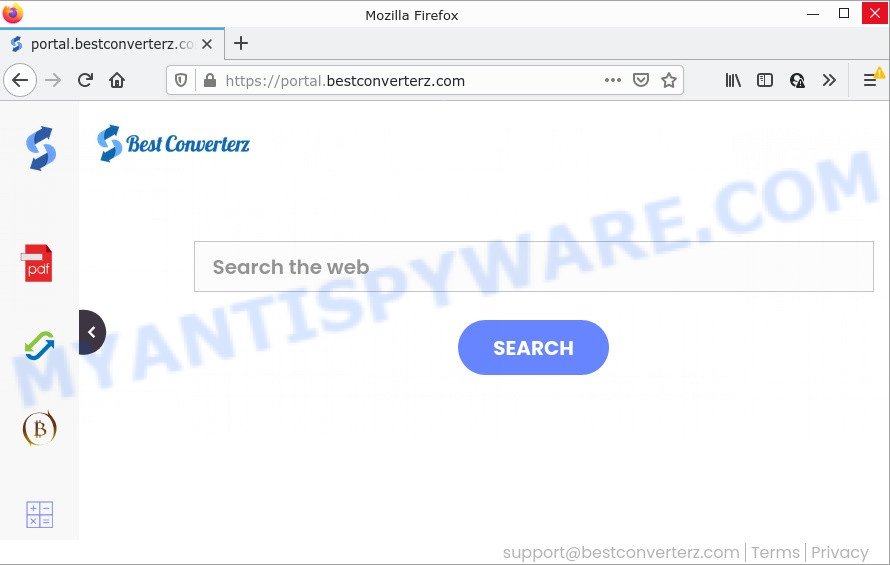
The BestConverterz browser hijacker will alter your web browser’s search provider so that all searches are sent via feed.bestconverterz.com that redirects to the Yahoo Search engine which shows the search results for your query. The authors of this hijacker are using legitimate search engine as they may generate money from the advertisements which are shown in the search results.
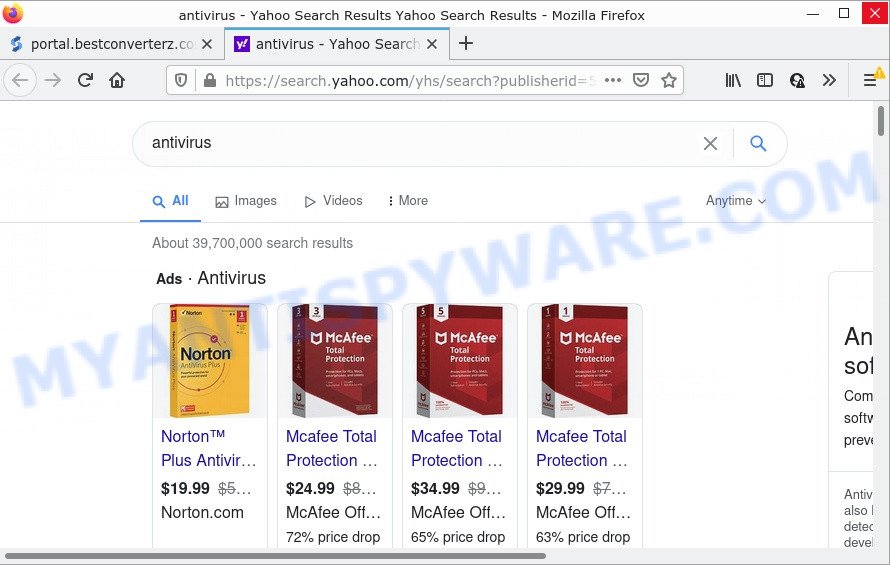
As well as unwanted web browser redirects to bestconverterz.com, the browser hijacker can collect your Internet surfing activity by saving cookie information, Internet Service Provider (ISP), web-sites visited, internet browser version and type, URLs visited and IP addresses. Such kind of behavior can lead to serious security problems or privacy information theft. This is another reason why the hijacker should be deleted as quickly as possible.
How can a browser hijacker get on your computer
Many of the freeware out there install unwanted web browser toolbars, adware and potentially unwanted programs such as the BestConverterz hijacker along with them without your knowledge. One has to be attentive while installing free applications in order to avoid accidentally installing third-party programs. It is important that you pay attention to the EULA (End User License Agreements) and select the Custom, Manual or Advanced install mode as it will typically disclose what optional programs will also be installed.
Threat Summary
| Name | BestConverterz |
| Type | PUP, search provider hijacker, browser hijacker, homepage hijacker, redirect virus |
| Associated domains | feed.bestconverterz.com, get.bestconverterz.com, install.bestconverterz.com, portal.bestconverterz.com |
| Affected Browser Settings | search engine, home page, newtab URL |
| Distribution | free software installation packages, fake updaters, malicious popup ads |
| Symptoms | Pop up advertisements won’t go away. Your browser is redirected to web-sites you did not want. Unwanted application installed without your knowledge. An unwanted web-browser toolbar appears in your web browser. Your PC system settings are being changed without your request. |
| Removal | BestConverterz removal guide |
How to remove BestConverterz from Chrome, Firefox, IE, Edge
There are a simple manual guidance below which will help you to delete BestConverterz from your Windows computer. The most effective way to get rid of this browser hijacker is to perform the manual removal guidance and then use Zemana Anti-Malware (ZAM), MalwareBytes Free or Hitman Pro automatic tools (all are free). The manual solution will help to weaken this browser hijacker and the free malware removal tools will completely remove BestConverterz and return the IE, Microsoft Edge, Google Chrome and Firefox settings to default.
To remove BestConverterz, execute the following steps:
- How to manually get rid of BestConverterz
- Automatic Removal of BestConverterz
- How to stop BestConverterz redirect
How to manually get rid of BestConverterz
Most common browser hijackers can be removed without any antivirus applications. The manual browser hijacker removal is guide that will teach you how to get rid of BestConverterz browser hijacker. If you do not want to delete BestConverterz in the manually due to the fact that you are an unskilled computer user, then you can use free removal utilities listed below.
Remove PUPs through the Microsoft Windows Control Panel
The main cause of start page or search provider hijacking could be PUPs, adware or other unwanted applications that you may have accidentally added on the personal computer. You need to find and uninstall all dubious apps.
Windows 8, 8.1, 10
First, press the Windows button
Windows XP, Vista, 7
First, click “Start” and select “Control Panel”.
It will open the Windows Control Panel as displayed in the following example.

Next, press “Uninstall a program” ![]()
It will display a list of all software installed on your device. Scroll through the all list, and delete any questionable and unknown programs. To quickly find the latest installed apps, we recommend sort apps by date in the Control panel.
Remove BestConverterz hijacker from Firefox
If the Firefox internet browser program is hijacked, then resetting its settings can help. The Reset feature is available on all modern version of Mozilla Firefox. A reset can fix many issues by restoring Mozilla Firefox settings such as search provider, home page and new tab page to their original state. However, your saved passwords and bookmarks will not be changed, deleted or cleared.
Press the Menu button (looks like three horizontal lines), and click the blue Help icon located at the bottom of the drop down menu as displayed in the figure below.

A small menu will appear, click the “Troubleshooting Information”. On this page, press “Refresh Firefox” button as displayed in the figure below.

Follow the onscreen procedure to revert back your Mozilla Firefox browser settings to their default state.
Remove BestConverterz browser hijacker from IE
If you find that IE web-browser settings such as default search provider, new tab page and startpage had been hijacked, then you may return your settings, via the reset web-browser procedure.
First, open the Internet Explorer. Next, click the button in the form of gear (![]() ). It will open the Tools drop-down menu, click the “Internet Options” such as the one below.
). It will open the Tools drop-down menu, click the “Internet Options” such as the one below.

In the “Internet Options” window click on the Advanced tab, then click the Reset button. The IE will display the “Reset Internet Explorer settings” window such as the one below. Select the “Delete personal settings” check box, then click “Reset” button.

You will now need to reboot your computer for the changes to take effect.
Remove BestConverterz from Chrome
If your Google Chrome web browser is hijacked by BestConverterz, it may be necessary to completely reset your web browser program to its default state.
Open the Chrome menu by clicking on the button in the form of three horizontal dotes (![]() ). It will open the drop-down menu. Choose More Tools, then click Extensions.
). It will open the drop-down menu. Choose More Tools, then click Extensions.
Carefully browse through the list of installed addons. If the list has the addon labeled with “Installed by enterprise policy” or “Installed by your administrator”, then complete the following guide: Remove Chrome extensions installed by enterprise policy otherwise, just go to the step below.
Open the Google Chrome main menu again, click to “Settings” option.

Scroll down to the bottom of the page and click on the “Advanced” link. Now scroll down until the Reset settings section is visible, like below and click the “Reset settings to their original defaults” button.

Confirm your action, press the “Reset” button.
Automatic Removal of BestConverterz
Many antivirus companies have designed programs that help detect and delete hijacker, and thereby return internet browsers settings. Below is a a few of the free programs you may want to use. Your PC may have a lot of potentially unwanted programs, adware and hijackers installed at the same time, so we advise, if any unwanted or malicious program returns after rebooting the PC, then boot your computer into Safe Mode and run the anti malware utility again.
Delete BestConverterz hijacker with Zemana
If you need a free utility that can easily search for and remove BestConverterz, then use Zemana. This is a very handy program, which is primarily designed to quickly find and remove adware and malicious software infecting web-browsers and modifying their settings.
Now you can install and use Zemana Anti Malware to delete the browser hijacker from your web-browser by following the steps below:
Visit the following page to download Zemana Anti Malware (ZAM) installer called Zemana.AntiMalware.Setup on your PC system. Save it on your Desktop.
165094 downloads
Author: Zemana Ltd
Category: Security tools
Update: July 16, 2019
Start the setup file after it has been downloaded successfully and then follow the prompts to install this tool on your device.

During install you can change certain settings, but we advise you don’t make any changes to default settings.
When setup is finished, this malware removal tool will automatically start and update itself. You will see its main window as on the image below.

Now click the “Scan” button to perform a system scan with this utility for the BestConverterz browser hijacker. While the utility is scanning, you can see number of objects and files has already scanned.

Once Zemana Anti-Malware completes the scan, Zemana Anti Malware (ZAM) will create a list of unwanted software and browser hijacker. Review the results once the tool has complete the system scan. If you think an entry should not be quarantined, then uncheck it. Otherwise, simply press “Next” button.

The Zemana AntiMalware (ZAM) will remove BestConverterz hijacker and move the selected items to the program’s quarantine. Once the process is finished, you can be prompted to reboot your device to make the change take effect.
Get rid of BestConverterz browser hijacker and malicious extensions with Hitman Pro
HitmanPro is a free portable program that scans your personal computer for adware software, PUPs and browser hijackers such as BestConverterz and helps get rid of them easily. Moreover, it’ll also help you delete any malicious browser extensions and add-ons.
Download Hitman Pro by clicking on the following link. Save it to your Desktop so that you can access the file easily.
Download and use Hitman Pro on your PC system. Once started, click “Next” button . HitmanPro program will scan through the whole personal computer for the BestConverterz hijacker. When a malware, adware or potentially unwanted applications are found, the count of the security threats will change accordingly. .

Once HitmanPro completes the scan, HitmanPro will show a scan report.

Review the scan results and then click Next button.
It will display a dialog box, press the “Activate free license” button to start the free 30 days trial to delete all malware found.
Run MalwareBytes Anti Malware (MBAM) to delete BestConverterz hijacker
Delete BestConverterz hijacker manually is difficult and often the browser hijacker is not fully removed. Therefore, we advise you to use the MalwareBytes AntiMalware (MBAM) that are fully clean your PC system. Moreover, this free program will help you to get rid of malware, potentially unwanted apps, toolbars and adware that your PC can be infected too.

- Visit the page linked below to download MalwareBytes. Save it to your Desktop so that you can access the file easily.
Malwarebytes Anti-malware
327319 downloads
Author: Malwarebytes
Category: Security tools
Update: April 15, 2020
- At the download page, click on the Download button. Your internet browser will show the “Save as” dialog box. Please save it onto your Windows desktop.
- Once the download is complete, please close all software and open windows on your computer. Double-click on the icon that’s named MBSetup.
- This will start the Setup wizard of MalwareBytes onto your computer. Follow the prompts and do not make any changes to default settings.
- When the Setup wizard has finished installing, the MalwareBytes Anti Malware (MBAM) will start and display the main window.
- Further, click the “Scan” button to perform a system scan for the BestConverterz browser hijacker. This procedure can take some time, so please be patient. When a threat is found, the number of the security threats will change accordingly. Wait until the the checking is done.
- When the scan get completed, MalwareBytes Anti-Malware (MBAM) will show a scan report.
- Next, you need to press the “Quarantine” button. When the clean-up is done, you may be prompted to restart the computer.
- Close the Anti Malware and continue with the next step.
Video instruction, which reveals in detail the steps above.
How to stop BestConverterz redirect
The AdGuard is a very good adblocker program for the Google Chrome, Internet Explorer, MS Edge and Mozilla Firefox, with active user support. It does a great job by removing certain types of unwanted advertisements, popunders, pop-ups, intrusive new tabs, and even full page advertisements and website overlay layers. Of course, the AdGuard can block the BestConverterz redirects automatically or by using a custom filter rule.
- Installing the AdGuard is simple. First you’ll need to download AdGuard from the following link.
Adguard download
26913 downloads
Version: 6.4
Author: © Adguard
Category: Security tools
Update: November 15, 2018
- After downloading it, start the downloaded file. You will see the “Setup Wizard” program window. Follow the prompts.
- Once the installation is complete, click “Skip” to close the installation program and use the default settings, or press “Get Started” to see an quick tutorial which will allow you get to know AdGuard better.
- In most cases, the default settings are enough and you do not need to change anything. Each time, when you start your device, AdGuard will start automatically and stop unwanted ads, block BestConverterz, as well as other harmful or misleading web pages. For an overview of all the features of the program, or to change its settings you can simply double-click on the icon named AdGuard, which can be found on your desktop.
Finish words
Now your computer should be clean of the BestConverterz hijacker. We suggest that you keep AdGuard (to help you stop unwanted popup ads and unwanted malicious web-sites) and Zemana (to periodically scan your PC for new browser hijackers and other malicious software). Probably you are running an older version of Java or Adobe Flash Player. This can be a security risk, so download and install the latest version right now.
If you are still having problems while trying to remove BestConverterz from the Internet Explorer, Firefox, Chrome and Microsoft Edge, then ask for help here here.



















