What is Generalsearches.com?
Generalsearches.com is an ‘ad-rotator’. It is a type of sites developed to redirect browsers to various advertising web sites. According to computer security researchers, Generalsearches.com redirects users to webpages that are promoted by rogue ad networks. Some of the websites that users can potentially be redirected to are scam web-pages, others are webpages that encourage users to subscribe to spam notifications. In addition, users can be redirected to web-sites offering to install PUPs, dangerous browser plugins.
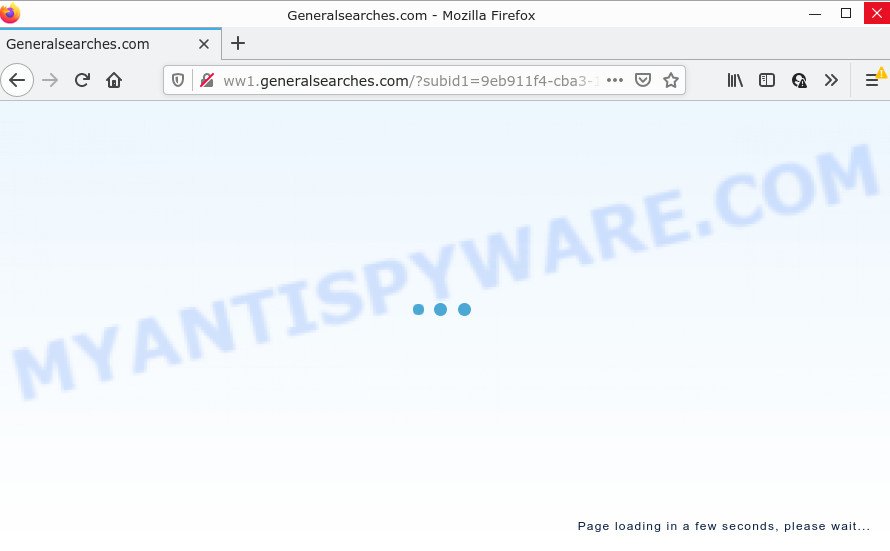
Users can stumble onto Generalsearches.com just by entering a misspelled web address. In addition, they can be redirected to such sites by malvertising (malicious advertisements), Adware and potentially unwanted programs (PUPs). Adware is a form of malicious software created to throw ads up on your web-browser screen. Adware generates money for its author by randomly displaying a ton of ads and pop up deals. You might experience a change in your start page or search provider, new tabs opening or even a redirect to malicious web-sites.
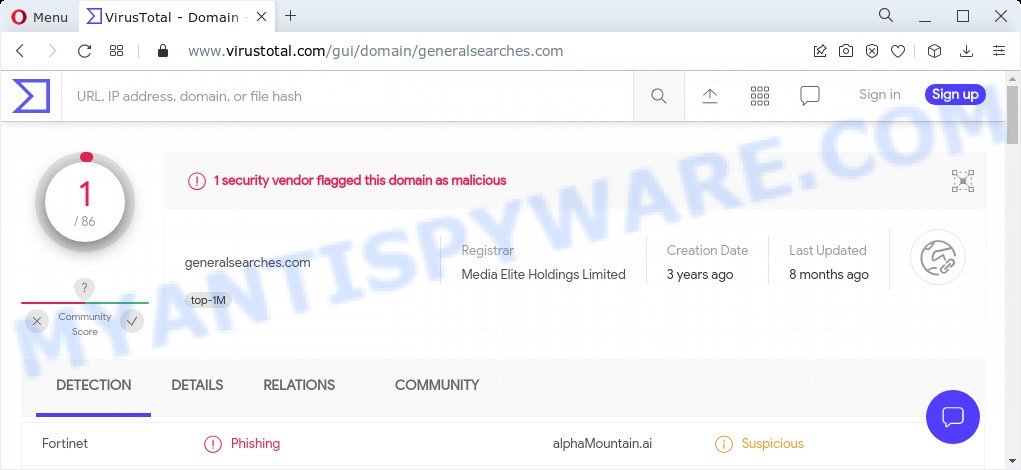
1 security vendor flagged the generalsearches.com domain as malicious
Does adware steal your personal data? Adware can gather your Internet surfing activity by saving URLs visited, IP addresses, internet browser version and type, cookie information, Internet Service Provider (ISP) and websites visited. Such kind of behavior can lead to serious security problems or user info theft. This is another reason why the Generalsearches.com redirect should be removed as quickly as possible.
Threat Summary
| Name | Generalsearches.com |
| Type | adware, PUP (potentially unwanted program), pop-ups, pop up virus, pop up advertisements |
| Symptoms |
|
| Removal | Generalsearches.com removal guide |
How does Adware get on your computer
The most common way to get adware is a freeware installer. Most often, a user have a chance to disable all unnecessary software, but certain setup files are created to confuse the average users, in order to trick them into installing potentially unwanted software and adware. Anyway, easier to prevent adware software rather than clean up your personal computer after one. So, keep your web-browser updated (turn on automatic updates), use good antivirus applications, double check free software before you launch it (do a google search, scan a downloaded file with VirusTotal), avoid dubious and unknown web-pages.
How to remove Generalsearches.com redirect (removal guide)
We are presenting a few methods to delete Generalsearches.com pop-up ads from the MS Edge, Internet Explorer, Chrome and Firefox using only internal Microsoft Windows functions. Most of adware and potentially unwanted programs can be removed via these processes. If these steps does not help to delete Generalsearches.com pop-up advertisements, then it is better to use a free malware removal tools linked below.
To remove Generalsearches.com, complete the following steps:
- How to get rid of Generalsearches.com popups without any software
- Automatic Removal of Generalsearches.com pop-up advertisements
- Stop Generalsearches.com pop-ups
How to get rid of Generalsearches.com popups without any software
The step-by-step guide designed by our team will allow you manually delete Generalsearches.com pop-up ads from the browser. If you are not good at computers, we suggest that you use the free utilities listed below.
Remove adware software through the MS Windows Control Panel
It’s of primary importance to first identify and get rid of all PUPs, adware software apps and hijackers through ‘Add/Remove Programs’ (Windows XP) or ‘Uninstall a program’ (Windows 10, 8, 7) section of your MS Windows Control Panel.
Windows 8, 8.1, 10
First, press the Windows button
Windows XP, Vista, 7
First, click “Start” and select “Control Panel”.
It will display the Windows Control Panel as displayed below.

Next, click “Uninstall a program” ![]()
It will display a list of all apps installed on your PC. Scroll through the all list, and uninstall any suspicious and unknown apps. To quickly find the latest installed apps, we recommend sort applications by date in the Control panel.
Remove Generalsearches.com redirect from Google Chrome
If you have adware, Generalsearches.com pop-ups problems or Google Chrome is running slow, then reset Google Chrome can help you. In this guidance we will show you the method to reset your Google Chrome settings and data to default state without reinstall.
Open the Google Chrome menu by clicking on the button in the form of three horizontal dotes (![]() ). It will show the drop-down menu. Select More Tools, then press Extensions.
). It will show the drop-down menu. Select More Tools, then press Extensions.
Carefully browse through the list of installed extensions. If the list has the extension labeled with “Installed by enterprise policy” or “Installed by your administrator”, then complete the following guidance: Remove Google Chrome extensions installed by enterprise policy otherwise, just go to the step below.
Open the Chrome main menu again, click to “Settings” option.

Scroll down to the bottom of the page and click on the “Advanced” link. Now scroll down until the Reset settings section is visible, like below and press the “Reset settings to their original defaults” button.

Confirm your action, click the “Reset” button.
Remove Generalsearches.com popups from Mozilla Firefox
Resetting your Mozilla Firefox is basic troubleshooting step for any issues with your web browser program, including the redirect to Generalsearches.com web site. It will save your personal information such as saved passwords, bookmarks, auto-fill data and open tabs.
First, open the Firefox. Next, click the button in the form of three horizontal stripes (![]() ). It will open the drop-down menu. Next, click the Help button (
). It will open the drop-down menu. Next, click the Help button (![]() ).
).

In the Help menu click the “Troubleshooting Information”. In the upper-right corner of the “Troubleshooting Information” page click on “Refresh Firefox” button as on the image below.

Confirm your action, click the “Refresh Firefox”.
Remove Generalsearches.com redirect from Internet Explorer
In order to recover all internet browser homepage, newtab page and default search provider you need to reset the Internet Explorer to the state, which was when the Microsoft Windows was installed on your PC.
First, run the Microsoft Internet Explorer. Next, click the button in the form of gear (![]() ). It will open the Tools drop-down menu, press the “Internet Options” as displayed on the screen below.
). It will open the Tools drop-down menu, press the “Internet Options” as displayed on the screen below.

In the “Internet Options” window click on the Advanced tab, then click the Reset button. The Internet Explorer will show the “Reset Internet Explorer settings” window as displayed on the image below. Select the “Delete personal settings” check box, then click “Reset” button.

You will now need to restart your computer for the changes to take effect.
Automatic Removal of Generalsearches.com pop-up advertisements
In order to completely get rid of Generalsearches.com, you not only need to delete adware from your personal computer, but also get rid of all its components in your PC system including Windows registry entries. We suggest to download and use free removal tools to automatically free your computer of adware related to Generalsearches.com.
Run Zemana Free to delete Generalsearches.com pop up advertisements
Zemana is extremely fast and ultra light weight malicious software removal utility. It will allow you remove Generalsearches.com pop-ups, adware software, potentially unwanted applications and other malware. This program gives real-time protection that never slow down your computer. Zemana Free is designed for experienced and beginner computer users. The interface of this utility is very easy to use, simple and minimalist.

- Visit the page linked below to download the latest version of Zemana for Windows. Save it to your Desktop so that you can access the file easily.
Zemana AntiMalware
165074 downloads
Author: Zemana Ltd
Category: Security tools
Update: July 16, 2019
- At the download page, click on the Download button. Your web browser will show the “Save as” prompt. Please save it onto your Windows desktop.
- After downloading is finished, please close all apps and open windows on your PC system. Next, start a file called Zemana.AntiMalware.Setup.
- This will start the “Setup wizard” of Zemana Anti-Malware (ZAM) onto your device. Follow the prompts and do not make any changes to default settings.
- When the Setup wizard has finished installing, the Zemana Anti-Malware (ZAM) will open and display the main window.
- Further, press the “Scan” button . Zemana application will scan through the whole personal computer for the adware that causes the annoying Generalsearches.com ads. While the utility is scanning, you can see how many objects and files has already scanned.
- Once the scanning is finished, Zemana AntiMalware (ZAM) will open a screen which contains a list of malware that has been found.
- When you are ready, click the “Next” button. The utility will remove adware related to the Generalsearches.com advertisements. Once the clean-up is complete, you may be prompted to restart the PC system.
- Close the Zemana Anti-Malware and continue with the next step.
Use Hitman Pro to remove Generalsearches.com redirect
If Zemana Free cannot get rid of this adware software, then we suggests to use the Hitman Pro. Hitman Pro is a free removal tool for browser hijackers, potentially unwanted applications, toolbars and adware software that causes the intrusive Generalsearches.com pop up ads. It is specially developed to work as a second scanner for your personal computer.
HitmanPro can be downloaded from the following link. Save it to your Desktop so that you can access the file easily.
Download and run HitmanPro on your device. Once started, click “Next” button to perform a system scan with this utility for the adware associated with the Generalsearches.com popups. Depending on your PC, the scan can take anywhere from a few minutes to close to an hour. While the HitmanPro is checking, you can see count of objects it has identified either as being malicious software..

As the scanning ends, Hitman Pro will display you the results.

Make sure all items have ‘checkmark’ and click Next button.
It will open a dialog box, press the “Activate free license” button to start the free 30 days trial to remove all malware found.
Delete Generalsearches.com popups with MalwareBytes
Manual Generalsearches.com pop ups removal requires some computer skills. Some files and registry entries that created by the adware software may be not fully removed. We advise that use the MalwareBytes AntiMalware that are fully clean your PC of adware software. Moreover, the free program will allow you to remove malware, potentially unwanted software, hijackers and toolbars that your computer can be infected too.

Visit the page linked below to download the latest version of MalwareBytes for Microsoft Windows. Save it to your Desktop so that you can access the file easily.
327297 downloads
Author: Malwarebytes
Category: Security tools
Update: April 15, 2020
Once the downloading process is complete, run it and follow the prompts. Once installed, the MalwareBytes Free will try to update itself and when this procedure is done, click the “Scan” button to start scanning your PC system for the adware that redirects your web-browser to the unwanted Generalsearches.com web-page. A scan can take anywhere from 10 to 30 minutes, depending on the number of files on your PC system and the speed of your PC system. While the MalwareBytes Anti-Malware (MBAM) is checking, you can see number of objects it has identified either as being malicious software. You may delete threats (move to Quarantine) by simply click “Quarantine” button.
The MalwareBytes Free is a free program that you can use to get rid of all detected folders, files, services, registry entries and so on. To learn more about this malware removal tool, we advise you to read and follow the few simple steps or the video guide below.
Stop Generalsearches.com pop-ups
In order to increase your security and protect your computer against new unwanted advertisements and malicious websites, you need to use ad-blocker application that blocks an access to harmful advertisements and web-sites. Moreover, the program can stop the display of intrusive advertising, that also leads to faster loading of webpages and reduce the consumption of web traffic.
Visit the page linked below to download the latest version of AdGuard for Microsoft Windows. Save it on your Windows desktop or in any other place.
26905 downloads
Version: 6.4
Author: © Adguard
Category: Security tools
Update: November 15, 2018
After downloading it, run the downloaded file. You will see the “Setup Wizard” screen as on the image below.

Follow the prompts. When the installation is complete, you will see a window as displayed below.

You can click “Skip” to close the installation program and use the default settings, or press “Get Started” button to see an quick tutorial that will help you get to know AdGuard better.
In most cases, the default settings are enough and you don’t need to change anything. Each time, when you run your computer, AdGuard will launch automatically and stop unwanted ads, block Generalsearches.com, as well as other malicious or misleading web-sites. For an overview of all the features of the program, or to change its settings you can simply double-click on the AdGuard icon, which can be found on your desktop.
To sum up
Now your device should be clean of the adware software that causes multiple annoying pop-ups. We suggest that you keep AdGuard (to help you block unwanted popups and annoying harmful web-sites) and Zemana Free (to periodically scan your device for new adwares and other malicious software). Probably you are running an older version of Java or Adobe Flash Player. This can be a security risk, so download and install the latest version right now.
If you are still having problems while trying to delete Generalsearches.com pop-ups from the Firefox, Internet Explorer, MS Edge and Chrome, then ask for help here here.



















