What is Nyseafaring.xyz?
Nyseafaring.xyz is a website that uses social engineering to fool users into subscribing to browser notifications. Browser push notifications are originally developed to alert users of newly published news. Cyber criminals abuse ‘push notifications’ to avoid antivirus and ad-blocker apps by displaying intrusive ads. These advertisements are displayed in the lower right corner of the screen urges users to play online games, visit suspicious webpages, install web-browser plugins & so on.
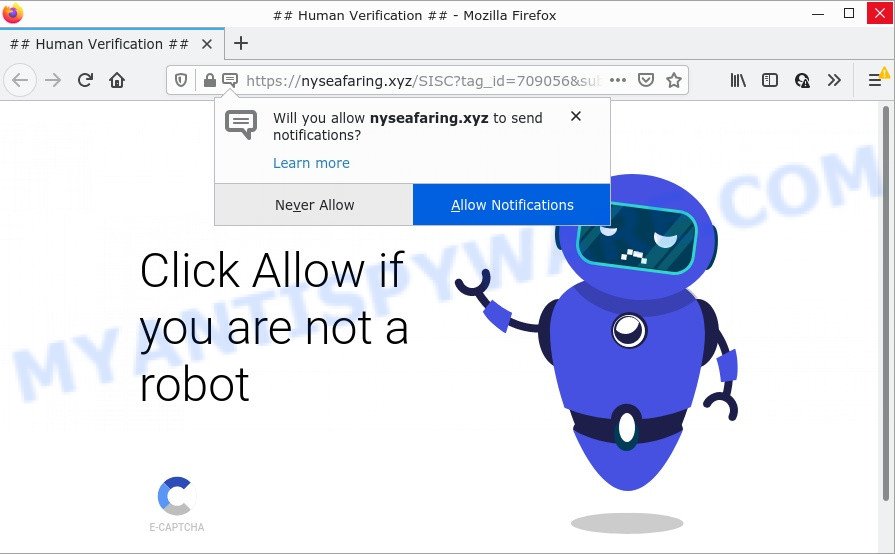
The Nyseafaring.xyz site displays ‘Show notifications’ prompt that attempts to get you to click the ‘Allow’ to subscribe to its notifications. If you click on ALLOW, then your internet browser will be configured to show unwanted adverts on your desktop, even when you are not using the web-browser.

Threat Summary
| Name | Nyseafaring.xyz pop up |
| Type | spam push notifications, browser notification spam, pop-up virus |
| Distribution | PUPs, social engineering attack, adware software, suspicious pop-up advertisements |
| Symptoms |
|
| Removal | Nyseafaring.xyz removal guide |
Where the Nyseafaring.xyz popups comes from
Cyber security professionals have determined that users are redirected to Nyseafaring.xyz by adware software or from suspicious advertisements. Adware is ‘advertising supported’ software that tries to generate money by redirecting users to scam web-pages or online adverts. It has different methods of earning profit including showing up adverts on the web browser forcefully. Most of adware gets installed when you are downloading free applications or browser extensions.
Adware software mostly comes on the computer with freeware. In many cases, it comes without the user’s knowledge. Therefore, many users aren’t even aware that their computer has been affected with PUPs and adware. Please follow the easy rules in order to protect your computer from adware and potentially unwanted programs: don’t install any suspicious software, read the user agreement and select only the Custom, Manual or Advanced setup method, do not rush to click the Next button. Also, always try to find a review of the program on the Internet. Be careful and attentive!
Remove Nyseafaring.xyz notifications from browsers
If you’re in situation where you don’t want to see notifications from the Nyseafaring.xyz web site. In this case, you can turn off web notifications for your internet browser in MS Windows/Apple Mac/Android. Find your browser in the list below, follow step-by-step tutorial to delete web browser permissions to display browser notifications.
|
|
|
|
|
|
How to remove Nyseafaring.xyz pop up advertisements from Chrome, Firefox, IE, Edge
The following steps will allow you to get rid of Nyseafaring.xyz advertisements from Microsoft Internet Explorer, Edge, Chrome and Firefox. Moreover, the few simple steps below will help you to remove malicious software, browser hijackers, PUPs and toolbars that your PC system may be infected. Please do the guidance step by step. If you need help or have any questions, then ask for our assistance or type a comment below. Read this manual carefully, bookmark it or open this page on your smartphone, because you may need to exit your web-browser or restart your computer.
To remove Nyseafaring.xyz pop ups, complete the steps below:
- Remove Nyseafaring.xyz notifications from browsers
- How to delete Nyseafaring.xyz pop-ups without any software
- Automatic Removal of Nyseafaring.xyz pop ups
- Stop Nyseafaring.xyz ads
How to delete Nyseafaring.xyz pop-ups without any software
Looking for a method to get rid of Nyseafaring.xyz advertisements manually without installing any tools? Then this section of the post is just for you. Below are some simple steps you can take. Performing these steps requires basic knowledge of web browser and MS Windows setup. If you doubt that you can follow them, it is better to use free programs listed below that can allow you delete Nyseafaring.xyz advertisements.
Remove adware through the Microsoft Windows Control Panel
First of all, check the list of installed software on your PC and uninstall all unknown and recently added applications. If you see an unknown application with incorrect spelling or varying capital letters, it have most likely been installed by malicious software and you should clean it off first with malicious software removal utility such as Zemana Free.
- If you are using Windows 8, 8.1 or 10 then click Windows button, next click Search. Type “Control panel”and press Enter.
- If you are using Windows XP, Vista, 7, then click “Start” button and click “Control Panel”.
- It will display the Windows Control Panel.
- Further, press “Uninstall a program” under Programs category.
- It will display a list of all programs installed on the computer.
- Scroll through the all list, and uninstall questionable and unknown apps. To quickly find the latest installed apps, we recommend sort apps by date.
See more details in the video instructions below.
Remove Nyseafaring.xyz pop up advertisements from Chrome
Annoying Nyseafaring.xyz popup ads or other symptom of having adware software in your web-browser is a good reason to reset Google Chrome. This is an easy method to restore the Google Chrome settings and not lose any important information.
Open the Chrome menu by clicking on the button in the form of three horizontal dotes (![]() ). It will display the drop-down menu. Choose More Tools, then click Extensions.
). It will display the drop-down menu. Choose More Tools, then click Extensions.
Carefully browse through the list of installed add-ons. If the list has the add-on labeled with “Installed by enterprise policy” or “Installed by your administrator”, then complete the following guidance: Remove Chrome extensions installed by enterprise policy otherwise, just go to the step below.
Open the Google Chrome main menu again, click to “Settings” option.

Scroll down to the bottom of the page and click on the “Advanced” link. Now scroll down until the Reset settings section is visible, as displayed in the figure below and click the “Reset settings to their original defaults” button.

Confirm your action, click the “Reset” button.
Remove Nyseafaring.xyz from Firefox by resetting browser settings
This step will help you remove Nyseafaring.xyz pop-up ads, third-party toolbars, disable malicious extensions and return your default start page, newtab page and search provider settings.
First, run the Mozilla Firefox and click ![]() button. It will show the drop-down menu on the right-part of the web-browser. Further, click the Help button (
button. It will show the drop-down menu on the right-part of the web-browser. Further, click the Help button (![]() ) such as the one below.
) such as the one below.

In the Help menu, select the “Troubleshooting Information” option. Another way to open the “Troubleshooting Information” screen – type “about:support” in the internet browser adress bar and press Enter. It will open the “Troubleshooting Information” page as displayed in the following example. In the upper-right corner of this screen, click the “Refresh Firefox” button.

It will open the confirmation dialog box. Further, press the “Refresh Firefox” button. The Firefox will begin a task to fix your problems that caused by the Nyseafaring.xyz adware. When, it is complete, click the “Finish” button.
Get rid of Nyseafaring.xyz ads from IE
If you find that Internet Explorer web browser settings such as default search provider, startpage and newtab page had been modified by adware software responsible for Nyseafaring.xyz ads, then you may revert back your settings, via the reset web-browser procedure.
First, run the Internet Explorer, click ![]() ) button. Next, click “Internet Options” as displayed on the screen below.
) button. Next, click “Internet Options” as displayed on the screen below.

In the “Internet Options” screen select the Advanced tab. Next, press Reset button. The Microsoft Internet Explorer will open the Reset Internet Explorer settings prompt. Select the “Delete personal settings” check box and click Reset button.

You will now need to reboot your PC system for the changes to take effect. It will get rid of adware responsible for Nyseafaring.xyz pop-ups, disable malicious and ad-supported web browser’s extensions and restore the Microsoft Internet Explorer’s settings like default search provider, start page and newtab to default state.
Automatic Removal of Nyseafaring.xyz pop ups
Spyware, adware software, PUPs and hijackers can be difficult to delete manually. Do not try to get rid of this software without the help of malware removal tools. In order to completely get rid of adware software from your PC, run professionally developed tools, such as Zemana Anti-Malware, MalwareBytes and HitmanPro.
Use Zemana Anti Malware to get rid of Nyseafaring.xyz popups
Zemana Anti Malware (ZAM) is a program which is used for malware, adware software, hijackers and PUPs removal. The program is one of the most efficient anti-malware utilities. It helps in malware removal and and defends all other types of security threats. One of the biggest advantages of using Zemana AntiMalware (ZAM) is that is easy to use and is free. Also, it constantly keeps updating its virus/malware signatures DB. Let’s see how to install and check your PC system with Zemana Free in order to delete Nyseafaring.xyz advertisements from your computer.
- Please go to the following link to download the latest version of Zemana Free for Microsoft Windows. Save it on your MS Windows desktop.
Zemana AntiMalware
165079 downloads
Author: Zemana Ltd
Category: Security tools
Update: July 16, 2019
- Once you have downloaded the installation file, make sure to double click on the Zemana.AntiMalware.Setup. This would start the Zemana Anti Malware installation on your PC.
- Select install language and press ‘OK’ button.
- On the next screen ‘Setup Wizard’ simply click the ‘Next’ button and follow the prompts.

- Finally, once the installation is finished, Zemana Anti Malware will launch automatically. Else, if does not then double-click on the Zemana icon on your desktop.
- Now that you have successfully install Zemana Anti Malware, let’s see How to use Zemana Anti Malware to remove Nyseafaring.xyz pop ups from your computer.
- After you have started the Zemana Anti Malware (ZAM), you will see a window as displayed below, just click ‘Scan’ button . Zemana Anti Malware (ZAM) program will scan through the whole personal computer for the adware.

- Now pay attention to the screen while Zemana scans your device.

- Once the system scan is done, you will be displayed the list of all found items on your PC. You may remove threats (move to Quarantine) by simply click ‘Next’ button.

- Zemana Free may require a restart PC system in order to complete the Nyseafaring.xyz pop-up ads removal process.
- If you want to permanently delete adware from your PC, then click ‘Quarantine’ icon, select all malicious software, adware, PUPs and other items and click Delete.
- Restart your computer to complete the adware removal procedure.
Use Hitman Pro to remove Nyseafaring.xyz ads
HitmanPro is a malware removal tool that is created to find and get rid of browser hijackers, potentially unwanted applications, adware and questionable processes from the computer that has been affected by malware. It is a portable application which can be run instantly from Flash Drive. Hitman Pro have an advanced computer monitoring tool which uses a whitelist database to stop suspicious processes and applications.
First, visit the following page, then click the ‘Download’ button in order to download the latest version of HitmanPro.
Download and use Hitman Pro on your PC system. Once started, click “Next” button for checking your computer for the adware which causes pop ups. This process can take quite a while, so please be patient. While the Hitman Pro utility is scanning, you can see count of objects it has identified as being affected by malware..

After the scan is finished, HitmanPro will open a list of all items found by the scan.

Once you have selected what you wish to delete from your PC system press Next button.
It will show a prompt, click the “Activate free license” button to start the free 30 days trial to remove all malicious software found.
Delete Nyseafaring.xyz pop up ads with MalwareBytes AntiMalware (MBAM)
We suggest using the MalwareBytes Anti Malware (MBAM) which are fully clean your PC of the adware. The free utility is an advanced malware removal program designed by (c) Malwarebytes lab. This application uses the world’s most popular antimalware technology. It’s able to help you remove intrusive Nyseafaring.xyz advertisements from your internet browsers, potentially unwanted applications, malicious software, browser hijackers, toolbars, ransomware and other security threats from your computer for free.
MalwareBytes Anti-Malware can be downloaded from the following link. Save it on your MS Windows desktop or in any other place.
327299 downloads
Author: Malwarebytes
Category: Security tools
Update: April 15, 2020
After downloading is finished, close all windows on your computer. Further, open the file named MBSetup. If the “User Account Control” dialog box pops up as displayed below, click the “Yes” button.

It will display the Setup wizard that will help you install MalwareBytes AntiMalware (MBAM) on the device. Follow the prompts and do not make any changes to default settings.

Once install is finished successfully, press “Get Started” button. Then MalwareBytes AntiMalware (MBAM) will automatically start and you can see its main window as shown in the figure below.

Next, press the “Scan” button to perform a system scan with this utility for the adware software which causes the unwanted Nyseafaring.xyz popup advertisements. A system scan may take anywhere from 5 to 30 minutes, depending on your device. During the scan MalwareBytes AntiMalware (MBAM) will scan for threats exist on your computer.

When MalwareBytes AntiMalware (MBAM) is complete scanning your device, the results are displayed in the scan report. You may remove threats (move to Quarantine) by simply press “Quarantine” button.

The MalwareBytes AntiMalware (MBAM) will remove adware related to the Nyseafaring.xyz popups. When that process is finished, you can be prompted to reboot your computer. We suggest you look at the following video, which completely explains the process of using the MalwareBytes to get rid of hijackers, adware and other malicious software.
Stop Nyseafaring.xyz ads
Run an adblocker tool like AdGuard will protect you from malicious advertisements and content. Moreover, you may find that the AdGuard have an option to protect your privacy and stop phishing and spam web pages. Additionally, ad-blocking applications will help you to avoid intrusive pop up advertisements and unverified links that also a good way to stay safe online.
- First, visit the following page, then click the ‘Download’ button in order to download the latest version of AdGuard.
Adguard download
26906 downloads
Version: 6.4
Author: © Adguard
Category: Security tools
Update: November 15, 2018
- After downloading it, start the downloaded file. You will see the “Setup Wizard” program window. Follow the prompts.
- After the setup is done, click “Skip” to close the installation program and use the default settings, or press “Get Started” to see an quick tutorial which will assist you get to know AdGuard better.
- In most cases, the default settings are enough and you do not need to change anything. Each time, when you start your device, AdGuard will launch automatically and stop undesired ads, block Nyseafaring.xyz, as well as other malicious or misleading web sites. For an overview of all the features of the program, or to change its settings you can simply double-click on the icon called AdGuard, that is located on your desktop.
To sum up
Now your device should be clean of the adware software that causes multiple intrusive popups. We suggest that you keep AdGuard (to help you stop unwanted advertisements and unwanted malicious web-pages) and Zemana Free (to periodically scan your computer for new malware, browser hijackers and adware). Make sure that you have all the Critical Updates recommended for MS Windows OS. Without regular updates you WILL NOT be protected when new hijackers, malicious apps and adware are released.
If you are still having problems while trying to get rid of Nyseafaring.xyz pop ups from your browser, then ask for help here.






















