What is Allhugeblog.com?
There are many scam websites on the Internet and Allhugeblog.com is one of them. It is a dubious website that uses social engineering methods to trick users into subscribing to push notifications. Although push notifications cannot harm users directly, scammers use them to display unwanted advertisements, promote fake software, and encourage users to visit unsafe web pages.
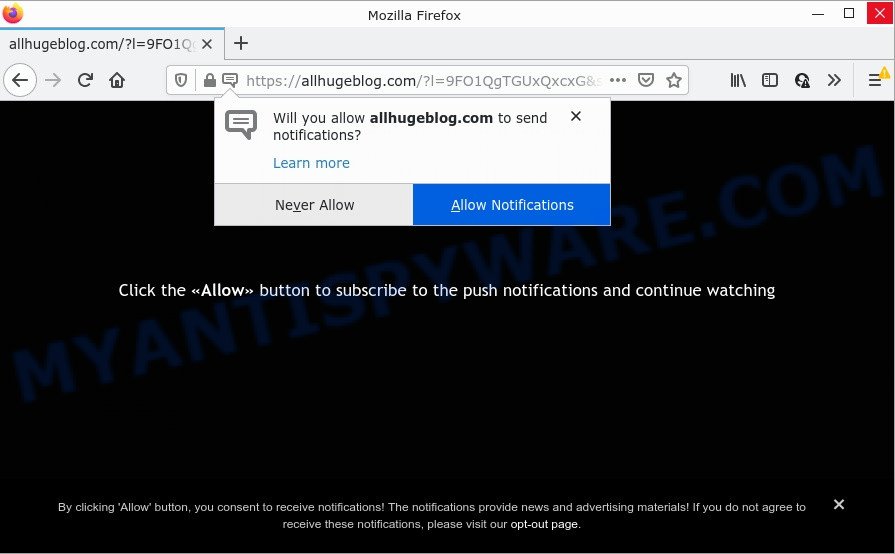
The Allhugeblog.com site asks you to click on the ‘Allow’ button to enable Flash Player, download a file, watch a video, access the content of the website, connect to the Internet, and so on. Once you click ALLOW, then your web browser will be configured to display popup adverts in the lower right corner of the screen.

Threat Summary
| Name | Allhugeblog.com popup |
| Type | spam push notifications, browser notification spam, pop-up virus |
| Distribution | social engineering attack, dubious pop up advertisements, potentially unwanted programs, adware |
| Symptoms |
|
| Removal | Allhugeblog.com removal guide |
How does your computer get infected with Allhugeblog.com pop ups
Some research has shown that users can be redirected to Allhugeblog.com from misleading advertisements or by PUPs and adware software. Adware is a term that originates from ‘ad supported’ software. In most cases, ‘adware’ is considered by many to be synonymous with ‘malware’. Its purpose is to generate money for its owner by showing unwanted ads to a user while the user is browsing the Net. In some cases, adware can promote p*rn webpages and adult products.
Usually, adware gets into computers as part of a bundle with free applications, sharing files and other unsafe programs which users downloaded from the Internet. The creators of adware pays software makers for distributing adware within their programs. So, third-party software is often included as part of the setup file. In order to avoid the installation of any adware: select only Manual, Custom or Advanced installation mode and uncheck all third-party software in which you are unsure.
Remove Allhugeblog.com notifications from browsers
If you’re getting notifications from the Allhugeblog.com or another unwanted web page, you will have previously pressed the ‘Allow’ button. Below we’ll teach you how to turn them off.
Google Chrome:
- Click the Menu button (three dots) on the right upper corner of the Chrome window
- Select ‘Settings’. Then, scroll down to the bottom where it says ‘Advanced’.
- In the ‘Privacy and Security’ section, click on ‘Site settings’.
- Go to Notifications settings.
- Find the Allhugeblog.com URL and click the three vertical dots button next to it, then click on ‘Remove’.

Android:
- Tap ‘Settings’.
- Tap ‘Notifications’.
- Find and tap the web-browser which shows Allhugeblog.com push notifications ads.
- Locate Allhugeblog.com site in the list and disable it.

Mozilla Firefox:
- In the top-right corner, click the Firefox menu (three bars).
- Select ‘Options’ and click on ‘Privacy & Security’ on the left hand side of the browser window.
- Scroll down to ‘Permissions’ and then to ‘Settings’ next to ‘Notifications’.
- In the opened window, locate Allhugeblog.com site, other suspicious sites, click the drop-down menu and select ‘Block’.
- Save changes.

Edge:
- In the top right hand corner, click the Edge menu button (three dots).
- Scroll down to ‘Settings’. In the menu on the left go to ‘Advanced’.
- In the ‘Website permissions’ section click ‘Manage permissions’.
- Click the switch below the Allhugeblog.com so that it turns off.

Internet Explorer:
- Click ‘Tools’ button in the top right hand corner of the screen.
- Go to ‘Internet Options’ in the menu.
- Click on the ‘Privacy’ tab and select ‘Settings’ in the pop-up blockers section.
- Locate the Allhugeblog.com site and click the ‘Remove’ button to remove the domain.

Safari:
- Go to ‘Preferences’ in the Safari menu.
- Select the ‘Websites’ tab and then select ‘Notifications’ section on the left panel.
- Check for Allhugeblog.com, other dubious URLs and apply the ‘Deny’ option for each.
How to remove Allhugeblog.com pop ups (removal steps)
In the step-by-step guide below, we’ll try to cover the Internet Explorer, MS Edge, Firefox and Google Chrome and provide general help to remove Allhugeblog.com ads. You may find some minor differences in your Microsoft Windows install. No matter, you should be okay if you follow the steps outlined below: remove all suspicious and unknown applications, reset browsers settings, fix web-browsers shortcuts, remove harmful scheduled tasks, run free malicious software removal tools. Some of the steps below will require you to close this web-page. So, please read the steps carefully, after that bookmark it or open it on your smartphone for later reference.
To remove Allhugeblog.com pop ups, follow the steps below:
- Remove Allhugeblog.com notifications from browsers
- How to manually get rid of Allhugeblog.com
- Automatic Removal of Allhugeblog.com pop up ads
- Stop Allhugeblog.com pop up ads
How to manually get rid of Allhugeblog.com
In most cases, it’s possible to manually delete Allhugeblog.com pop-up advertisements. This way does not involve the use of any tricks or removal utilities. You just need to recover the normal settings of the computer and web-browser. This can be done by following a few simple steps below. If you want to quickly delete Allhugeblog.com popup advertisements, as well as perform a full scan of your computer, we recommend that you run adware removal utilities, which are listed below.
Uninstalling the Allhugeblog.com, check the list of installed applications first
First, go to Microsoft Windows Control Panel and uninstall suspicious programs, all programs you do not remember installing. It’s important to pay the most attention to apps you installed just before Allhugeblog.com pop ups appeared on your web browser. If you don’t know what a program does, look for the answer on the Internet.
Make sure you have closed all web browsers and other apps. Next, delete any unwanted and suspicious programs from your Control panel.
Windows 10, 8.1, 8
Now, click the Windows button, type “Control panel” in search and press Enter. Select “Programs and Features”, then “Uninstall a program”.

Look around the entire list of programs installed on your computer. Most likely, one of them is the adware that causes pop ups. Choose the dubious application or the program that name is not familiar to you and remove it.
Windows Vista, 7
From the “Start” menu in MS Windows, choose “Control Panel”. Under the “Programs” icon, select “Uninstall a program”.

Choose the questionable or any unknown software, then press “Uninstall/Change” button to uninstall this unwanted program from your personal computer.
Windows XP
Click the “Start” button, select “Control Panel” option. Click on “Add/Remove Programs”.

Select an undesired application, then click “Change/Remove” button. Follow the prompts.
Get rid of Allhugeblog.com from Firefox by resetting web-browser settings
This step will help you remove Allhugeblog.com ads, third-party toolbars, disable harmful plugins and restore your default home page, newtab and search engine settings.
Launch the Mozilla Firefox and click the menu button (it looks like three stacked lines) at the top right of the internet browser screen. Next, click the question-mark icon at the bottom of the drop-down menu. It will show the slide-out menu.

Select the “Troubleshooting information”. If you’re unable to access the Help menu, then type “about:support” in your address bar and press Enter. It bring up the “Troubleshooting Information” page as displayed in the figure below.

Click the “Refresh Firefox” button at the top right of the Troubleshooting Information page. Select “Refresh Firefox” in the confirmation dialog box. The Firefox will start a task to fix your problems that caused by the Allhugeblog.com adware. When, it’s done, click the “Finish” button.
Delete Allhugeblog.com popup ads from Microsoft Internet Explorer
In order to recover all web-browser search engine by default, newtab and homepage you need to reset the Microsoft Internet Explorer to the state, which was when the MS Windows was installed on your computer.
First, run the Internet Explorer, then press ‘gear’ icon ![]() . It will display the Tools drop-down menu on the right part of the web browser, then click the “Internet Options” like the one below.
. It will display the Tools drop-down menu on the right part of the web browser, then click the “Internet Options” like the one below.

In the “Internet Options” screen, select the “Advanced” tab, then click the “Reset” button. The Internet Explorer will display the “Reset Internet Explorer settings” prompt. Further, click the “Delete personal settings” check box to select it. Next, press the “Reset” button as displayed below.

When the process is complete, click “Close” button. Close the Microsoft Internet Explorer and reboot your personal computer for the changes to take effect. This step will help you to restore your browser’s newtab, search provider and homepage to default state.
Remove Allhugeblog.com pop-ups from Google Chrome
If you are getting Allhugeblog.com pop-up ads, then you can try to delete it by resetting Chrome to its original state. It will also clear cookies, content and site data, temporary and cached data. However, your saved bookmarks and passwords will not be lost. This will not affect your history, passwords, bookmarks, and other saved data.

- First run the Google Chrome and press Menu button (small button in the form of three dots).
- It will display the Google Chrome main menu. Select More Tools, then click Extensions.
- You’ll see the list of installed add-ons. If the list has the add-on labeled with “Installed by enterprise policy” or “Installed by your administrator”, then complete the following instructions: Remove Chrome extensions installed by enterprise policy.
- Now open the Google Chrome menu once again, click the “Settings” menu.
- You will see the Google Chrome’s settings page. Scroll down and press “Advanced” link.
- Scroll down again and press the “Reset” button.
- The Google Chrome will show the reset profile settings page as shown on the screen above.
- Next press the “Reset” button.
- Once this process is done, your web-browser’s new tab, default search provider and start page will be restored to their original defaults.
- To learn more, read the article How to reset Chrome settings to default.
Automatic Removal of Allhugeblog.com pop up ads
If you are unsure how to get rid of Allhugeblog.com popup advertisements easily, consider using automatic adware software removal programs which listed below. It will identify the adware software that causes pop ups and remove it from your PC system for free.
How to get rid of Allhugeblog.com advertisements with Zemana Free
You can download and use the Zemana Free for free. This anti-malware tool will scan all the registry keys and files in your computer along with the system settings and internet browser addons. If it finds any malicious software, adware software or harmful extension that is responsible for Allhugeblog.com popup advertisements then the Zemana Anti-Malware will delete them from your computer completely.
Visit the following page to download the latest version of Zemana Anti Malware for Microsoft Windows. Save it to your Desktop so that you can access the file easily.
165091 downloads
Author: Zemana Ltd
Category: Security tools
Update: July 16, 2019
Once the downloading process is complete, close all windows on your computer. Further, launch the install file named Zemana.AntiMalware.Setup. If the “User Account Control” prompt pops up as displayed in the following example, click the “Yes” button.

It will show the “Setup wizard” which will allow you install Zemana Free on the PC system. Follow the prompts and do not make any changes to default settings.

Once installation is done successfully, Zemana will automatically launch and you can see its main window as shown in the following example.

Next, click the “Scan” button to start checking your PC for the adware software related to the Allhugeblog.com popups. While the Zemana Free utility is checking, you can see number of objects it has identified as being infected by malicious software.

As the scanning ends, Zemana Anti Malware (ZAM) will show you the results. All found items will be marked. You can remove them all by simply click “Next” button.

The Zemana Anti Malware (ZAM) will begin to remove adware that causes Allhugeblog.com pop-up ads in your web-browser. After finished, you can be prompted to restart your computer.
Get rid of Allhugeblog.com ads and harmful extensions with Hitman Pro
Hitman Pro is a free portable program that scans your PC for adware software that causes Allhugeblog.com advertisements, PUPs and hijackers and allows get rid of them easily. Moreover, it will also help you delete any malicious internet browser extensions and add-ons.
Download Hitman Pro on your Microsoft Windows Desktop by clicking on the following link.
When the downloading process is done, open the file location. You will see an icon like below.

Double click the Hitman Pro desktop icon. When the tool is launched, you will see a screen as displayed below.

Further, press “Next” button to perform a system scan for the adware that causes pop-ups. Depending on your personal computer, the scan can take anywhere from a few minutes to close to an hour. When Hitman Pro has finished scanning your PC system, Hitman Pro will display a list of found threats as shown on the screen below.

Review the report and then click “Next” button. It will show a prompt, click the “Activate free license” button.
How to get rid of Allhugeblog.com with MalwareBytes
Trying to get rid of Allhugeblog.com pop up ads can become a battle of wills between the adware software infection and you. MalwareBytes can be a powerful ally, removing most of today’s adware, malicious software and PUPs with ease. Here’s how to use MalwareBytes Anti Malware (MBAM) will help you win.

- Click the link below to download the latest version of MalwareBytes for MS Windows. Save it on your Windows desktop or in any other place.
Malwarebytes Anti-malware
327312 downloads
Author: Malwarebytes
Category: Security tools
Update: April 15, 2020
- Once downloading is finished, close all programs and windows on your PC. Open a folder in which you saved it. Double-click on the icon that’s named MBsetup.
- Select “Personal computer” option and click Install button. Follow the prompts.
- Once installation is done, click the “Scan” button to perform a system scan with this utility for the adware that causes Allhugeblog.com advertisements. During the scan MalwareBytes Free will scan for threats exist on your device.
- When that process is finished, MalwareBytes will display a screen which contains a list of malicious software that has been found. You may remove items (move to Quarantine) by simply click “Quarantine”. When the clean up is done, you may be prompted to restart your PC.
The following video offers a steps on how to remove browser hijackers, adware and other malicious software with MalwareBytes Free.
Stop Allhugeblog.com pop up ads
It’s important to run ad blocking software such as AdGuard to protect your computer from malicious web-pages. Most security experts says that it is okay to stop ads. You should do so just to stay safe! And, of course, the AdGuard can to stop Allhugeblog.com and other intrusive web-sites.
- Please go to the link below to download AdGuard. Save it to your Desktop.
Adguard download
26910 downloads
Version: 6.4
Author: © Adguard
Category: Security tools
Update: November 15, 2018
- Once the download is finished, run the downloaded file. You will see the “Setup Wizard” program window. Follow the prompts.
- When the installation is done, click “Skip” to close the setup program and use the default settings, or click “Get Started” to see an quick tutorial which will assist you get to know AdGuard better.
- In most cases, the default settings are enough and you don’t need to change anything. Each time, when you launch your computer, AdGuard will launch automatically and stop undesired advertisements, block Allhugeblog.com, as well as other malicious or misleading web-pages. For an overview of all the features of the application, or to change its settings you can simply double-click on the icon named AdGuard, which is located on your desktop.
Finish words
Now your personal computer should be clean of the adware software that causes multiple annoying popups. We suggest that you keep AdGuard (to help you stop unwanted pop-up advertisements and annoying malicious web-sites) and Zemana Anti-Malware (ZAM) (to periodically scan your computer for new adwares and other malware). Probably you are running an older version of Java or Adobe Flash Player. This can be a security risk, so download and install the latest version right now.
If you are still having problems while trying to remove Allhugeblog.com pop-ups from the Internet Explorer, Mozilla Firefox, Chrome and Edge, then ask for help here here.




















