What is Thecliffswith.xyz?
Thecliffswith.xyz is a website which lures you and other unsuspecting users into subscribing to browser notifications. Scammers use browser push notifications to bypass pop-up blocker and therefore show a huge number of unwanted adverts. These ads are used to promote questionable browser addons, fake prizes scams, fake downloads, and adult web pages.
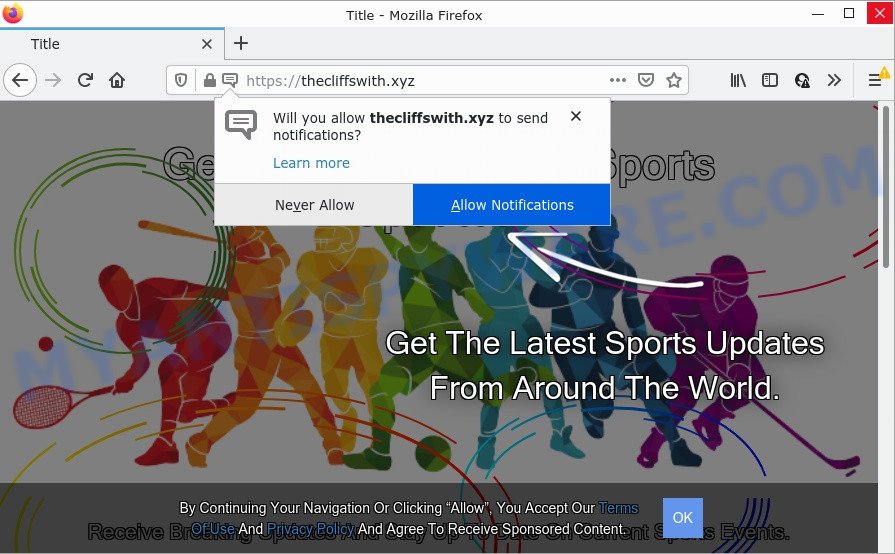
Thecliffswith.xyz is a dubious site that asks you to click on the ‘Allow’ button in order to access the content of the web-site, enable Flash Player, watch a video, connect to the Internet, download a file, and so on. Once enabled, the Thecliffswith.xyz spam notifications will start popping up in the lower right corner of Windows or Mac periodically and spam the user with unwanted ads.

Threat Summary
| Name | Thecliffswith.xyz popup |
| Type | browser notification spam, spam push notifications, pop-up virus |
| Distribution | social engineering attack, adware, PUPs, shady pop up ads |
| Symptoms |
|
| Removal | Thecliffswith.xyz removal guide |
Where the Thecliffswith.xyz pop-ups comes from
Computer security specialists have determined that users are re-directed to Thecliffswith.xyz by adware or from shady advertisements. Adware installed without the user’s conscious permission is a form of malware. Once adware software get installed in your PC then it begin showing unwanted ads and pop-ups. In some cases, adware can promote p*rn web-pages and adult products.
The majority of adware software is bundled within free applications or even paid software which Internet users can easily download online. The installers of such software, in many cases, clearly indicate that they will install bundled programs. The option is given to users to stop the setup of any third-party programs. So, in order to avoid the setup of any adware: read all disclaimers and install screens very carefully, choose only Custom or Advanced install type and disable all optional programs in which you are unsure.
Remove Thecliffswith.xyz notifications from web-browsers
If you’re in situation where you don’t want to see push notifications from the Thecliffswith.xyz web-site. In this case, you can turn off web notifications for your browser in Microsoft Windows/Mac/Android. Find your web browser in the list below, follow steps to delete browser permissions to display push notifications.
|
|
|
|
|
|
How to remove Thecliffswith.xyz pop up advertisements (removal tutorial)
Thecliffswith.xyz ads in the Internet Explorer, Mozilla Firefox, MS Edge and Chrome can be permanently deleted by deleting undesired programs, resetting the browser to its original state, and reversing any changes to the device by malicious software. Free removal tools that listed below can assist in deleting adware which displays various pop ups and annoying adverts.
To remove Thecliffswith.xyz pop ups, complete the steps below:
- Remove Thecliffswith.xyz notifications from web-browsers
- How to remove Thecliffswith.xyz pop-up ads without any software
- Automatic Removal of Thecliffswith.xyz advertisements
- Stop Thecliffswith.xyz pop-up advertisements
How to remove Thecliffswith.xyz pop-up ads without any software
This part of the article is a step-by-step guidance that will show you how to delete Thecliffswith.xyz pop ups manually. You just need to follow every step. In this case, you do not need to install any additional programs.
Removing the Thecliffswith.xyz, check the list of installed apps first
The best way to begin the computer cleanup is to remove unknown and suspicious software. Using the MS Windows Control Panel you can do this quickly and easily. This step, in spite of its simplicity, should not be ignored, because the removing of unneeded applications can clean up the MS Edge, Chrome, Internet Explorer and Mozilla Firefox from advertisements, hijackers and so on.
Windows 10, 8.1, 8
Click the MS Windows logo, and then click Search ![]() . Type ‘Control panel’and press Enter as displayed in the following example.
. Type ‘Control panel’and press Enter as displayed in the following example.

After the ‘Control Panel’ opens, click the ‘Uninstall a program’ link under Programs category as shown below.

Windows 7, Vista, XP
Open Start menu and choose the ‘Control Panel’ at right such as the one below.

Then go to ‘Add/Remove Programs’ or ‘Uninstall a program’ (MS Windows 7 or Vista) like the one below.

Carefully browse through the list of installed apps and remove all suspicious and unknown applications. We suggest to click ‘Installed programs’ and even sorts all installed applications by date. After you’ve found anything suspicious that may be the adware that causes Thecliffswith.xyz advertisements in your browser or other potentially unwanted application (PUA), then select this program and press ‘Uninstall’ in the upper part of the window. If the questionable program blocked from removal, then run Revo Uninstaller Freeware to completely remove it from your personal computer.
Delete Thecliffswith.xyz ads from IE
The Internet Explorer reset is great if your internet browser is hijacked or you have unwanted add-ons or toolbars on your internet browser, that installed by an malicious software.
First, launch the Internet Explorer. Next, click the button in the form of gear (![]() ). It will display the Tools drop-down menu, click the “Internet Options” as shown in the figure below.
). It will display the Tools drop-down menu, click the “Internet Options” as shown in the figure below.

In the “Internet Options” window click on the Advanced tab, then press the Reset button. The Internet Explorer will open the “Reset Internet Explorer settings” window as on the image below. Select the “Delete personal settings” check box, then click “Reset” button.

You will now need to restart your computer for the changes to take effect.
Remove Thecliffswith.xyz ads from Firefox
If Firefox settings are hijacked by the adware, your browser shows intrusive pop up advertisements, then ‘Reset Firefox’ could solve these problems. However, your saved passwords and bookmarks will not be changed or cleared.
First, run the Mozilla Firefox and click ![]() button. It will open the drop-down menu on the right-part of the web-browser. Further, click the Help button (
button. It will open the drop-down menu on the right-part of the web-browser. Further, click the Help button (![]() ) as displayed on the screen below.
) as displayed on the screen below.

In the Help menu, select the “Troubleshooting Information” option. Another way to open the “Troubleshooting Information” screen – type “about:support” in the web-browser adress bar and press Enter. It will display the “Troubleshooting Information” page as displayed below. In the upper-right corner of this screen, press the “Refresh Firefox” button.

It will display the confirmation dialog box. Further, click the “Refresh Firefox” button. The Mozilla Firefox will begin a procedure to fix your problems that caused by the Thecliffswith.xyz adware software. After, it is done, click the “Finish” button.
Remove Thecliffswith.xyz advertisements from Chrome
Another solution to remove Thecliffswith.xyz ads from Chrome is Reset Chrome settings. This will disable harmful extensions and reset Google Chrome settings to default state. However, your saved passwords and bookmarks will not be changed, deleted or cleared.

- First start the Chrome and press Menu button (small button in the form of three dots).
- It will open the Google Chrome main menu. Select More Tools, then click Extensions.
- You’ll see the list of installed add-ons. If the list has the plugin labeled with “Installed by enterprise policy” or “Installed by your administrator”, then complete the following instructions: Remove Chrome extensions installed by enterprise policy.
- Now open the Google Chrome menu once again, click the “Settings” menu.
- You will see the Chrome’s settings page. Scroll down and click “Advanced” link.
- Scroll down again and press the “Reset” button.
- The Google Chrome will show the reset profile settings page as on the image above.
- Next click the “Reset” button.
- Once this procedure is complete, your web-browser’s home page, newtab page and search provider will be restored to their original defaults.
- To learn more, read the article How to reset Google Chrome settings to default.
Automatic Removal of Thecliffswith.xyz advertisements
If you’re not expert at computers, then all your attempts to remove Thecliffswith.xyz pop ups by following the manual steps above might result in failure. To find and remove all of the adware related files and registry entries that keep this adware on your computer, use free antimalware software like Zemana Anti-Malware, MalwareBytes and Hitman Pro from our list below.
Remove Thecliffswith.xyz pop ups with Zemana
Zemana AntiMalware (ZAM) is a malicious software removal tool. Currently, there are two versions of the utility, one of them is free and second is paid (premium). The principle difference between the free and paid version of the tool is real-time protection module. If you just need to check your computer for malware and remove adware that causes the intrusive Thecliffswith.xyz advertisements, then the free version will be enough for you.
Zemana Anti-Malware (ZAM) can be downloaded from the following link. Save it on your Microsoft Windows desktop or in any other place.
165079 downloads
Author: Zemana Ltd
Category: Security tools
Update: July 16, 2019
After downloading is done, close all programs and windows on your device. Double-click the install file called Zemana.AntiMalware.Setup. If the “User Account Control” dialog box pops up as displayed in the figure below, click the “Yes” button.

It will open the “Setup wizard” which will help you install Zemana Free on your PC. Follow the prompts and do not make any changes to default settings.

Once installation is finished successfully, Zemana will automatically start and you can see its main screen as shown on the image below.

Now click the “Scan” button to locate adware software which causes the intrusive Thecliffswith.xyz advertisements. While the tool is scanning, you may see number of objects and files has already scanned.

Once the scan is complete, you’ll be displayed the list of all detected items on your personal computer. Make sure all items have ‘checkmark’ and press “Next” button. The Zemana will remove adware that causes the unwanted Thecliffswith.xyz pop up ads and move the selected threats to the Quarantine. Once that process is done, you may be prompted to reboot the device.
Use HitmanPro to remove Thecliffswith.xyz pop up ads
HitmanPro is a free utility which can identify adware that causes multiple unwanted pop ups. It is not always easy to locate all the junk applications that your computer might have picked up on the Web. Hitman Pro will search for the adware, hijackers and other malware you need to erase.
Please go to the following link to download the latest version of HitmanPro for Windows. Save it to your Desktop.
After downloading is complete, open the file location and double-click the Hitman Pro icon. It will start the Hitman Pro tool. If the User Account Control dialog box will ask you want to launch the application, click Yes button to continue.

Next, click “Next” for scanning your personal computer for the adware that causes Thecliffswith.xyz pop ups in your internet browser. A scan can take anywhere from 10 to 30 minutes, depending on the number of files on your device and the speed of your computer.

When the scan get finished, you’ll be displayed the list of all detected items on your computer as displayed on the screen below.

In order to delete all threats, simply click “Next” button. It will display a prompt, click the “Activate free license” button. The HitmanPro will remove adware that causes Thecliffswith.xyz advertisements in your web-browser and move the selected threats to the program’s quarantine. Once disinfection is complete, the utility may ask you to reboot your device.
Run MalwareBytes to remove Thecliffswith.xyz pop up ads
We advise using the MalwareBytes Anti-Malware. You may download and install MalwareBytes Free to look for adware and thereby remove Thecliffswith.xyz pop up advertisements from your browsers. When installed and updated, this free malicious software remover automatically searches for and deletes all threats exist on the PC system.
Visit the page linked below to download MalwareBytes Anti-Malware. Save it to your Desktop so that you can access the file easily.
327299 downloads
Author: Malwarebytes
Category: Security tools
Update: April 15, 2020
When the download is complete, close all applications and windows on your PC. Double-click the set up file called MBSetup. If the “User Account Control” prompt pops up as shown below, click the “Yes” button.

It will open the Setup wizard that will help you install MalwareBytes Free on your computer. Follow the prompts and do not make any changes to default settings.

Once installation is complete successfully, click “Get Started” button. MalwareBytes Anti-Malware will automatically start and you can see its main screen as displayed below.

Now click the “Scan” button for checking your device for the adware software related to the Thecliffswith.xyz popups. This task can take some time, so please be patient. While the MalwareBytes Free program is scanning, you can see how many objects it has identified as threat.

When MalwareBytes Free is finished scanning your device, it will display the Scan Results. Make sure to check mark the threats that are unsafe and then click “Quarantine” button. The MalwareBytes will remove adware responsible for Thecliffswith.xyz pop up advertisements and move the selected items to the program’s quarantine. After the clean-up is finished, you may be prompted to reboot the device.

We recommend you look at the following video, which completely explains the procedure of using the MalwareBytes Free to remove adware software, hijacker and other malware.
Stop Thecliffswith.xyz pop-up advertisements
Enabling an ad-blocker program such as AdGuard is an effective way to alleviate the risks. Additionally, ad blocker applications will also protect you from harmful ads and web-pages, and, of course, stop redirection chain to Thecliffswith.xyz and similar websites.
- Installing the AdGuard is simple. First you’ll need to download AdGuard from the following link. Save it on your Desktop.
Adguard download
26906 downloads
Version: 6.4
Author: © Adguard
Category: Security tools
Update: November 15, 2018
- Once the downloading process is finished, start the downloaded file. You will see the “Setup Wizard” program window. Follow the prompts.
- Once the installation is complete, press “Skip” to close the setup program and use the default settings, or click “Get Started” to see an quick tutorial that will assist you get to know AdGuard better.
- In most cases, the default settings are enough and you do not need to change anything. Each time, when you launch your personal computer, AdGuard will start automatically and stop undesired advertisements, block Thecliffswith.xyz, as well as other malicious or misleading web-sites. For an overview of all the features of the program, or to change its settings you can simply double-click on the icon called AdGuard, which is located on your desktop.
Finish words
Now your computer should be free of the adware responsible for Thecliffswith.xyz popup ads. We suggest that you keep Zemana Free (to periodically scan your personal computer for new adware softwares and other malicious software) and AdGuard (to help you stop unwanted pop up ads and harmful web-pages). Moreover, to prevent any adware, please stay clear of unknown and third party programs, make sure that your antivirus program, turn on the option to detect PUPs.
If you need more help with Thecliffswith.xyz pop-up ads related issues, go to here.


















