What is Search.gg08m.com?
The security professionals have determined that Search.gg08m.com is an illegitimate search engine that is promoted by Browser hijackers. Browser hijacker is a form of malicious software that is created to take over the web-browser and control user’s surfing preferences. It commonly aims at Safari and Google Chrome web browser, but it’s possible that it can hijack other browser too. Browser hijackers and potentially unwanted programs can sneak into the device unnoticed due to the fact that it’s actively being promoted in free applications. We suggest that you delete Search.gg08m.com as soon as you notice the changes it has made to your web-browser settings.
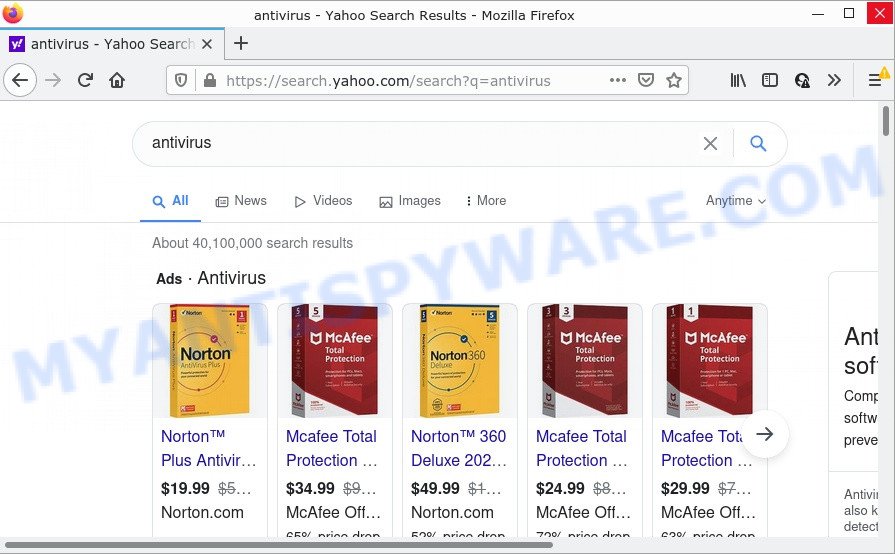
Search.gg08m.com redirects user seaches to Yahoo
Most often, hijackers promote fake search providers by setting their address as the default search provider. In this case, the browser hijacker installs Search.gg08m.com as a search provider. This means that users whose browser is affected with the hijacker are forced to visit Search.gg08m.com each time they search in the Net, open a new window or tab. And since Search.gg08m.com is not a real search provider and does not have the ability to find the information users need, this web-page redirects the user’s browser to the Yahoo search engine.
Another reason why you need to remove Search.gg08m.com is its online data-tracking activity. It can gather confidential data, including:
- IP addresses;
- URLs visited;
- search queries/terms;
- clicks on links and advertisements;
- browser version information.
It is important, do not use Search.gg08m.com and do not click on its advertisements and links. We strongly recommend you to complete the step-by-step instructions which follow below. We’ll show you how to get rid of browser hijacker and thus remove Search.gg08m.com from your web-browser forever.
How can a browser hijacker get on your computer
Browser hijackers and PUPs usually are bundled with various free applications. In most cases, it can be bundled within the installation packages from Softonic, Cnet, Soft32, Brothersoft or other similar web-pages. So, you should run any files downloaded from the Net with great caution, read the User agreement, Software license and Terms of use. In the process of installing a new program, you should select a Manual, Advanced or Custom install method to control what components and optional apps to be installed.
Threat Summary
| Name | Search.gg08m.com |
| Type | browser hijacker, redirect virus, search provider hijacker, home page hijacker, Mac virus, Mac malware |
| Affected Browser Settings | newtab URL, start page, search provider |
| Distribution | fake updaters, free programs installers, malicious pop-up ads |
| Symptoms | Pop-ups and newtab pages are loaded without your request. Your browser is re-directed to webpages you did not want. Unwanted program installed without your consent. New browser toolbars in your internet browser. Your web-browser home page or search engine keeps changing or is not set to Google anymor. |
| Removal | Search.gg08m.com removal guide |
How to remove Search.gg08m.com
In order to remove Search.gg08m.com from the Chrome, Firefox, Safari browser and set your favorite homepage and search engine, you need to reset the web browser settings. Additionally, you should look up for other suspicious entries, such as files, apps, web browser extensions . However, if you want to delete the browser hijacker easily, you should use reputable anti-malware utility and let it do the job for you.
To remove Search.gg08m.com, use the steps below:
- Remove profiles created by Search.gg08m.com
- Check the list of installed programs
- Remove Search.gg08m.com related files and folders
- Scan your Mac with MalwareBytes
- Remove Search.gg08m.com from Safari, Chrome, Firefox
- Block Search.gg08m.com and other unwanted web pages
Remove profiles created by Search.gg08m.com
The browser hijacker can install a configuration profile on the Mac system to block changes made to the browser settings. Therefore, you need to open system preferences, find and delete the profile installed by the browser hijacker.
Click the System Preferences icon ( ![]() ) in the Dock, or choose Apple menu (
) in the Dock, or choose Apple menu ( ![]() ) > System Preferences.
) > System Preferences.

In System Preferences, click Profiles, then select a profile associated with Search.gg08m.com.

Click the minus button ( – ) located at the bottom-left of the Profiles screen to remove the profile.
Note: if you do not see Profiles in the System Preferences, that means there are no profiles installed on your Mac, which is normal.
Check the list of installed programs
Check the list of installed applications and remove all unknown or dubious apps. This is an important step, it so often happens that browser hijackers, adware and PUPs are built into free programs, so by removing these programs you can get rid of intrusive ads and internet browser redirects.
Make sure you have closed all web browsers and other applications. Next, uninstall any undesired and suspicious programs from MAC using the Finder.
Open Finder and click “Applications”.

Look around the entire list of programs installed on your machine. Most probably, one of them is the browser hijacker associated with Search.gg08m.com. Choose a suspicious program or the application that name is not familiar to you and delete it.
Drag the suspicious program from the Applications folder to the Trash.
Most important, don’t forget, choose Finder -> Empty Trash.
Remove Search.gg08m.com related files and folders
Now you need to try to find Search.gg08m.com related files and folders, and then delete them manually. You need to look for these files in certain directories. To quickly open them, we recommend using the “Go to Folder…” command.
The browser hijacker creates several files, these files must be found and removed. Some files associated with Search.gg08m.com can be hidden from the user. To find and delete them, you need to enable “show hidden files”. To do this, use the shortcut CMD + SHIFT + . Press once to show hidden files and again to hide them. There is another way. Click Finder -> Applications -> Utilities -> Terminal. In Terminal, paste the following text: defaults write com.apple.finder AppleShowAllFiles YES

Press Enter. Hold the ‘Option/alt’ key, then right click on the Finder icon in the dock and click Relaunch.

Click on the Finder icon. From the menu bar, select Go and click “Go to Folder…”. As a result, a small window opens that allows you to quickly open a specific directory.

Check for Search.gg08m.com generated files in the /Library/LaunchAgents folder

In the “Go to Folder…” window, type the following text and press Go:
/Library/LaunchAgents

This will open the contents of the “/Library/LaunchAgents” folder. Look carefully at it and pay special attention to recently created files, as well as files that have a suspicious name. Move all suspicious files to the Trash. A few examples of files: com.net-preferences.plist, com.google.defaultsearch.plist, , com.machelper.plist, search.plist, macsearch.plist, com.gg08m.service.plist and installapp.plist. Most often, potentially unwanted programs, browser hijackers and adware create several files with similar names.
Check for Search.gg08m.com generated files in the /Library/Application Support folder

In the “Go to Folder…” window, type the following text and press Go:
/Library/Application Support

This will open the contents of the “Application Support” folder. Look carefully at its contents, pay special attention to recently added/changed folders and files. Check the contents of suspicious folders, if there is a file with a name similar to com.gg08m.system, then this folder must be deleted. Move all suspicious folders and files to the Trash.
Check for Search.gg08m.com generated files in the “~/Library/LaunchAgents” folder

In the “Go to Folder…” window, type the following text and press Go:
~/Library/LaunchAgents

Proceed in the same way as with the “/Library/LaunchAgents” and “/Library/Application Support” folders. Look for suspicious and recently added files. Move all suspicious files to the Trash.
Check for Search.gg08m.com generated files in the /Library/LaunchDaemons folder
In the “Go to Folder…” window, type the following text and press Go:
/Library/LaunchDaemons

Carefully browse the entire list of files and pay special attention to recently created files, as well as files that have a suspicious name. Move all suspicious files to the Trash. A few examples of files to be deleted: com.machelper.system.plist, com.search.system.plist, com.installapp.system.plist, com.gg08m.system.plist and com.macsearch.system.plist. In most cases, adware, potentially unwanted programs and browser hijackers create several files with similar names.
Scan your Mac with MalwareBytes
You can remove Search.gg08m.com related files automatically through the use of MalwareBytes. We suggest this free malicious software removal utility because it can easily remove potentially unwanted programs, adware, browser hijackers and toolbars with all their components such as files, folders and system entries.
Visit the page linked below to download the latest version of MalwareBytes AntiMalware (MBAM) for Mac.
21024 downloads
Author: Malwarebytes
Category: Security tools
Update: September 10, 2020
Once the download is finished, close all apps and windows on your MAC OS. Run the saved file. Follow the prompts.
The MalwareBytes Anti Malware (MBAM) will automatically start and you can see its main screen such as the one below.

Now click the “Scan” button to perform a system scan for the browser hijacker responsible for the Search.gg08m.com redirects. This process can take quite a while, so please be patient. When a threat is detected, the count of the security threats will change accordingly. Wait until the the scanning is done.

When MalwareBytes Anti Malware is complete scanning your MAC OS, it will display you the results. You may delete threats (move to Quarantine) by simply press the “Quarantine” button. The MalwareBytes Free will uninstall the browser hijacker and move the selected items to the Quarantine.
Remove Search.gg08m.com from Safari, Chrome, Firefox
If you’re still seeing Search.gg08m.com redirect that won’t go away, you might have malicious extensions installed on your web browser. Check your web browser for unwanted plugins using the steps below.
You can also try to get rid of Search.gg08m.com by reset Chrome settings. |
If you are still experiencing issues with Search.gg08m.com removal, you need to reset Mozilla Firefox browser. |
|
Block Search.gg08m.com and other unwanted web pages
It’s important to run adblocker apps like AdGuard to protect your MAC from malicious web pages. Most security experts says that it’s okay to block ads. You should do so just to stay safe! And, of course, the AdGuard can to block Search.gg08m.com and other unwanted web sites.

Installing the AdGuard is simple. First you’ll need to download AdGuard from the link below. Save it on your MS Windows desktop or in any other place.
3782 downloads
Author: © Adguard
Category: Security tools
Update: January 17, 2018
After the download is done, launch the downloaded file. You will see the “Setup Wizard” screen. Follow the prompts.
Each time, when you launch your machine, AdGuard will start automatically and stop unwanted pop-up ads, block Search.gg08m.com redirects, as well as other harmful or misleading web-pages.
Finish words
After completing the steps above, your machine should be clean from this browser hijacker and other malicious software. The Mozilla Firefox, Chrome and Safari will no longer open the Search.gg08m.com website. Unfortunately, if the steps does not help you, then you have caught a new hijacker, and then the best way – ask for help.
Please create a new question by using the “Ask Question” button in the Questions and Answers. Try to give us some details about your problems, so we can try to help you more accurately. Wait for one of our trained “Security Team” or Site Administrator to provide you with knowledgeable assistance tailored to your problem with the Search.gg08m.com hijacker.


















