What is Erewasnos.xyz?
Erewasnos.xyz is a website that uses social engineering to lure you and other unsuspecting users into subscribing to browser notifications. Scammers use browser push notifications to bypass protection against popups in the web browser and therefore show a large number of unwanted adverts. These ads are used to promote suspicious browser plugins, fake prizes scams, fake software, and adult web sites.
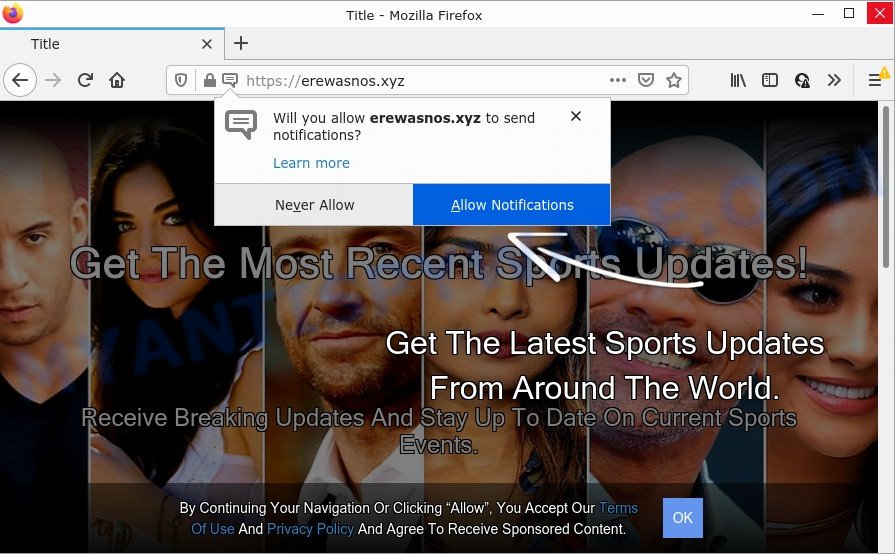
Erewasnos.xyz is a dubious site that claims that clicking ‘Allow’ is necessary to watch a video, connect to the Internet, download a file, enable Flash Player, access the content of the web-site, and so on. If you click ALLOW, then you will start seeing unwanted adverts in form of popup windows on the web browser.

Threat Summary
| Name | Erewasnos.xyz pop up |
| Type | browser notification spam, spam push notifications, pop-up virus |
| Distribution | adware, potentially unwanted applications, social engineering attack, shady pop up advertisements |
| Symptoms |
|
| Removal | Erewasnos.xyz removal guide |
How does your computer get infected with Erewasnos.xyz pop ups
Cyber threat analysts have determined that users are redirected to Erewasnos.xyz by adware or from dubious ads. Adware is ‘advertising supported’ software that tries to generate money by redirecting users to scam webpages or online adverts. It has different ways of earning revenue including displaying up adverts on the web browser forcefully. Most of adware gets installed when you are downloading free programs or browser add-ons.
The most common way to get adware is a freeware installer. Most often, a user have a chance to disable all unnecessary apps, but certain installers are created to confuse the average users, in order to trick them into installing potentially unwanted software and adware. Anyway, easier to prevent adware rather than clean up your personal computer after one. So, keep your browser updated (turn on automatic updates), run good antivirus applications, double check free software before you open it (do a google search, scan a downloaded file with VirusTotal), avoid suspicious and unknown webpages.
Remove Erewasnos.xyz notifications from browsers
If you’re getting notifications from the Erewasnos.xyz or another annoying webpage, you’ll have previously pressed the ‘Allow’ button. Below we will teach you how to turn them off.
Google Chrome:
- In the top right corner of the browser window, expand the Google Chrome menu.
- When the drop-down menu appears, click on ‘Settings’. Scroll to the bottom of the page and click on ‘Advanced’.
- When the drop-down menu appears, tap ‘Settings’. Scroll down to ‘Advanced’.
- Click on ‘Notifications’.
- Click ‘three dots’ button on the right hand side of Erewasnos.xyz URL or other rogue notifications and click ‘Remove’.

Android:
- Open Google Chrome.
- Tap on the Menu button (three dots) on the right upper corner of the browser.
- In the menu tap ‘Settings’, scroll down to ‘Advanced’.
- Tap on ‘Site settings’ and then ‘Notifications’. In the opened window, find the Erewasnos.xyz URL, other questionable sites and tap on them one-by-one.
- Tap the ‘Clean & Reset’ button and confirm.

Mozilla Firefox:
- In the top-right corner, click the Firefox menu (three horizontal stripes).
- Go to ‘Options’, and Select ‘Privacy & Security’ on the left side of the window.
- Scroll down to ‘Permissions’ section and click ‘Settings…’ button next to ‘Notifications’.
- Locate sites you down’t want to see notifications from (for example, Erewasnos.xyz), click on drop-down menu next to each and select ‘Block’.
- Click ‘Save Changes’ button.

Edge:
- In the top right hand corner, click on the three dots to expand the Edge menu.
- Click ‘Settings’. Click ‘Advanced’ on the left side of the window.
- Click ‘Manage permissions’ button, located beneath ‘Website permissions’.
- Disable the on switch for the Erewasnos.xyz site.

Internet Explorer:
- Click the Gear button on the top right corner of the Internet Explorer.
- When the drop-down menu appears, click on ‘Internet Options’.
- Select the ‘Privacy’ tab and click ‘Settings under ‘Pop-up Blocker’ section.
- Select the Erewasnos.xyz domain and other suspicious sites below and delete them one by one by clicking the ‘Remove’ button.

Safari:
- Go to ‘Preferences’ in the Safari menu.
- Select the ‘Websites’ tab and then select ‘Notifications’ section on the left panel.
- Check for Erewasnos.xyz site, other questionable sites and apply the ‘Deny’ option for each.
How to remove Erewasnos.xyz advertisements from Chrome, Firefox, IE, Edge
In order to delete Erewasnos.xyz advertisements from the Internet Explorer, Mozilla Firefox, Chrome and Microsoft Edge, you need to reset the web-browser settings. Additionally, you should look up for other questionable entries, such as files, applications, web-browser extensions and shortcuts. However, if you want to remove Erewasnos.xyz advertisements easily, you should run reputable anti-malware tool and let it do the job for you.
To remove Erewasnos.xyz pop ups, use the steps below:
- Remove Erewasnos.xyz notifications from browsers
- How to remove Erewasnos.xyz advertisements without any software
- Automatic Removal of Erewasnos.xyz pop-up ads
- Stop Erewasnos.xyz pop up advertisements
How to remove Erewasnos.xyz advertisements without any software
The step-by-step guide designed by our team will help you manually remove Erewasnos.xyz pop-ups from the computer. If you have little experience in using computers, we suggest that you use the free tools listed below.
Delete newly installed adware software
First, you should try to identify and delete the program that causes the appearance of annoying ads or web-browser redirect, using the ‘Uninstall a program’ which is located in the ‘Control panel’.
|
|
|
|
Remove Erewasnos.xyz pop-ups from Internet Explorer
By resetting IE browser you revert back your browser settings to its default state. This is first when troubleshooting problems that might have been caused by adware that causes Erewasnos.xyz ads in your browser.
First, run the Internet Explorer, then press ‘gear’ icon ![]() . It will show the Tools drop-down menu on the right part of the browser, then click the “Internet Options” as shown in the following example.
. It will show the Tools drop-down menu on the right part of the browser, then click the “Internet Options” as shown in the following example.

In the “Internet Options” screen, select the “Advanced” tab, then click the “Reset” button. The Internet Explorer will show the “Reset Internet Explorer settings” dialog box. Further, click the “Delete personal settings” check box to select it. Next, click the “Reset” button as shown in the figure below.

When the procedure is finished, press “Close” button. Close the Microsoft Internet Explorer and restart your personal computer for the changes to take effect. This step will help you to restore your browser’s new tab page, homepage and search engine by default to default state.
Remove Erewasnos.xyz pop ups from Chrome
In this step we are going to show you how to reset Google Chrome settings. PUPs like the adware software can make changes to your internet browser settings, add toolbars and unwanted addons. By resetting Google Chrome settings you will get rid of Erewasnos.xyz ads and reset unwanted changes caused by adware. However, your themes, bookmarks, history, passwords, and web form auto-fill information will not be deleted.
First launch the Google Chrome. Next, press the button in the form of three horizontal dots (![]() ).
).
It will show the Google Chrome menu. Select More Tools, then click Extensions. Carefully browse through the list of installed plugins. If the list has the extension signed with “Installed by enterprise policy” or “Installed by your administrator”, then complete the following instructions: Remove Google Chrome extensions installed by enterprise policy.
Open the Chrome menu once again. Further, press the option named “Settings”.

The web browser will display the settings screen. Another solution to display the Chrome’s settings – type chrome://settings in the browser adress bar and press Enter
Scroll down to the bottom of the page and click the “Advanced” link. Now scroll down until the “Reset” section is visible, similar to the one below and press the “Reset settings to their original defaults” button.

The Google Chrome will open the confirmation prompt as displayed below.

You need to confirm your action, click the “Reset” button. The internet browser will start the task of cleaning. Once it’s complete, the web-browser’s settings including homepage, new tab and default search engine back to the values that have been when the Chrome was first installed on your PC system.
Remove Erewasnos.xyz ads from Firefox
If the Firefox settings such as startpage, new tab and search provider by default have been changed by the adware software, then resetting it to the default state can help. However, your saved bookmarks and passwords will not be lost. This will not affect your history, passwords, bookmarks, and other saved data.
First, run the Mozilla Firefox. Next, press the button in the form of three horizontal stripes (![]() ). It will show the drop-down menu. Next, click the Help button (
). It will show the drop-down menu. Next, click the Help button (![]() ).
).

In the Help menu click the “Troubleshooting Information”. In the upper-right corner of the “Troubleshooting Information” page click on “Refresh Firefox” button as on the image below.

Confirm your action, press the “Refresh Firefox”.
Automatic Removal of Erewasnos.xyz pop-up ads
Cyber security experts have built efficient adware removal tools to aid users in removing unexpected pop-ups and annoying advertisements. Below we will share with you the best malware removal tools that can be used to locate and remove adware that causes pop ups.
How to remove Erewasnos.xyz ads with Zemana Free
You can download and use the Zemana for free. This anti malware utility will scan all the registry items and files in your computer along with the system settings and internet browser add-ons. If it finds any malicious software, adware or harmful add-on that is responsible for Erewasnos.xyz advertisements then the Zemana Free will remove them from your computer completely.
First, click the following link, then click the ‘Download’ button in order to download the latest version of Zemana Anti Malware (ZAM).
165094 downloads
Author: Zemana Ltd
Category: Security tools
Update: July 16, 2019
When the downloading process is finished, close all apps and windows on your computer. Double-click the install file named Zemana.AntiMalware.Setup. If the “User Account Control” dialog box pops up as shown in the figure below, click the “Yes” button.

It will open the “Setup wizard” which will help you install Zemana on your computer. Follow the prompts and do not make any changes to default settings.

Once installation is complete successfully, Zemana will automatically start and you can see its main screen as on the image below.

Now click the “Scan” button to perform a system scan with this utility for the adware software that causes Erewasnos.xyz popup advertisements. This process may take quite a while, so please be patient. While the utility is checking, you may see count of objects and files has already scanned.

When Zemana Anti Malware (ZAM) is done scanning your computer, Zemana will open you the results. Make sure to check mark the items which are unsafe and then click “Next” button. The Zemana Anti-Malware will start to remove adware which causes the annoying Erewasnos.xyz advertisements. Once the procedure is done, you may be prompted to restart the computer.
Use Hitman Pro to remove Erewasnos.xyz pop-up advertisements
Hitman Pro will help get rid of adware that causes popups that slow down your computer. The browser hijackers, adware software and other potentially unwanted programs slow your web browser down and try to mislead you into clicking on malicious ads and links. HitmanPro removes the adware and lets you enjoy your computer without Erewasnos.xyz popups.
Click the following link to download the latest version of Hitman Pro for Windows. Save it to your Desktop so that you can access the file easily.
Once the downloading process is done, open the file location and double-click the Hitman Pro icon. It will launch the HitmanPro utility. If the User Account Control prompt will ask you want to launch the program, click Yes button to continue.

Next, press “Next” to perform a system scan for the adware that causes the unwanted Erewasnos.xyz ads. A system scan can take anywhere from 5 to 30 minutes, depending on your computer. While the Hitman Pro is checking, you can see how many objects it has identified either as being malicious software.

Once the scan is finished, Hitman Pro will show a scan report like below.

Make sure all threats have ‘checkmark’ and click “Next” button. It will display a dialog box, click the “Activate free license” button. The HitmanPro will start to delete adware that causes the annoying Erewasnos.xyz pop ups. After that process is finished, the tool may ask you to restart your PC system.
How to get rid of Erewasnos.xyz with MalwareBytes AntiMalware (MBAM)
If you are having issues with Erewasnos.xyz advertisements removal, then check out MalwareBytes Free. This is a utility that can help clean up your personal computer and improve your speeds for free. Find out more below.
Download MalwareBytes by clicking on the following link.
327319 downloads
Author: Malwarebytes
Category: Security tools
Update: April 15, 2020
Once the downloading process is finished, close all windows on your PC. Further, run the file named MBSetup. If the “User Account Control” dialog box pops up as displayed on the image below, press the “Yes” button.

It will show the Setup wizard that will assist you set up MalwareBytes Free on the personal computer. Follow the prompts and don’t make any changes to default settings.

Once installation is finished successfully, click “Get Started” button. Then MalwareBytes Free will automatically launch and you can see its main window as displayed in the following example.

Next, click the “Scan” button for scanning your personal computer for the adware related to the Erewasnos.xyz advertisements. A system scan can take anywhere from 5 to 30 minutes, depending on your personal computer. When a threat is found, the count of the security threats will change accordingly.

As the scanning ends, MalwareBytes will prepare a list of unwanted apps and adware. Next, you need to press “Quarantine” button.

The MalwareBytes will get rid of adware software which causes pop ups and move the selected threats to the Quarantine. When the process is done, you can be prompted to reboot your device. We recommend you look at the following video, which completely explains the process of using the MalwareBytes Anti-Malware (MBAM) to delete browser hijackers, adware and other malware.
Stop Erewasnos.xyz pop up advertisements
Run ad-blocker program like AdGuard in order to block ads, malvertisements, pop-ups and online trackers, avoid having to install harmful and adware browser plug-ins and add-ons that affect your computer performance and impact your PC system security. Browse the Net anonymously and stay safe online!
- Visit the page linked below to download AdGuard. Save it on your Windows desktop or in any other place.
Adguard download
26913 downloads
Version: 6.4
Author: © Adguard
Category: Security tools
Update: November 15, 2018
- After the download is finished, run the downloaded file. You will see the “Setup Wizard” program window. Follow the prompts.
- After the setup is complete, click “Skip” to close the setup application and use the default settings, or click “Get Started” to see an quick tutorial that will allow you get to know AdGuard better.
- In most cases, the default settings are enough and you do not need to change anything. Each time, when you start your computer, AdGuard will start automatically and stop undesired ads, block Erewasnos.xyz, as well as other harmful or misleading websites. For an overview of all the features of the program, or to change its settings you can simply double-click on the icon called AdGuard, which may be found on your desktop.
Finish words
Once you’ve done the instructions outlined above, your PC should be free from adware that causes Erewasnos.xyz pop up advertisements in your web browser and other malware. The Microsoft Edge, Mozilla Firefox, Google Chrome and Microsoft Internet Explorer will no longer redirect you to various intrusive web pages such as Erewasnos.xyz. Unfortunately, if the steps does not help you, then you have caught a new adware software, and then the best way – ask for help here.



















