What is SearchStreamz?
According to experienced security experts, SearchStreamz is a potentially unwanted program (PUP) from the category of Browser hijackers. A common tactic used by creators of PUPs is to alter web-browser’s settings such as startpage, default search provider and newtab page so that the infected web-browser goes to a web page under the author’s control. You need to follow the tutorial below to get rid of SearchStreamz and protect you from other browser hijackers and PUPs.
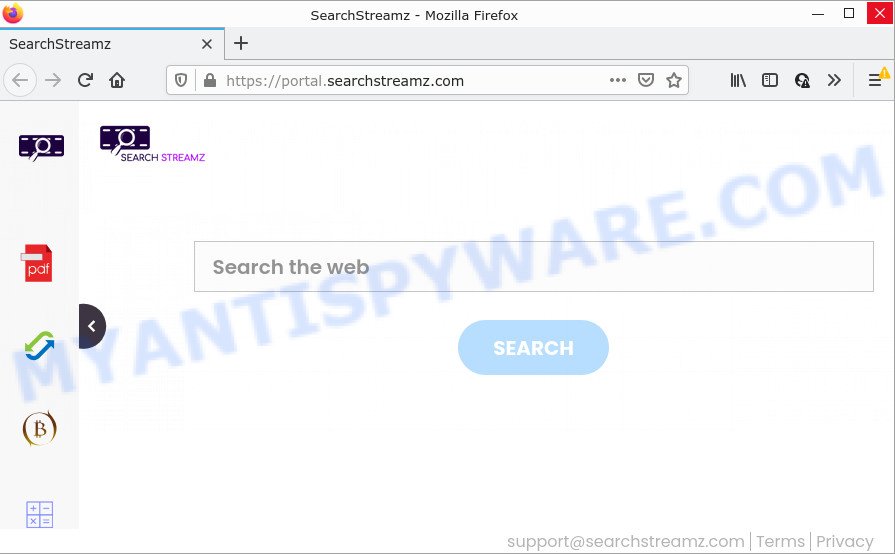
Most often, hijackers promote fake search providers by setting their address as the default search provider. In this case, the SearchStreamz browser hijacker installs feed.searchstreamz.com as a search provider. This means that users whose internet browser is infected with the hijacker are forced to visit searchstreamz.com each time they search in the Web, open a new window or tab. And since searchstreamz.com is not a real search provider and does not have the ability to find the information users need, this webpage redirects the user’s internet browser to the Yahoo search engine.
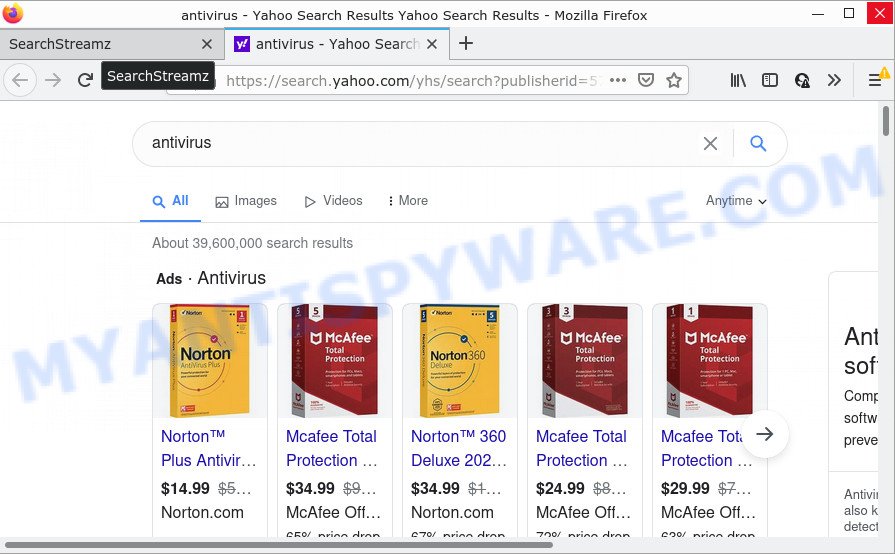
As well as unwanted web-browser redirects to searchstreamz.com, SearchStreamz can collect your Internet surfing activity by recording web-browser version and type, URLs visited, web pages visited, IP addresses, Internet Service Provider (ISP) and cookie information. Such kind of behavior can lead to serious security problems or privacy data theft. This is another reason why the hijacker should be deleted without a wait.
Browser hijackers are usually written in ways common to malicious software, spyware and adware. In order to remove the browser hijacker and get rid of SearchStreamz redirects, you will need perform the steps below or use free removal tools listed below.
How can a browser hijacker get on your PC
Usually, PUPs and browser hijackers gets into your PC as part of a bundle with freeware, sharing files and other unsafe software that you downloaded from the Web. The PUPs authors pays software developers for distributing broser hijackers within their applications. So, bundled applications is often included as part of the installer. In order to avoid the installation of any browser hijackers like SearchStreamz: choose only Manual, Custom or Advanced installation option and disable all optional applications in which you are unsure.
Threat Summary
| Name | SearchStreamz |
| Type | redirect virus, startpage hijacker, browser hijacker, search provider hijacker, PUP |
| Associated domains | feed.searchstreamz.com, get.searchstreamz.com, install.searchstreamz.com, portal.searchstreamz.com |
| Affected Browser Settings | homepage, newtab page URL, search provider |
| Distribution | fake software updaters, misleading pop-up ads, free programs setup files |
| Symptoms | Pop-ups and new tabs are loaded without your request. Webpage links redirect to web-sites different from what you expected. New entries appear in your Programs folder. Unexpected web-browser toolbars in your browser. Your web-browser start page has modified without your permission. |
| Removal | SearchStreamz removal guide |
How to remove SearchStreamz from Chrome, Firefox, IE, Edge
We suggest opting for automatic SearchStreamz removal in order to remove the hijacker related entries easily. This way requires scanning the personal computer with reputable antimalware, e.g. Zemana AntiMalware, MalwareBytes Anti-Malware (MBAM) or Hitman Pro. However, if you prefer manual removal steps, you can use the tutorial below in this blog post. Certain of the steps will require you to reboot your PC system or exit this web site. So, read this guidance carefully, then bookmark this page or open it on your smartphone for later reference.
To remove SearchStreamz, perform the steps below:
- How to manually delete SearchStreamz
- Automatic Removal of SearchStreamz
- How to stop SearchStreamz redirect
How to manually delete SearchStreamz
The following instructions is a step-by-step guide, which will help you manually remove SearchStreamz browser hijacker from the Internet Explorer, Firefox, Edge and Chrome.
Uninstall SearchStreamz associated software by using MS Windows Control Panel
Some programs are free only because their installer contains a hijacker such as SearchStreamz. This unwanted applications generates revenue for the authors when it is installed. Many browser hijackers can be deleted by simply uninstalling them from the ‘Uninstall a Program’ that is located in MS Windows control panel.
Windows 8, 8.1, 10
First, press the Windows button
Windows XP, Vista, 7
First, press “Start” and select “Control Panel”.
It will show the Windows Control Panel as displayed in the figure below.

Next, press “Uninstall a program” ![]()
It will open a list of all applications installed on your personal computer. Scroll through the all list, and delete any suspicious and unknown programs. To quickly find the latest installed programs, we recommend sort apps by date in the Control panel.
Remove SearchStreamz browser hijacker from web browsers
If you have ‘SearchStreamz browser hijacker’ removal problem, then remove unwanted add-ons can help you. In the steps below we’ll show you the solution to get rid of harmful extensions without reinstall. This will also help to remove SearchStreamz browser hijacker from your browser.
You can also try to delete SearchStreamz browser hijacker by reset Google Chrome settings. |
If you are still experiencing problems with SearchStreamz browser hijacker removal, you need to reset Firefox browser. |
Another way to remove SearchStreamz browser hijacker from IE is reset IE settings. |
|
Automatic Removal of SearchStreamz
Manual removal tutorial may not be for an unskilled computer user. Each SearchStreamz removal step above, such as removing suspicious programs, restoring hijacked shortcuts, removing the hijacker from system settings, must be performed very carefully. If you are in doubt during any of the steps listed in the manual removal above, then we recommend that you use the automatic SearchStreamz removal tutorial listed below.
Run Zemana to remove SearchStreamz browser hijacker
Zemana Free is a free program for MS Windows OS to scan for and remove potentially unwanted apps, adware, malicious web browser plugins, browser toolbars, and other undesired software like SearchStreamz hijacker.
First, visit the following page, then click the ‘Download’ button in order to download the latest version of Zemana Anti-Malware (ZAM).
165053 downloads
Author: Zemana Ltd
Category: Security tools
Update: July 16, 2019
When the downloading process is complete, close all software and windows on your computer. Open a directory in which you saved it. Double-click on the icon that’s named Zemana.AntiMalware.Setup as shown below.
![]()
When the installation begins, you will see the “Setup wizard” that will help you install Zemana Anti-Malware (ZAM) on your computer.

Once installation is done, you will see window as shown in the following example.

Now click the “Scan” button to detect SearchStreamz browser hijacker. A scan can take anywhere from 10 to 30 minutes, depending on the number of files on your device and the speed of your device. While the Zemana Free is checking, you can see how many objects it has identified either as being malware.

After Zemana AntiMalware (ZAM) has completed scanning, a list of all threats found is produced. Next, you need to press “Next” button.

The Zemana Free will remove SearchStreamz hijacker and move the selected threats to the Quarantine.
Delete SearchStreamz hijacker from web-browsers with HitmanPro
Hitman Pro is a free removal tool. It removes PUPs, adware, hijackers and unwanted web-browser extensions. It will identify and remove SearchStreamz browser hijacker. Hitman Pro uses very small computer resources and is a portable program. Moreover, Hitman Pro does add another layer of malware protection.
Please go to the link below to download HitmanPro. Save it on your MS Windows desktop or in any other place.
Download and use Hitman Pro on your computer. Once started, click “Next” button for checking your personal computer for the SearchStreamz browser hijacker. This process may take some time, so please be patient. While the utility is checking, you can see count of objects and files has already scanned..

Once Hitman Pro completes the scan, HitmanPro will create a list of unwanted applications and browser hijacker.

Review the results once the utility has complete the system scan. If you think an entry should not be quarantined, then uncheck it. Otherwise, simply click Next button.
It will display a prompt, click the “Activate free license” button to begin the free 30 days trial to get rid of all malware found.
How to get rid of SearchStreamz with MalwareBytes Anti Malware
We recommend using the MalwareBytes that are fully clean your PC of the hijacker. The free tool is an advanced malware removal program created by (c) Malwarebytes lab. This program uses the world’s most popular anti-malware technology. It is able to help you remove hijacker, PUPs, malware, adware software, toolbars, ransomware and other security threats from your PC system for free.
MalwareBytes Anti-Malware (MBAM) can be downloaded from the following link. Save it on your Windows desktop or in any other place.
327276 downloads
Author: Malwarebytes
Category: Security tools
Update: April 15, 2020
After the download is complete, close all software and windows on your personal computer. Open a directory in which you saved it. Double-click on the icon that’s called MBSetup as on the image below.
![]()
When the setup starts, you’ll see the Setup wizard that will help you install Malwarebytes on your PC system.

Once setup is finished, you’ll see window as displayed on the screen below.

Now click the “Scan” button for scanning your device for the SearchStreamz hijacker. This procedure can take quite a while, so please be patient. While the tool is scanning, you may see how many objects and files has already scanned.

After MalwareBytes Free has finished scanning your personal computer, MalwareBytes Free will display a screen that contains a list of malicious software that has been found. All detected items will be marked. You can delete them all by simply click “Quarantine” button.

The Malwarebytes will now get rid of SearchStreamz browser hijacker and move the selected items to the program’s quarantine. When that process is complete, you may be prompted to restart your computer.

The following video explains few simple steps on how to remove hijacker, adware and other malware with MalwareBytes.
How to stop SearchStreamz redirect
To put it simply, you need to use an ad-blocking tool (AdGuard, for example). It’ll stop and protect you from all unwanted web pages like SearchStreamz, advertisements and pop-ups. To be able to do that, the ad blocker program uses a list of filters. Each filter is a rule that describes a malicious website, an advertising content, a banner and others. The ad blocking application automatically uses these filters, depending on the websites you’re visiting.
First, click the following link, then click the ‘Download’ button in order to download the latest version of AdGuard.
26903 downloads
Version: 6.4
Author: © Adguard
Category: Security tools
Update: November 15, 2018
Once the download is finished, launch the downloaded file. You will see the “Setup Wizard” screen as on the image below.

Follow the prompts. After the installation is finished, you will see a window as shown in the following example.

You can press “Skip” to close the setup program and use the default settings, or click “Get Started” button to see an quick tutorial which will allow you get to know AdGuard better.
In most cases, the default settings are enough and you don’t need to change anything. Each time, when you start your PC system, AdGuard will launch automatically and stop undesired ads, block SearchStreamz, as well as other malicious or misleading websites. For an overview of all the features of the application, or to change its settings you can simply double-click on the AdGuard icon, which is located on your desktop.
Finish words
Now your computer should be clean of the SearchStreamz browser hijacker. We suggest that you keep AdGuard (to help you stop unwanted advertisements and unwanted harmful web-sites) and Zemana (to periodically scan your computer for new hijackers and other malicious software). Probably you are running an older version of Java or Adobe Flash Player. This can be a security risk, so download and install the latest version right now.
If you are still having problems while trying to delete SearchStreamz from Google Chrome, Microsoft Internet Explorer, Edge and Mozilla Firefox, then ask for help here here.




















