What is Thehotposts.com?
Thehotposts.com pop-ups are a social engineering attack which tricks you and other unsuspecting victims into allowing push notifications from malicious (ad) push servers. Although push notifications cannot harm you directly, scammers use them to display unwanted advertisements, promote adware bundles, and encourage users to visit malicious web pages.
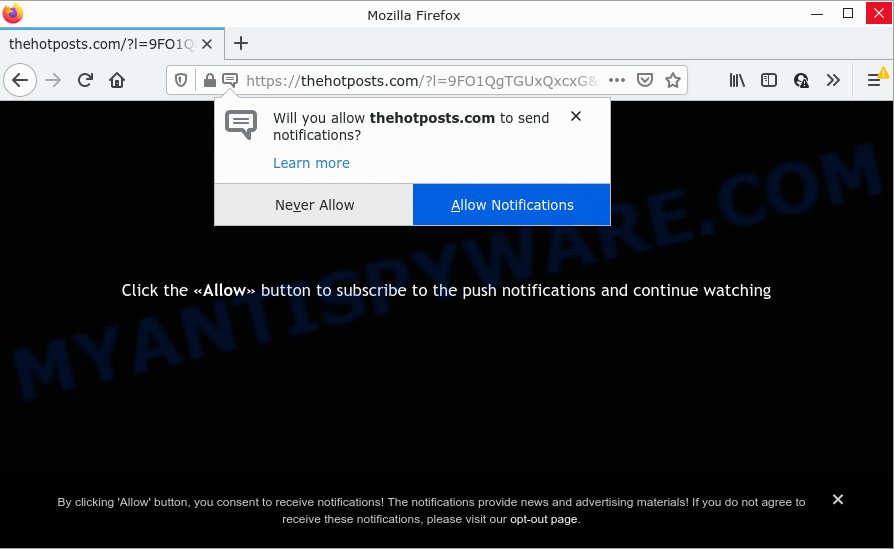
The Thehotposts.com website states that you need to subscribe to its notifications in order to download a file, enable Flash Player, watch a video, connect to the Internet, access the content of the web page, and so on. Once you click on ALLOW, this web-site starts sending browser notifications on your screen. You will see the pop up adverts even when you are not using the internet browser.

Threat Summary
| Name | Thehotposts.com pop up |
| Type | browser notification spam, spam push notifications, pop-up virus |
| Distribution | dubious pop-up advertisements, PUPs, adware software, social engineering attack |
| Symptoms |
|
| Removal | Thehotposts.com removal guide |
How does your PC system get infected with Thehotposts.com popups
Security professionals have determined that users are redirected to Thehotposts.com by adware or from suspicious advertisements. Adware can cause many troubles such as annoying advertisements and popups on your internet browser, irrelevant search results that redirect to undesired web-pages, web-browser crashes and slow loading webpages. Adware usually gets installed as a part of some free applications. Do not be surprised, it happens, especially if you are an active Internet user.
Adware actively distributed with freeware, as a part of the installation package of these programs. Therefore, it’s very important, when installing an unknown program, read the Terms of use and the Software license, as well as to select the Manual, Advanced or Custom installation method. In this method, you may disable the setup of undesired modules and apps and protect your PC from adware software.
Remove Thehotposts.com notifications from web-browsers
If you’ve allowed the Thehotposts.com push notifications, you might notice that this web page sending requests, and it can become annoying. To better control your PC system, here’s how to remove Thehotposts.com notifications from your web-browser.
Google Chrome:
- Just copy and paste the following text into the address bar of Google Chrome.
- chrome://settings/content/notifications
- Press Enter.
- Remove the Thehotposts.com URL and other rogue notifications by clicking three vertical dots button next to each and selecting ‘Remove’.

Android:
- Open Google Chrome.
- In the right upper corner, find and tap the Google Chrome menu (three dots).
- In the menu tap ‘Settings’, scroll down to ‘Advanced’.
- In the ‘Site Settings’, tap on ‘Notifications’, locate the Thehotposts.com URL and tap on it.
- Tap the ‘Clean & Reset’ button and confirm.

Mozilla Firefox:
- In the top right hand corner of the browser window, click the Menu button, represented by three horizontal stripes.
- In the menu go to ‘Options’, in the menu on the left go to ‘Privacy & Security’.
- Scroll down to ‘Permissions’ section and click ‘Settings…’ button next to ‘Notifications’.
- Find Thehotposts.com site, other rogue notifications, click the drop-down menu and choose ‘Block’.
- Save changes.

Edge:
- In the top right corner, click the Edge menu button (it looks like three dots).
- Click ‘Settings’. Click ‘Advanced’ on the left side of the window.
- Click ‘Manage permissions’ button under ‘Website permissions’.
- Click the switch below the Thehotposts.com so that it turns off.

Internet Explorer:
- In the top-right corner of the window, click on the menu button (gear icon).
- When the drop-down menu appears, click on ‘Internet Options’.
- Click on the ‘Privacy’ tab and select ‘Settings’ in the pop-up blockers section.
- Select the Thehotposts.com site and other dubious URLs under and delete them one by one by clicking the ‘Remove’ button.

Safari:
- Go to ‘Preferences’ in the Safari menu.
- Select the ‘Websites’ tab and then select ‘Notifications’ section on the left panel.
- Check for Thehotposts.com URL, other suspicious URLs and apply the ‘Deny’ option for each.
How to remove Thehotposts.com pop ups (removal steps)
We are presenting a few solutions to delete Thehotposts.com pop ups from the Firefox, Chrome, Microsoft Edge and Microsoft Internet Explorer using only internal Microsoft Windows functions. Most of adware software and PUPs can be removed through these processes. If these steps does not help to get rid of Thehotposts.com pop-up advertisements, then it is better to use a free malware removal utilities linked below.
To remove Thehotposts.com pop ups, execute the following steps:
- Remove Thehotposts.com notifications from web-browsers
- How to get rid of Thehotposts.com pop-ups without any software
- Automatic Removal of Thehotposts.com advertisements
- Stop Thehotposts.com pop-ups
How to get rid of Thehotposts.com pop-ups without any software
The most common adware can be deleted manually, without the use of antivirus or other removal tools. The manual steps below will allow you delete Thehotposts.com pop-up advertisements step by step. Although each of the steps is very simple and does not require special knowledge, but you are not sure that you can complete them, then use the free tools, a list of which is given below.
Delete questionable applications using MS Windows Control Panel
The best way to start the PC system cleanup is to delete unknown and suspicious apps. Using the Microsoft Windows Control Panel you can do this quickly and easily. This step, in spite of its simplicity, should not be ignored, because the removing of unneeded software can clean up the Mozilla Firefox, Internet Explorer, Chrome and MS Edge from pop-up advertisements, hijackers and so on.
Press Windows button ![]() , then click Search
, then click Search ![]() . Type “Control panel”and press Enter. If you using Windows XP or Windows 7, then click “Start” and select “Control Panel”. It will show the Windows Control Panel as shown in the following example.
. Type “Control panel”and press Enter. If you using Windows XP or Windows 7, then click “Start” and select “Control Panel”. It will show the Windows Control Panel as shown in the following example.

Further, press “Uninstall a program” ![]()
It will show a list of all software installed on your device. Scroll through the all list, and remove any questionable and unknown programs.
Get rid of Thehotposts.com from Firefox by resetting browser settings
If the Firefox web browser program is hijacked, then resetting its settings can help. The Reset feature is available on all modern version of Firefox. A reset can fix many issues by restoring Firefox settings such as newtab, default search engine and home page to their default state. Keep in mind that resetting your web browser will not remove your history, bookmarks, passwords, and other saved data.
First, open the Firefox and click ![]() button. It will show the drop-down menu on the right-part of the web browser. Further, click the Help button (
button. It will show the drop-down menu on the right-part of the web browser. Further, click the Help button (![]() ) as displayed in the figure below.
) as displayed in the figure below.

In the Help menu, select the “Troubleshooting Information” option. Another way to open the “Troubleshooting Information” screen – type “about:support” in the web browser adress bar and press Enter. It will display the “Troubleshooting Information” page like below. In the upper-right corner of this screen, press the “Refresh Firefox” button.

It will display the confirmation dialog box. Further, click the “Refresh Firefox” button. The Mozilla Firefox will begin a procedure to fix your problems that caused by the Thehotposts.com adware. Once, it is done, click the “Finish” button.
Remove Thehotposts.com popups from Microsoft Internet Explorer
The Microsoft Internet Explorer reset is great if your web-browser is hijacked or you have unwanted add-ons or toolbars on your web-browser, which installed by an malware.
First, start the Internet Explorer. Next, click the button in the form of gear (![]() ). It will display the Tools drop-down menu, click the “Internet Options” as shown on the screen below.
). It will display the Tools drop-down menu, click the “Internet Options” as shown on the screen below.

In the “Internet Options” window click on the Advanced tab, then click the Reset button. The Internet Explorer will show the “Reset Internet Explorer settings” window as displayed on the screen below. Select the “Delete personal settings” check box, then press “Reset” button.

You will now need to reboot your computer for the changes to take effect.
Remove Thehotposts.com pop ups from Google Chrome
Like other modern web-browsers, the Chrome has the ability to reset the settings to their default values and thereby restore the web browser’s settings like search provider by default, homepage and new tab that have been changed by the adware which causes the unwanted Thehotposts.com pop-ups.

- First, start the Chrome and click the Menu icon (icon in the form of three dots).
- It will show the Chrome main menu. Choose More Tools, then click Extensions.
- You’ll see the list of installed extensions. If the list has the extension labeled with “Installed by enterprise policy” or “Installed by your administrator”, then complete the following guidance: Remove Chrome extensions installed by enterprise policy.
- Now open the Chrome menu once again, click the “Settings” menu.
- Next, click “Advanced” link, which located at the bottom of the Settings page.
- On the bottom of the “Advanced settings” page, click the “Reset settings to their original defaults” button.
- The Chrome will show the reset settings prompt as on the image above.
- Confirm the web browser’s reset by clicking on the “Reset” button.
- To learn more, read the blog post How to reset Chrome settings to default.
Automatic Removal of Thehotposts.com advertisements
It is very difficult for classic antivirus to detect adware software and other kinds of PUPs. We advise you run a free anti-adware such as Zemana, MalwareBytes Anti Malware (MBAM) and Hitman Pro from our list below. These tools will help you scan and remove trojans, malware, spyware, keyloggers, bothersome and malicious adware from an infected PC.
How to remove Thehotposts.com pop-up advertisements with Zemana Anti-Malware
Zemana Free is an amazing utility to delete Thehotposts.com advertisements from the Edge, IE, Chrome and Mozilla Firefox. It also deletes malware and adware from your computer. It improves your system’s performance by removing potentially unwanted apps.
- Visit the following page to download Zemana Free. Save it on your MS Windows desktop or in any other place.
Zemana AntiMalware
165041 downloads
Author: Zemana Ltd
Category: Security tools
Update: July 16, 2019
- Once you have downloaded the install file, make sure to double click on the Zemana.AntiMalware.Setup. This would start the Zemana AntiMalware install on your device.
- Select install language and click ‘OK’ button.
- On the next screen ‘Setup Wizard’ simply press the ‘Next’ button and follow the prompts.

- Finally, once the install is finished, Zemana Anti-Malware (ZAM) will run automatically. Else, if doesn’t then double-click on the Zemana AntiMalware icon on your desktop.
- Now that you have successfully install Zemana, let’s see How to use Zemana to get rid of Thehotposts.com pop-up ads from your computer.
- After you have opened the Zemana Free, you will see a window like the one below, just click ‘Scan’ button to start checking your computer for the adware software.

- Now pay attention to the screen while Zemana AntiMalware (ZAM) scans your personal computer.

- When the scanning is finished, the results are displayed in the scan report. You may delete items (move to Quarantine) by simply click ‘Next’ button.

- Zemana Free may require a reboot PC in order to complete the Thehotposts.com ads removal process.
- If you want to fully delete adware software from your personal computer, then press ‘Quarantine’ icon, select all malicious software, adware software, potentially unwanted apps and other items and click Delete.
- Restart your PC system to complete the adware removal process.
Delete Thehotposts.com pop ups and malicious extensions with HitmanPro
HitmanPro is a portable application that requires no hard setup to identify and delete adware that causes pop-ups. The program itself is small in size (only a few Mb). Hitman Pro does not need any drivers and special dlls. It’s probably easier to use than any alternative malicious software removal tools you’ve ever tried. Hitman Pro works on 64 and 32-bit versions of Microsoft Windows 10, 8, 7 and XP. It proves that removal utility can be just as useful as the widely known antivirus programs.
Visit the page linked below to download HitmanPro. Save it directly to your Microsoft Windows Desktop.
When the downloading process is complete, open the file location and double-click the HitmanPro icon. It will start the HitmanPro utility. If the User Account Control prompt will ask you want to open the program, click Yes button to continue.

Next, click “Next” to scan for adware that causes Thehotposts.com pop ups. A system scan may take anywhere from 5 to 30 minutes, depending on your PC system. While the Hitman Pro program is scanning, you may see how many objects it has identified as threat.

Once the scan get finished, you will be displayed the list of all found items on your personal computer like below.

All detected threats will be marked. You can remove them all by simply press “Next” button. It will display a dialog box, click the “Activate free license” button. The Hitman Pro will get rid of adware software that causes pop ups and move the selected threats to the program’s quarantine. When the clean-up is finished, the utility may ask you to reboot your personal computer.
Remove Thehotposts.com advertisements with MalwareBytes AntiMalware (MBAM)
Trying to get rid of Thehotposts.com ads can become a battle of wills between the adware software infection and you. MalwareBytes Anti-Malware (MBAM) can be a powerful ally, removing most of today’s adware, malicious software and PUPs with ease. Here’s how to use MalwareBytes Anti-Malware (MBAM) will help you win.
MalwareBytes Anti Malware (MBAM) can be downloaded from the following link. Save it on your MS Windows desktop or in any other place.
327268 downloads
Author: Malwarebytes
Category: Security tools
Update: April 15, 2020
After the download is complete, close all applications and windows on your computer. Double-click the set up file named MBSetup. If the “User Account Control” prompt pops up as displayed on the image below, click the “Yes” button.

It will open the Setup wizard which will help you set up MalwareBytes Free on your personal computer. Follow the prompts and do not make any changes to default settings.

Once installation is done successfully, click “Get Started” button. MalwareBytes Free will automatically start and you can see its main screen as shown on the image below.

Now click the “Scan” button . MalwareBytes Anti-Malware (MBAM) program will scan through the whole PC system for the adware that causes popups. Depending on your personal computer, the scan can take anywhere from a few minutes to close to an hour. When a threat is detected, the number of the security threats will change accordingly. Wait until the the scanning is complete.

After MalwareBytes completes the scan, MalwareBytes Anti Malware will prepare a list of unwanted programs and adware. Make sure to check mark the threats that are unsafe and then click “Quarantine” button. The MalwareBytes Anti Malware (MBAM) will delete adware that causes Thehotposts.com advertisements in your browser and move the selected threats to the program’s quarantine. Once the clean-up is complete, you may be prompted to restart the computer.

We advise you look at the following video, which completely explains the process of using the MalwareBytes Free to get rid of adware, browser hijacker and other malware.
Stop Thehotposts.com pop-ups
The AdGuard is a very good ad blocking program for the Microsoft Edge, Firefox, Google Chrome and Microsoft Internet Explorer, with active user support. It does a great job by removing certain types of annoying ads, popunders, pop-ups, unwanted new tab pages, and even full page ads and web site overlay layers. Of course, the AdGuard can stop the Thehotposts.com advertisements automatically or by using a custom filter rule.
Visit the following page to download AdGuard. Save it to your Desktop so that you can access the file easily.
26901 downloads
Version: 6.4
Author: © Adguard
Category: Security tools
Update: November 15, 2018
After the downloading process is complete, start the downloaded file. You will see the “Setup Wizard” screen as displayed on the image below.

Follow the prompts. When the installation is finished, you will see a window as displayed on the screen below.

You can press “Skip” to close the installation program and use the default settings, or click “Get Started” button to see an quick tutorial which will assist you get to know AdGuard better.
In most cases, the default settings are enough and you do not need to change anything. Each time, when you start your PC system, AdGuard will start automatically and stop undesired advertisements, block Thehotposts.com, as well as other harmful or misleading web sites. For an overview of all the features of the application, or to change its settings you can simply double-click on the AdGuard icon, that can be found on your desktop.
To sum up
Now your computer should be clean of the adware software responsible for Thehotposts.com popups. We suggest that you keep AdGuard (to help you stop unwanted popup ads and unwanted malicious web pages) and Zemana Free (to periodically scan your computer for new adwares and other malicious software). Probably you are running an older version of Java or Adobe Flash Player. This can be a security risk, so download and install the latest version right now.
If you are still having problems while trying to remove Thehotposts.com ads from the Internet Explorer, Firefox, Microsoft Edge and Chrome, then ask for help here here.
























