What is Special-for.me?
There are many scam web-sites on the Internet and Special-for.me is one of them. It is a scam site which misleads people into subscribing to push notifications from web sites run by scammers. Scammers use push notifications to bypass pop-up blocker and therefore display lots of unwanted adverts. These ads are used to promote suspicious web browser extensions, free gifts scams, adware software bundles, and adult web-sites.
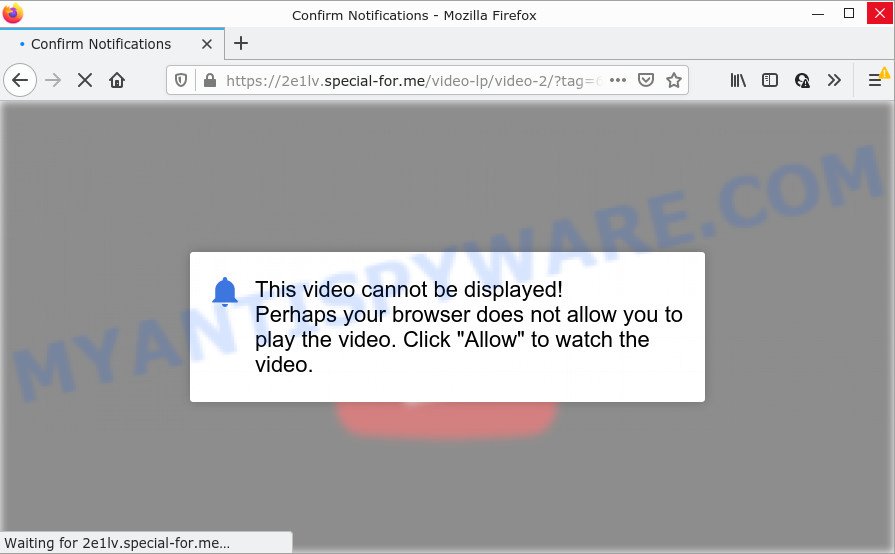
Special-for.me is a deceptive site that shows the message ‘Click Allow to’ (connect to the Internet, access the content of the web site, enable Flash Player, download a file, watch a video), asking you to subscribe to notifications. Once you click on ALLOW, then your web-browser will be configured to show intrusive advertisements on your desktop, even when the browser is closed.

Threat Summary
| Name | Special-for.me pop-up |
| Type | spam push notifications, browser notification spam, pop-up virus |
| Distribution | adware software, PUPs, social engineering attack, suspicious pop up ads |
| Symptoms |
|
| Removal | Special-for.me removal guide |
How did you get infected with Special-for.me popups
Security experts have determined that users are re-directed to Special-for.me by adware or from malicious ads. Adware is software responsible for unwanted advertisements. Some adware software will bring up advertisements when you is browsing the Web, while other will build up a profile of your browsing habits in order to target advertising. In general, adware have to be installed on your PC, so it’ll tend to be bundled with other apps in much the same way as potentially unwanted programs.
Adware software usually come along with freeware that downloaded from the Internet. Which means that you need to be proactive and carefully read the Terms of use and the License agreement properly. For the most part, adware and potentially unwanted software will be clearly described, so take the time to carefully read all the information about the software that you downloaded and want to install on your PC.
Remove Special-for.me notifications from internet browsers
If you’re in situation where you don’t want to see notifications from the Special-for.me webpage. In this case, you can turn off web notifications for your web browser in Microsoft Windows/Apple Mac/Android. Find your browser in the list below, follow steps to remove web-browser permissions to display browser notifications.
|
|
|
|
|
|
How to remove Special-for.me pop-up advertisements (removal guide)
We recommend opting for automatic Special-for.me pop up advertisements removal in order to delete all adware related entries easily. This method requires scanning the personal computer with reputable anti-malware, e.g. Zemana Free, MalwareBytes Anti-Malware or HitmanPro. However, if you prefer manual removal steps, you can use the tutorial below in this post. Some of the steps will require you to reboot your computer or close this web-page. So, read this instructions carefully, then bookmark this page or open it on your smartphone for later reference.
To remove Special-for.me pop ups, perform the steps below:
- Remove Special-for.me notifications from internet browsers
- How to get rid of Special-for.me pop up ads without any software
- Automatic Removal of Special-for.me pop up ads
- Stop Special-for.me popups
How to get rid of Special-for.me pop up ads without any software
In most cases, it is possible to manually delete Special-for.me ads. This way does not involve the use of any tricks or removal tools. You just need to restore the normal settings of the PC system and browser. This can be done by following a few simple steps below. If you want to quickly delete Special-for.me pop-ups, as well as perform a full scan of your personal computer, we recommend that you run adware removal tools, which are listed below.
Delete adware through the Windows Control Panel
We suggest that you start the personal computer cleaning procedure by checking the list of installed programs and delete all unknown or questionable applications. This is a very important step, as mentioned above, very often the harmful applications such as adware and hijackers may be bundled with free programs. Delete the unwanted apps can get rid of the intrusive ads or web-browser redirect.
Windows 10, 8.1, 8
Click the MS Windows logo, and then press Search ![]() . Type ‘Control panel’and press Enter as shown in the figure below.
. Type ‘Control panel’and press Enter as shown in the figure below.

When the ‘Control Panel’ opens, press the ‘Uninstall a program’ link under Programs category as shown in the figure below.

Windows 7, Vista, XP
Open Start menu and choose the ‘Control Panel’ at right like below.

Then go to ‘Add/Remove Programs’ or ‘Uninstall a program’ (MS Windows 7 or Vista) such as the one below.

Carefully browse through the list of installed apps and delete all questionable and unknown applications. We recommend to press ‘Installed programs’ and even sorts all installed applications by date. After you have found anything dubious that may be the adware software related to the Special-for.me pop up ads or other potentially unwanted program (PUP), then select this program and click ‘Uninstall’ in the upper part of the window. If the questionable application blocked from removal, then use Revo Uninstaller Freeware to completely delete it from your computer.
Delete Special-for.me popup advertisements from IE
By resetting Internet Explorer web-browser you restore your web-browser settings to its default state. This is good initial when troubleshooting problems that might have been caused by adware that causes popups.
First, launch the Microsoft Internet Explorer. Next, click the button in the form of gear (![]() ). It will show the Tools drop-down menu, press the “Internet Options” like below.
). It will show the Tools drop-down menu, press the “Internet Options” like below.

In the “Internet Options” window click on the Advanced tab, then click the Reset button. The Internet Explorer will display the “Reset Internet Explorer settings” window like the one below. Select the “Delete personal settings” check box, then press “Reset” button.

You will now need to reboot your computer for the changes to take effect.
Delete Special-for.me from Mozilla Firefox by resetting internet browser settings
This step will allow you remove Special-for.me advertisements, third-party toolbars, disable malicious extensions and revert back your default home page, newtab and search provider settings.
First, start the Mozilla Firefox. Next, press the button in the form of three horizontal stripes (![]() ). It will open the drop-down menu. Next, click the Help button (
). It will open the drop-down menu. Next, click the Help button (![]() ).
).

In the Help menu press the “Troubleshooting Information”. In the upper-right corner of the “Troubleshooting Information” page click on “Refresh Firefox” button similar to the one below.

Confirm your action, press the “Refresh Firefox”.
Remove Special-for.me ads from Google Chrome
Reset Chrome settings can help you solve some problems caused by adware software and delete Special-for.me pop ups from web browser. This will also disable malicious extensions as well as clear cookies and site data. Essential information such as bookmarks, browsing history, passwords, cookies, auto-fill data and personal dictionaries will not be removed.
First start the Google Chrome. Next, press the button in the form of three horizontal dots (![]() ).
).
It will show the Google Chrome menu. Choose More Tools, then click Extensions. Carefully browse through the list of installed extensions. If the list has the extension signed with “Installed by enterprise policy” or “Installed by your administrator”, then complete the following guide: Remove Chrome extensions installed by enterprise policy.
Open the Chrome menu once again. Further, press the option named “Settings”.

The browser will open the settings screen. Another solution to display the Chrome’s settings – type chrome://settings in the web browser adress bar and press Enter
Scroll down to the bottom of the page and press the “Advanced” link. Now scroll down until the “Reset” section is visible, as on the image below and click the “Reset settings to their original defaults” button.

The Google Chrome will show the confirmation prompt similar to the one below.

You need to confirm your action, click the “Reset” button. The web-browser will launch the procedure of cleaning. Once it is done, the web browser’s settings including search engine, homepage and newtab page back to the values that have been when the Google Chrome was first installed on your PC system.
Automatic Removal of Special-for.me pop up ads
The manual instructions above is tedious to use and can not always help to fully get rid of the Special-for.me pop up advertisements. Here I am telling you an automatic solution to remove this adware from your PC completely. Zemana Anti Malware, MalwareBytes and Hitman Pro are anti malware utilities that can detect and delete all kinds of malware including adware related to the Special-for.me pop ups.
How to remove Special-for.me popups with Zemana Free
Zemana Anti-Malware (ZAM) is a free tool that performs a scan of your device and displays if there are existing adware, browser hijackers, viruses, worms, spyware, trojans and other malicious software residing on your personal computer. If malicious software is detected, Zemana can automatically remove it. Zemana AntiMalware does not conflict with other antimalware and antivirus software installed on your personal computer.
Visit the following page to download Zemana AntiMalware. Save it on your Windows desktop or in any other place.
165070 downloads
Author: Zemana Ltd
Category: Security tools
Update: July 16, 2019
Once the downloading process is complete, start it and follow the prompts. Once installed, the Zemana Anti Malware will try to update itself and when this task is complete, click the “Scan” button to detect adware that causes Special-for.me popup advertisements in your browser.

This procedure can take quite a while, so please be patient. While the tool is scanning, you can see how many objects and files has already scanned. You may remove items (move to Quarantine) by simply click “Next” button.

The Zemana will remove adware which causes pop-ups and move the selected items to the program’s quarantine.
Delete Special-for.me pop ups and harmful extensions with Hitman Pro
Hitman Pro cleans your computer from browser hijackers, PUPs, unwanted toolbars, web browser extensions and other undesired programs like adware which causes the annoying Special-for.me popups. The free removal utility will help you enjoy your PC system to its fullest. Hitman Pro uses advanced behavioral detection technologies to locate if there are undesired software in your device. You can review the scan results, and select the threats you want to erase.
Download HitmanPro on your personal computer by clicking on the link below.
After downloading is complete, open the file location and double-click the Hitman Pro icon. It will run the HitmanPro utility. If the User Account Control prompt will ask you want to start the program, press Yes button to continue.

Next, click “Next” to perform a system scan with this tool for the adware software related to the Special-for.me pop-up advertisements. Depending on your computer, the scan can take anywhere from a few minutes to close to an hour. When a threat is detected, the number of the security threats will change accordingly. Wait until the the scanning is complete.

After HitmanPro completes the scan, a list of all threats detected is prepared such as the one below.

Next, you need to press “Next” button. It will display a prompt, click the “Activate free license” button. The HitmanPro will get rid of adware related to the Special-for.me ads. When that process is finished, the utility may ask you to restart your device.
Get rid of Special-for.me pop ups with MalwareBytes
Manual Special-for.me pop up advertisements removal requires some computer skills. Some files and registry entries that created by the adware software can be not fully removed. We suggest that run the MalwareBytes Free that are completely free your computer of adware software. Moreover, the free program will allow you to remove malware, PUPs, hijackers and toolbars that your computer can be infected too.

- Click the following link to download MalwareBytes Anti-Malware (MBAM). Save it directly to your Windows Desktop.
Malwarebytes Anti-malware
327294 downloads
Author: Malwarebytes
Category: Security tools
Update: April 15, 2020
- After downloading is done, close all programs and windows on your personal computer. Open a folder in which you saved it. Double-click on the icon that’s named MBsetup.
- Select “Personal computer” option and press Install button. Follow the prompts.
- Once install is done, press the “Scan” button to detect adware that causes Special-for.me advertisements. A system scan may take anywhere from 5 to 30 minutes, depending on your computer. When a malware, adware or potentially unwanted applications are found, the number of the security threats will change accordingly.
- Once MalwareBytes Anti Malware has finished scanning your device, MalwareBytes Anti-Malware will show you the results. You may delete items (move to Quarantine) by simply click “Quarantine”. After disinfection is complete, you can be prompted to restart your computer.
The following video offers a steps on how to delete hijackers, adware and other malware with MalwareBytes Anti-Malware (MBAM).
Stop Special-for.me popups
Use adblocker program such as AdGuard in order to stop ads, malvertisements, pop-ups and online trackers, avoid having to install harmful and adware browser plug-ins and add-ons which affect your PC performance and impact your PC system security. Surf the Web anonymously and stay safe online!
- AdGuard can be downloaded from the following link. Save it directly to your MS Windows Desktop.
Adguard download
26904 downloads
Version: 6.4
Author: © Adguard
Category: Security tools
Update: November 15, 2018
- After downloading it, start the downloaded file. You will see the “Setup Wizard” program window. Follow the prompts.
- When the installation is done, press “Skip” to close the installation program and use the default settings, or press “Get Started” to see an quick tutorial that will assist you get to know AdGuard better.
- In most cases, the default settings are enough and you don’t need to change anything. Each time, when you run your computer, AdGuard will launch automatically and stop undesired ads, block Special-for.me, as well as other malicious or misleading webpages. For an overview of all the features of the application, or to change its settings you can simply double-click on the icon named AdGuard, which can be found on your desktop.
Finish words
After completing the step-by-step guide shown above, your PC system should be free from adware software that causes multiple intrusive pop-ups and other malicious software. The Mozilla Firefox, Microsoft Internet Explorer, Microsoft Edge and Google Chrome will no longer redirect you to various unwanted web-sites similar to Special-for.me. Unfortunately, if the few simple steps does not help you, then you have caught a new adware software, and then the best way – ask for help here.



















