What is Breaking-news.me?
Breaking-news.me is a web site that uses social engineering methods to lure unsuspecting users into subscribing to browser notifications. Although browser push notifications cannot harm users directly, scammers use them to display annoying ads, promote questionable apps, and encourage users to visit shady web sites.
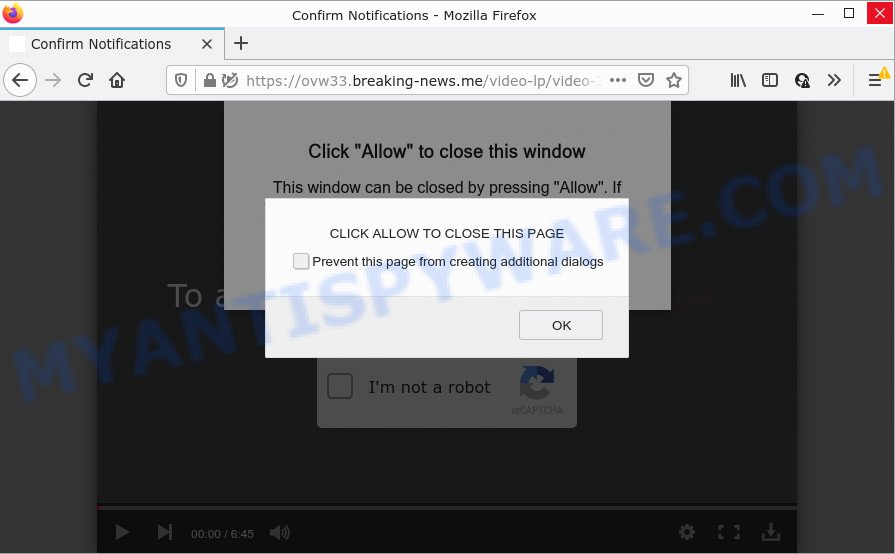
Breaking-news.me is a misleading site that asks you to click on the ‘Allow’ to download a file, connect to the Internet, watch a video, enable Flash Player, access the content of the webpage, and so on. Once you click ALLOW, then your web-browser will be configured to display popup adverts in the lower right corner of the screen.

Threat Summary
| Name | Breaking-news.me pop-up |
| Type | spam push notifications, browser notification spam, pop-up virus |
| Distribution | PUPs, suspicious pop-up ads, social engineering attack, adware |
| Symptoms |
|
| Removal | Breaking-news.me removal guide |
How did you get infected with Breaking-news.me popups
Some research has shown that users can be redirected to Breaking-news.me from suspicious ads or by PUPs and adware. Many PC users consider adware, browser hijackers, spyware, malware as the same thing. They are all forms of malware that each behave differently. The word ‘adware’ is a combination of two words ‘ad’ and ‘software’. Adware displays ads on an affected device. Not very dangerous for users, but very profitable for the the software producers.
Usually, adware software gets into your personal computer as part of a bundle with free applications, sharing files and other unsafe programs which you downloaded from the Internet. The authors of adware pays software developers for distributing adware within their programs. So, third-party applications is often included as part of the setup package. In order to avoid the setup of any adware: select only Manual, Custom or Advanced installation mode and uncheck all additional programs in which you are unsure.
Remove Breaking-news.me notifications from web-browsers
If you’re in situation where you don’t want to see push notifications from the Breaking-news.me web-page. In this case, you can turn off web notifications for your browser in Windows/Mac OS/Android. Find your internet browser in the list below, follow few simple steps to get rid of web browser permissions to show push notifications.
|
|
|
|
|
|
How to remove Breaking-news.me pop up advertisements from Chrome, Firefox, IE, Edge
In the tutorial below, we’ll try to cover the Internet Explorer, Firefox, Edge and Chrome and provide general advice to get rid of Breaking-news.me popup ads. You may find some minor differences in your MS Windows install. No matter, you should be okay if you follow the steps outlined below: remove all suspicious and unknown apps, reset browsers settings, fix web browsers shortcuts, get rid of malicious scheduled tasks, use free malware removal utilities. Read it once, after doing so, please bookmark this page (or open it on your smartphone) as you may need to exit your web-browser or restart your personal computer.
To remove Breaking-news.me pop ups, complete the steps below:
- Remove Breaking-news.me notifications from web-browsers
- Manual Breaking-news.me advertisements removal
- Automatic Removal of Breaking-news.me pop ups
- Stop Breaking-news.me pop up ads
Manual Breaking-news.me advertisements removal
The most common adware software can be removed manually, without the use of antivirus software or other removal utilities. The manual steps below will guide you through how to get rid of Breaking-news.me ads step by step. Although each of the steps is very simple and does not require special knowledge, but you doubt that you can complete them, then use the free utilities, a list of which is given below.
Remove dubious apps using Windows Control Panel
Check out the Windows Control Panel (Programs and Features section) to see all installed applications. We recommend to click on the “Date Installed” in order to sort the list of programs by the date you installed them. If you see any unknown and suspicious applications, they are the ones you need to delete.
Windows 10, 8.1, 8
Click the MS Windows logo, and then click Search ![]() . Type ‘Control panel’and press Enter as displayed on the image below.
. Type ‘Control panel’and press Enter as displayed on the image below.

Once the ‘Control Panel’ opens, press the ‘Uninstall a program’ link under Programs category as shown in the following example.

Windows 7, Vista, XP
Open Start menu and choose the ‘Control Panel’ at right as displayed below.

Then go to ‘Add/Remove Programs’ or ‘Uninstall a program’ (MS Windows 7 or Vista) as displayed in the figure below.

Carefully browse through the list of installed apps and remove all questionable and unknown apps. We recommend to click ‘Installed programs’ and even sorts all installed software by date. When you have found anything suspicious that may be the adware software related to the Breaking-news.me ads or other potentially unwanted application (PUA), then select this program and press ‘Uninstall’ in the upper part of the window. If the dubious program blocked from removal, then use Revo Uninstaller Freeware to fully delete it from your computer.
Remove Breaking-news.me popups from Mozilla Firefox
If your Mozilla Firefox browser is re-directed to Breaking-news.me without your permission or an unknown search engine opens results for your search, then it may be time to perform the web-browser reset. However, your saved passwords and bookmarks will not be changed, deleted or cleared.
Click the Menu button (looks like three horizontal lines), and press the blue Help icon located at the bottom of the drop down menu as shown on the image below.

A small menu will appear, click the “Troubleshooting Information”. On this page, click “Refresh Firefox” button as displayed in the figure below.

Follow the onscreen procedure to revert back your Firefox internet browser settings to their default state.
Remove Breaking-news.me ads from Chrome
Resetting Google Chrome to default state is effective in removing the Breaking-news.me pop ups from your browser. This way is always useful to follow if you have trouble in removing changes caused by adware.

- First, start the Google Chrome and click the Menu icon (icon in the form of three dots).
- It will show the Google Chrome main menu. Select More Tools, then press Extensions.
- You’ll see the list of installed extensions. If the list has the plugin labeled with “Installed by enterprise policy” or “Installed by your administrator”, then complete the following guidance: Remove Chrome extensions installed by enterprise policy.
- Now open the Chrome menu once again, click the “Settings” menu.
- Next, press “Advanced” link, that located at the bottom of the Settings page.
- On the bottom of the “Advanced settings” page, press the “Reset settings to their original defaults” button.
- The Google Chrome will display the reset settings dialog box as shown on the image above.
- Confirm the web-browser’s reset by clicking on the “Reset” button.
- To learn more, read the article How to reset Chrome settings to default.
Delete Breaking-news.me pop-up advertisements from Microsoft Internet Explorer
By resetting Internet Explorer web-browser you restore your web-browser settings to its default state. This is first when troubleshooting problems that might have been caused by adware which causes popups.
First, start the IE, then press ‘gear’ icon ![]() . It will show the Tools drop-down menu on the right part of the web-browser, then click the “Internet Options” as shown on the image below.
. It will show the Tools drop-down menu on the right part of the web-browser, then click the “Internet Options” as shown on the image below.

In the “Internet Options” screen, select the “Advanced” tab, then click the “Reset” button. The Internet Explorer will show the “Reset Internet Explorer settings” dialog box. Further, press the “Delete personal settings” check box to select it. Next, click the “Reset” button like below.

Once the process is complete, press “Close” button. Close the Microsoft Internet Explorer and restart your PC for the changes to take effect. This step will help you to restore your web browser’s home page, new tab and search engine to default state.
Automatic Removal of Breaking-news.me pop ups
The adware software can hide its components which are difficult for you to find out and remove fully. This can lead to the fact that after some time, the adware software that causes multiple unwanted pop-ups once again infect your computer. Moreover, We want to note that it is not always safe to remove adware manually, if you do not have much experience in setting up and configuring the MS Windows operating system. The best way to look for and remove adware is to use free malicious software removal software.
Run Zemana Anti-Malware to remove Breaking-news.me pop-up ads
Zemana AntiMalware (ZAM) is a free utility that performs a scan of your computer and displays if there are existing adware, browser hijackers, viruses, worms, spyware, trojans and other malware residing on your device. If malicious software is found, Zemana Free can automatically remove it. Zemana doesn’t conflict with other antimalware and antivirus programs installed on your PC system.
Now you can install and run Zemana Free to delete Breaking-news.me pop ups from your browser by following the steps below:
Visit the page linked below to download Zemana setup package called Zemana.AntiMalware.Setup on your PC system. Save it on your Microsoft Windows desktop or in any other place.
164524 downloads
Author: Zemana Ltd
Category: Security tools
Update: July 16, 2019
Run the setup package after it has been downloaded successfully and then follow the prompts to install this utility on your PC system.

During installation you can change certain settings, but we suggest you do not make any changes to default settings.
When installation is complete, this malware removal utility will automatically run and update itself. You will see its main window like the one below.

Now click the “Scan” button to perform a system scan with this tool for the adware software that causes Breaking-news.me popup advertisements in your internet browser. Depending on your PC, the scan can take anywhere from a few minutes to close to an hour. While the Zemana program is checking, you can see count of objects it has identified as threat.

After finished, it will display the Scan Results. You may delete items (move to Quarantine) by simply click “Next” button.

The Zemana Free will remove adware which causes the annoying Breaking-news.me advertisements. Once disinfection is finished, you can be prompted to restart your PC to make the change take effect.
Remove Breaking-news.me pop-up ads and malicious extensions with HitmanPro
Hitman Pro is a free utility which can identify adware software that causes multiple intrusive pop ups. It is not always easy to locate all the unwanted applications that your computer might have picked up on the World Wide Web. Hitman Pro will find the adware software, hijackers and other malicious software you need to erase.

- Hitman Pro can be downloaded from the following link. Save it on your MS Windows desktop or in any other place.
- When the download is complete, double click the HitmanPro icon. Once this tool is started, press “Next” button to perform a system scan with this tool for the adware that causes Breaking-news.me pop-up advertisements. Depending on your computer, the scan may take anywhere from a few minutes to close to an hour. While the HitmanPro is scanning, you can see number of objects it has identified either as being malware.
- As the scanning ends, you can check all threats detected on your computer. Review the results once the tool has finished the system scan. If you think an entry should not be quarantined, then uncheck it. Otherwise, simply click “Next” button. Now press the “Activate free license” button to begin the free 30 days trial to get rid of all malicious software found.
Remove Breaking-news.me ads with MalwareBytes Anti Malware (MBAM)
We suggest using the MalwareBytes Free. You can download and install MalwareBytes AntiMalware to search for adware and thereby remove Breaking-news.me advertisements from your browsers. When installed and updated, this free malware remover automatically identifies and deletes all threats present on the PC system.

- Visit the page linked below to download the latest version of MalwareBytes Anti Malware for MS Windows. Save it directly to your Windows Desktop.
Malwarebytes Anti-malware
326872 downloads
Author: Malwarebytes
Category: Security tools
Update: April 15, 2020
- When downloading is complete, close all software and windows on your device. Open a directory in which you saved it. Double-click on the icon that’s named MBsetup.
- Select “Personal computer” option and click Install button. Follow the prompts.
- Once installation is finished, click the “Scan” button to perform a system scan for the adware that causes multiple annoying pop-ups. This procedure may take some time, so please be patient. When a threat is detected, the number of the security threats will change accordingly.
- Once MalwareBytes AntiMalware has finished scanning your device, a list of all threats detected is created. When you are ready, click “Quarantine”. When the cleaning procedure is done, you may be prompted to reboot your personal computer.
The following video offers a guidance on how to remove hijackers, adware and other malware with MalwareBytes.
Stop Breaking-news.me pop up ads
It’s important to run ad-blocker apps like AdGuard to protect your computer from malicious web pages. Most security experts says that it is okay to block advertisements. You should do so just to stay safe! And, of course, the AdGuard can to stop Breaking-news.me and other unwanted web sites.
Visit the page linked below to download AdGuard. Save it on your MS Windows desktop or in any other place.
26786 downloads
Version: 6.4
Author: © Adguard
Category: Security tools
Update: November 15, 2018
After downloading it, start the downloaded file. You will see the “Setup Wizard” screen as displayed below.

Follow the prompts. Once the installation is finished, you will see a window as shown below.

You can click “Skip” to close the install program and use the default settings, or press “Get Started” button to see an quick tutorial that will allow you get to know AdGuard better.
In most cases, the default settings are enough and you do not need to change anything. Each time, when you start your computer, AdGuard will launch automatically and stop undesired advertisements, block Breaking-news.me, as well as other malicious or misleading websites. For an overview of all the features of the program, or to change its settings you can simply double-click on the AdGuard icon, which can be found on your desktop.
Finish words
Now your computer should be clean of the adware software that causes Breaking-news.me ads. We suggest that you keep AdGuard (to help you block unwanted pop-up advertisements and annoying harmful web-sites) and Zemana Anti-Malware (ZAM) (to periodically scan your computer for new adwares and other malicious software). Probably you are running an older version of Java or Adobe Flash Player. This can be a security risk, so download and install the latest version right now.
If you are still having problems while trying to get rid of Breaking-news.me pop-ups from the Microsoft Edge, Google Chrome, Mozilla Firefox and Microsoft Internet Explorer, then ask for help here here.



















