What is Totaltopposts.com?
There are many scam web sites on the Internet and Totaltopposts.com is one of them. It is a website that tricks users into accepting push notifications via the internet browser. Push notifications are originally created to alert users of newly published content. Scammers abuse ‘push notifications’ to avoid antivirus and ad-blocking software by displaying intrusive advertisements. These ads are displayed in the lower right corner of the screen urges users to play online games, visit suspicious websites, install web-browser extensions & so on.
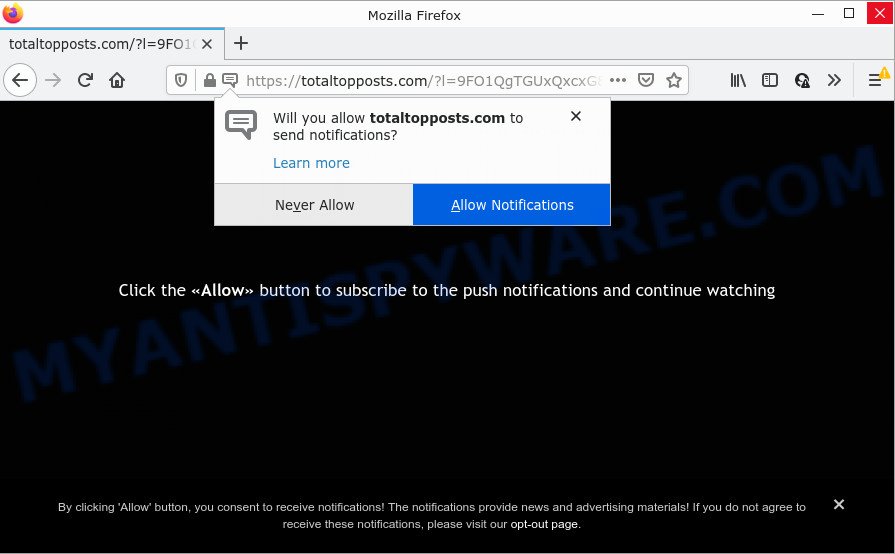
Totaltopposts.com is a misleading site that displays ‘Show notifications’ prompt that attempts to get you to press the ‘Allow’ button to subscribe to its notifications. If you click the ‘Allow’ button, then you will start seeing unwanted adverts in form of pop-ups on the desktop.

Threat Summary
| Name | Totaltopposts.com popup |
| Type | spam push notifications, browser notification spam, pop-up virus |
| Distribution | potentially unwanted apps, social engineering attack, adware software, shady pop-up ads |
| Symptoms |
|
| Removal | Totaltopposts.com removal guide |
How does your device get infected with Totaltopposts.com pop ups
Computer security researchers have determined that users are redirected to Totaltopposts.com by adware software or from suspicious advertisements. By definition, adware is a piece of programs which displays ads on a computer. However, people basically use the word ‘adware’ to describe a form of malicious software that presents unwanted advertisements to the user. In most cases, this kind of adware software do not have any uninstall procedures and can use technologies that are similar to those used by trojans to penetrate the PC.
Most of unwanted advertisements and pop ups come from web-browser toolbars and/or add-ons, BHOs (browser helper objects) and bundled programs. In most cases, these items claim itself as software which improve your experience on the Net by providing a fast and interactive home page or a search engine that does not track you. Remember, how to avoid the unwanted programs. Be cautious, launch only reputable software which download from reputable sources. NEVER install any unknown and suspicious software.
Remove Totaltopposts.com notifications from browsers
If you’re getting push notifications from the Totaltopposts.com or another intrusive web page, you’ll have previously pressed the ‘Allow’ button. Below we will teach you how to turn them off.
Google Chrome:
- Click on ‘three dots menu’ button at the top right corner of the Chrome window.
- When the drop-down menu appears, click on ‘Settings’. Scroll to the bottom of the page and click on ‘Advanced’.
- In the ‘Privacy and Security’ section, click on ‘Site settings’.
- Click on ‘Notifications’.
- Locate the Totaltopposts.com URL and click the three vertical dots button next to it, then click on ‘Remove’.

Android:
- Tap ‘Settings’.
- Tap ‘Notifications’.
- Find and tap the web-browser that displays Totaltopposts.com notifications ads.
- In the opened window, locate Totaltopposts.com, other rogue notifications and set the toggle button to ‘OFF’ on them one-by-one.

Mozilla Firefox:
- Click on ‘three bars’ button at the right upper corner of the Firefox window.
- In the menu go to ‘Options’, in the menu on the left go to ‘Privacy & Security’.
- Scroll down to ‘Permissions’ section and click ‘Settings…’ button next to ‘Notifications’.
- Locate sites you down’t want to see notifications from (for example, Totaltopposts.com), click on drop-down menu next to each and select ‘Block’.
- Save changes.

Edge:
- In the top right hand corner, click the Edge menu button (it looks like three dots).
- Scroll down to ‘Settings’. In the menu on the left go to ‘Advanced’.
- Click ‘Manage permissions’ button, located beneath ‘Website permissions’.
- Disable the on switch for the Totaltopposts.com domain.

Internet Explorer:
- Click the Gear button on the top right hand corner.
- Go to ‘Internet Options’ in the menu.
- Select the ‘Privacy’ tab and click ‘Settings under ‘Pop-up Blocker’ section.
- Locate the Totaltopposts.com URL and click the ‘Remove’ button to delete the site.

Safari:
- Click ‘Safari’ button on the top left hand corner of the screen and select ‘Preferences’.
- Select the ‘Websites’ tab and then select ‘Notifications’ section on the left panel.
- Find the Totaltopposts.com domain and select it, click the ‘Deny’ button.
How to remove Totaltopposts.com advertisements from Chrome, Firefox, IE, Edge
Totaltopposts.com pop ups in the Internet Explorer, Edge, Firefox and Google Chrome can be permanently removed by removing unwanted software, resetting the browser to its default state, and reversing any changes to the device by malware. Free removal utilities which listed below can assist in removing adware that displays numerous pop up windows and annoying advertising.
To remove Totaltopposts.com pop ups, follow the steps below:
- Remove Totaltopposts.com notifications from browsers
- How to get rid of Totaltopposts.com pop-up advertisements without any software
- Automatic Removal of Totaltopposts.com advertisements
- Stop Totaltopposts.com pop ups
How to get rid of Totaltopposts.com pop-up advertisements without any software
Looking for a solution to remove Totaltopposts.com ads manually without downloading any utilities? Then this section of the post is just for you. Below are some simple steps you can take. Performing these steps requires basic knowledge of browser and Microsoft Windows setup. If you doubt that you can follow them, it is better to use free apps listed below that can help you get rid of Totaltopposts.com pop-up advertisements.
Delete adware software through the MS Windows Control Panel
In order to remove potentially unwanted applications such as this adware software, open the MS Windows Control Panel and click on “Uninstall a program”. Check the list of installed applications. For the ones you do not know, run an Internet search to see if they are adware, hijacker or PUPs. If yes, delete them off. Even if they are just a apps that you do not use, then removing them off will increase your computer start up time and speed dramatically.
|
|
|
|
Delete Totaltopposts.com pop-ups from Mozilla Firefox
Resetting your Mozilla Firefox is first troubleshooting step for any issues with your internet browser program, including the redirect to Totaltopposts.com web-site. It’ll save your personal information such as saved passwords, bookmarks, auto-fill data and open tabs.
First, open the Firefox and click ![]() button. It will show the drop-down menu on the right-part of the browser. Further, click the Help button (
button. It will show the drop-down menu on the right-part of the browser. Further, click the Help button (![]() ) as shown in the following example.
) as shown in the following example.

In the Help menu, select the “Troubleshooting Information” option. Another way to open the “Troubleshooting Information” screen – type “about:support” in the web browser adress bar and press Enter. It will display the “Troubleshooting Information” page as shown on the screen below. In the upper-right corner of this screen, click the “Refresh Firefox” button.

It will show the confirmation dialog box. Further, click the “Refresh Firefox” button. The Firefox will begin a task to fix your problems that caused by the Totaltopposts.com adware software. After, it’s finished, press the “Finish” button.
Get rid of Totaltopposts.com advertisements from Internet Explorer
By resetting IE internet browser you return your internet browser settings to its default state. This is basic when troubleshooting problems that might have been caused by adware software that causes the annoying Totaltopposts.com popups.
First, start the Microsoft Internet Explorer, press ![]() ) button. Next, click “Internet Options” like the one below.
) button. Next, click “Internet Options” like the one below.

In the “Internet Options” screen select the Advanced tab. Next, press Reset button. The Internet Explorer will open the Reset Internet Explorer settings dialog box. Select the “Delete personal settings” check box and press Reset button.

You will now need to restart your PC for the changes to take effect. It will remove adware that causes multiple intrusive pop ups, disable malicious and ad-supported browser’s extensions and restore the Internet Explorer’s settings such as newtab, search provider and home page to default state.
Remove Totaltopposts.com popups from Google Chrome
The adware can change your Google Chrome settings without your knowledge. You may see an unwanted web-site as your search provider or start page, additional plugins and toolbars. Reset Chrome internet browser will help you to remove Totaltopposts.com pop up advertisements and reset the unwanted changes caused by adware software. It’ll keep your personal information such as browsing history, bookmarks, passwords and web form auto-fill data.

- First launch the Google Chrome and click Menu button (small button in the form of three dots).
- It will open the Google Chrome main menu. Select More Tools, then click Extensions.
- You will see the list of installed extensions. If the list has the plugin labeled with “Installed by enterprise policy” or “Installed by your administrator”, then complete the following steps: Remove Chrome extensions installed by enterprise policy.
- Now open the Google Chrome menu once again, click the “Settings” menu.
- You will see the Google Chrome’s settings page. Scroll down and click “Advanced” link.
- Scroll down again and click the “Reset” button.
- The Chrome will open the reset profile settings page as shown on the screen above.
- Next click the “Reset” button.
- Once this procedure is complete, your web-browser’s newtab, homepage and search engine by default will be restored to their original defaults.
- To learn more, read the article How to reset Chrome settings to default.
Automatic Removal of Totaltopposts.com advertisements
It is not enough to get rid of Totaltopposts.com ads from your browser by following the manual steps above to solve all problems. Some the adware related files may remain on your personal computer and they will restore the adware software even after you delete it. For that reason we recommend to use free anti-malware tool like Zemana, MalwareBytes and Hitman Pro. Either of those programs should has the ability to locate and remove adware that causes Totaltopposts.com pop up ads.
How to remove Totaltopposts.com pop up ads with Zemana AntiMalware (ZAM)
Zemana Anti Malware (ZAM) is extremely fast and ultra light weight malware removal utility. It will help you remove Totaltopposts.com pop up advertisements, adware, potentially unwanted applications and other malware. This program gives real-time protection that never slow down your computer. Zemana Free is developed for experienced and beginner computer users. The interface of this tool is very easy to use, simple and minimalist.
- Download Zemana by clicking on the link below. Save it directly to your Windows Desktop.
Zemana AntiMalware
165054 downloads
Author: Zemana Ltd
Category: Security tools
Update: July 16, 2019
- Once you have downloaded the install file, make sure to double click on the Zemana.AntiMalware.Setup. This would start the Zemana AntiMalware installation on your PC system.
- Select setup language and click ‘OK’ button.
- On the next screen ‘Setup Wizard’ simply press the ‘Next’ button and follow the prompts.

- Finally, once the installation is finished, Zemana AntiMalware will run automatically. Else, if doesn’t then double-click on the Zemana AntiMalware (ZAM) icon on your desktop.
- Now that you have successfully install Zemana, let’s see How to use Zemana Free to delete Totaltopposts.com pop-ups from your computer.
- After you have launched the Zemana, you will see a window as shown on the screen below, just press ‘Scan’ button . Zemana Free program will scan through the whole PC for the adware.

- Now pay attention to the screen while Zemana Free scans your device.

- After Zemana completes the scan, Zemana Free will show a scan report. When you’re ready, click ‘Next’ button.

- Zemana Anti-Malware (ZAM) may require a restart computer in order to complete the Totaltopposts.com pop-up ads removal process.
- If you want to completely remove adware from your computer, then click ‘Quarantine’ icon, select all malicious software, adware, potentially unwanted software and other threats and click Delete.
- Reboot your computer to complete the adware removal procedure.
Use HitmanPro to remove Totaltopposts.com ads
Hitman Pro is a free removal utility. It removes potentially unwanted applications, adware, hijackers and undesired web-browser extensions. It’ll identify and get rid of adware responsible for Totaltopposts.com popups. Hitman Pro uses very small PC resources and is a portable application. Moreover, HitmanPro does add another layer of malware protection.
Click the following link to download HitmanPro. Save it on your Microsoft Windows desktop.
When the downloading process is finished, open the directory in which you saved it and double-click the Hitman Pro icon. It will run the HitmanPro tool. If the User Account Control prompt will ask you want to open the program, click Yes button to continue.

Next, click “Next” for scanning your device for the adware that causes Totaltopposts.com pop-up advertisements in your internet browser. A system scan may take anywhere from 5 to 30 minutes, depending on your computer. When a threat is detected, the number of the security threats will change accordingly. Wait until the the checking is complete.

When Hitman Pro is complete scanning your computer, HitmanPro will open a list of all items detected by the scan similar to the one below.

Review the report and then click “Next” button. It will display a dialog box, click the “Activate free license” button. The Hitman Pro will remove adware related to the Totaltopposts.com pop-up ads and move the selected threats to the program’s quarantine. Once finished, the tool may ask you to reboot your PC.
Use MalwareBytes Anti Malware (MBAM) to remove Totaltopposts.com ads
Trying to get rid of Totaltopposts.com popups can become a battle of wills between the adware software infection and you. MalwareBytes Anti-Malware can be a powerful ally, uninstalling most of today’s adware software, malicious software and potentially unwanted apps with ease. Here’s how to use MalwareBytes Free will help you win.

Installing the MalwareBytes AntiMalware (MBAM) is simple. First you’ll need to download MalwareBytes Free by clicking on the link below.
327280 downloads
Author: Malwarebytes
Category: Security tools
Update: April 15, 2020
When downloading is finished, run it and follow the prompts. Once installed, the MalwareBytes Anti Malware (MBAM) will try to update itself and when this process is done, click the “Scan” button to start checking your PC for the adware which causes the annoying Totaltopposts.com pop-up ads. This task can take quite a while, so please be patient. When a malware, adware or PUPs are detected, the number of the security threats will change accordingly. Review the scan results and then click “Quarantine” button.
The MalwareBytes Free is a free program that you can use to remove all detected folders, files, services, registry entries and so on. To learn more about this malware removal utility, we recommend you to read and follow the guide or the video guide below.
Stop Totaltopposts.com pop ups
Use an ad blocker utility like AdGuard will protect you from malicious ads and content. Moreover, you can find that the AdGuard have an option to protect your privacy and stop phishing and spam web pages. Additionally, ad blocker apps will allow you to avoid intrusive pop-up advertisements and unverified links that also a good way to stay safe online.
Visit the page linked below to download AdGuard. Save it on your MS Windows desktop.
26903 downloads
Version: 6.4
Author: © Adguard
Category: Security tools
Update: November 15, 2018
Once the downloading process is finished, start the downloaded file. You will see the “Setup Wizard” screen as displayed in the following example.

Follow the prompts. When the install is complete, you will see a window as on the image below.

You can click “Skip” to close the setup program and use the default settings, or press “Get Started” button to see an quick tutorial which will allow you get to know AdGuard better.
In most cases, the default settings are enough and you don’t need to change anything. Each time, when you start your device, AdGuard will start automatically and stop unwanted advertisements, block Totaltopposts.com, as well as other malicious or misleading web-pages. For an overview of all the features of the application, or to change its settings you can simply double-click on the AdGuard icon, which is located on your desktop.
Finish words
Once you’ve complete the steps shown above, your computer should be clean from this adware software and other malware. The Firefox, MS Edge, Chrome and Internet Explorer will no longer show annoying Totaltopposts.com web-page when you surf the Internet. Unfortunately, if the few simple steps does not help you, then you have caught a new adware, and then the best way – ask for help.
Please create a new question by using the “Ask Question” button in the Questions and Answers. Try to give us some details about your problems, so we can try to help you more accurately. Wait for one of our trained “Security Team” or Site Administrator to provide you with knowledgeable assistance tailored to your problem with the intrusive Totaltopposts.com advertisements.
























