What is Financesurvey24.top?
Financesurvey24.top is a website which uses the browser notification feature to trick unsuspecting users into subscribing to push notifications, as well as to redirect the users to other scam pages. Scammers use push notifications to bypass protection against pop-ups in the web-browser and therefore display a large number of unwanted adverts. These ads are used to promote questionable browser extensions, giveaway scams, fake downloads, and adult websites.
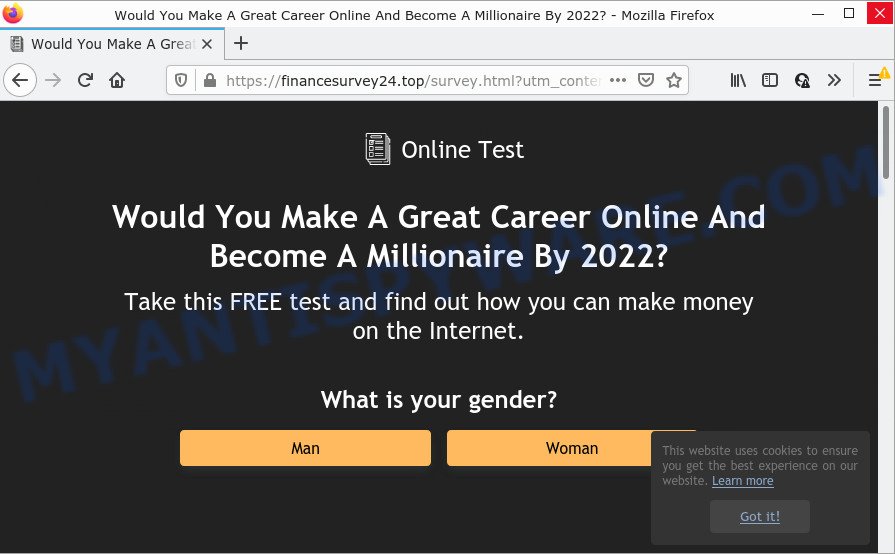
The Financesurvey24.top web site displays a show notifications pop-up that attempts to get you to click the ‘Allow’ to subscribe to its notifications. Once enabled, the Financesurvey24.top spam notifications will start popping up in the lower right corner of Windows or Mac periodically and spam you with intrusive adverts.

Threat Summary
| Name | Financesurvey24.top pop up |
| Type | browser notification spam, spam push notifications, pop-up virus |
| Distribution | misleading pop up ads, PUPs, social engineering attack, adware |
| Symptoms |
|
| Removal | Financesurvey24.top removal guide |
How does your computer get infected with Financesurvey24.top popups
These Financesurvey24.top pop ups are caused by malicious ads on the web-pages you visit or adware. Adware software’s basic purpose is to display ads. These advertisements are often presented as advertising links, popups or various offers and deals. Clicks on the advertisements produce a monetary payoff for the software producers. Adware software may work like Spyware, since it sends user information such as searches and trends to advertisers.
Adware usually is bundled within free programs. So, when you installing free software, carefully read the disclaimers, select the Custom or Advanced install option to watch for third-party applications that are being installed, because some of the applications are PUPs and adware.
Remove Financesurvey24.top notifications from web-browsers
If you have allowed the Financesurvey24.top browser notifications, you might notice that this web page sending requests, and it can become annoying. To better control your device, here’s how to get rid of Financesurvey24.top browser notifications from your browser.
Google Chrome:
- In the top right corner of the Google Chrome window, expand the Google Chrome menu.
- Select ‘Settings’, scroll down to the bottom and click ‘Advanced’.
- When the drop-down menu appears, tap ‘Settings’. Scroll down to ‘Advanced’.
- Go to Notifications settings.
- Click ‘three dots’ button on the right hand side of Financesurvey24.top URL or other suspicious URL and click ‘Remove’.

Android:
- Open Chrome.
- Tap on the Menu button (three dots) on the top-right corner of the Google Chrome window.
- In the menu tap ‘Settings’, scroll down to ‘Advanced’.
- Tap on ‘Site settings’ and then ‘Notifications’. In the opened window, find the Financesurvey24.top URL, other rogue notifications and tap on them one-by-one.
- Tap the ‘Clean & Reset’ button and confirm.

Mozilla Firefox:
- In the top-right corner, click on the three horizontal stripes to expand the Main menu.
- Choose ‘Options’ and click on ‘Privacy & Security’ on the left hand side.
- Scroll down to ‘Permissions’ and then to ‘Settings’ next to ‘Notifications’.
- Find sites you down’t want to see notifications from (for example, Financesurvey24.top), click on drop-down menu next to each and select ‘Block’.
- Click ‘Save Changes’ button.

Edge:
- In the top right hand corner, click on the three dots to expand the Edge menu.
- Click ‘Settings’. Click ‘Advanced’ on the left side of the window.
- In the ‘Website permissions’ section click ‘Manage permissions’.
- Right-click the Financesurvey24.top site. Click ‘Delete’.

Internet Explorer:
- In the top right hand corner of the Internet Explorer, click on the gear icon (menu button).
- Select ‘Internet options’.
- Click on the ‘Privacy’ tab and select ‘Settings’ in the pop-up blockers section.
- Locate the Financesurvey24.top and click the ‘Remove’ button to delete the domain.

Safari:
- Click ‘Safari’ button on the left upper corner of the browser and select ‘Preferences’.
- Select the ‘Websites’ tab and then select ‘Notifications’ section on the left panel.
- Find the Financesurvey24.top URL and select it, click the ‘Deny’ button.
How to remove Financesurvey24.top ads from Chrome, Firefox, IE, Edge
As with deleting adware, malicious software or potentially unwanted apps, there are few steps you can do. We suggest trying them all. If you do only one part of the guidance, then it should be run malicious software removal tool, because it should get rid of adware and block any further infection. But to completely remove Financesurvey24.top pop up advertisements you’ll have to at least reset your web-browser settings such as newtab page, home page and default search engine to default state, disinfect PC system’s web browsers shortcuts, uninstall all unwanted and suspicious programs, and remove adware with malicious software removal utilities. Some of the steps below will require you to exit this webpage. So, please read the guide carefully, after that bookmark it or open it on your smartphone for later reference.
To remove Financesurvey24.top pop ups, complete the following steps:
- Remove Financesurvey24.top notifications from web-browsers
- How to remove Financesurvey24.top advertisements without any software
- Automatic Removal of Financesurvey24.top pop up advertisements
- Stop Financesurvey24.top ads
How to remove Financesurvey24.top advertisements without any software
First try to remove Financesurvey24.top pop-ups manually; to do this, follow the steps below. Of course, manual removal of adware requires more time and may not be suitable for those who are poorly versed in system settings. In this case, we recommend that you scroll down to the section that describes how to delete Financesurvey24.top pop-ups using free tools.
Deleting the Financesurvey24.top, check the list of installed programs first
First method for manual adware removal is to go into the MS Windows “Control Panel”, then “Uninstall a program” console. Take a look at the list of software on your personal computer and see if there are any questionable and unknown applications. If you see any, you need to delete them. Of course, before doing so, you can do an Net search to find details on the application. If it is a potentially unwanted program, adware software or malicious software, you will likely find information that says so.
Windows 10, 8.1, 8
Click the Windows logo, and then click Search ![]() . Type ‘Control panel’and press Enter as displayed in the figure below.
. Type ‘Control panel’and press Enter as displayed in the figure below.

When the ‘Control Panel’ opens, click the ‘Uninstall a program’ link under Programs category as shown on the image below.

Windows 7, Vista, XP
Open Start menu and select the ‘Control Panel’ at right as shown on the image below.

Then go to ‘Add/Remove Programs’ or ‘Uninstall a program’ (Microsoft Windows 7 or Vista) as shown in the following example.

Carefully browse through the list of installed applications and remove all dubious and unknown applications. We recommend to click ‘Installed programs’ and even sorts all installed apps by date. Once you’ve found anything dubious that may be the adware that causes Financesurvey24.top pop ups in your browser or other potentially unwanted application (PUA), then select this application and press ‘Uninstall’ in the upper part of the window. If the dubious program blocked from removal, then use Revo Uninstaller Freeware to fully remove it from your PC system.
Get rid of Financesurvey24.top popups from Internet Explorer
By resetting Microsoft Internet Explorer browser you revert back your web-browser settings to its default state. This is basic when troubleshooting problems that might have been caused by adware that causes Financesurvey24.top pop-ups.
First, start the IE. Next, press the button in the form of gear (![]() ). It will display the Tools drop-down menu, click the “Internet Options” like below.
). It will display the Tools drop-down menu, click the “Internet Options” like below.

In the “Internet Options” window click on the Advanced tab, then click the Reset button. The Internet Explorer will display the “Reset Internet Explorer settings” window as displayed in the following example. Select the “Delete personal settings” check box, then click “Reset” button.

You will now need to restart your device for the changes to take effect.
Delete Financesurvey24.top ads from Firefox
If your Firefox internet browser is redirected to Financesurvey24.top without your permission or an unknown search provider opens results for your search, then it may be time to perform the web-browser reset. However, your saved passwords and bookmarks will not be changed or cleared.
First, launch the Mozilla Firefox and click ![]() button. It will show the drop-down menu on the right-part of the browser. Further, click the Help button (
button. It will show the drop-down menu on the right-part of the browser. Further, click the Help button (![]() ) like below.
) like below.

In the Help menu, select the “Troubleshooting Information” option. Another way to open the “Troubleshooting Information” screen – type “about:support” in the browser adress bar and press Enter. It will open the “Troubleshooting Information” page as displayed below. In the upper-right corner of this screen, press the “Refresh Firefox” button.

It will open the confirmation prompt. Further, click the “Refresh Firefox” button. The Mozilla Firefox will begin a process to fix your problems that caused by the Financesurvey24.top adware. Once, it’s finished, click the “Finish” button.
Remove Financesurvey24.top ads from Google Chrome
Reset Google Chrome settings is a simple method to remove Financesurvey24.top pop-up ads, malicious and adware add-ons, browser’s search engine by default, homepage and new tab page which have been changed by adware software.
Open the Chrome menu by clicking on the button in the form of three horizontal dotes (![]() ). It will show the drop-down menu. Choose More Tools, then click Extensions.
). It will show the drop-down menu. Choose More Tools, then click Extensions.
Carefully browse through the list of installed extensions. If the list has the extension labeled with “Installed by enterprise policy” or “Installed by your administrator”, then complete the following tutorial: Remove Chrome extensions installed by enterprise policy otherwise, just go to the step below.
Open the Google Chrome main menu again, click to “Settings” option.

Scroll down to the bottom of the page and click on the “Advanced” link. Now scroll down until the Reset settings section is visible, like below and click the “Reset settings to their original defaults” button.

Confirm your action, click the “Reset” button.
Automatic Removal of Financesurvey24.top pop up advertisements
If you’re an unskilled computer user, then all your attempts to remove Financesurvey24.top advertisements by completing the manual steps above might result in failure. To find and remove all of the adware related files and registry entries that keep this adware on your computer, run free anti malware software like Zemana Free, MalwareBytes and HitmanPro from our list below.
Remove Financesurvey24.top popup ads with Zemana
Zemana Anti Malware is a malicious software removal tool designed for Windows. This utility will help you remove Financesurvey24.top popup advertisements, various types of malware (including hijackers and potentially unwanted programs) from your PC system. It has simple and user friendly interface. While the Zemana does its job, your computer will run smoothly.
- Zemana AntiMalware (ZAM) can be downloaded from the following link. Save it to your Desktop.
Zemana AntiMalware
165094 downloads
Author: Zemana Ltd
Category: Security tools
Update: July 16, 2019
- Once you have downloaded the setup file, make sure to double click on the Zemana.AntiMalware.Setup. This would start the Zemana AntiMalware (ZAM) installation on your device.
- Select installation language and press ‘OK’ button.
- On the next screen ‘Setup Wizard’ simply click the ‘Next’ button and follow the prompts.

- Finally, once the setup is complete, Zemana Anti Malware will start automatically. Else, if doesn’t then double-click on the Zemana icon on your desktop.
- Now that you have successfully install Zemana Anti-Malware, let’s see How to use Zemana AntiMalware (ZAM) to remove Financesurvey24.top pop-ups from your computer.
- After you have started the Zemana Free, you will see a window as displayed below, just click ‘Scan’ button for checking your device for the adware.

- Now pay attention to the screen while Zemana Anti-Malware (ZAM) scans your PC system.

- When the scan get completed, a list of all threats detected is produced. When you are ready, click ‘Next’ button.

- Zemana Anti-Malware (ZAM) may require a restart PC in order to complete the Financesurvey24.top ads removal procedure.
- If you want to permanently delete adware from your computer, then click ‘Quarantine’ icon, select all malware, adware, PUPs and other threats and click Delete.
- Restart your computer to complete the adware software removal procedure.
Remove Financesurvey24.top popup advertisements from web browsers with Hitman Pro
If the Financesurvey24.top ads problem persists, use the HitmanPro and scan if your web browser is infected by adware software. The HitmanPro is a downloadable security utility that provides on-demand scanning and helps remove adware, PUPs, and other malicious software. It works with your existing antivirus software.

- Installing the Hitman Pro is simple. First you will need to download HitmanPro on your Microsoft Windows Desktop from the following link.
- After the download is complete, start the HitmanPro, double-click the HitmanPro.exe file.
- If the “User Account Control” prompts, press Yes to continue.
- In the Hitman Pro window, press the “Next” for scanning your device for the adware that causes Financesurvey24.top advertisements in your web-browser. Depending on your computer, the scan can take anywhere from a few minutes to close to an hour. While the HitmanPro is scanning, you can see number of objects it has identified either as being malware.
- After HitmanPro has completed scanning, a list of all items found is created. When you are ready, click “Next”. Now, click the “Activate free license” button to begin the free 30 days trial to remove all malicious software found.
Remove Financesurvey24.top pop up ads with MalwareBytes
Manual Financesurvey24.top pop-ups removal requires some computer skills. Some files and registry entries that created by the adware may be not fully removed. We advise that run the MalwareBytes that are completely free your personal computer of adware. Moreover, the free program will help you to get rid of malware, PUPs, browser hijackers and toolbars that your computer may be infected too.

- First, click the following link, then click the ‘Download’ button in order to download the latest version of MalwareBytes.
Malwarebytes Anti-malware
327319 downloads
Author: Malwarebytes
Category: Security tools
Update: April 15, 2020
- At the download page, click on the Download button. Your web-browser will open the “Save as” dialog box. Please save it onto your Windows desktop.
- When the download is complete, please close all software and open windows on your device. Double-click on the icon that’s called MBSetup.
- This will start the Setup wizard of MalwareBytes AntiMalware onto your device. Follow the prompts and don’t make any changes to default settings.
- When the Setup wizard has finished installing, the MalwareBytes AntiMalware (MBAM) will open and display the main window.
- Further, click the “Scan” button to begin scanning your PC for the adware that causes multiple unwanted pop ups. While the MalwareBytes Anti Malware (MBAM) application is checking, you can see how many objects it has identified as threat.
- After the checking is complete, MalwareBytes Anti Malware will display a list of all items detected by the scan.
- Make sure to check mark the threats that are unsafe and then press the “Quarantine” button. After finished, you may be prompted to reboot the PC.
- Close the Anti Malware and continue with the next step.
Video instruction, which reveals in detail the steps above.
Stop Financesurvey24.top ads
We recommend to install an ad blocker program which can block Financesurvey24.top and other intrusive web-sites. The ad-blocking tool like AdGuard is a program that basically removes advertising from the Internet and blocks access to malicious web-sites. Moreover, security experts says that using ad blocker software is necessary to stay safe when surfing the Web.
First, visit the following page, then click the ‘Download’ button in order to download the latest version of AdGuard.
26913 downloads
Version: 6.4
Author: © Adguard
Category: Security tools
Update: November 15, 2018
When the downloading process is finished, double-click the downloaded file to launch it. The “Setup Wizard” window will show up on the computer screen as shown below.

Follow the prompts. AdGuard will then be installed and an icon will be placed on your desktop. A window will show up asking you to confirm that you want to see a quick guidance as on the image below.

Click “Skip” button to close the window and use the default settings, or click “Get Started” to see an quick tutorial that will assist you get to know AdGuard better.
Each time, when you run your PC system, AdGuard will run automatically and stop undesired ads, block Financesurvey24.top, as well as other malicious or misleading webpages. For an overview of all the features of the application, or to change its settings you can simply double-click on the AdGuard icon, that is located on your desktop.
To sum up
After completing the guidance shown above, your PC system should be clean from adware software related to the Financesurvey24.top pop-up advertisements and other malicious software. The Firefox, Google Chrome, MS Edge and Internet Explorer will no longer redirect you to various intrusive web sites such as Financesurvey24.top. Unfortunately, if the step-by-step guidance does not help you, then you have caught a new adware software, and then the best way – ask for help here.























