What is Whenwem.online?
Whenwem.online is a website which uses social engineering techniques to deceive you into accepting push notifications via the browser. These push notifications will essentially be advertisements for ‘free’ online games, free gifts scams, dubious web-browser addons, adult websites, and adware bundles.
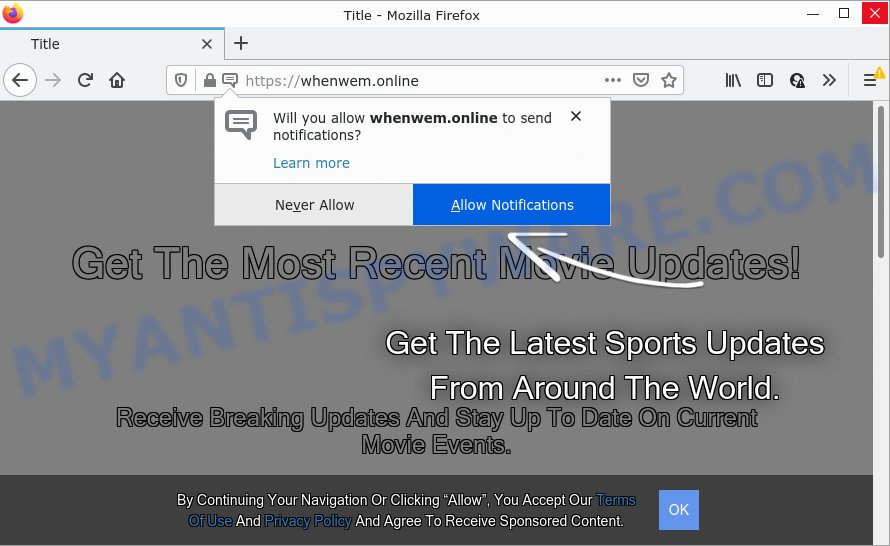
Whenwem.online is a dubious site that displays the message ‘Click Allow to’ (enable Flash Player, watch a video, connect to the Internet, download a file, access the content of the web-page), asking you to subscribe to notifications. Once you click on the ‘Allow’ button, then your web browser will be configured to display intrusive advertisements on your desktop, even when the web browser is closed.

Threat Summary
| Name | Whenwem.online pop-up |
| Type | browser notification spam, spam push notifications, pop-up virus |
| Distribution | shady popup advertisements, social engineering attack, adware, potentially unwanted apps |
| Symptoms |
|
| Removal | Whenwem.online removal guide |
How did you get infected with Whenwem.online pop ups
Some research has shown that users can be redirected to Whenwem.online from malicious advertisements or by potentially unwanted software and adware. Adware is considered by many to be synonymous with ‘malicious software’. It’s a harmful program that presents unwanted advertisements to computer users. Some examples include popup ads, push notifications or unclosable windows. Adware can be installed onto your computer via infected web-sites, when you open email attachments, anytime you download and install free software.
Adware commonly comes on the computer with freeware. Most commonly, it comes without the user’s knowledge. Therefore, many users aren’t even aware that their computer has been infected with PUPs and adware. Please follow the easy rules in order to protect your PC from adware and PUPs: do not install any suspicious applications, read the user agreement and choose only the Custom, Manual or Advanced installation option, do not rush to press the Next button. Also, always try to find a review of the program on the Internet. Be careful and attentive!
Remove Whenwem.online notifications from browsers
Your internet browser likely now allows the Whenwem.online web site to send you push notifications, but you do not want the annoying ads from this web-page and we understand that. We have put together this steps on how you can remove Whenwem.online popup advertisements from Google Chrome, Safari, Microsoft Internet Explorer, Android, Firefox and MS Edge.
|
|
|
|
|
|
How to remove Whenwem.online popup ads from Chrome, Firefox, IE, Edge
In the few simple steps below, we will try to cover the Internet Explorer, Mozilla Firefox, Edge and Google Chrome and provide general advice to get rid of Whenwem.online popups. You may find some minor differences in your Windows install. No matter, you should be okay if you follow the steps outlined below: remove all suspicious and unknown programs, reset browsers settings, fix browsers shortcuts, get rid of harmful scheduled tasks, use free malware removal utilities. Read this manual carefully, bookmark it or open this page on your smartphone, because you may need to close your web browser or reboot your PC system.
To remove Whenwem.online pop ups, complete the steps below:
- Remove Whenwem.online notifications from browsers
- How to remove Whenwem.online pop up advertisements without any software
- Automatic Removal of Whenwem.online popup ads
- Stop Whenwem.online pop-up ads
How to remove Whenwem.online pop up advertisements without any software
In this section of the article, we have posted the steps that will help to get rid of Whenwem.online pop-ups manually. Although compared to removal tools, this way loses in time, but you don’t need to download anything on the PC. It will be enough for you to follow the detailed tutorial with pictures. We tried to describe each step in detail, but if you realized that you might not be able to figure it out, or simply do not want to change the Microsoft Windows and web-browser settings, then it’s better for you to use tools from trusted developers, which are listed below.
Remove recently added adware
When troubleshooting a computer, one common step is go to Windows Control Panel and uninstall dubious apps. The same approach will be used in the removal of Whenwem.online advertisements. Please use steps based on your MS Windows version.
Windows 10, 8.1, 8
Click the MS Windows logo, and then click Search ![]() . Type ‘Control panel’and press Enter as displayed below.
. Type ‘Control panel’and press Enter as displayed below.

After the ‘Control Panel’ opens, click the ‘Uninstall a program’ link under Programs category as displayed on the screen below.

Windows 7, Vista, XP
Open Start menu and choose the ‘Control Panel’ at right as displayed in the figure below.

Then go to ‘Add/Remove Programs’ or ‘Uninstall a program’ (MS Windows 7 or Vista) as shown in the figure below.

Carefully browse through the list of installed software and get rid of all questionable and unknown applications. We recommend to press ‘Installed programs’ and even sorts all installed software by date. Once you’ve found anything questionable that may be the adware that causes Whenwem.online advertisements in your internet browser or other potentially unwanted application (PUA), then choose this program and click ‘Uninstall’ in the upper part of the window. If the dubious program blocked from removal, then run Revo Uninstaller Freeware to completely delete it from your computer.
Remove Whenwem.online popups from Google Chrome
Reset Chrome will assist you to remove Whenwem.online pop ups from your internet browser as well as to recover internet browser settings hijacked by adware software. All unwanted, malicious and ‘ad-supported’ extensions will also be deleted from the internet browser. Essential information such as bookmarks, browsing history, passwords, cookies, auto-fill data and personal dictionaries will not be removed.
First start the Chrome. Next, press the button in the form of three horizontal dots (![]() ).
).
It will show the Chrome menu. Choose More Tools, then click Extensions. Carefully browse through the list of installed extensions. If the list has the extension signed with “Installed by enterprise policy” or “Installed by your administrator”, then complete the following steps: Remove Chrome extensions installed by enterprise policy.
Open the Chrome menu once again. Further, click the option called “Settings”.

The internet browser will open the settings screen. Another solution to open the Chrome’s settings – type chrome://settings in the internet browser adress bar and press Enter
Scroll down to the bottom of the page and press the “Advanced” link. Now scroll down until the “Reset” section is visible, as shown in the following example and press the “Reset settings to their original defaults” button.

The Chrome will show the confirmation prompt like below.

You need to confirm your action, press the “Reset” button. The web-browser will start the procedure of cleaning. After it’s complete, the web-browser’s settings including search engine by default, startpage and new tab back to the values that have been when the Google Chrome was first installed on your computer.
Get rid of Whenwem.online from Mozilla Firefox by resetting internet browser settings
The Firefox reset will get rid of redirects to annoying Whenwem.online web page, modified preferences, extensions and security settings. However, your saved passwords and bookmarks will not be changed, deleted or cleared.
Press the Menu button (looks like three horizontal lines), and press the blue Help icon located at the bottom of the drop down menu as displayed below.

A small menu will appear, click the “Troubleshooting Information”. On this page, press “Refresh Firefox” button like below.

Follow the onscreen procedure to revert back your Firefox internet browser settings to their original settings.
Remove Whenwem.online pop up ads from Internet Explorer
If you find that IE web browser settings like new tab page, start page and search provider by default had been changed by adware which causes the intrusive Whenwem.online pop up advertisements, then you may restore your settings, via the reset web-browser procedure.
First, start the Internet Explorer, click ![]() ) button. Next, click “Internet Options” as shown in the following example.
) button. Next, click “Internet Options” as shown in the following example.

In the “Internet Options” screen select the Advanced tab. Next, click Reset button. The Microsoft Internet Explorer will show the Reset Internet Explorer settings dialog box. Select the “Delete personal settings” check box and click Reset button.

You will now need to restart your computer for the changes to take effect. It will get rid of adware software responsible for Whenwem.online ads, disable malicious and ad-supported internet browser’s extensions and restore the IE’s settings such as search provider, new tab and startpage to default state.
Automatic Removal of Whenwem.online popup ads
Manual removal is not always as effective as you might think. Often, even the most experienced users can not fully remove adware that causes multiple intrusive pop-ups. So, we recommend to scan your personal computer for any remaining malicious components with free adware removal software below.
Run Zemana to remove Whenwem.online ads
Zemana Anti Malware (ZAM) highly recommended, because it can find security threats such adware and malware which most ‘classic’ antivirus applications fail to pick up on. Moreover, if you have any Whenwem.online popups removal problems which cannot be fixed by this tool automatically, then Zemana Anti Malware provides 24X7 online assistance from the highly experienced support staff.

- First, click the link below, then press the ‘Download’ button in order to download the latest version of Zemana.
Zemana AntiMalware
165053 downloads
Author: Zemana Ltd
Category: Security tools
Update: July 16, 2019
- At the download page, click on the Download button. Your web-browser will display the “Save as” dialog box. Please save it onto your Windows desktop.
- When downloading is finished, please close all software and open windows on your computer. Next, run a file called Zemana.AntiMalware.Setup.
- This will launch the “Setup wizard” of Zemana Anti Malware (ZAM) onto your computer. Follow the prompts and don’t make any changes to default settings.
- When the Setup wizard has finished installing, the Zemana will start and show the main window.
- Further, press the “Scan” button . Zemana application will scan through the whole PC system for the adware that causes the unwanted Whenwem.online pop-ups. A system scan can take anywhere from 5 to 30 minutes, depending on your computer. When a threat is detected, the number of the security threats will change accordingly. Wait until the the scanning is complete.
- After the scanning is complete, Zemana Free will show a list of found items.
- Next, you need to press the “Next” button. The utility will remove adware that causes Whenwem.online popup advertisements in your web browser. Once finished, you may be prompted to reboot the device.
- Close the Zemana and continue with the next step.
Remove Whenwem.online pop-up ads from web browsers with Hitman Pro
HitmanPro is a malware removal utility that is created to locate and terminate hijackers, potentially unwanted programs, adware and dubious processes from the PC system that has been hijacked by malware. It is a portable application which can be run instantly from USB key. HitmanPro have an advanced system monitoring utility that uses a whitelist database to stop questionable tasks and programs.

- Download Hitman Pro on your device from the following link.
- When the download is finished, double click the HitmanPro icon. Once this utility is opened, press “Next” button to begin scanning your computer for the adware that causes multiple annoying popups. A scan can take anywhere from 10 to 30 minutes, depending on the number of files on your personal computer and the speed of your device. While the HitmanPro is checking, you can see count of objects it has identified either as being malware.
- Once Hitman Pro has completed scanning your computer, you’ll be shown the list of all detected items on your personal computer. Next, you need to click “Next” button. Now click the “Activate free license” button to begin the free 30 days trial to remove all malware found.
Run MalwareBytes AntiMalware (MBAM) to remove Whenwem.online pop-up ads
If you are having issues with Whenwem.online popup advertisements removal, then check out MalwareBytes AntiMalware. This is a tool that can help clean up your device and improve your speeds for free. Find out more below.

Please go to the link below to download MalwareBytes AntiMalware (MBAM). Save it to your Desktop so that you can access the file easily.
327278 downloads
Author: Malwarebytes
Category: Security tools
Update: April 15, 2020
After downloading is done, run it and follow the prompts. Once installed, the MalwareBytes Free will try to update itself and when this task is done, press the “Scan” button to find adware related to the Whenwem.online pop up ads. This procedure may take some time, so please be patient. While the MalwareBytes AntiMalware tool is checking, you may see how many objects it has identified as being infected by malware. When you’re ready, click “Quarantine” button.
The MalwareBytes Anti-Malware is a free program that you can use to remove all detected folders, files, services, registry entries and so on. To learn more about this malicious software removal tool, we recommend you to read and follow the tutorial or the video guide below.
Stop Whenwem.online pop-up ads
It is also critical to protect your web browsers from malicious web pages and advertisements by using an ad blocking application like AdGuard. Security experts says that it will greatly reduce the risk of malicious software, and potentially save lots of money. Additionally, the AdGuard can also protect your privacy by blocking almost all trackers.
- Download AdGuard on your computer from the following link.
Adguard download
26903 downloads
Version: 6.4
Author: © Adguard
Category: Security tools
Update: November 15, 2018
- After the download is done, start the downloaded file. You will see the “Setup Wizard” program window. Follow the prompts.
- When the installation is complete, press “Skip” to close the setup program and use the default settings, or press “Get Started” to see an quick tutorial that will allow you get to know AdGuard better.
- In most cases, the default settings are enough and you don’t need to change anything. Each time, when you start your PC system, AdGuard will start automatically and stop unwanted advertisements, block Whenwem.online, as well as other malicious or misleading webpages. For an overview of all the features of the program, or to change its settings you can simply double-click on the icon called AdGuard, which may be found on your desktop.
To sum up
Once you’ve done the instructions above, your computer should be clean from adware that causes pop-ups and other malware. The Edge, Firefox, Internet Explorer and Google Chrome will no longer redirect you to various annoying web sites like Whenwem.online. Unfortunately, if the steps does not help you, then you have caught a new adware, and then the best way – ask for help here.




















