What is Gamers Tab?
According to experienced security experts, Gamers Tab is a potentially unwanted program (browser extension) that belongs to the family of browser hijackers. Typically, browser hijackers make changes to the default homepage and search engine of user web browsers, making it difficult to change them back. Browser hijackers may also include unwanted popups and advertisements to show up in the infected internet browsers. Browser hijackers are usually installed with freeware or shareware download off from third-party web sites; they can also be found inside legitimate web-pages and applications.
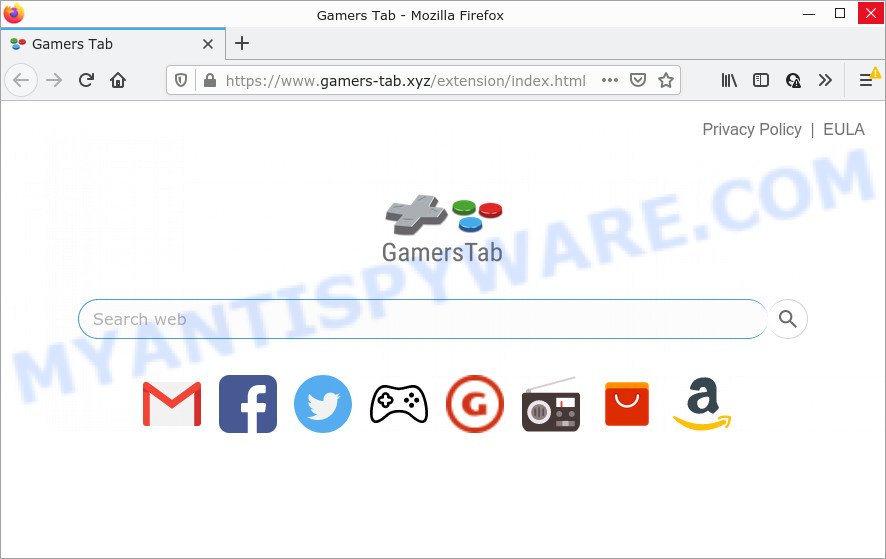
Gamers Tab changes browser settings to gamers-tab.xyz
Most often, browser hijackers promote fake search providers by setting their address as the default search provider. In this case, the browser hijacker installs gamers-tab.xyz as a search engine. This means that users whose internet browser is infected with the hijacker are forced to visit gamers-tab.xyz each time they search in the Internet, open a new window or tab. And since gamers-tab.xyz is not a real search provider and does not have the ability to find the information users need, this web-page redirects the user’s web browser to the Yahoo search engine.
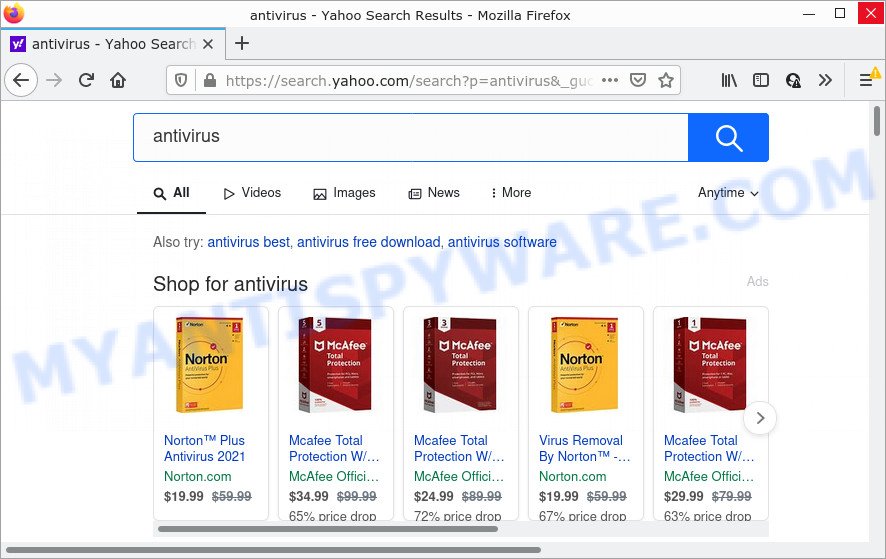
Gamers Tab redirects user seaches to Yahoo
In addition to the above, it can gather lots of marketing-type data about you which can be later sold to third parties. You don’t know if your home address, account names and passwords are safe. And of course you completely don’t know what will happen when you click on any advertisements on the Gamers Tab web-page.
So, if you happen to encounter the browser hijacker or other such problem, then be quick and take effort to get rid of the browser hijacker ASAP. Follow the instructions below to remove Gamers Tab. Let us know how you managed by sending us your comments please.
How can a browser hijacker get on your device
Potentially unwanted programs and browser hijackers usually gets onto PC by being attached to freeware which downloaded from the Web. Which means that you need to be proactive and carefully read the Terms of use and the License agreement properly. For the most part, a hijacker will be clearly described, so take the time to carefully read all the information about the software that you downloaded and want to install on your device. In the Setup wizard, you should choose the Advanced, Custom or Manual installation type to control what components and third-party programs to be installed, otherwise you run the risk of infecting your computer with an unwanted extension such as the Gamers Tab hijacker.
Threat Summary
| Name | Gamers Tab |
| Type | browser hijacker, search engine hijacker, redirect virus, PUP, home page hijacker |
| Associated domains | gamers-tab.xyz |
| Affected Browser Settings | search provider, start page, newtab URL |
| Distribution | free applications installers, fake software updaters, shady pop up advertisements |
| Symptoms | Advertisements appear in places they shouldn’t be. Your browser is redirected to web-pages you did not want. New entries appear in your Programs folder. New internet browser extensions suddenly installed on your web browser. Your browser start page or search provider keeps changing or is not set to Google anymor. |
| Removal | Gamers Tab removal guide |
How to remove Gamers Tab from Windows 10 (8, 7, XP)
According to IT security researchers, Gamers Tab removal can be complete manually and/or automatically. The free malware removal tools which are listed below will help you remove browser hijacker, harmful web-browser extensions, adware and PUPs . However, if you’re not willing to install other programs to remove Gamers Tab hijacker, then use following tutorial to revert back internet browser startpage, search engine by default and newtab page to defaults.
To remove Gamers Tab, complete the following steps:
How to manually remove Gamers Tab
Manually deleting the Gamers Tab hijacker is also possible, although this approach takes time and technical prowess. You can sometimes locate hijacker in your computer’s list of installed programs and uninstall it as you would any other unwanted program.
Uninstall dubious software using MS Windows Control Panel
First method for manual browser hijacker removal is to go into the Microsoft Windows “Control Panel”, then “Uninstall a program” console. Take a look at the list of programs on your personal computer and see if there are any dubious and unknown software. If you see any, you need to remove them. Of course, before doing so, you can do an Internet search to find details on the program. If it is a potentially unwanted program, adware or malware, you will likely find information that says so.
|
|
|
|
Remove Gamers Tab hijacker from browsers
If you’re still getting Gamers Tab hijacker, then you can try to remove it by removing harmful add-ons.
You can also try to delete Gamers Tab browser hijacker by reset Google Chrome settings. |
If you are still experiencing problems with Gamers Tab hijacker removal, you need to reset Firefox browser. |
Another method to remove Gamers Tab browser hijacker from Internet Explorer is reset Internet Explorer settings. |
|
Automatic Removal of Gamers Tab
In order to remove Gamers Tab completely, you not only need to uninstall it from the internet browsers, but also remove all its components in your computer including Windows registry entries. We recommend to download and use free removal tools to automatically clean your computer of Gamers Tab browser hijacker.
Delete Gamers Tab browser hijacker with Zemana Anti Malware (ZAM)
Zemana AntiMalware is a lightweight utility that designed to use alongside your antivirus software, detecting and deleting malicious software, adware and potentially unwanted software that other programs miss. Zemana AntiMalware is easy to use, fast, does not use many resources and have great detection and removal rates.
- Visit the page linked below to download the latest version of Zemana Free for Windows. Save it on your MS Windows desktop or in any other place.
Zemana AntiMalware
165054 downloads
Author: Zemana Ltd
Category: Security tools
Update: July 16, 2019
- Once you have downloaded the installation file, make sure to double click on the Zemana.AntiMalware.Setup. This would start the Zemana AntiMalware installation on your personal computer.
- Select setup language and click ‘OK’ button.
- On the next screen ‘Setup Wizard’ simply click the ‘Next’ button and follow the prompts.

- Finally, once the installation is finished, Zemana Anti-Malware will open automatically. Else, if does not then double-click on the Zemana Free icon on your desktop.
- Now that you have successfully install Zemana Anti Malware, let’s see How to use Zemana to get rid of Gamers Tab hijacker from your computer.
- After you have opened the Zemana Free, you will see a window as shown on the screen below, just press ‘Scan’ button for scanning your PC for the hijacker.

- Now pay attention to the screen while Zemana Anti Malware (ZAM) scans your personal computer.

- Once the scan get finished, a list of all items detected is created. Review the results once the utility has done the system scan. If you think an entry should not be quarantined, then uncheck it. Otherwise, simply press ‘Next’ button.

- Zemana may require a reboot computer in order to complete the Gamers Tab hijacker removal procedure.
- If you want to fully delete browser hijacker from your PC system, then press ‘Quarantine’ icon, select all malware, adware, potentially unwanted software and other threats and click Delete.
- Reboot your device to complete the browser hijacker removal process.
Delete Gamers Tab hijacker and malicious extensions with Hitman Pro
The HitmanPro tool is free and easy to use. It can scan and remove Gamers Tab browser hijacker, malicious software, PUPs and adware from computer (MS Windows 10, 8, 7, XP) and thereby restore browsers default settings (default search engine, new tab page and home page). HitmanPro is powerful enough to locate and get rid of malicious registry entries and files that are hidden on the PC.
HitmanPro can be downloaded from the following link. Save it to your Desktop so that you can access the file easily.
Once the downloading process is done, open the file location. You will see an icon like below.

Double click the HitmanPro desktop icon. After the utility is launched, you will see a screen as shown on the image below.

Further, press “Next” button to find Gamers Tab browser hijacker. A scan can take anywhere from 10 to 30 minutes, depending on the count of files on your PC and the speed of your computer. As the scanning ends, a list of all items detected is produced as displayed in the following example.

All found items will be marked. You can delete them all by simply click “Next” button. It will open a prompt, click the “Activate free license” button.
Get rid of Gamers Tab hijacker with MalwareBytes
Manual Gamers Tab hijacker removal requires some computer skills. Some files and registry entries that created by the hijacker can be not completely removed. We recommend that run the MalwareBytes that are completely clean your PC of hijacker. Moreover, this free application will help you to delete malware, potentially unwanted programs, adware and toolbars that your device can be infected too.
First, visit the following page, then click the ‘Download’ button in order to download the latest version of MalwareBytes Free.
327280 downloads
Author: Malwarebytes
Category: Security tools
Update: April 15, 2020
When downloading is done, close all windows on your computer. Further, run the file named MBSetup. If the “User Account Control” dialog box pops up as shown on the image below, click the “Yes” button.

It will display the Setup wizard which will help you install MalwareBytes AntiMalware on the PC system. Follow the prompts and do not make any changes to default settings.

Once installation is finished successfully, click “Get Started” button. Then MalwareBytes will automatically run and you can see its main window as on the image below.

Next, press the “Scan” button to start scanning your personal computer for the Gamers Tab hijacker. During the scan MalwareBytes Free will find threats exist on your computer.

After the scan is done, the results are displayed in the scan report. When you’re ready, click “Quarantine” button.

The MalwareBytes Anti-Malware will start to remove Gamers Tab browser hijacker. After the cleaning process is finished, you can be prompted to restart your PC system. We recommend you look at the following video, which completely explains the procedure of using the MalwareBytes Anti-Malware (MBAM) to get rid of hijackers, adware and other malicious software.
How to stop Gamers Tab redirect
To put it simply, you need to use an ad-blocker tool (AdGuard, for example). It’ll block and protect you from any unwanted web-sites, ads and pop ups. To be able to do that, the ad-blocker application uses a list of filters. Each filter is a rule that describes a malicious web site, an advertising content, a banner and others. The ad blocker program automatically uses these filters, depending on the webpages you’re visiting.
- Installing the AdGuard is simple. First you’ll need to download AdGuard on your PC by clicking on the following link.
Adguard download
26903 downloads
Version: 6.4
Author: © Adguard
Category: Security tools
Update: November 15, 2018
- After downloading it, run the downloaded file. You will see the “Setup Wizard” program window. Follow the prompts.
- When the installation is done, click “Skip” to close the installation program and use the default settings, or click “Get Started” to see an quick tutorial which will allow you get to know AdGuard better.
- In most cases, the default settings are enough and you do not need to change anything. Each time, when you start your personal computer, AdGuard will launch automatically and stop unwanted advertisements, block Gamers Tab redirects, as well as other malicious or misleading web pages. For an overview of all the features of the application, or to change its settings you can simply double-click on the icon named AdGuard, that can be found on your desktop.
To sum up
Now your PC should be free of the Gamers Tab hijacker. We suggest that you keep AdGuard (to help you block unwanted pop-up ads and intrusive malicious web pages) and Zemana AntiMalware (ZAM) (to periodically scan your computer for new malware, hijackers and adware software). Make sure that you have all the Critical Updates recommended for Microsoft Windows operating system. Without regular updates you WILL NOT be protected when new hijackers, harmful applications and adware are released.
If you are still having problems while trying to remove Gamers Tab from your browser, then ask for help here.
























