What is Game-shop.xyz?
Game-shop.xyz pop-ups are a social engineering attack which lures users into subscribing to push notifications. The push notifications will essentially be ads for ‘free’ online games, free gifts scams, dubious web browser extensions, adult web-pages, and fake software.
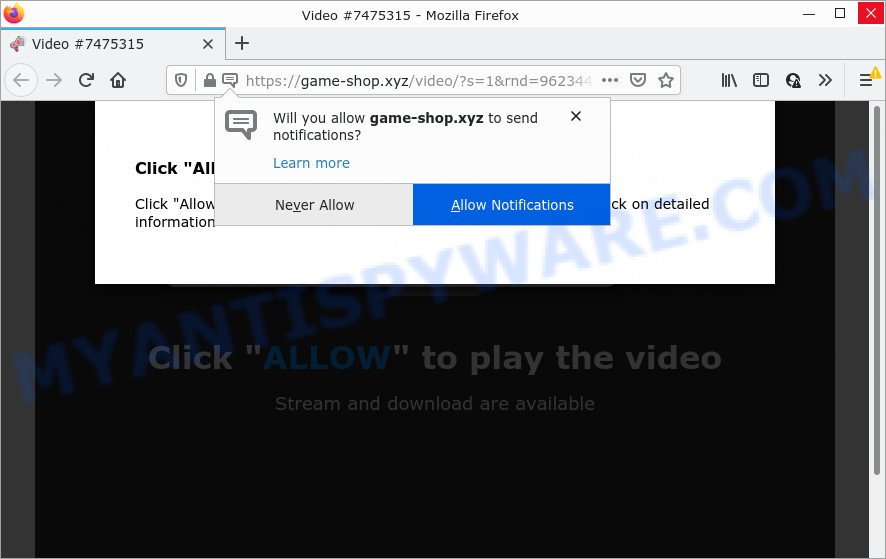
The Game-shop.xyz web site states that clicking ‘Allow’ is necessary to connect to the Internet, download a file, enable Flash Player, access the content of the webpage, watch a video, and so on. Once enabled, the Game-shop.xyz spam notifications will start popping up in the right bottom corner of the screen periodically and spam you with annoying adverts.

Threat Summary
| Name | Game-shop.xyz pop-up |
| Type | spam push notifications, browser notification spam, pop-up virus |
| Distribution | suspicious pop-up ads, social engineering attack, potentially unwanted apps, adware |
| Symptoms |
|
| Removal | Game-shop.xyz removal guide |
How does your PC get infected with Game-shop.xyz popups
These Game-shop.xyz pop ups are caused by dubious ads on the websites you visit or adware. Adware’s basic purpose is to show advertisements. These advertisements are often displayed as in-text links, pop-ups or push notifications. Clicks on the advertisements produce a monetary payoff for the software producers. Adware software can work like Spyware, since it sends confidential info such as searches and trends to advertisers.
Most of unwanted advertisements and pop ups come from internet browser toolbars and/or extensions, BHOs (browser helper objects) and bundled apps. In many cases, these items claim itself as software which improve your experience on the Net by providing a fast and interactive startpage or a search provider that does not track you. Remember, how to avoid the unwanted software. Be cautious, run only reputable programs which download from reputable sources. NEVER install any unknown and dubious programs.
Remove Game-shop.xyz notifications from web browsers
if you became a victim of fraudsters and clicked on the “Allow” button, then your web browser was configured to display unwanted ads. To remove the ads, you need to remove the notification permission that you gave the Game-shop.xyz web site to send notifications.
|
|
|
|
|
|
How to remove Game-shop.xyz pop ups (removal tutorial)
Fortunately, we’ve an effective way which will help you manually or/and automatically remove Game-shop.xyz from your browser and bring your internet browser settings, including new tab page, home page and search engine, back to normal. Below you’ll find a removal steps with all the steps you may need to successfully remove adware and its components. Some of the steps below will require you to exit this web-site. So, please read the few simple steps carefully, after that bookmark it or open it on your smartphone for later reference.
To remove Game-shop.xyz pop ups, execute the following steps:
- Remove Game-shop.xyz notifications from web browsers
- How to manually remove Game-shop.xyz
- Automatic Removal of Game-shop.xyz pop-up ads
- Stop Game-shop.xyz pop up advertisements
How to manually remove Game-shop.xyz
First try to delete Game-shop.xyz pop ups manually; to do this, follow the steps below. Of course, manual removal of adware requires more time and may not be suitable for those who are poorly versed in computer settings. In this case, we advise that you scroll down to the section that describes how to delete Game-shop.xyz pop-up advertisements using free utilities.
Deleting the Game-shop.xyz, check the list of installed applications first
The main cause of Game-shop.xyz pop-up ads could be potentially unwanted programs, adware or other unwanted programs that you may have accidentally installed on the personal computer. You need to identify and delete all dubious programs.
Windows 8, 8.1, 10
First, press Windows button

After the ‘Control Panel’ opens, click the ‘Uninstall a program’ link under Programs category like below.

You will see the ‘Uninstall a program’ panel as shown below.

Very carefully look around the entire list of apps installed on your PC. Most probably, one of them is the adware software that causes the annoying Game-shop.xyz pop-up ads. If you’ve many programs installed, you can help simplify the search of harmful apps by sort the list by date of installation. Once you’ve found a questionable, unwanted or unused program, right click to it, after that click ‘Uninstall’.
Windows XP, Vista, 7
First, click ‘Start’ button and select ‘Control Panel’ at right panel as displayed in the following example.

Once the Windows ‘Control Panel’ opens, you need to click ‘Uninstall a program’ under ‘Programs’ as displayed on the screen below.

You will see a list of applications installed on your PC system. We recommend to sort the list by date of installation to quickly find the software that were installed last. Most likely, it’s the adware that causes pop ups. If you’re in doubt, you can always check the application by doing a search for her name in Google, Yahoo or Bing. When the program which you need to delete is found, simply click on its name, and then click ‘Uninstall’ like below.

Remove Game-shop.xyz popup advertisements from Firefox
This step will help you remove Game-shop.xyz pop up ads, third-party toolbars, disable harmful add-ons and return your default home page, newtab page and search engine settings.
Click the Menu button (looks like three horizontal lines), and click the blue Help icon located at the bottom of the drop down menu as shown on the screen below.

A small menu will appear, click the “Troubleshooting Information”. On this page, click “Refresh Firefox” button as on the image below.

Follow the onscreen procedure to return your Mozilla Firefox internet browser settings to their original settings.
Remove Game-shop.xyz popups from Internet Explorer
By resetting Microsoft Internet Explorer web browser you restore your web browser settings to its default state. This is first when troubleshooting problems that might have been caused by adware which causes pop ups.
First, open the IE, click ![]() ) button. Next, press “Internet Options” as shown on the screen below.
) button. Next, press “Internet Options” as shown on the screen below.

In the “Internet Options” screen select the Advanced tab. Next, press Reset button. The Internet Explorer will display the Reset Internet Explorer settings prompt. Select the “Delete personal settings” check box and click Reset button.

You will now need to reboot your computer for the changes to take effect. It will remove adware that causes multiple unwanted pop-ups, disable malicious and ad-supported browser’s extensions and restore the Internet Explorer’s settings such as new tab page, homepage and search provider to default state.
Remove Game-shop.xyz pop-ups from Google Chrome
In this step we are going to show you how to reset Google Chrome settings. PUPs like the adware software can make changes to your web browser settings, add toolbars and undesired plugins. By resetting Google Chrome settings you will remove Game-shop.xyz ads and reset unwanted changes caused by adware software. It will keep your personal information such as browsing history, bookmarks, passwords and web form auto-fill data.
First start the Chrome. Next, click the button in the form of three horizontal dots (![]() ).
).
It will open the Chrome menu. Select More Tools, then click Extensions. Carefully browse through the list of installed extensions. If the list has the extension signed with “Installed by enterprise policy” or “Installed by your administrator”, then complete the following tutorial: Remove Chrome extensions installed by enterprise policy.
Open the Google Chrome menu once again. Further, click the option called “Settings”.

The internet browser will open the settings screen. Another method to show the Chrome’s settings – type chrome://settings in the web-browser adress bar and press Enter
Scroll down to the bottom of the page and press the “Advanced” link. Now scroll down until the “Reset” section is visible, like below and click the “Reset settings to their original defaults” button.

The Chrome will open the confirmation dialog box as displayed below.

You need to confirm your action, click the “Reset” button. The browser will start the process of cleaning. After it is complete, the browser’s settings including search provider, startpage and new tab back to the values which have been when the Google Chrome was first installed on your PC system.
Automatic Removal of Game-shop.xyz pop-up ads
Malware removal tools are pretty useful when you think your PC system is hijacked by adware. Below we will discover best tools that have the ability to remove adware and Game-shop.xyz pop up advertisements from your personal computer and internet browser.
Delete Game-shop.xyz pop-ups with Zemana Anti-Malware (ZAM)
Zemana Anti Malware (ZAM) is a malware removal utility created for Windows. This utility will help you delete Game-shop.xyz popups, various types of malware (including browser hijackers and PUPs) from your computer. It has simple and user friendly interface. While the Zemana AntiMalware (ZAM) does its job, your device will run smoothly.
Installing the Zemana Free is simple. First you’ll need to download Zemana Anti-Malware on your PC by clicking on the link below.
165033 downloads
Author: Zemana Ltd
Category: Security tools
Update: July 16, 2019
When the download is done, close all applications and windows on your PC. Double-click the install file named Zemana.AntiMalware.Setup. If the “User Account Control” prompt pops up as shown in the following example, click the “Yes” button.

It will open the “Setup wizard” that will help you install Zemana AntiMalware (ZAM) on your computer. Follow the prompts and do not make any changes to default settings.

Once install is complete successfully, Zemana Free will automatically start and you can see its main screen as shown on the image below.

Now press the “Scan” button to find adware that causes pop ups. Depending on your PC, the scan can take anywhere from a few minutes to close to an hour. While the utility is checking, you can see number of objects and files has already scanned.

Once the system scan is complete, Zemana Anti-Malware (ZAM) will display a list of all items detected by the scan. Make sure to check mark the items that are unsafe and then click “Next” button. The Zemana Anti-Malware will get rid of adware software that causes pop-ups and move the selected threats to the Quarantine. After disinfection is finished, you may be prompted to restart the personal computer.
Use HitmanPro to remove Game-shop.xyz pop ups
HitmanPro is a portable utility that finds and deletes undesired applications like browser hijackers, adware software, toolbars, other web browser extensions and other malware. It scans your device for adware software that causes Game-shop.xyz pop ups in your web-browser and produces a list of items marked for removal. HitmanPro will only erase those undesired software that you wish to be removed.
Visit the following page to download the latest version of HitmanPro for Windows. Save it to your Desktop so that you can access the file easily.
Once the download is done, open the folder in which you saved it and double-click the HitmanPro icon. It will run the HitmanPro utility. If the User Account Control prompt will ask you want to open the program, click Yes button to continue.

Next, click “Next” to scan for adware that causes multiple intrusive popups. This procedure can take some time, so please be patient. When a malicious software, adware or PUPs are detected, the number of the security threats will change accordingly. Wait until the the scanning is done.

When the scan get completed, you can check all items detected on your device as displayed in the figure below.

You may remove items (move to Quarantine) by simply click “Next” button. It will show a prompt, click the “Activate free license” button. The Hitman Pro will remove adware that causes the intrusive Game-shop.xyz ads and move the selected items to the program’s quarantine. When the clean up is done, the utility may ask you to restart your computer.
Run MalwareBytes AntiMalware to remove Game-shop.xyz pop-ups
You can remove Game-shop.xyz pop up ads automatically with a help of MalwareBytes Free. We suggest this free malicious software removal utility because it can easily delete hijackers, adware, potentially unwanted applications and toolbars with all their components such as files, folders and registry entries.

- Visit the page linked below to download the latest version of MalwareBytes Free for Microsoft Windows. Save it to your Desktop.
Malwarebytes Anti-malware
327261 downloads
Author: Malwarebytes
Category: Security tools
Update: April 15, 2020
- When the download is finished, close all programs and windows on your personal computer. Open a file location. Double-click on the icon that’s named MBsetup.
- Select “Personal computer” option and press Install button. Follow the prompts.
- Once installation is finished, press the “Scan” button for scanning your computer for the adware software that causes multiple intrusive popups. A system scan may take anywhere from 5 to 30 minutes, depending on your computer. While the MalwareBytes AntiMalware (MBAM) utility is checking, you may see count of objects it has identified as being affected by malicious software.
- When MalwareBytes Anti-Malware (MBAM) has completed scanning, MalwareBytes Anti-Malware (MBAM) will produce a list of unwanted software and adware. When you’re ready, press “Quarantine”. When the task is finished, you can be prompted to restart your computer.
The following video offers a steps on how to remove browser hijackers, adware software and other malicious software with MalwareBytes Anti-Malware.
Stop Game-shop.xyz pop up advertisements
One of the worst things is the fact that you cannot block all those annoying web-sites such as Game-shop.xyz using only built-in MS Windows capabilities. However, there is a application out that you can use to block annoying browser redirects, ads and popups in any modern internet browsers including Edge, Google Chrome, Internet Explorer and Firefox. It’s called Adguard and it works very well.
- Visit the following page to download the latest version of AdGuard for Microsoft Windows. Save it on your MS Windows desktop or in any other place.
Adguard download
26897 downloads
Version: 6.4
Author: © Adguard
Category: Security tools
Update: November 15, 2018
- When downloading is complete, run the downloaded file. You will see the “Setup Wizard” program window. Follow the prompts.
- Once the install is done, click “Skip” to close the setup application and use the default settings, or click “Get Started” to see an quick tutorial which will allow you get to know AdGuard better.
- In most cases, the default settings are enough and you don’t need to change anything. Each time, when you start your PC system, AdGuard will run automatically and stop undesired advertisements, block Game-shop.xyz, as well as other malicious or misleading web sites. For an overview of all the features of the program, or to change its settings you can simply double-click on the icon named AdGuard, that can be found on your desktop.
To sum up
After completing the step-by-step tutorial outlined above, your computer should be clean from this adware and other malicious software. The Google Chrome, Firefox, Internet Explorer and Microsoft Edge will no longer open intrusive Game-shop.xyz website when you browse the Internet. Unfortunately, if the few simple steps does not help you, then you have caught a new adware, and then the best way – ask for help.
Please create a new question by using the “Ask Question” button in the Questions and Answers. Try to give us some details about your problems, so we can try to help you more accurately. Wait for one of our trained “Security Team” or Site Administrator to provide you with knowledgeable assistance tailored to your problem with the unwanted Game-shop.xyz pop up advertisements.



















