What is Seniormotor.xyz?
Seniormotor.xyz is a web-site that tries to force people into accepting push notifications via the web-browser. Push notifications are originally created to alert users of recently published blog posts. Cyber criminals abuse ‘browser notification feature’ to avoid antivirus and adblocker applications by showing annoying ads. These ads are displayed in the lower right corner of the screen urges users to play online games, visit suspicious web sites, install browser extensions & so on.
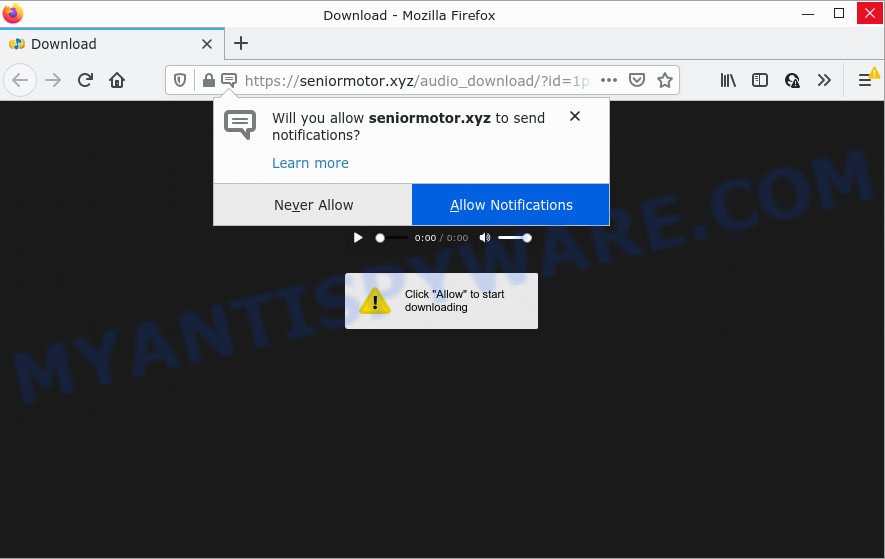
The Seniormotor.xyz site displays a confirmation request claims that clicking ‘Allow’ will let you watch a video, access the content of the website, enable Flash Player, connect to the Internet, download a file, and so on. If you click on ALLOW, this website starts sending browser notifications on the desktop. You will see the pop up adverts even when the internet browser is closed.

Threat Summary
| Name | Seniormotor.xyz pop-up |
| Type | browser notification spam, spam push notifications, pop-up virus |
| Distribution | social engineering attack, PUPs, dubious pop-up ads, adware |
| Symptoms |
|
| Removal | Seniormotor.xyz removal guide |
How did you get infected with Seniormotor.xyz pop-ups
These Seniormotor.xyz pop-ups are caused by malicious ads on the webpages you visit or adware. Adware is type of malware which displays unwanted advertising, redirects search requests to advertising web-pages and gathers confidential info for marketing purposes. Adware software can show banner ads, full-screen advertisements, popups, videos, or other varieties of online advertising. Adware software can attack your device’s browsers such as the Mozilla Firefox, Microsoft Edge, Internet Explorer and Chrome. Maybe you approve the idea that the ads or pop-ups is just a small problem. But these annoying ads eat device resources and slow down your personal computer performance.
These days certain free programs developers bundle PUPs or adware with a view to making some money. So whenever you install a new freeware that downloaded from the Net, be very careful during installation. Carefully read the EULA (a text with I ACCEPT/I DECLINE button), select custom or manual setup method, uncheck all additional applications.
Remove Seniormotor.xyz notifications from web browsers
if you became a victim of online criminals and clicked on the “Allow” button, then your internet browser was configured to display unwanted advertisements. To remove the advertisements, you need to remove the notification permission that you gave the Seniormotor.xyz web page to send notifications.
Google Chrome:
- Just copy and paste the following text into the address bar of Google Chrome.
- chrome://settings/content/notifications
- Press Enter.
- Remove the Seniormotor.xyz URL and other rogue notifications by clicking three vertical dots button next to each and selecting ‘Remove’.

Android:
- Tap ‘Settings’.
- Tap ‘Notifications’.
- Find and tap the browser that shows Seniormotor.xyz browser notifications advertisements.
- Locate Seniormotor.xyz site, other rogue notifications and set the toggle button to ‘OFF’ on them one-by-one.

Mozilla Firefox:
- In the top-right corner of the browser window, click on the three bars to expand the Main menu.
- Choose ‘Options’ and click on ‘Privacy & Security’ on the left hand side of the browser window.
- Scroll down to ‘Permissions’ and then to ‘Settings’ next to ‘Notifications’.
- Select the Seniormotor.xyz domain from the list and change the status to ‘Block’.
- Save changes.

Edge:
- In the right upper corner, click the Edge menu button (it looks like three dots).
- Scroll down, find and click ‘Settings’. In the left side select ‘Advanced’.
- In the ‘Website permissions’ section click ‘Manage permissions’.
- Click the switch under the Seniormotor.xyz site so that it turns off.

Internet Explorer:
- In the top right hand corner of the window, click on the menu button (gear icon).
- In the drop-down menu select ‘Internet Options’.
- Select the ‘Privacy’ tab and click ‘Settings below ‘Pop-up Blocker’ section.
- Select the Seniormotor.xyz and other dubious sites under and delete them one by one by clicking the ‘Remove’ button.

Safari:
- Click ‘Safari’ button on the top left corner of the window and select ‘Preferences’.
- Open ‘Websites’ tab, then in the left menu click on ‘Notifications’.
- Locate the Seniormotor.xyz site and select it, click the ‘Deny’ button.
How to remove Seniormotor.xyz ads from Chrome, Firefox, IE, Edge
In order to get rid of Seniormotor.xyz pop-ups from the Chrome, Firefox, Microsoft Internet Explorer and MS Edge, you need to reset the web browser settings. Additionally, you should look up for other suspicious entries, such as files, applications, internet browser extensions and shortcuts. However, if you want to remove Seniormotor.xyz advertisements easily, you should run reputable anti malware utility and let it do the job for you.
To remove Seniormotor.xyz pop ups, use the following steps:
- Remove Seniormotor.xyz notifications from web browsers
- Manual Seniormotor.xyz popups removal
- Automatic Removal of Seniormotor.xyz pop ups
- Stop Seniormotor.xyz ads
Manual Seniormotor.xyz popups removal
Looking for a method to delete Seniormotor.xyz popup advertisements manually without downloading any utilities? Then this section of the post is just for you. Below are some simple steps you can take. Performing these steps requires basic knowledge of web-browser and MS Windows setup. If you doubt that you can follow them, it is better to use free programs listed below that can help you remove Seniormotor.xyz ads.
Remove PUPs through the Windows Control Panel
First, you should try to identify and delete the program that causes the appearance of annoying ads or web browser redirect, using the ‘Uninstall a program’ which is located in the ‘Control panel’.
Make sure you have closed all internet browsers and other apps. Next, delete any unwanted and suspicious apps from your Control panel.
Windows 10, 8.1, 8
Now, press the Windows button, type “Control panel” in search and press Enter. Select “Programs and Features”, then “Uninstall a program”.

Look around the entire list of applications installed on your computer. Most likely, one of them is the adware that causes Seniormotor.xyz ads. Select the suspicious program or the program that name is not familiar to you and uninstall it.
Windows Vista, 7
From the “Start” menu in Microsoft Windows, choose “Control Panel”. Under the “Programs” icon, select “Uninstall a program”.

Choose the dubious or any unknown apps, then click “Uninstall/Change” button to delete this undesired application from your computer.
Windows XP
Click the “Start” button, select “Control Panel” option. Click on “Add/Remove Programs”.

Choose an undesired application, then press “Change/Remove” button. Follow the prompts.
Remove Seniormotor.xyz pop ups from Google Chrome
In this step we are going to show you how to reset Chrome settings. PUPs such as the adware software can make changes to your browser settings, add toolbars and undesired extensions. By resetting Chrome settings you will remove Seniormotor.xyz advertisements and reset unwanted changes caused by adware. When using the reset feature, your personal information like passwords, bookmarks, browsing history and web form auto-fill data will be saved.
Open the Google Chrome menu by clicking on the button in the form of three horizontal dotes (![]() ). It will open the drop-down menu. Select More Tools, then press Extensions.
). It will open the drop-down menu. Select More Tools, then press Extensions.
Carefully browse through the list of installed add-ons. If the list has the extension labeled with “Installed by enterprise policy” or “Installed by your administrator”, then complete the following guidance: Remove Google Chrome extensions installed by enterprise policy otherwise, just go to the step below.
Open the Chrome main menu again, click to “Settings” option.

Scroll down to the bottom of the page and click on the “Advanced” link. Now scroll down until the Reset settings section is visible, as displayed on the screen below and press the “Reset settings to their original defaults” button.

Confirm your action, click the “Reset” button.
Remove Seniormotor.xyz advertisements from Firefox
Resetting Mozilla Firefox browser will reset all the settings to their default state and will remove Seniormotor.xyz pop up ads, malicious add-ons and extensions. When using the reset feature, your personal information such as passwords, bookmarks, browsing history and web form auto-fill data will be saved.
Start the Mozilla Firefox and press the menu button (it looks like three stacked lines) at the top right of the web-browser screen. Next, click the question-mark icon at the bottom of the drop-down menu. It will display the slide-out menu.

Select the “Troubleshooting information”. If you’re unable to access the Help menu, then type “about:support” in your address bar and press Enter. It bring up the “Troubleshooting Information” page as displayed in the following example.

Click the “Refresh Firefox” button at the top right of the Troubleshooting Information page. Select “Refresh Firefox” in the confirmation dialog box. The Mozilla Firefox will begin a process to fix your problems that caused by the Seniormotor.xyz adware software. Once, it’s complete, click the “Finish” button.
Get rid of Seniormotor.xyz popups from Internet Explorer
The Internet Explorer reset is great if your web-browser is hijacked or you have unwanted add-ons or toolbars on your internet browser, which installed by an malware.
First, launch the IE. Next, press the button in the form of gear (![]() ). It will show the Tools drop-down menu, click the “Internet Options” as shown in the following example.
). It will show the Tools drop-down menu, click the “Internet Options” as shown in the following example.

In the “Internet Options” window click on the Advanced tab, then click the Reset button. The Microsoft Internet Explorer will display the “Reset Internet Explorer settings” window as shown on the screen below. Select the “Delete personal settings” check box, then press “Reset” button.

You will now need to restart your PC system for the changes to take effect.
Automatic Removal of Seniormotor.xyz pop ups
If you’re unsure how to remove Seniormotor.xyz ads easily, consider using automatic adware removal software that listed below. It will identify the adware which causes pop-ups and delete it from your PC system for free.
Run Zemana AntiMalware (ZAM) to get rid of Seniormotor.xyz popup ads
Thinking about delete Seniormotor.xyz pop-ups from your web-browser? Then pay attention to Zemana Free. This is a well-known utility, originally created just to scan for and remove malware, adware and PUPs. But by now it has seriously changed and can not only rid you of malware, but also protect your PC system from malware and adware, as well as identify and get rid of common viruses and trojans.
- Zemana can be downloaded from the following link. Save it on your Microsoft Windows desktop or in any other place.
Zemana AntiMalware
165053 downloads
Author: Zemana Ltd
Category: Security tools
Update: July 16, 2019
- Once you have downloaded the installation file, make sure to double click on the Zemana.AntiMalware.Setup. This would start the Zemana Free installation on your computer.
- Select installation language and click ‘OK’ button.
- On the next screen ‘Setup Wizard’ simply press the ‘Next’ button and follow the prompts.

- Finally, once the installation is done, Zemana Anti-Malware (ZAM) will start automatically. Else, if doesn’t then double-click on the Zemana AntiMalware icon on your desktop.
- Now that you have successfully install Zemana, let’s see How to use Zemana Free to remove Seniormotor.xyz ads from your computer.
- After you have started the Zemana, you will see a window as on the image below, just click ‘Scan’ button to begin scanning your PC for the adware.

- Now pay attention to the screen while Zemana scans your computer.

- After Zemana Anti-Malware (ZAM) has finished scanning your computer, Zemana Free will display a list of detected threats. When you are ready, click ‘Next’ button.

- Zemana Anti Malware may require a reboot device in order to complete the Seniormotor.xyz advertisements removal process.
- If you want to permanently delete adware software from your PC, then click ‘Quarantine’ icon, select all malicious software, adware, PUPs and other items and click Delete.
- Reboot your computer to complete the adware software removal process.
Delete Seniormotor.xyz pop up ads and malicious extensions with HitmanPro
HitmanPro cleans your device from browser hijackers, potentially unwanted programs, unwanted toolbars, web-browser extensions and other unwanted programs like adware related to the Seniormotor.xyz pop up ads. The free removal utility will help you enjoy your personal computer to its fullest. HitmanPro uses advanced behavioral detection technologies to locate if there are undesired applications in your device. You can review the scan results, and choose the threats you want to remove.
Installing the Hitman Pro is simple. First you will need to download Hitman Pro by clicking on the link below.
Once the downloading process is done, open the file location. You will see an icon like below.

Double click the Hitman Pro desktop icon. After the tool is started, you will see a screen like below.

Further, click “Next” button to locate adware that causes Seniormotor.xyz pop ups in your browser. A scan may take anywhere from 10 to 30 minutes, depending on the number of files on your computer and the speed of your PC system. Once that process is finished, HitmanPro will open a scan report as shown in the figure below.

Review the results once the tool has finished the system scan. If you think an entry should not be quarantined, then uncheck it. Otherwise, simply press “Next” button. It will show a prompt, click the “Activate free license” button.
How to remove Seniormotor.xyz with MalwareBytes AntiMalware
Trying to remove Seniormotor.xyz advertisements can become a battle of wills between the adware software infection and you. MalwareBytes can be a powerful ally, uninstalling most of today’s adware software, malware and PUPs with ease. Here’s how to use MalwareBytes will help you win.

- Download MalwareBytes Anti Malware by clicking on the following link. Save it to your Desktop so that you can access the file easily.
Malwarebytes Anti-malware
327278 downloads
Author: Malwarebytes
Category: Security tools
Update: April 15, 2020
- At the download page, click on the Download button. Your internet browser will show the “Save as” prompt. Please save it onto your Windows desktop.
- After downloading is done, please close all software and open windows on your personal computer. Double-click on the icon that’s called MBSetup.
- This will start the Setup wizard of MalwareBytes Anti Malware (MBAM) onto your PC. Follow the prompts and do not make any changes to default settings.
- When the Setup wizard has finished installing, the MalwareBytes will start and display the main window.
- Further, press the “Scan” button to search for adware that causes Seniormotor.xyz pop up advertisements in your browser. During the scan MalwareBytes will search for threats present on your device.
- When the scan get completed, MalwareBytes Anti Malware (MBAM) will create a list of unwanted software and adware software.
- Make sure all items have ‘checkmark’ and click the “Quarantine” button. Once finished, you may be prompted to restart the personal computer.
- Close the Anti-Malware and continue with the next step.
Video instruction, which reveals in detail the steps above.
Stop Seniormotor.xyz ads
By installing an ad blocking program like AdGuard, you are able to block Seniormotor.xyz, autoplaying video ads and get rid of lots of distracting and annoying ads on webpages.
- Installing the AdGuard is simple. First you’ll need to download AdGuard by clicking on the link below. Save it to your Desktop so that you can access the file easily.
Adguard download
26903 downloads
Version: 6.4
Author: © Adguard
Category: Security tools
Update: November 15, 2018
- After the download is finished, start the downloaded file. You will see the “Setup Wizard” program window. Follow the prompts.
- When the installation is done, click “Skip” to close the installation program and use the default settings, or click “Get Started” to see an quick tutorial that will help you get to know AdGuard better.
- In most cases, the default settings are enough and you do not need to change anything. Each time, when you start your PC system, AdGuard will start automatically and stop unwanted advertisements, block Seniormotor.xyz, as well as other harmful or misleading web pages. For an overview of all the features of the program, or to change its settings you can simply double-click on the icon named AdGuard, which is located on your desktop.
To sum up
Once you’ve done the steps shown above, your personal computer should be clean from this adware and other malicious software. The IE, Firefox, MS Edge and Google Chrome will no longer show unwanted Seniormotor.xyz web page when you surf the Internet. Unfortunately, if the step-by-step guidance does not help you, then you have caught a new adware, and then the best way – ask for help.
Please create a new question by using the “Ask Question” button in the Questions and Answers. Try to give us some details about your problems, so we can try to help you more accurately. Wait for one of our trained “Security Team” or Site Administrator to provide you with knowledgeable assistance tailored to your problem with the intrusive Seniormotor.xyz pop up advertisements.
























