What is Serch21.biz?
There are many scam web sites on the Internet and Serch21.biz is one of them. It is a web-site that tries to trick computer users into subscribing to browser notifications. Although browser push notifications cannot harm users directly, scammers use them to display annoying advertisements, promote adware software bundles, and encourage users to visit shady web sites.
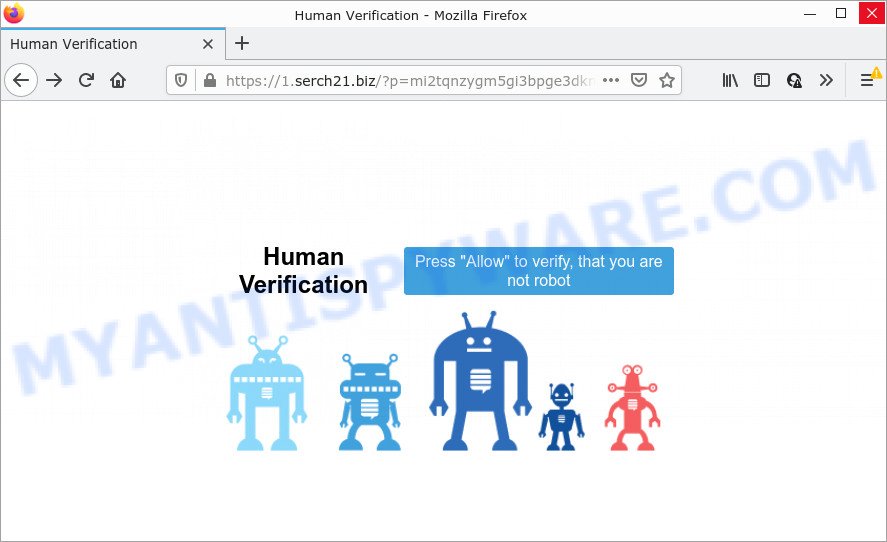
Serch21.biz is a dubious site that displays a show notifications pop-up that attempts to get you to press the ‘Allow’ button to subscribe to its notifications. Once you press on the ‘Allow’ button, then your web-browser will be configured to display intrusive adverts on your desktop, even when the web-browser is closed.

Threat Summary
| Name | Serch21.biz pop-up |
| Type | spam push notifications, browser notification spam, pop-up virus |
| Distribution | social engineering attack, PUPs, adware, suspicious pop up advertisements |
| Symptoms |
|
| Removal | Serch21.biz removal guide |
How did you get infected with Serch21.biz pop-ups
These Serch21.biz pop-ups are caused by shady ads on the web pages you visit or adware. Adware is software responsible for unwanted adverts. Some adware software will bring up ads when you is surfing the Net, while other will build up a profile of your surfing habits in order to target adverts. In general, adware have to be installed on your device, so it’ll tend to be bundled with other applications in much the same method as PUPs.
A large number of spyware, adware programs, web-browser toolbars, browser hijackers, and potentially unwanted apps are installed when installing freeware and peer-2-peer file sharing software. Therefore, when installing free programs, you need to be careful not to accidentally install third-party apps. It is important that you pay attention to the EULA (End User License Agreements) and select the Custom, Manual or Advanced install type as it will typically disclose what third-party software will also be installed.
Remove Serch21.biz notifications from internet browsers
If you’ve clicked the “Allow” button in the Serch21.biz pop-up and gave a notification permission, you should remove this notification permission first from your browser settings. To delete the Serch21.biz permission to send push notifications to your PC, execute the steps below. These steps are for Windows, Mac OS and Android.
Google Chrome:
- Just copy and paste the following text into the address bar of Google Chrome.
- chrome://settings/content/notifications
- Press Enter.
- Delete the Serch21.biz site and other rogue notifications by clicking three vertical dots button next to each and selecting ‘Remove’.

Android:
- Open Google Chrome.
- Tap on the Menu button (three dots) on the top right corner of the Google Chrome window.
- In the menu tap ‘Settings’, scroll down to ‘Advanced’.
- In the ‘Site Settings’, tap on ‘Notifications’, locate the Serch21.biz URL and tap on it.
- Tap the ‘Clean & Reset’ button and confirm.

Mozilla Firefox:
- Click on ‘three bars’ button at the top-right corner of the browser window.
- In the drop-down menu select ‘Options’. In the left side select ‘Privacy & Security’.
- Scroll down to ‘Permissions’ and then to ‘Settings’ next to ‘Notifications’.
- Locate Serch21.biz URL, other rogue notifications, click the drop-down menu and select ‘Block’.
- Save changes.

Edge:
- Click the More button (it looks like three dots) in the top-right corner of the window.
- Scroll down to ‘Settings’. In the menu on the left go to ‘Advanced’.
- Click ‘Manage permissions’ button under ‘Website permissions’.
- Disable the on switch for the Serch21.biz domain.

Internet Explorer:
- Click the Gear button on the right upper corner of the browser.
- In the drop-down menu select ‘Internet Options’.
- Select the ‘Privacy’ tab and click ‘Settings below ‘Pop-up Blocker’ section.
- Select the Serch21.biz domain and other questionable URLs under and remove them one by one by clicking the ‘Remove’ button.

Safari:
- Go to ‘Preferences’ in the Safari menu.
- Select the ‘Websites’ tab and then select ‘Notifications’ section on the left panel.
- Check for Serch21.biz domain, other suspicious sites and apply the ‘Deny’ option for each.
How to remove Serch21.biz pop ups (removal guide)
The adware is a form of malicious software that you might have difficulty in uninstalling it from your computer. Happily, you have found the effective Serch21.biz pop-up ads removal tutorial in this post. Both the manual removal method and the automatic removal method will be provided below and you can just choose the one that best for you. If you have any questions or need assist then type a comment below. Some of the steps below will require you to close this web-site. So, please read the steps carefully, after that bookmark it or open it on your smartphone for later reference.
To remove Serch21.biz pop ups, execute the following steps:
- Remove Serch21.biz notifications from internet browsers
- How to manually delete Serch21.biz
- Automatic Removal of Serch21.biz pop-up advertisements
- Stop Serch21.biz advertisements
How to manually delete Serch21.biz
This part of the article is a step-by-step tutorial that will help you to remove Serch21.biz popup ads manually. You just need to carefully complete each step. In this case, you do not need to install any additional tools.
Removing the Serch21.biz, check the list of installed applications first
You can manually get rid of most nonaggressive adware by deleting the application that it came with or removing the adware itself using ‘Add/Remove programs’ or ‘Uninstall a program’ option in Windows Control Panel.
Make sure you have closed all web-browsers and other applications. Next, uninstall any unwanted and suspicious apps from your Control panel.
Windows 10, 8.1, 8
Now, click the Windows button, type “Control panel” in search and press Enter. Choose “Programs and Features”, then “Uninstall a program”.

Look around the entire list of applications installed on your device. Most likely, one of them is the adware which causes popups. Select the suspicious application or the program that name is not familiar to you and uninstall it.
Windows Vista, 7
From the “Start” menu in Windows, select “Control Panel”. Under the “Programs” icon, choose “Uninstall a program”.

Choose the questionable or any unknown applications, then click “Uninstall/Change” button to uninstall this unwanted application from your PC system.
Windows XP
Click the “Start” button, select “Control Panel” option. Click on “Add/Remove Programs”.

Select an unwanted program, then click “Change/Remove” button. Follow the prompts.
Remove Serch21.biz pop-up advertisements from Chrome
Annoying Serch21.biz pop up ads or other symptom of having adware in your internet browser is a good reason to reset Chrome. This is an easy method to recover the Google Chrome settings and not lose any important information.
First open the Google Chrome. Next, click the button in the form of three horizontal dots (![]() ).
).
It will display the Chrome menu. Select More Tools, then click Extensions. Carefully browse through the list of installed extensions. If the list has the plugin signed with “Installed by enterprise policy” or “Installed by your administrator”, then complete the following instructions: Remove Google Chrome extensions installed by enterprise policy.
Open the Google Chrome menu once again. Further, press the option called “Settings”.

The internet browser will display the settings screen. Another way to display the Google Chrome’s settings – type chrome://settings in the browser adress bar and press Enter
Scroll down to the bottom of the page and press the “Advanced” link. Now scroll down until the “Reset” section is visible, as displayed on the screen below and press the “Reset settings to their original defaults” button.

The Google Chrome will display the confirmation dialog box similar to the one below.

You need to confirm your action, click the “Reset” button. The internet browser will launch the procedure of cleaning. When it is done, the web browser’s settings including default search provider, new tab and homepage back to the values that have been when the Google Chrome was first installed on your personal computer.
Remove Serch21.biz from Firefox by resetting web-browser settings
If your Mozilla Firefox internet browser is redirected to Serch21.biz without your permission or an unknown search engine shows results for your search, then it may be time to perform the browser reset. Essential information such as bookmarks, browsing history, passwords, cookies, auto-fill data and personal dictionaries will not be removed.
First, run the Mozilla Firefox and click ![]() button. It will open the drop-down menu on the right-part of the internet browser. Further, click the Help button (
button. It will open the drop-down menu on the right-part of the internet browser. Further, click the Help button (![]() ) as displayed below.
) as displayed below.

In the Help menu, select the “Troubleshooting Information” option. Another way to open the “Troubleshooting Information” screen – type “about:support” in the web-browser adress bar and press Enter. It will show the “Troubleshooting Information” page similar to the one below. In the upper-right corner of this screen, press the “Refresh Firefox” button.

It will open the confirmation prompt. Further, click the “Refresh Firefox” button. The Mozilla Firefox will start a task to fix your problems that caused by the Serch21.biz adware software. After, it’s complete, click the “Finish” button.
Remove Serch21.biz pop up advertisements from Internet Explorer
In order to recover all internet browser newtab, search engine and homepage you need to reset the Internet Explorer to the state, which was when the Microsoft Windows was installed on your device.
First, run the Internet Explorer, press ![]() ) button. Next, click “Internet Options” as displayed in the following example.
) button. Next, click “Internet Options” as displayed in the following example.

In the “Internet Options” screen select the Advanced tab. Next, click Reset button. The Internet Explorer will show the Reset Internet Explorer settings dialog box. Select the “Delete personal settings” check box and click Reset button.

You will now need to restart your personal computer for the changes to take effect. It will delete adware software which causes pop-ups, disable malicious and ad-supported web-browser’s extensions and restore the Internet Explorer’s settings such as default search provider, home page and new tab to default state.
Automatic Removal of Serch21.biz pop-up advertisements
AntiMalware programs differ from each other by many features like performance, scheduled scans, automatic updates, virus signature database, technical support, compatibility with other antivirus applications and so on. We recommend you run the following free programs: Zemana Anti Malware, MalwareBytes Anti Malware and HitmanPro. Each of these programs has all of needed features, but most importantly, they can locate the adware and get rid of Serch21.biz pop-ups from the Mozilla Firefox, IE, Microsoft Edge and Google Chrome.
Use Zemana AntiMalware (ZAM) to get rid of Serch21.biz popup ads
Zemana Anti-Malware (ZAM) is a malicious software removal tool. Currently, there are two versions of the program, one of them is free and second is paid (premium). The principle difference between the free and paid version of the tool is real-time protection module. If you just need to scan your personal computer for malware and remove adware which causes popups, then the free version will be enough for you.
- Download Zemana on your MS Windows Desktop from the following link.
Zemana AntiMalware
165082 downloads
Author: Zemana Ltd
Category: Security tools
Update: July 16, 2019
- Once you have downloaded the setup file, make sure to double click on the Zemana.AntiMalware.Setup. This would start the Zemana AntiMalware installation on your computer.
- Select installation language and press ‘OK’ button.
- On the next screen ‘Setup Wizard’ simply click the ‘Next’ button and follow the prompts.

- Finally, once the installation is done, Zemana Anti-Malware will run automatically. Else, if doesn’t then double-click on the Zemana AntiMalware (ZAM) icon on your desktop.
- Now that you have successfully install Zemana, let’s see How to use Zemana Free to remove Serch21.biz advertisements from your computer.
- After you have launched the Zemana Free, you’ll see a window as shown on the image below, just click ‘Scan’ button to perform a system scan with this tool for the adware.

- Now pay attention to the screen while Zemana AntiMalware scans your personal computer.

- After Zemana Free completes the scan, Zemana will display a list of found threats. In order to delete all items, simply click ‘Next’ button.

- Zemana may require a reboot PC system in order to complete the Serch21.biz popups removal procedure.
- If you want to permanently delete adware from your device, then click ‘Quarantine’ icon, select all malicious software, adware, PUPs and other threats and press Delete.
- Restart your personal computer to complete the adware software removal procedure.
Use HitmanPro to get rid of Serch21.biz advertisements
HitmanPro is a completely free (30 day trial) tool. You don’t need expensive solutions to remove adware that causes pop ups and other misleading applications. HitmanPro will delete all the unwanted applications like adware software and hijackers for free.

- Please go to the following link to download Hitman Pro. Save it directly to your Microsoft Windows Desktop.
- Once the downloading process is done, start the Hitman Pro, double-click the HitmanPro.exe file.
- If the “User Account Control” prompts, click Yes to continue.
- In the Hitman Pro window, click the “Next” to perform a system scan for the adware software that causes Serch21.biz ads. This procedure can take some time, so please be patient. During the scan HitmanPro will search for threats present on your PC system.
- After the system scan is complete, HitmanPro will show a list of found threats. Make sure all items have ‘checkmark’ and click “Next”. Now, press the “Activate free license” button to start the free 30 days trial to remove all malicious software found.
Run MalwareBytes Free to delete Serch21.biz popups
Trying to remove Serch21.biz ads can become a battle of wills between the adware infection and you. MalwareBytes Anti Malware (MBAM) can be a powerful ally, removing most of today’s adware, malware and potentially unwanted apps with ease. Here’s how to use MalwareBytes Anti-Malware will help you win.
Installing the MalwareBytes Anti Malware is simple. First you will need to download MalwareBytes Free by clicking on the following link.
327301 downloads
Author: Malwarebytes
Category: Security tools
Update: April 15, 2020
After downloading is done, close all apps and windows on your computer. Double-click the setup file called MBSetup. If the “User Account Control” dialog box pops up as shown in the figure below, click the “Yes” button.

It will open the Setup wizard which will help you setup MalwareBytes on your computer. Follow the prompts and don’t make any changes to default settings.

Once installation is complete successfully, click “Get Started” button. MalwareBytes AntiMalware (MBAM) will automatically start and you can see its main screen as shown in the following example.

Now press the “Scan” button to perform a system scan with this utility for the adware that causes the intrusive Serch21.biz ads. Depending on your computer, the scan can take anywhere from a few minutes to close to an hour. During the scan MalwareBytes Anti Malware will scan for threats exist on your personal computer.

After the system scan is complete, MalwareBytes AntiMalware will show a screen which contains a list of malware that has been detected. You may remove threats (move to Quarantine) by simply click “Quarantine” button. The MalwareBytes will start to get rid of adware that causes Serch21.biz pop-up advertisements in your browser. After that process is done, you may be prompted to restart the PC.

We recommend you look at the following video, which completely explains the process of using the MalwareBytes to remove adware software, hijacker and other malicious software.
Stop Serch21.biz advertisements
If you want to remove unwanted advertisements, web-browser redirects and popups, then install an adblocker program like AdGuard. It can block Serch21.biz, advertisements, pop ups and stop web sites from tracking your online activities when using the Google Chrome, Firefox, IE and Microsoft Edge. So, if you like surf the World Wide Web, but you don’t like annoying ads and want to protect your device from harmful webpages, then the AdGuard is your best choice.
Click the following link to download AdGuard. Save it to your Desktop so that you can access the file easily.
26908 downloads
Version: 6.4
Author: © Adguard
Category: Security tools
Update: November 15, 2018
After downloading it, double-click the downloaded file to start it. The “Setup Wizard” window will show up on the computer screen as shown on the image below.

Follow the prompts. AdGuard will then be installed and an icon will be placed on your desktop. A window will show up asking you to confirm that you want to see a quick guidance as shown on the image below.

Click “Skip” button to close the window and use the default settings, or click “Get Started” to see an quick tutorial that will allow you get to know AdGuard better.
Each time, when you start your device, AdGuard will start automatically and stop undesired advertisements, block Serch21.biz, as well as other harmful or misleading webpages. For an overview of all the features of the application, or to change its settings you can simply double-click on the AdGuard icon, which is located on your desktop.
To sum up
Once you’ve finished the step-by-step tutorial outlined above, your computer should be clean from this adware and other malicious software. The MS Edge, IE, Google Chrome and Firefox will no longer display annoying Serch21.biz web-site when you browse the Web. Unfortunately, if the tutorial does not help you, then you have caught a new adware software, and then the best way – ask for help.
Please create a new question by using the “Ask Question” button in the Questions and Answers. Try to give us some details about your problems, so we can try to help you more accurately. Wait for one of our trained “Security Team” or Site Administrator to provide you with knowledgeable assistance tailored to your problem with the intrusive Serch21.biz popups.






















