What is Movie Finder?
The experienced security professionals have determined that Movie Finder is a potentially unwanted program (PUP) from the group of Browser hijackers. Bbrowser hijackers are a type of software whose purpose is to generate revenue for its author. It have various methods of earning by displaying ads forcibly to its victims. Browser hijackers can display unwanted advertisements, alter the victim’s web browser search provider and home page, or redirect the victim’s browser to unrequested web-pages. Below we are discussing methods which are very effective in uninstalling browser hijackers. The instructions will also help you to remove Movie Finder from your web-browser.
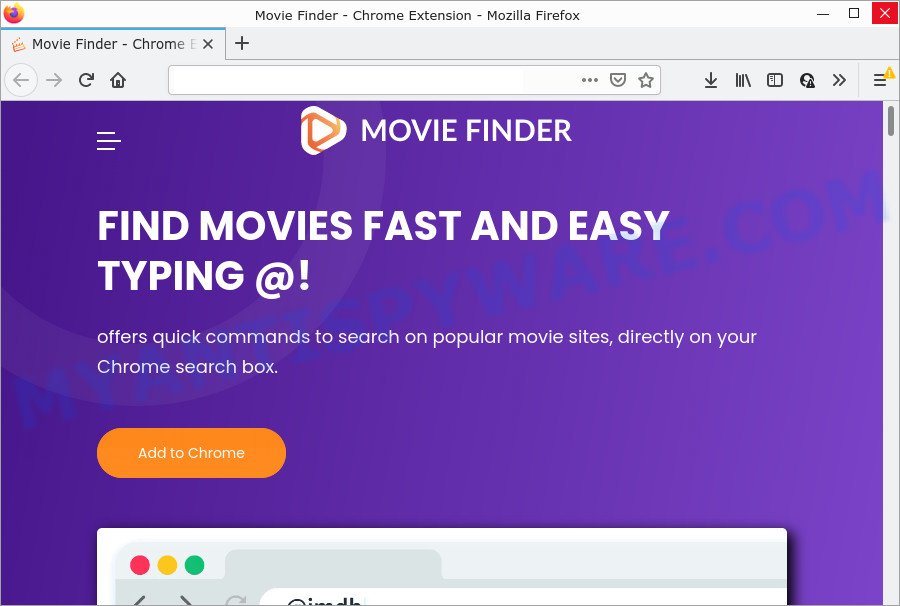
Most often, PUPs promote fake search providers by setting their address as the default search provider. In this case, the browser hijacker installs moviefindersearch.com as a search engine. This means that users whose internet browser is affected with the browser hijacker are forced to visit moviefindersearch.com each time they search in the World Wide Web, open a new window or tab. And since moviefindersearch.com is not a real search engine and does not have the ability to find the information users need, this web site redirects the user’s web browser to the Yahoo search engine.
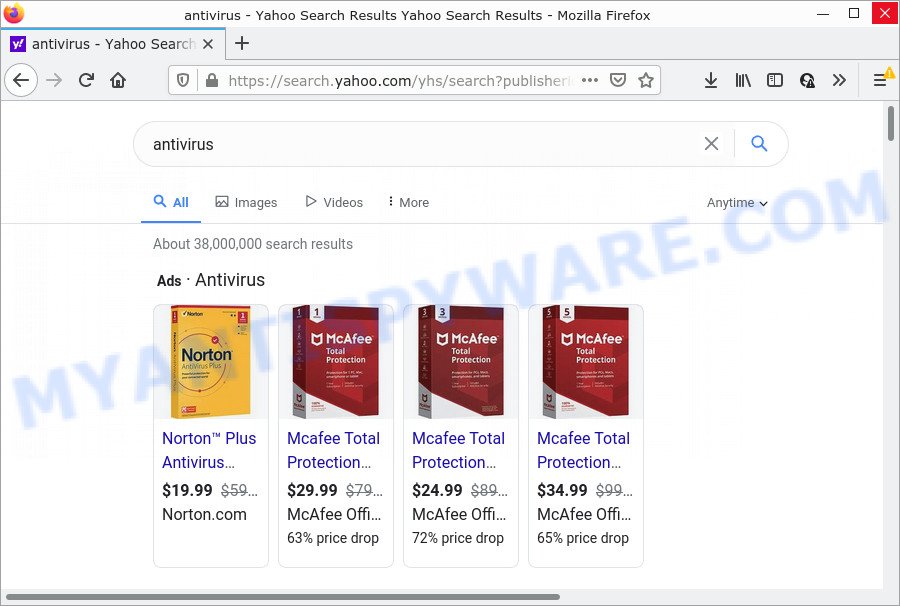
As well as unwanted web browser redirects to moviefindersearch.com, Movie Finder can collect your Internet surfing activity by saving IP addresses, web-browser version and type, cookie information, websites visited, URLs visited and Internet Service Provider (ISP). Such kind of behavior can lead to serious security problems or confidential data theft. This is another reason why the browser hijacker should be removed as soon as possible.
If you are unfortunate have hijacker, adware software or malicious software running on your computer, you can follow the suggestions here to delete Movie Finder from Internet Explorer, Edge, Mozilla Firefox and Chrome.
How can a browser hijacker get on your personal computer
Browser hijackers and PUPs come as a part of certain free software. So always read carefully the installation screens, disclaimers, ‘Terms of Use’ and ‘Software license’ appearing during the install process. Additionally pay attention for additional software which are being installed along with the main program. Ensure that you unchecked all of them! Also, use an ad-blocking application that will help to stop malicious, misleading, illegitimate or untrustworthy websites.
Threat Summary
| Name | Movie Finder |
| Type | browser hijacker, PUP, redirect virus, search provider hijacker, startpage hijacker |
| Asscoiated domains | moviefindersearch.com |
| Affected Browser Settings | search engine, startpage, new tab page URL |
| Distribution | free software installers, malicious popup ads, fake update tools |
| Symptoms | Pop ups and new tab pages are loaded without your request. When you go to a web page, you’re occasionally redirected to another website that you do not intend to visit. Unexpected program installed without your say-so. Unexpected web browser extensions or toolbar keep coming back. Your web-browser settings are being changed without your request. |
| Removal | Movie Finder removal guide |
How to remove Movie Finder browser hijacker (removal steps)
Fortunately, we have an effective solution that will assist you manually or/and automatically get rid of Movie Finder from your computer and bring your web-browser settings, including home page, new tab page and default search engine, back to normal. Below you’ll find a removal guide with all the steps you may need to successfully get rid of this browser hijacker and its traces. Read this manual carefully, bookmark it or open this page on your smartphone, because you may need to close your web-browser or restart your PC system.
To remove Movie Finder, perform the steps below:
- How to manually get rid of Movie Finder
- Automatic Removal of Movie Finder
- How to stop Movie Finder redirect
How to manually get rid of Movie Finder
Movie Finder is a hijacker that can change your browser home page, newtab and default search provider and redirect you to the web-pages which may contain countless advertisements. Not every antivirus program can find and remove browser hijackers easily from web-browser. Follow the few simple steps below and you can remove browser hijacker by yourself.
Remove unwanted or recently installed apps
First, go to Windows Control Panel and uninstall questionable programs, all applications you don’t remember installing. It’s important to pay the most attention to apps you installed just before Movie Finder browser hijacker appeared on your browser. If you don’t know what a program does, look for the answer on the Web.
Make sure you have closed all web browsers and other applications. Next, delete any unknown and suspicious apps from your Control panel.
Windows 10, 8.1, 8
Now, click the Windows button, type “Control panel” in search and press Enter. Choose “Programs and Features”, then “Uninstall a program”.

Look around the entire list of programs installed on your personal computer. Most probably, one of them is the Movie Finder browser hijacker. Choose the questionable program or the program that name is not familiar to you and delete it.
Windows Vista, 7
From the “Start” menu in Windows, choose “Control Panel”. Under the “Programs” icon, choose “Uninstall a program”.

Choose the suspicious or any unknown software, then click “Uninstall/Change” button to delete this undesired program from your PC.
Windows XP
Click the “Start” button, select “Control Panel” option. Click on “Add/Remove Programs”.

Select an unwanted program, then click “Change/Remove” button. Follow the prompts.
Remove Movie Finder hijacker from internet browsers
Annoying Movie Finder browser hijacker or other symptoms of hijacker in your internet browser is a good reason to locate and remove malicious extensions. This is an easy way to recover internet browsers settings and not lose any important information.
You can also try to remove Movie Finder browser hijacker by reset Google Chrome settings. |
If you are still experiencing issues with Movie Finder browser hijacker removal, you need to reset Mozilla Firefox browser. |
Another way to delete Movie Finder hijacker from IE is reset Internet Explorer settings. |
|
Automatic Removal of Movie Finder
Many antivirus companies have designed software that allow detect and delete browser hijacker, and thereby restore all your typical browsers settings. Below is a a few of the free programs you may want to use. Your device can have lots of PUPs, adware and browser hijackers installed at the same time, so we recommend, if any unwanted or harmful program returns after restarting the computer, then boot your personal computer into Safe Mode and use the anti-malware utility once again.
How to remove Movie Finder with Zemana AntiMalware (ZAM)
Zemana is a free application for Windows OS to detect and remove PUPs, adware, harmful browser extensions, browser toolbars, and other unwanted applications like Movie Finder hijacker.
Now you can setup and run Zemana to get rid of Movie Finder hijacker from your web-browser by following the steps below:
Click the following link to download Zemana setup file named Zemana.AntiMalware.Setup on your computer. Save it to your Desktop so that you can access the file easily.
165036 downloads
Author: Zemana Ltd
Category: Security tools
Update: July 16, 2019
Launch the installer after it has been downloaded successfully and then follow the prompts to setup this tool on your computer.

During installation you can change some settings, but we recommend you don’t make any changes to default settings.
When install is done, this malware removal utility will automatically launch and update itself. You will see its main window like below.

Now press the “Scan” button to start scanning your PC for the Movie Finder browser hijacker. This task can take some time, so please be patient. During the scan Zemana AntiMalware will detect threats present on your computer.

Once the scan is finished, a list of all threats detected is produced. All detected threats will be marked. You can remove them all by simply click “Next” button.

The Zemana will delete Movie Finder browser hijacker and move the selected items to the program’s quarantine. When disinfection is finished, you may be prompted to reboot your PC to make the change take effect.
Use HitmanPro to delete Movie Finder from the PC system
Hitman Pro is a completely free (30 day trial) tool. You do not need expensive solutions to delete Movie Finder hijacker and other shady programs. HitmanPro will remove all the unwanted programs like adware and hijackers for free.
Download HitmanPro from the following link.
Once downloading is complete, open the folder in which you saved it and double-click the HitmanPro icon. It will run the HitmanPro utility. If the User Account Control prompt will ask you want to open the program, click Yes button to continue.

Next, click “Next” to perform a system scan for the Movie Finder hijacker. Depending on your PC, the scan can take anywhere from a few minutes to close to an hour. While the HitmanPro is scanning, you can see how many objects it has identified either as being malicious software.

After Hitman Pro completes the scan, the results are displayed in the scan report as displayed in the following example.

Make sure all threats have ‘checkmark’ and click “Next” button. It will open a dialog box, click the “Activate free license” button. The HitmanPro will delete Movie Finder hijacker and move the selected threats to the Quarantine. Once disinfection is complete, the tool may ask you to restart your PC system.
Run MalwareBytes AntiMalware (MBAM) to remove Movie Finder browser hijacker
We advise using the MalwareBytes Free. You can download and install MalwareBytes AntiMalware (MBAM) to scan for and remove Movie Finder browser hijacker from your PC. When installed and updated, this free malicious software remover automatically finds and deletes all threats present on the computer.

- Installing the MalwareBytes Anti-Malware (MBAM) is simple. First you’ll need to download MalwareBytes Free from the link below.
Malwarebytes Anti-malware
327265 downloads
Author: Malwarebytes
Category: Security tools
Update: April 15, 2020
- After the downloading process is finished, close all apps and windows on your personal computer. Open a folder in which you saved it. Double-click on the icon that’s named MBsetup.
- Choose “Personal computer” option and press Install button. Follow the prompts.
- Once installation is finished, click the “Scan” button for scanning your computer for the Movie Finder hijacker. When a threat is found, the count of the security threats will change accordingly. Wait until the the scanning is done.
- As the scanning ends, MalwareBytes Free will show a list of detected items. You may delete threats (move to Quarantine) by simply click “Quarantine”. After finished, you can be prompted to reboot your PC.
The following video offers a step-by-step tutorial on how to remove hijackers, adware and other malware with MalwareBytes.
How to stop Movie Finder redirect
It’s also critical to protect your web-browsers from malicious web sites and ads by using an adblocker application such as AdGuard. Security experts says that it’ll greatly reduce the risk of malware, and potentially save lots of money. Additionally, the AdGuard may also protect your privacy by blocking almost all trackers.
Download AdGuard by clicking on the link below.
26898 downloads
Version: 6.4
Author: © Adguard
Category: Security tools
Update: November 15, 2018
After downloading it, double-click the downloaded file to start it. The “Setup Wizard” window will show up on the computer screen as displayed on the screen below.

Follow the prompts. AdGuard will then be installed and an icon will be placed on your desktop. A window will show up asking you to confirm that you want to see a quick tutorial similar to the one below.

Click “Skip” button to close the window and use the default settings, or click “Get Started” to see an quick tutorial that will allow you get to know AdGuard better.
Each time, when you launch your PC system, AdGuard will start automatically and stop unwanted ads, block Movie Finder redirects, as well as other malicious or misleading web pages. For an overview of all the features of the program, or to change its settings you can simply double-click on the AdGuard icon, which can be found on your desktop.
To sum up
Now your personal computer should be clean of the Movie Finder browser hijacker. We suggest that you keep AdGuard (to help you stop unwanted pop up ads and annoying harmful web-sites) and Zemana (to periodically scan your device for new hijackers and other malicious software). Probably you are running an older version of Java or Adobe Flash Player. This can be a security risk, so download and install the latest version right now.
If you are still having problems while trying to delete Movie Finder from IE, MS Edge, Firefox and Google Chrome, then ask for help here here.


















