What is ProStreamSearch?
The IT security researchers have determined that ProStreamSearch is a potentially unwanted program (PUP) from the category of Browser hijackers. Browser hijackers are designed to take over the browser and control user’s surfing preferences. It commonly aims at Google Chrome web-browser, but it’s possible that it can hijack other web-browser too. The browser hijackers and potentially unwanted programs can sneak into the PC system unnoticed due to the fact that it’s actively being promoted in free software. We suggest that you delete ProStreamSearch as soon as you notice the changes it has made to your home page, search engine by default and new tab page.
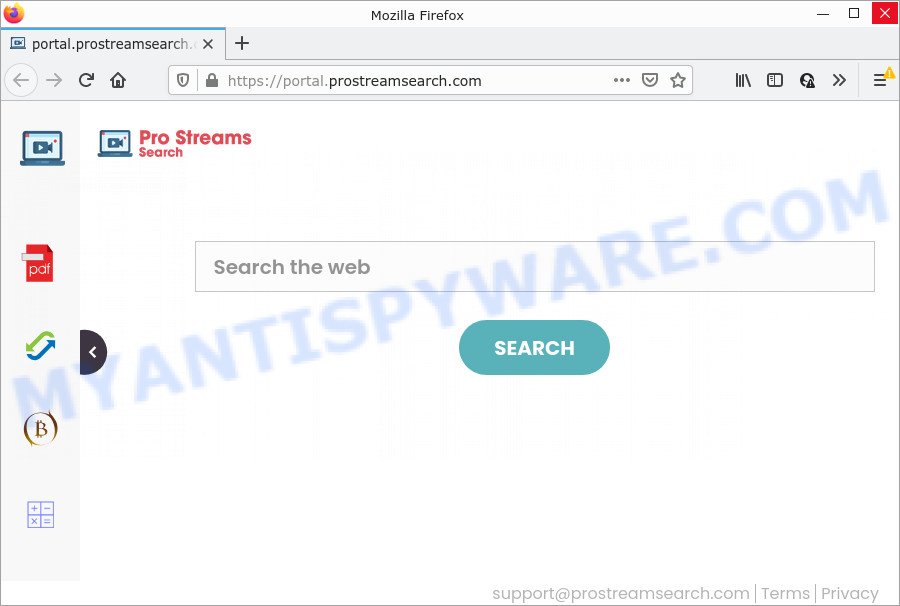
The ProStreamSearch hijacker will modify your browser’s search provider so that all searches are sent via feed.prostreamsearch.com which redirects to Bing, Yahoo or Google Custom Search engine which displays the search results for your query. The devs behind this browser hijacker are utilizing legitimate search engine as they may generate money from the advertisements which are displayed in the search results.
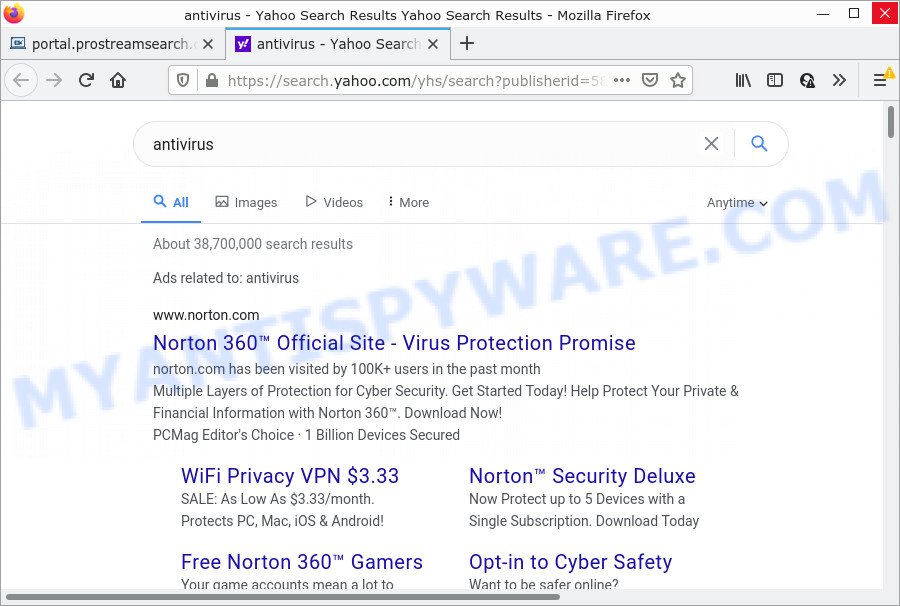
Another reason why you need to get rid of ProStreamSearch is its online data-tracking activity. It can collect privacy information, including:
- IP addresses;
- URLs visited;
- search queries/terms;
- clicks on links and advertisements;
- browser version information.
Browser hijackers are usually written in ways common to malicious software, spyware and adware. In order to get rid of browser hijacker and thereby delete ProStreamSearch, you will need use the following steps or use free removal utility listed below.
How can a browser hijacker get on your PC
PUPs and browser hijackers gets on computers along with freeware and commercial apps. This PUP can be installed in background without user consent, but usually it is introduced to a user when a downloaded program are installed. So, read term of use and user agreement very carefully before installing any software or otherwise you can end up with another hijacker on your computer, like this ProStreamSearch browser hijacker.
Threat Summary
| Name | ProStreamSearch |
| Type | homepage hijacker, browser hijacker, redirect virus, PUP, search engine hijacker |
| Asscoiated domains | feed.prostreamsearch.com, get.prostreamsearch.com, install.prostreamsearch.com, portal.prostreamsearch.com |
| Affected Browser Settings | newtab URL, search provider, homepage |
| Distribution | fake software updaters, shady pop up advertisements, free software setup packages |
| Symptoms | Unwanted advertisements appear on web-sites that you are visiting. Every time you perform an Internet search, your internet browser is re-directed to another web-page. There is an unwanted program in the ‘App & Features’ section of Microsoft Windows settings. Unwanted web-browser toolbar(s) Your web browser settings are being changed without your request. |
| Removal | ProStreamSearch removal guide |
How to remove ProStreamSearch browser hijacker
In order to delete ProStreamSearch from Internet Explorer, Chrome, Microsoft Edge and Firefox and set your favorite homepage and search provider, you need to reset the browser settings. Additionally, you should look up for other questionable entries, such as files, programs, internet browser extensions and shortcut files. However, if you want to delete ProStreamSearch easily, you should run reputable antimalware tool and let it do the job for you.
To remove ProStreamSearch, complete the steps below:
- How to manually get rid of ProStreamSearch
- Automatic Removal of ProStreamSearch
- How to stop ProStreamSearch redirect
How to manually get rid of ProStreamSearch
Read this section to know how to manually remove the ProStreamSearch hijacker. Even if the steps does not work for you, there are several free malicious software removers below which can easily handle such hijackers.
Remove ProStreamSearch associated software by using Microsoft Windows Control Panel
Some applications are free only because their setup file contains a browser hijacker like ProStreamSearch. This unwanted software generates profit for the makers when it is installed. Many browser hijackers can be deleted by simply uninstalling them from the ‘Uninstall a Program’ that is located in Windows control panel.
|
|
|
|
Remove ProStreamSearch hijacker from browsers
If you are still getting ProStreamSearch hijacker, then you can try to get rid of it by deleting harmful extensions.
You can also try to remove ProStreamSearch browser hijacker by reset Chrome settings. |
If you are still experiencing problems with ProStreamSearch hijacker removal, you need to reset Firefox browser. |
Another method to delete ProStreamSearch browser hijacker from IE is reset IE settings. |
|
Automatic Removal of ProStreamSearch
Manual removal is not always as effective as you might think. Often, even the most experienced users can not fully remove hijacker from the infected PC system. So, we advise to check your PC for any remaining malicious components with free browser hijacker removal programs below.
Remove ProStreamSearch hijacker with Zemana AntiMalware (ZAM)
Zemana Free is free full featured malware removal utility. It can scan your files and Microsoft Windows registry in real-time. Zemana Anti-Malware can help to remove ProStreamSearch browser hijacker, other PUPs and adware software. It uses 1% of your PC resources. This tool has got simple and beautiful interface and at the same time best possible protection for your PC system.
- Zemana can be downloaded from the following link. Save it on your Desktop.
Zemana AntiMalware
165086 downloads
Author: Zemana Ltd
Category: Security tools
Update: July 16, 2019
- Once you have downloaded the installation file, make sure to double click on the Zemana.AntiMalware.Setup. This would start the Zemana Free installation on your computer.
- Select installation language and press ‘OK’ button.
- On the next screen ‘Setup Wizard’ simply press the ‘Next’ button and follow the prompts.

- Finally, once the installation is finished, Zemana Anti-Malware will open automatically. Else, if doesn’t then double-click on the Zemana AntiMalware icon on your desktop.
- Now that you have successfully install Zemana Anti Malware (ZAM), let’s see How to use Zemana Anti-Malware (ZAM) to remove ProStreamSearch browser hijacker from your computer.
- After you have started the Zemana Anti Malware, you will see a window as shown in the following example, just click ‘Scan’ button to perform a system scan with this tool for the browser hijacker.

- Now pay attention to the screen while Zemana Anti Malware scans your personal computer.

- As the scanning ends, you will be displayed the list of all detected items on your PC. Make sure all items have ‘checkmark’ and click ‘Next’ button.

- Zemana Anti Malware may require a restart PC system in order to complete the ProStreamSearch hijacker removal procedure.
- If you want to fully remove browser hijacker from your computer, then click ‘Quarantine’ icon, select all malware, adware, PUPs and other items and click Delete.
- Reboot your computer to complete the hijacker removal process.
Use Hitman Pro to remove ProStreamSearch from the personal computer
Hitman Pro is a completely free (30 day trial) tool. You don’t need expensive ways to delete ProStreamSearch browser hijacker and other misleading programs. HitmanPro will delete all the unwanted programs such as adware and browser hijackers for free.
Download HitmanPro on your MS Windows Desktop from the following link.
When the downloading process is finished, open the file location. You will see an icon like below.

Double click the Hitman Pro desktop icon. After the utility is started, you will see a screen as displayed on the image below.

Further, click “Next” button to perform a system scan for the ProStreamSearch browser hijacker. A system scan can take anywhere from 5 to 30 minutes, depending on your personal computer. When Hitman Pro completes the scan, HitmanPro will display a list of all threats detected by the scan as on the image below.

Review the results once the tool has complete the system scan. If you think an entry should not be quarantined, then uncheck it. Otherwise, simply press “Next” button. It will show a prompt, click the “Activate free license” button.
Get rid of ProStreamSearch browser hijacker with MalwareBytes Free
If you are still having problems with the ProStreamSearch hijacker — or just wish to scan your device occasionally for hijacker and other malware — download MalwareBytes Free. It is free for home use, and detects and deletes various unwanted programs that attacks your personal computer or degrades device performance. MalwareBytes Anti-Malware can remove adware, potentially unwanted apps as well as malware, including ransomware and trojans.

- Download MalwareBytes Anti-Malware on your personal computer by clicking on the following link.
Malwarebytes Anti-malware
327304 downloads
Author: Malwarebytes
Category: Security tools
Update: April 15, 2020
- At the download page, click on the Download button. Your browser will display the “Save as” dialog box. Please save it onto your Windows desktop.
- When the download is done, please close all software and open windows on your personal computer. Double-click on the icon that’s named MBSetup.
- This will run the Setup wizard of MalwareBytes Free onto your computer. Follow the prompts and do not make any changes to default settings.
- When the Setup wizard has finished installing, the MalwareBytes will start and display the main window.
- Further, click the “Scan” button to search for ProStreamSearch hijacker. This procedure may take quite a while, so please be patient. While the utility is checking, you can see how many objects and files has already scanned.
- When finished, the results are displayed in the scan report.
- Make sure to check mark the threats that are unsafe and then click the “Quarantine” button. When that process is done, you may be prompted to reboot the PC system.
- Close the Anti-Malware and continue with the next step.
Video instruction, which reveals in detail the steps above.
How to stop ProStreamSearch redirect
If you surf the Web, you cannot avoid malicious advertising. But you can protect your web-browser against it. Download and run an ad blocking application. AdGuard is an adblocker which can filter out tons of of the malvertising, blocking dynamic scripts from loading malicious content.
Visit the following page to download the latest version of AdGuard for Windows. Save it on your Microsoft Windows desktop.
26910 downloads
Version: 6.4
Author: © Adguard
Category: Security tools
Update: November 15, 2018
After downloading it, launch the downloaded file. You will see the “Setup Wizard” screen like below.

Follow the prompts. When the setup is done, you will see a window as shown on the screen below.

You can press “Skip” to close the installation program and use the default settings, or click “Get Started” button to see an quick tutorial that will assist you get to know AdGuard better.
In most cases, the default settings are enough and you do not need to change anything. Each time, when you run your PC, AdGuard will launch automatically and stop unwanted ads, block ProStreamSearch, as well as other malicious or misleading web-pages. For an overview of all the features of the program, or to change its settings you can simply double-click on the AdGuard icon, that is located on your desktop.
Finish words
Now your personal computer should be clean of the ProStreamSearch browser hijacker. We suggest that you keep AdGuard (to help you stop unwanted popup ads and intrusive malicious web sites) and Zemana Anti-Malware (ZAM) (to periodically scan your computer for new hijackers and other malicious software). Probably you are running an older version of Java or Adobe Flash Player. This can be a security risk, so download and install the latest version right now.
If you are still having problems while trying to get rid of ProStreamSearch from the Google Chrome, Microsoft Edge, Microsoft Internet Explorer and Firefox, then ask for help here here.






















