What is Majorplay1.xyz?
There are many scam web-sites on the Internet and Majorplay1.xyz is one of them. It is a web site which uses the browser notification feature to fool you and other unsuspecting users into subscribing to push notifications. Scammers use push notifications to bypass protection against pop-ups in the web-browser and therefore show a lot of unwanted adverts. These ads are used to promote questionable internet browser add-ons, free gifts scams, adware bundles, and adult web-pages.
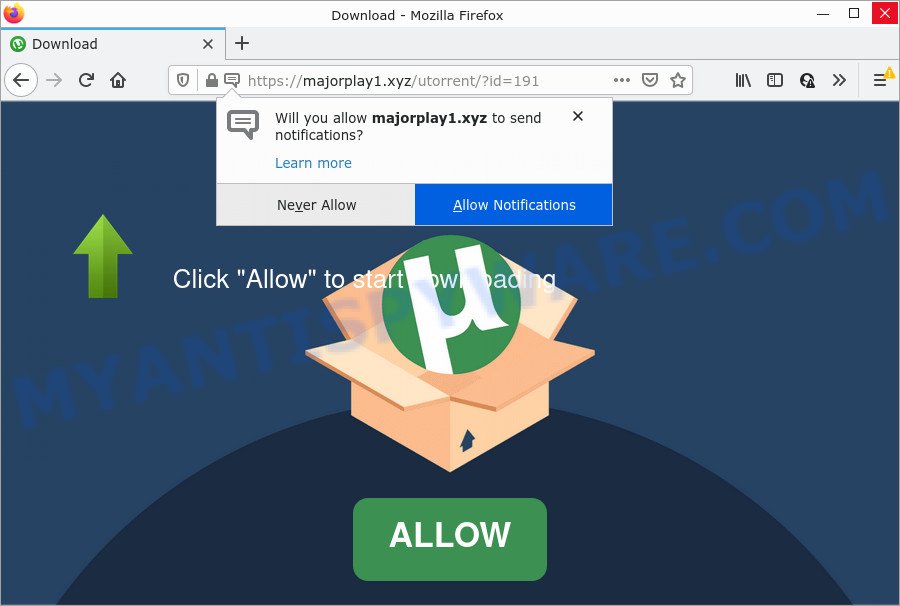
Majorplay1.xyz is a dubious site that shows ‘Show notifications’ prompt that attempts to get you to click the ‘Allow’ button to subscribe to its notifications. Once enabled, the Majorplay1.xyz notifications will start popping up in the lower right corner of the desktop randomly and spam you with intrusive adverts.

Threat Summary
| Name | Majorplay1.xyz popup |
| Type | browser notification spam, spam push notifications, pop-up virus |
| Distribution | potentially unwanted programs, social engineering attack, adware, suspicious popup ads |
| Symptoms |
|
| Removal | Majorplay1.xyz removal guide |
How does your computer get infected with Majorplay1.xyz popups
These Majorplay1.xyz pop ups are caused by suspicious ads on the web pages you visit or adware. By definition, adware is a piece of software that presents ads on a computer. However, people basically use the word ‘adware’ to describe a form of malware that shows unwanted advertisements to the user. In most cases, this kind of adware do not have any uninstall procedures and can use technologies that are similar to those used by trojans to penetrate the computer.
Adware come bundled with various free programs. This means that you need to be careful when installing anything downloaded from the World Wide Web, especially from file sharing web-sites. Be sure to read the Terms of Use and the Software license, select only the Manual, Advanced or Custom install mode, switch off all optional modules and software are offered to install.
Remove Majorplay1.xyz notifications from web-browsers
If you’re getting browser notifications from the Majorplay1.xyz or another annoying web site, you’ll have previously pressed the ‘Allow’ button. Below we’ll teach you how to turn them off.
Google Chrome:
- In the right upper corner of the Google Chrome window, expand the Chrome menu.
- Select ‘Settings’, scroll down to the bottom and click ‘Advanced’.
- At the ‘Privacy and Security’ section click ‘Site settings’.
- Go to Notifications settings.
- Click ‘three dots’ button on the right hand side of Majorplay1.xyz site or other rogue notifications and click ‘Remove’.

Android:
- Open Chrome.
- In the right upper corner of the screen, tap on Google Chrome’s main menu button, represented by three vertical dots.
- In the menu tap ‘Settings’, scroll down to ‘Advanced’.
- Tap on ‘Site settings’ and then ‘Notifications’. In the opened window, find the Majorplay1.xyz site, other rogue notifications and tap on them one-by-one.
- Tap the ‘Clean & Reset’ button and confirm.

Mozilla Firefox:
- Click the Menu button (three horizontal stripes) on the top right corner of the Firefox window.
- Choose ‘Options’ and click on ‘Privacy & Security’ on the left hand side of the browser window.
- Scroll down to the ‘Permissions’ section and click the ‘Settings’ button next to ‘Notifications’.
- In the opened window, find Majorplay1.xyz, other rogue notifications, click the drop-down menu and select ‘Block’.
- Save changes.

Edge:
- Click the More button (three dots) in the top right hand corner of the window.
- Scroll down, find and click ‘Settings’. In the left side select ‘Advanced’.
- Click ‘Manage permissions’ button below ‘Website permissions’.
- Click the switch under the Majorplay1.xyz site and each suspicious URL.

Internet Explorer:
- In the right upper corner of the window, click on the menu button (gear icon).
- Select ‘Internet options’.
- Select the ‘Privacy’ tab and click ‘Settings under ‘Pop-up Blocker’ section.
- Select the Majorplay1.xyz site and other suspicious URLs below and remove them one by one by clicking the ‘Remove’ button.

Safari:
- On the top menu select ‘Safari’, then ‘Preferences’.
- Select the ‘Websites’ tab and then select ‘Notifications’ section on the left panel.
- Find the Majorplay1.xyz site and select it, click the ‘Deny’ button.
How to remove Majorplay1.xyz pop-ups from Chrome, Firefox, IE, Edge
To remove Majorplay1.xyz popups from your personal computer, you must remove all suspicious software and every file that could be related to the adware software. Besides, to fix your browser start page, search provider and new tab page, you should reset the affected web browsers. As soon as you’re finished with Majorplay1.xyz pop up ads removal procedure, we suggest you scan your personal computer with malware removal tools listed below. It’ll complete the removal procedure on your personal computer.
To remove Majorplay1.xyz pop ups, execute the steps below:
- Remove Majorplay1.xyz notifications from web-browsers
- How to manually remove Majorplay1.xyz
- Automatic Removal of Majorplay1.xyz popups
- Stop Majorplay1.xyz ads
How to manually remove Majorplay1.xyz
In this section of the post, we have posted the steps that will allow to remove Majorplay1.xyz advertisements manually. Although compared to removal tools, this solution loses in time, but you don’t need to install anything on the personal computer. It will be enough for you to follow the detailed tutorial with images. We tried to describe each step in detail, but if you realized that you might not be able to figure it out, or simply do not want to change the Windows and browser settings, then it’s better for you to use utilities from trusted developers, which are listed below.
Delete potentially unwanted software through the Windows Control Panel
In order to remove PUPs like this adware, open the Windows Control Panel and click on “Uninstall a program”. Check the list of installed software. For the ones you do not know, run an Internet search to see if they are adware software, hijacker or potentially unwanted applications. If yes, delete them off. Even if they are just a software that you do not use, then uninstalling them off will increase your computer start up time and speed dramatically.
Windows 8, 8.1, 10
First, click Windows button

After the ‘Control Panel’ opens, click the ‘Uninstall a program’ link under Programs category as displayed in the following example.

You will see the ‘Uninstall a program’ panel as displayed below.

Very carefully look around the entire list of applications installed on your PC. Most probably, one of them is the adware related to the Majorplay1.xyz pop up advertisements. If you’ve many software installed, you can help simplify the search of malicious applications by sort the list by date of installation. Once you have found a suspicious, unwanted or unused program, right click to it, after that click ‘Uninstall’.
Windows XP, Vista, 7
First, click ‘Start’ button and select ‘Control Panel’ at right panel as displayed on the image below.

After the Windows ‘Control Panel’ opens, you need to click ‘Uninstall a program’ under ‘Programs’ as shown in the figure below.

You will see a list of apps installed on your personal computer. We recommend to sort the list by date of installation to quickly find the apps that were installed last. Most probably, it is the adware related to the Majorplay1.xyz ads. If you’re in doubt, you can always check the application by doing a search for her name in Google, Yahoo or Bing. Once the program which you need to uninstall is found, simply click on its name, and then click ‘Uninstall’ as shown in the figure below.

Remove Majorplay1.xyz popups from Mozilla Firefox
If Mozilla Firefox settings are hijacked by the adware, your internet browser displays unwanted pop up ads, then ‘Reset Mozilla Firefox’ could solve these problems. However, your saved passwords and bookmarks will not be changed or cleared.
Start the Mozilla Firefox and press the menu button (it looks like three stacked lines) at the top right of the web-browser screen. Next, press the question-mark icon at the bottom of the drop-down menu. It will display the slide-out menu.

Select the “Troubleshooting information”. If you’re unable to access the Help menu, then type “about:support” in your address bar and press Enter. It bring up the “Troubleshooting Information” page similar to the one below.

Click the “Refresh Firefox” button at the top right of the Troubleshooting Information page. Select “Refresh Firefox” in the confirmation prompt. The Mozilla Firefox will begin a task to fix your problems that caused by the Majorplay1.xyz adware. After, it’s complete, click the “Finish” button.
Remove Majorplay1.xyz popup advertisements from Microsoft Internet Explorer
If you find that Internet Explorer web browser settings like homepage, search provider by default and newtab page had been modified by adware software that causes the intrusive Majorplay1.xyz pop-up advertisements, then you may return your settings, via the reset web-browser procedure.
First, run the IE. Next, click the button in the form of gear (![]() ). It will show the Tools drop-down menu, click the “Internet Options” as displayed below.
). It will show the Tools drop-down menu, click the “Internet Options” as displayed below.

In the “Internet Options” window click on the Advanced tab, then click the Reset button. The Internet Explorer will open the “Reset Internet Explorer settings” window as shown on the image below. Select the “Delete personal settings” check box, then press “Reset” button.

You will now need to reboot your PC system for the changes to take effect.
Remove Majorplay1.xyz ads from Google Chrome
Use the Reset internet browser tool of the Chrome to reset all its settings like new tab, default search engine and homepage to original defaults. This is a very useful utility to use, in the case of web browser redirects to intrusive ad web pages such as Majorplay1.xyz.

- First, start the Google Chrome and press the Menu icon (icon in the form of three dots).
- It will display the Chrome main menu. Choose More Tools, then press Extensions.
- You will see the list of installed extensions. If the list has the add-on labeled with “Installed by enterprise policy” or “Installed by your administrator”, then complete the following tutorial: Remove Chrome extensions installed by enterprise policy.
- Now open the Google Chrome menu once again, click the “Settings” menu.
- Next, click “Advanced” link, which located at the bottom of the Settings page.
- On the bottom of the “Advanced settings” page, click the “Reset settings to their original defaults” button.
- The Chrome will show the reset settings prompt as shown on the image above.
- Confirm the web browser’s reset by clicking on the “Reset” button.
- To learn more, read the post How to reset Chrome settings to default.
Automatic Removal of Majorplay1.xyz popups
In order to completely delete Majorplay1.xyz, you not only need to remove adware from your computer, but also delete all its components in your PC system including Windows registry entries. We advise to download and use free removal tools to automatically free your PC of adware related to the Majorplay1.xyz popups.
How to get rid of Majorplay1.xyz pop up advertisements with Zemana Anti Malware
Zemana Anti-Malware is a malicious software scanner that is very effective for detecting and removing adware software that causes Majorplay1.xyz advertisements in your browser. The steps below will explain how to download, install, and use Zemana Anti-Malware to scan and remove malicious software, spyware, adware software, potentially unwanted programs, hijackers from your computer for free.

- Click the link below to download Zemana Free. Save it to your Desktop so that you can access the file easily.
Zemana AntiMalware
165041 downloads
Author: Zemana Ltd
Category: Security tools
Update: July 16, 2019
- At the download page, click on the Download button. Your web browser will open the “Save as” dialog box. Please save it onto your Windows desktop.
- Once the download is complete, please close all apps and open windows on your PC. Next, start a file named Zemana.AntiMalware.Setup.
- This will run the “Setup wizard” of Zemana Free onto your personal computer. Follow the prompts and do not make any changes to default settings.
- When the Setup wizard has finished installing, the Zemana AntiMalware (ZAM) will launch and show the main window.
- Further, click the “Scan” button to begin checking your computer for the adware which causes pop ups. While the Zemana Anti Malware (ZAM) application is checking, you can see how many objects it has identified as threat.
- As the scanning ends, you may check all threats detected on your PC system.
- All found items will be marked. You can delete them all by simply press the “Next” button. The utility will get rid of adware that causes Majorplay1.xyz pop up advertisements in your web browser. Once that process is complete, you may be prompted to restart the device.
- Close the Zemana AntiMalware (ZAM) and continue with the next step.
Use HitmanPro to remove Majorplay1.xyz pop up ads
Hitman Pro is a free tool that can identify adware that causes multiple intrusive pop-ups. It is not always easy to locate all the junk software that your computer might have picked up on the Internet. Hitman Pro will search for the adware software, hijackers and other malware you need to delete.

- Click the following link to download the latest version of Hitman Pro for Microsoft Windows. Save it to your Desktop.
- After downloading is finished, launch the HitmanPro, double-click the HitmanPro.exe file.
- If the “User Account Control” prompts, click Yes to continue.
- In the HitmanPro window, click the “Next” to perform a system scan for the adware related to the Majorplay1.xyz pop-ups. This process can take quite a while, so please be patient. While the Hitman Pro utility is scanning, you may see number of objects it has identified as being infected by malicious software.
- When the scan is done, you’ll be shown the list of all detected threats on your computer. Make sure to check mark the items that are unsafe and then click “Next”. Now, press the “Activate free license” button to begin the free 30 days trial to get rid of all malicious software found.
Use MalwareBytes to get rid of Majorplay1.xyz pop ups
Manual Majorplay1.xyz popup advertisements removal requires some computer skills. Some files and registry entries that created by the adware can be not fully removed. We suggest that use the MalwareBytes Free that are completely free your personal computer of adware software. Moreover, the free program will allow you to remove malware, PUPs, browser hijackers and toolbars that your computer can be infected too.

- MalwareBytes can be downloaded from the following link. Save it on your Microsoft Windows desktop or in any other place.
Malwarebytes Anti-malware
327268 downloads
Author: Malwarebytes
Category: Security tools
Update: April 15, 2020
- At the download page, click on the Download button. Your web browser will open the “Save as” dialog box. Please save it onto your Windows desktop.
- Once the download is finished, please close all applications and open windows on your personal computer. Double-click on the icon that’s named MBSetup.
- This will run the Setup wizard of MalwareBytes Free onto your PC system. Follow the prompts and do not make any changes to default settings.
- When the Setup wizard has finished installing, the MalwareBytes Free will run and display the main window.
- Further, press the “Scan” button to perform a system scan with this tool for the adware that causes multiple unwanted popups. While the MalwareBytes Anti-Malware (MBAM) program is scanning, you can see how many objects it has identified as threat.
- When MalwareBytes Free has completed scanning, MalwareBytes will open a scan report.
- In order to delete all items, simply click the “Quarantine” button. After that process is done, you may be prompted to restart the computer.
- Close the AntiMalware and continue with the next step.
Video instruction, which reveals in detail the steps above.
Stop Majorplay1.xyz ads
Run ad-blocker program such as AdGuard in order to block ads, malvertisements, pop-ups and online trackers, avoid having to install harmful and adware browser plug-ins and add-ons which affect your computer performance and impact your device security. Surf the World Wide Web anonymously and stay safe online!
Click the link below to download the latest version of AdGuard for Windows. Save it to your Desktop so that you can access the file easily.
26901 downloads
Version: 6.4
Author: © Adguard
Category: Security tools
Update: November 15, 2018
When the downloading process is finished, double-click the downloaded file to start it. The “Setup Wizard” window will show up on the computer screen as displayed on the screen below.

Follow the prompts. AdGuard will then be installed and an icon will be placed on your desktop. A window will show up asking you to confirm that you want to see a quick tutorial like below.

Press “Skip” button to close the window and use the default settings, or click “Get Started” to see an quick guide that will allow you get to know AdGuard better.
Each time, when you start your PC system, AdGuard will run automatically and stop undesired ads, block Majorplay1.xyz, as well as other malicious or misleading webpages. For an overview of all the features of the program, or to change its settings you can simply double-click on the AdGuard icon, that can be found on your desktop.
To sum up
Now your PC should be clean of the adware that causes multiple intrusive pop ups. We suggest that you keep Zemana AntiMalware (ZAM) (to periodically scan your computer for new adware softwares and other malicious software) and AdGuard (to help you block unwanted pop ups and malicious webpages). Moreover, to prevent any adware, please stay clear of unknown and third party apps, make sure that your antivirus application, turn on the option to detect potentially unwanted apps.
If you need more help with Majorplay1.xyz popup advertisements related issues, go to here.




















