What is Freshy?
According to cyber threat analysts, Freshy is a potentially unwanted program (PUP) that belongs to the family of browser hijackers. Browser hijacker is a kind of software that is created to change the internet browser settings without the knowledge or permission of the computer user, and it usually redirects the affected system’s internet browser to certain advertisement-related web sites. A browser hijacker alters the default browser search engine or start page, initiates numerous pop ups, installs multiple toolbars on the web browser, redirects user web searches to its own web site and generates multiple pop-up ads. If your personal computer is affected by the browser hijacker you can need to follow manual steps or use a malware removal tool to revert changes made to your web-browsers.
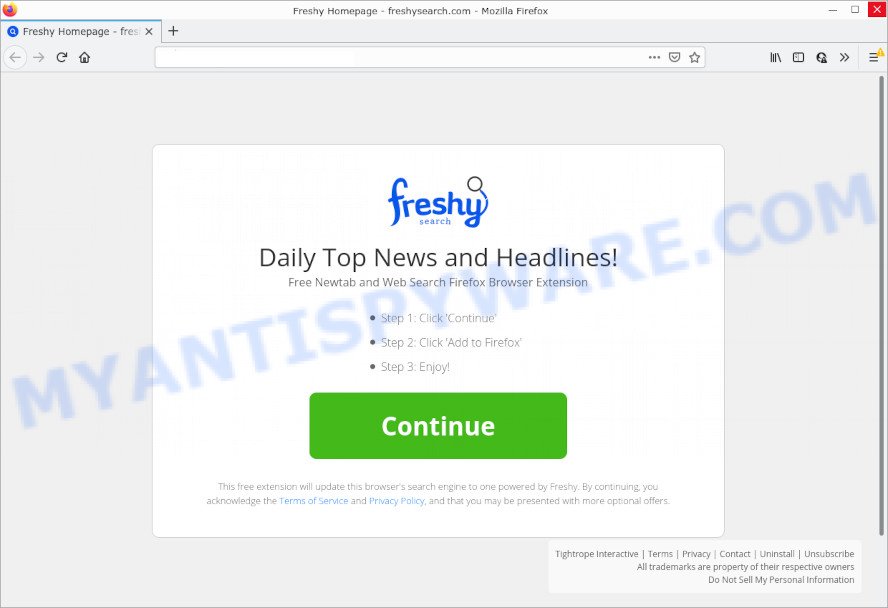
Most often, hijackers promote fake search providers by setting their address as the default search provider. In this case, the browser hijacker installs freshysearch.com as a search engine. This means that users whose browser is infected with the browser hijacker are forced to visit freshysearch.com each time they search in the Internet, open a new window or tab. And since freshysearch.com is not a real search provider and does not have the ability to find the information users need, this web-site redirects the user’s web browser to the Yahoo search engine.
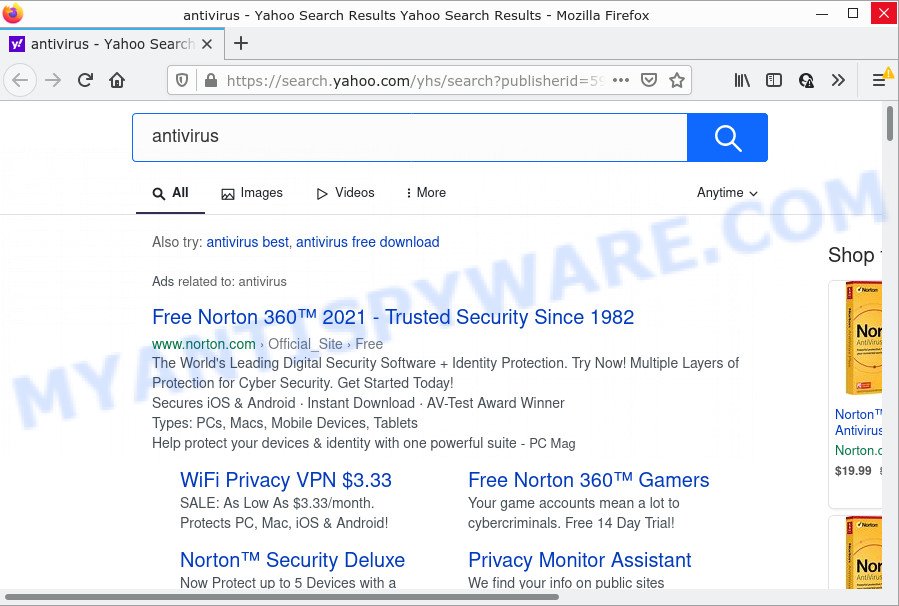
In addition to the above, Freshy can be used to collect lots of privacy information which can be later sold to third parties. You don’t know if your home address, account names and passwords are safe. And of course you completely don’t know what will happen when you click on any advertisements on the Freshy website.
So, if you happen to encounter a browser hijacker or other such problem, then be quick and take effort to delete the browser hijacker sooner. Follow the few simple steps below to remove Freshy. Let us know how you managed by sending us your comments please.
How can a browser hijacker get on your PC system
Browser hijackers and potentially unwanted programs usually is bundled within free programs that downloaded from the Net. Which means that you need to be proactive and carefully read the Terms of use and the License agreement properly. For the most part, a browser hijacker will be clearly described, so take the time to carefully read all the information about the software that you downloaded and want to install on your PC system. In the Setup wizard, you should select the Advanced, Custom or Manual setup method to control what components and bundled programs to be installed, otherwise you run the risk of infecting your device with an unwanted program such as the Freshy browser hijacker.
Threat Summary
| Name | Freshy, “Freshy Homepage”, “Freshy NewTab and Search” |
| Type | redirect virus, PUP, browser hijacker, search engine hijacker, startpage hijacker |
| Associated domains | freshysearch.com |
| Affected Browser Settings | startpage, search engine, newtab URL |
| Distribution | fake update tools, malicious pop up advertisements, freeware installers |
| Symptoms | Advertisements appear in places they shouldn’t be. Web-site links redirect to websites different from what you expected. New entries appear in your Programs folder. An unwanted web-browser addon appears in your browser. Your browser start page or search engine keeps changing or is not set to Google anymor. |
| Removal | Freshy removal guide |
How to remove Freshy from Chrome, Firefox, IE, Edge
There are several steps to deleting Freshy browser hijacker, because it installs itself so deeply into MS Windows. You need to delete all suspicious and unknown applications, then remove malicious addons from the Firefox, Microsoft Edge, Microsoft Internet Explorer and Chrome and other internet browsers you’ve installed. Finally, you need to reset your browser settings to delete any changes Freshy browser hijacker has made, and then check your computer with Zemana AntiMalware (ZAM), MalwareBytes or Hitman Pro to ensure the browser hijacker is fully removed. It will take a while.
To remove Freshy, perform the following steps:
How to manually get rid of Freshy
Freshy is a browser hijacker that can modify your web-browser settings and redirect you to the web pages which may contain tons of ads. Not every antivirus program can identify and remove this unwanted software from your computer. Follow the step-by-step tutorial below and you can delete browser hijacker by yourself.
Remove Freshy related applications through the Control Panel of your personal computer
We suggest that you start the PC cleaning process by checking the list of installed applications and remove all unknown or suspicious programs. This is a very important step, as mentioned above, very often the harmful apps such as adware software and browser hijackers may be bundled with freeware. Uninstall the unwanted applications can remove the intrusive advertisements or internet browser redirect.
Windows 8, 8.1, 10
First, press Windows button

Once the ‘Control Panel’ opens, click the ‘Uninstall a program’ link under Programs category as displayed on the screen below.

You will see the ‘Uninstall a program’ panel like the one below.

Very carefully look around the entire list of programs installed on your device. Most probably, one of them is the Freshy hijacker. If you’ve many software installed, you can help simplify the search of malicious programs by sort the list by date of installation. Once you have found a dubious, unwanted or unused application, right click to it, after that press ‘Uninstall’.
Windows XP, Vista, 7
First, click ‘Start’ button and select ‘Control Panel’ at right panel as on the image below.

When the Windows ‘Control Panel’ opens, you need to click ‘Uninstall a program’ under ‘Programs’ as on the image below.

You will see a list of programs installed on your device. We recommend to sort the list by date of installation to quickly find the software that were installed last. Most probably, it is the Freshy browser hijacker. If you are in doubt, you can always check the program by doing a search for her name in Google, Yahoo or Bing. Once the application which you need to delete is found, simply click on its name, and then click ‘Uninstall’ as shown below.

Remove Freshy browser hijacker from internet browsers
Unwanted Freshy homepage or other symptoms of the browser hijacker in your web-browser is a good reason to locate and delete harmful plugins. This is an easy method to recover web browsers settings and not lose any important information.
You can also try to get rid of Freshy hijacker by reset Chrome settings. |
If you are still experiencing problems with Freshy hijacker removal, you need to reset Mozilla Firefox browser. |
Another solution to remove Freshy hijacker from Internet Explorer is reset Internet Explorer settings. |
|
Automatic Removal of Freshy
Manual removal is not always as effective as you might think. Often, even the most experienced users can not completely get rid of browser hijacker from the infected computer. So, we recommend to scan your PC for any remaining malicious components with free hijacker removal applications below.
Use Zemana AntiMalware to delete Freshy hijacker
Zemana Anti-Malware (ZAM) is a malware removal utility developed for MS Windows. This tool will help you delete Freshy hijacker, various types of malicious software (including adware software and PUPs) from your device. It has simple and user friendly interface. While the Zemana Free does its job, your PC system will run smoothly.
Download Zemana from the link below.
165086 downloads
Author: Zemana Ltd
Category: Security tools
Update: July 16, 2019
When the download is done, launch it and follow the prompts. Once installed, the Zemana will try to update itself and when this process is complete, click the “Scan” button for checking your PC for the Freshy hijacker.

Depending on your personal computer, the scan may take anywhere from a few minutes to close to an hour. While the Zemana AntiMalware (ZAM) program is scanning, you can see how many objects it has identified as threat. All detected items will be marked. You can delete them all by simply click “Next” button.

The Zemana Anti-Malware (ZAM) will remove Freshy hijacker.
Use HitmanPro to get rid of Freshy from the computer
Hitman Pro will help delete Freshy hijacker that slow down your PC system. The hijackers, adware and other potentially unwanted programs slow your browser down and try to trick you into clicking on shady advertisements and links. Hitman Pro deletes the browser hijacker and lets you enjoy your device without Freshy hijacker.
Visit the page linked below to download the latest version of HitmanPro for MS Windows. Save it on your Desktop.
Once the download is complete, open the file location. You will see an icon like below.

Double click the HitmanPro desktop icon. After the tool is started, you will see a screen like below.

Further, press “Next” button for scanning your personal computer for the Freshy browser hijacker. This task can take quite a while, so please be patient. As the scanning ends, a list of all items found is created as on the image below.

Once you’ve selected what you wish to remove from your PC system click “Next” button. It will show a prompt, click the “Activate free license” button.
Remove Freshy browser hijacker with MalwareBytes AntiMalware (MBAM)
Manual Freshy hijacker removal requires some computer skills. Some files and registry entries that created by the hijacker can be not completely removed. We advise that use the MalwareBytes that are completely clean your PC of hijacker. Moreover, this free application will allow you to delete malicious software, PUPs, adware software and toolbars that your computer can be infected too.

Visit the following page to download MalwareBytes Anti Malware (MBAM). Save it on your Windows desktop or in any other place.
327305 downloads
Author: Malwarebytes
Category: Security tools
Update: April 15, 2020
After the download is finished, run it and follow the prompts. Once installed, the MalwareBytes will try to update itself and when this process is complete, click the “Scan” button to perform a system scan with this tool for the Freshy hijacker. Depending on your computer, the scan may take anywhere from a few minutes to close to an hour. When a threat is found, the count of the security threats will change accordingly. Once you’ve selected what you wish to remove from your PC press “Quarantine” button.
The MalwareBytes Free is a free program that you can use to get rid of all detected folders, files, services, registry entries and so on. To learn more about this malware removal utility, we recommend you to read and follow the steps or the video guide below.
How to stop Freshy redirect
The AdGuard is a very good ad-blocking application for the MS Edge, Firefox, Microsoft Internet Explorer and Google Chrome, with active user support. It does a great job by removing certain types of annoying advertisements, popunders, pop ups, intrusive new tab pages, and even full page ads and web-page overlay layers. Of course, the AdGuard can stop the Freshy redirects automatically or by using a custom filter rule.
- Please go to the link below to download AdGuard. Save it on your Desktop.
Adguard download
26910 downloads
Version: 6.4
Author: © Adguard
Category: Security tools
Update: November 15, 2018
- After downloading it, run the downloaded file. You will see the “Setup Wizard” program window. Follow the prompts.
- Once the install is finished, press “Skip” to close the setup application and use the default settings, or click “Get Started” to see an quick tutorial that will allow you get to know AdGuard better.
- In most cases, the default settings are enough and you don’t need to change anything. Each time, when you start your device, AdGuard will run automatically and stop unwanted ads, block Freshy redirects, as well as other harmful or misleading web pages. For an overview of all the features of the program, or to change its settings you can simply double-click on the icon called AdGuard, that is located on your desktop.
Finish words
Now your personal computer should be free of the Freshy hijacker. We suggest that you keep AdGuard (to help you stop unwanted popup ads and intrusive harmful websites) and Zemana Anti Malware (ZAM) (to periodically scan your device for new hijackers and other malicious software). Probably you are running an older version of Java or Adobe Flash Player. This can be a security risk, so download and install the latest version right now.
If you are still having problems while trying to delete Freshy from the Microsoft Edge, Microsoft Internet Explorer, Firefox and Chrome, then ask for help here here.


















