What is Total Privacy?
According to security professionals, Total Privacy is a browser extension belonging to the family of Browser hijackers. Browser hijacker is a kind of software that is designed to change the web-browser settings without the knowledge or permission of the computer user, and it usually redirects the affected system’s internet browser to certain advertisement-related web-pages. A browser hijacker redirects user web searches to its own web site, installs multiple toolbars on the web browser, changes the default web-browser search engine or startpage, initiates numerous popups and generates multiple pop-up ads. If your personal computer has been affected by a browser hijacker you may need to complete manual steps or use a malware removal tool to revert changes made to your web-browsers.
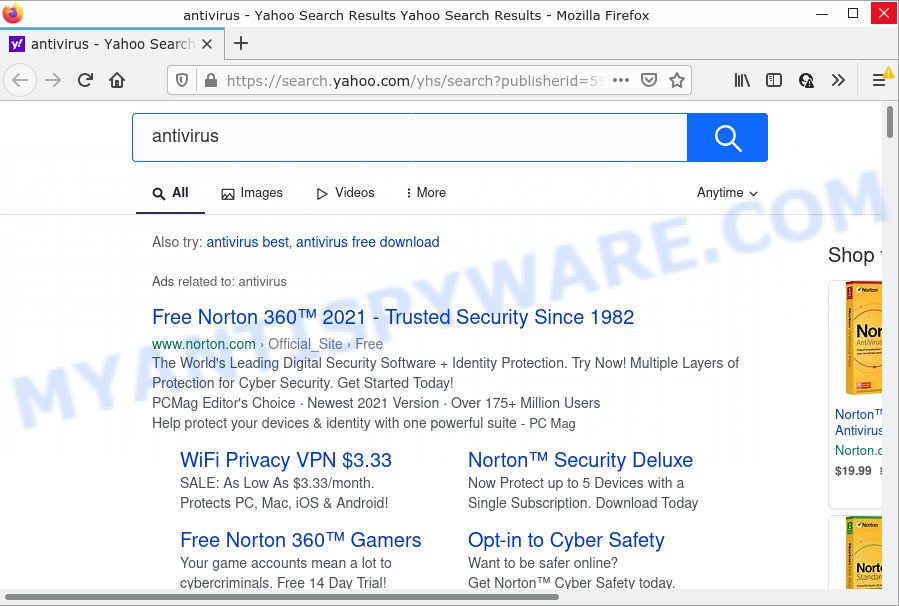
Total Privacy redirects user seaches to Yahoo
Most often, browser hijackers promote fake search engines by setting their address as the default search provider. In this case, the hijacker installs search.wiseghostapp.com as a search provider. This means that users whose web browser is affected with the browser hijacker are forced to visit search.wiseghostapp.com each time they search in the Web, open a new window or tab. And since search.wiseghostapp.com is not a real search provider and does not have the ability to find the information users need, this webpage redirects the user’s internet browser to the Yahoo search engine.
As well as unwanted web browser redirects to search.wiseghostapp.com, Total Privacy can gather your Internet surfing activity by recording cookie information, webpages visited, Internet Service Provider (ISP), URLs visited, IP addresses and internet browser version and type. Such kind of behavior can lead to serious security problems or personal info theft. This is another reason why the browser hijacker should be removed as quickly as possible.
Therefore, PUPs does not really have beneficial features. So, we advise you get rid of Total Privacy from the computer sooner. This will also prevent the browser hijacker from tracking your online activities. A full Total Privacy removal can be easily carried out using manual or automatic method listed below.
How can a browser hijacker get on your personal computer
Browser hijackers and potentially unwanted programs spreads bundled with various free applications, as a supplement, which is installed automatically. This is certainly not an honest way to get installed onto your device. To avoid infecting of your personal computer and side effects in the form of changing your browser settings to Total Privacy homepage, you should always carefully read the Terms of Use and the Software license. Additionally, always choose Manual, Custom or Advanced installation option. This allows you to disable the setup of unnecessary and often harmful programs.
Threat Summary
| Name | Total Privacy, “Total Privacy for Chrome™” |
| Type | PUP, home page hijacker, search engine hijacker, browser hijacker, redirect virus |
| Associated domains | search.wiseghostapp.com |
| Affected Browser Settings | new tab page URL, search provider, home page |
| Distribution | misleading popup ads, freeware setup files, fake updaters |
| Symptoms | You experience a ton of of unwanted advertisements. Web-site links redirect to web sites different from what you expected. New entries appear in your Programs folder. An unwanted browser toolbar appears in your web browser. Your internet browser settings are being modified without your request. |
| Removal | Total Privacy removal guide |
How to remove Total Privacy from Chrome, Firefox, IE, Edge
Not all unwanted software such as Total Privacy browser hijacker are easily uninstallable. You might see a new home page, newtab, search engine and other type of undesired changes to the Firefox, Microsoft Edge, Internet Explorer and Google Chrome settings and might not be able to figure out the application responsible for this activity. The reason for this is that many undesired software neither appear in Microsoft Windows Control Panel. Therefore in order to fully remove Total Privacy hijacker, you need to execute the steps below. Some of the steps will require you to reboot your PC or exit this website. So, read this guidance carefully, then bookmark this page or open it on your smartphone for later reference.
To remove Total Privacy, follow the steps below:
- How to manually delete Total Privacy
- Automatic Removal of Total Privacy
- How to stop Total Privacy redirect
How to manually delete Total Privacy
Manually deleting the Total Privacy hijacker is also possible, although this approach takes time and technical prowess. You can sometimes locate browser hijacker in your computer’s list of installed applications and uninstall it as you would any other unwanted program.
Delete PUPs through the Microsoft Windows Control Panel
The main cause of home page or search provider hijacking could be PUPs, adware or other unwanted applications that you may have unintentionally installed on the PC. You need to identify and delete all dubious applications.
Windows 8, 8.1, 10
First, click Windows button

After the ‘Control Panel’ opens, click the ‘Uninstall a program’ link under Programs category as shown in the figure below.

You will see the ‘Uninstall a program’ panel like below.

Very carefully look around the entire list of software installed on your device. Most probably, one of them is the Total Privacy hijacker. If you have many programs installed, you can help simplify the search of harmful software by sort the list by date of installation. Once you’ve found a questionable, unwanted or unused program, right click to it, after that press ‘Uninstall’.
Windows XP, Vista, 7
First, click ‘Start’ button and select ‘Control Panel’ at right panel as displayed on the screen below.

Once the Windows ‘Control Panel’ opens, you need to press ‘Uninstall a program’ under ‘Programs’ as on the image below.

You will see a list of applications installed on your PC system. We recommend to sort the list by date of installation to quickly find the software that were installed last. Most likely, it is the Total Privacy hijacker. If you’re in doubt, you can always check the program by doing a search for her name in Google, Yahoo or Bing. After the program which you need to remove is found, simply click on its name, and then press ‘Uninstall’ as displayed on the screen below.

Remove Total Privacy from Firefox by resetting internet browser settings
If the Firefox internet browser program is hijacked, then resetting its settings can help. The Reset feature is available on all modern version of Firefox. A reset can fix many issues by restoring Mozilla Firefox settings like newtab page, homepage and search engine to their original settings. It’ll save your personal information like saved passwords, bookmarks, auto-fill data and open tabs.
Run the Mozilla Firefox and click the menu button (it looks like three stacked lines) at the top right of the internet browser screen. Next, click the question-mark icon at the bottom of the drop-down menu. It will open the slide-out menu.

Select the “Troubleshooting information”. If you are unable to access the Help menu, then type “about:support” in your address bar and press Enter. It bring up the “Troubleshooting Information” page as displayed below.

Click the “Refresh Firefox” button at the top right of the Troubleshooting Information page. Select “Refresh Firefox” in the confirmation dialog box. The Mozilla Firefox will start a procedure to fix your problems that caused by the Total Privacy browser hijacker. When, it’s complete, press the “Finish” button.
Remove Total Privacy from Google Chrome
Like other modern web-browsers, the Chrome has the ability to reset the settings to their default values and thereby recover the browser new tab page, home page and search engine by default that have been modified by the Total Privacy hijacker.

- First run the Google Chrome and click Menu button (small button in the form of three dots).
- It will display the Chrome main menu. Select More Tools, then click Extensions.
- You’ll see the list of installed extensions. If the list has the extension labeled with “Installed by enterprise policy” or “Installed by your administrator”, then complete the following guidance: Remove Chrome extensions installed by enterprise policy.
- Now open the Chrome menu once again, click the “Settings” menu.
- You will see the Google Chrome’s settings page. Scroll down and click “Advanced” link.
- Scroll down again and press the “Reset” button.
- The Google Chrome will show the reset profile settings page as shown on the screen above.
- Next click the “Reset” button.
- Once this process is finished, your internet browser’s default search provider, new tab and startpage will be restored to their original defaults.
- To learn more, read the article How to reset Google Chrome settings to default.
Delete Total Privacy hijacker from IE
The Internet Explorer reset is great if your browser is hijacked or you have unwanted add-ons or toolbars on your web-browser, that installed by a malware.
First, start the Internet Explorer. Next, click the button in the form of gear (![]() ). It will open the Tools drop-down menu, click the “Internet Options” as shown on the image below.
). It will open the Tools drop-down menu, click the “Internet Options” as shown on the image below.

In the “Internet Options” window click on the Advanced tab, then click the Reset button. The Microsoft Internet Explorer will display the “Reset Internet Explorer settings” window as on the image below. Select the “Delete personal settings” check box, then click “Reset” button.

You will now need to reboot your PC system for the changes to take effect.
Automatic Removal of Total Privacy
Using a malicious software removal tool to detect and remove hijacker hiding on your internet browser is probably the simplest method to delete the Total Privacy browser hijacker. We recommends the Zemana Free program for Windows personal computers. HitmanPro and MalwareBytes Anti Malware (MBAM) are other antimalware tools for MS Windows that offers a free malicious software removal.
Use Zemana Free to get rid of Total Privacy browser hijacker
Zemana Anti Malware is a lightweight tool which created to run alongside your antivirus software, detecting and removing malware, adware and PUPs that other programs miss. Zemana Free is easy to use, fast, does not use many resources and have great detection and removal rates.
- Download Zemana AntiMalware (ZAM) on your PC from the link below.
Zemana AntiMalware
165044 downloads
Author: Zemana Ltd
Category: Security tools
Update: July 16, 2019
- Once you have downloaded the install file, make sure to double click on the Zemana.AntiMalware.Setup. This would start the Zemana Free installation on your computer.
- Select install language and click ‘OK’ button.
- On the next screen ‘Setup Wizard’ simply click the ‘Next’ button and follow the prompts.

- Finally, once the install is done, Zemana Free will run automatically. Else, if doesn’t then double-click on the Zemana Anti-Malware icon on your desktop.
- Now that you have successfully install Zemana, let’s see How to use Zemana Free to delete Total Privacy hijacker from your computer.
- After you have launched the Zemana AntiMalware, you’ll see a window like below, just click ‘Scan’ button to scan for hijacker.

- Now pay attention to the screen while Zemana scans your computer.

- After the scan get finished, the results are displayed in the scan report. Review the scan results and then press ‘Next’ button.

- Zemana Anti Malware (ZAM) may require a reboot PC in order to complete the Total Privacy browser hijacker removal process.
- If you want to permanently remove browser hijacker from your personal computer, then click ‘Quarantine’ icon, select all malware, adware, PUPs and other items and click Delete.
- Reboot your device to complete the browser hijacker removal process.
Get rid of Total Privacy browser hijacker from web browsers with HitmanPro
HitmanPro is a free portable application that scans your device for adware, PUPs and browser hijackers like Total Privacy and allows delete them easily. Moreover, it will also help you remove any malicious browser extensions and add-ons.

- First, please go to the link below, then click the ‘Download’ button in order to download the latest version of HitmanPro.
- Once the downloading process is finished, double click the Hitman Pro icon. Once this tool is started, click “Next” button . HitmanPro program will scan through the whole computer for the Total Privacy hijacker. This process may take some time, so please be patient. While the HitmanPro is scanning, you can see count of objects it has identified either as being malicious software.
- Once the system scan is finished, the results are displayed in the scan report. Make sure to check mark the items that are unsafe and then click “Next” button. Now click the “Activate free license” button to begin the free 30 days trial to get rid of all malware found.
Delete Total Privacy hijacker with MalwareBytes
We suggest using the MalwareBytes Anti Malware that are fully clean your PC system of the browser hijacker. The free utility is an advanced malicious software removal program developed by (c) Malwarebytes lab. This program uses the world’s most popular antimalware technology. It is able to help you remove hijacker, potentially unwanted software, malware, adware software, toolbars, ransomware and other security threats from your computer for free.

- First, visit the page linked below, then press the ‘Download’ button in order to download the latest version of MalwareBytes.
Malwarebytes Anti-malware
327273 downloads
Author: Malwarebytes
Category: Security tools
Update: April 15, 2020
- When downloading is finished, close all programs and windows on your computer. Open a file location. Double-click on the icon that’s named MBsetup.
- Select “Personal computer” option and press Install button. Follow the prompts.
- Once install is done, press the “Scan” button to detect Total Privacy hijacker. Depending on your PC system, the scan can take anywhere from a few minutes to close to an hour. While the MalwareBytes AntiMalware is checking, you may see number of objects it has identified either as being malicious software.
- As the scanning ends, MalwareBytes Anti Malware (MBAM) will show a scan report. When you’re ready, click “Quarantine”. Once disinfection is done, you may be prompted to restart your PC.
The following video offers a instructions on how to remove browser hijackers, adware and other malware with MalwareBytes Free.
How to stop Total Privacy redirect
In order to increase your security and protect your PC system against new annoying ads and malicious web-pages, you need to run ad-blocker application that stops an access to harmful ads and webpages. Moreover, the application can block the open of intrusive advertising, that also leads to faster loading of webpages and reduce the consumption of web traffic.
First, please go to the following link, then click the ‘Download’ button in order to download the latest version of AdGuard.
26902 downloads
Version: 6.4
Author: © Adguard
Category: Security tools
Update: November 15, 2018
After downloading it, double-click the downloaded file to run it. The “Setup Wizard” window will show up on the computer screen as displayed below.

Follow the prompts. AdGuard will then be installed and an icon will be placed on your desktop. A window will show up asking you to confirm that you want to see a quick guidance as displayed on the screen below.

Click “Skip” button to close the window and use the default settings, or click “Get Started” to see an quick guide which will help you get to know AdGuard better.
Each time, when you start your PC system, AdGuard will start automatically and stop unwanted advertisements, block Total Privacy redirects, as well as other malicious or misleading web-pages. For an overview of all the features of the application, or to change its settings you can simply double-click on the AdGuard icon, which is located on your desktop.
To sum up
After completing the tutorial outlined above, your device should be free from Total Privacy hijacker and other unwanted software. The IE, Chrome, Edge and Mozilla Firefox will no longer open the Total Privacy web page on startup. Unfortunately, if the guide does not help you, then you have caught a new hijacker, and then the best way – ask for help here.
























