What is Besbuk.xyz?
Besbuk.xyz pop ups are a social engineering attack which uses the browser notification feature to lure computer users into subscribing to push notifications. Although push notifications cannot harm users directly, scammers use them to display annoying ads, promote fake downloads, and encourage users to visit unsafe web pages.
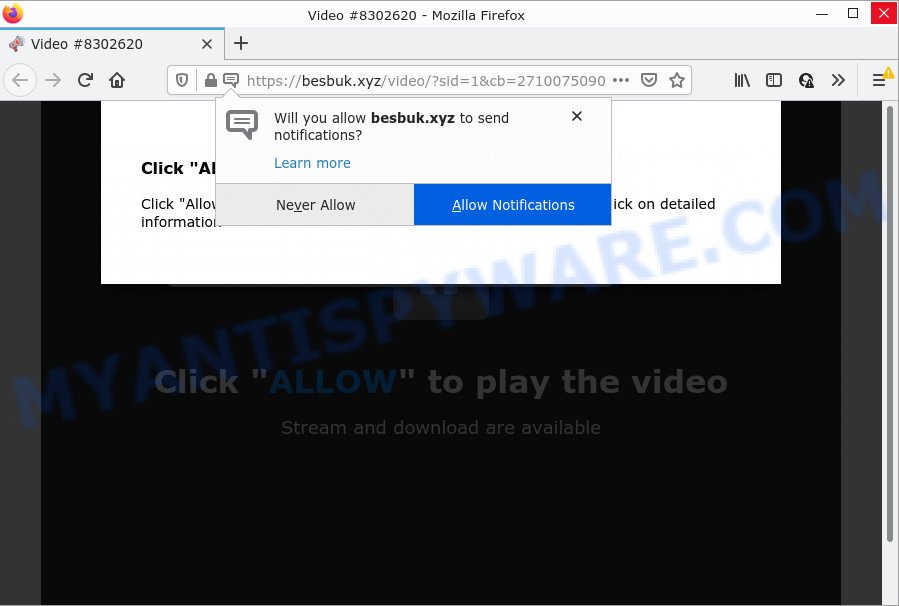
The Besbuk.xyz web site shows a show notifications popup that attempts to get you to click the ‘Allow’ button to subscribe to its notifications. Once you click on the ‘Allow’ button, then your web-browser will be configured to show intrusive advertisements on your desktop, even when the web browser is closed.

Threat Summary
| Name | Besbuk.xyz pop-up |
| Type | spam push notifications, browser notification spam, pop-up virus |
| Distribution | social engineering attack, potentially unwanted apps, shady popup ads, adware software |
| Symptoms |
|
| Removal | Besbuk.xyz removal guide |
How does your device get infected with Besbuk.xyz pop-ups
These Besbuk.xyz pop-ups are caused by malicious advertisements on the web-pages you visit or adware. Adware is a part of malicious software whose motive is to generate revenue for its author. It have various ways of earning by showing the ads forcibly to its victims. Adware can generate popup deals, show unsolicited advertisements, alter the victim’s web-browser settings, or redirect the victim’s internet browser to scam web-pages. Aside from causing unwanted advertisements and browser redirects, it also can slow down the PC system.
The majority of adware come bundled with free applications or even paid apps which Internet users can easily download online. The setup files of such programs, most often, clearly indicate that they will install additional applications. The option is given to users to block the installation of any additional applications. So, in order to avoid the setup of any adware software: read all disclaimers and install screens very carefully, select only Custom or Advanced install method and reject all bundled apps in which you are unsure.
Remove Besbuk.xyz notifications from internet browsers
If you have allowed the Besbuk.xyz browser notifications, you might notice that this web page sending requests, and it can become annoying. To better control your PC system, here’s how to remove Besbuk.xyz notifications from your web-browser.
Google Chrome:
- Click on ‘three dots menu’ button at the top right corner.
- Select ‘Settings’, scroll down to the bottom and click ‘Advanced’.
- Scroll down to the ‘Privacy and security’ section, select ‘Site settings’.
- Click on ‘Notifications’.
- Click ‘three dots’ button on the right hand side of Besbuk.xyz URL or other suspicious URL and click ‘Remove’.

Android:
- Open Google Chrome.
- In the top-right corner, find and tap the Google Chrome menu (three dots).
- In the menu tap ‘Settings’, scroll down to ‘Advanced’.
- In the ‘Site Settings’, tap on ‘Notifications’, locate the Besbuk.xyz site and tap on it.
- Tap the ‘Clean & Reset’ button and confirm.

Mozilla Firefox:
- Click the Menu button (three horizontal stripes) on the top right hand corner.
- Go to ‘Options’, and Select ‘Privacy & Security’ on the left side of the window.
- Scroll down to ‘Permissions’ section and click ‘Settings…’ button next to ‘Notifications’.
- Find sites you down’t want to see notifications from (for example, Besbuk.xyz), click on drop-down menu next to each and select ‘Block’.
- Click ‘Save Changes’ button.

Edge:
- In the right upper corner, click the Edge menu button (it looks like three dots).
- Click ‘Settings’. Click ‘Advanced’ on the left side of the window.
- Click ‘Manage permissions’ button, located beneath ‘Website permissions’.
- Right-click the Besbuk.xyz. Click ‘Delete’.

Internet Explorer:
- In the top right corner of the browser, click on the menu button (gear icon).
- When the drop-down menu appears, click on ‘Internet Options’.
- Click on the ‘Privacy’ tab and select ‘Settings’ in the pop-up blockers section.
- Select the Besbuk.xyz site and other suspicious URLs below and delete them one by one by clicking the ‘Remove’ button.

Safari:
- Go to ‘Preferences’ in the Safari menu.
- Open ‘Websites’ tab, then in the left menu click on ‘Notifications’.
- Check for Besbuk.xyz, other dubious URLs and apply the ‘Deny’ option for each.
How to remove Besbuk.xyz popup ads (removal tutorial)
As with removing adware, malware or PUPs, there are few steps you can do. We recommend trying them all. If you do only one part of the guidance, then it should be run malicious software removal utility, because it should remove adware software and stop any further infection. But to completely remove Besbuk.xyz pop ups you will have to at least reset your web-browser settings such as start page, newtab and search engine to default state, disinfect personal computer’s web browsers shortcuts, delete all unwanted and suspicious software, and remove adware software by malware removal tools. Some of the steps will require you to reboot your device or close this web-site. So, read this tutorial carefully, then bookmark this page or open it on your smartphone for later reference.
To remove Besbuk.xyz pop ups, use the following steps:
- Remove Besbuk.xyz notifications from internet browsers
- How to remove Besbuk.xyz ads without any software
- Automatic Removal of Besbuk.xyz pop ups
- Stop Besbuk.xyz advertisements
How to remove Besbuk.xyz ads without any software
In most cases, it’s possible to manually delete Besbuk.xyz popups. This method does not involve the use of any tricks or removal tools. You just need to restore the normal settings of the computer and internet browser. This can be done by following a few simple steps below. If you want to quickly get rid of Besbuk.xyz pop-up advertisements, as well as perform a full scan of your personal computer, we recommend that you use adware removal utilities, which are listed below.
Delete recently added adware software
The best way to start the PC cleanup is to uninstall unknown and dubious apps. Using the Microsoft Windows Control Panel you can do this quickly and easily. This step, in spite of its simplicity, should not be ignored, because the removing of unneeded programs can clean up the Google Chrome, Internet Explorer, Firefox and Microsoft Edge from pop-ups, hijackers and so on.
Windows 8, 8.1, 10
First, click the Windows button
Windows XP, Vista, 7
First, click “Start” and select “Control Panel”.
It will show the Windows Control Panel as on the image below.

Next, press “Uninstall a program” ![]()
It will open a list of all apps installed on your device. Scroll through the all list, and uninstall any suspicious and unknown apps. To quickly find the latest installed apps, we recommend sort apps by date in the Control panel.
Get rid of Besbuk.xyz ads from Internet Explorer
By resetting Internet Explorer internet browser you revert back your internet browser settings to its default state. This is first when troubleshooting problems that might have been caused by adware software that causes Besbuk.xyz popup ads in your internet browser.
First, open the Internet Explorer, click ![]() ) button. Next, press “Internet Options” as shown in the figure below.
) button. Next, press “Internet Options” as shown in the figure below.

In the “Internet Options” screen select the Advanced tab. Next, click Reset button. The Microsoft Internet Explorer will show the Reset Internet Explorer settings dialog box. Select the “Delete personal settings” check box and click Reset button.

You will now need to restart your PC system for the changes to take effect. It will get rid of adware that causes Besbuk.xyz pop ups in your browser, disable malicious and ad-supported browser’s extensions and restore the Microsoft Internet Explorer’s settings like startpage, default search provider and newtab to default state.
Remove Besbuk.xyz advertisements from Google Chrome
Reset Chrome settings will help you to completely reset your browser. The result of activating this function will bring Chrome settings back to its original settings. This can delete Besbuk.xyz pop up ads and disable harmful add-ons. Keep in mind that resetting your web-browser will not remove your history, bookmarks, passwords, and other saved data.
Open the Google Chrome menu by clicking on the button in the form of three horizontal dotes (![]() ). It will show the drop-down menu. Choose More Tools, then press Extensions.
). It will show the drop-down menu. Choose More Tools, then press Extensions.
Carefully browse through the list of installed extensions. If the list has the extension labeled with “Installed by enterprise policy” or “Installed by your administrator”, then complete the following steps: Remove Google Chrome extensions installed by enterprise policy otherwise, just go to the step below.
Open the Chrome main menu again, click to “Settings” option.

Scroll down to the bottom of the page and click on the “Advanced” link. Now scroll down until the Reset settings section is visible, as on the image below and click the “Reset settings to their original defaults” button.

Confirm your action, press the “Reset” button.
Get rid of Besbuk.xyz from Mozilla Firefox by resetting browser settings
If the Firefox browser is re-directed to Besbuk.xyz and you want to recover the Mozilla Firefox settings back to their original settings, then you should follow the steps below. It will keep your personal information like browsing history, bookmarks, passwords and web form auto-fill data.
Start the Mozilla Firefox and press the menu button (it looks like three stacked lines) at the top right of the browser screen. Next, click the question-mark icon at the bottom of the drop-down menu. It will show the slide-out menu.

Select the “Troubleshooting information”. If you’re unable to access the Help menu, then type “about:support” in your address bar and press Enter. It bring up the “Troubleshooting Information” page as displayed in the following example.

Click the “Refresh Firefox” button at the top right of the Troubleshooting Information page. Select “Refresh Firefox” in the confirmation dialog box. The Mozilla Firefox will start a procedure to fix your problems that caused by the Besbuk.xyz adware. When, it is finished, press the “Finish” button.
Automatic Removal of Besbuk.xyz pop ups
In order to fully delete Besbuk.xyz, you not only need to uninstall adware from your personal computer, but also delete all its components in your PC system including Windows registry entries. We advise to download and run free removal tools to automatically clean your device of adware related to the Besbuk.xyz pop-ups.
Remove Besbuk.xyz popup ads with Zemana AntiMalware (ZAM)
Zemana Free is a malware scanner that is very effective for detecting and deleting adware that causes Besbuk.xyz advertisements in your internet browser. The steps below will explain how to download, install, and use Zemana to scan and remove malicious software, spyware, adware software, potentially unwanted programs, browser hijackers from your computer for free.
- Click the link below to download the latest version of Zemana for Microsoft Windows. Save it on your Windows desktop.
Zemana AntiMalware
165041 downloads
Author: Zemana Ltd
Category: Security tools
Update: July 16, 2019
- Once you have downloaded the setup file, make sure to double click on the Zemana.AntiMalware.Setup. This would start the Zemana Anti-Malware (ZAM) install on your PC.
- Select installation language and click ‘OK’ button.
- On the next screen ‘Setup Wizard’ simply click the ‘Next’ button and follow the prompts.

- Finally, once the setup is done, Zemana Anti Malware (ZAM) will start automatically. Else, if doesn’t then double-click on the Zemana Anti-Malware icon on your desktop.
- Now that you have successfully install Zemana Anti Malware, let’s see How to use Zemana Free to delete Besbuk.xyz pop up advertisements from your computer.
- After you have started the Zemana Anti Malware, you’ll see a window as shown on the screen below, just click ‘Scan’ button to start scanning your computer for the adware.

- Now pay attention to the screen while Zemana Free scans your PC.

- After Zemana Anti-Malware has finished scanning, the results are displayed in the scan report. Next, you need to click ‘Next’ button.

- Zemana Free may require a restart computer in order to complete the Besbuk.xyz popup advertisements removal procedure.
- If you want to permanently delete adware from your PC system, then click ‘Quarantine’ icon, select all malware, adware, PUPs and other items and press Delete.
- Reboot your computer to complete the adware removal procedure.
Use HitmanPro to remove Besbuk.xyz pop ups
HitmanPro is a portable program that requires no hard setup to identify and remove adware that causes multiple intrusive pop ups. The application itself is small in size (only a few Mb). HitmanPro does not need any drivers and special dlls. It’s probably easier to use than any alternative malicious software removal utilities you have ever tried. Hitman Pro works on 64 and 32-bit versions of Windows 10, 8, 7 and XP. It proves that removal utility can be just as effective as the widely known antivirus applications.

- Please go to the link below to download HitmanPro. Save it on your Desktop.
- After the downloading process is finished, launch the Hitman Pro, double-click the HitmanPro.exe file.
- If the “User Account Control” prompts, press Yes to continue.
- In the HitmanPro window, click the “Next” to perform a system scan for the adware software that causes multiple unwanted popups. A scan may take anywhere from 10 to 30 minutes, depending on the count of files on your personal computer and the speed of your computer. While the tool is checking, you may see how many objects and files has already scanned.
- When Hitman Pro completes the scan, HitmanPro will prepare a list of unwanted software and adware. Make sure to check mark the threats which are unsafe and then click “Next”. Now, click the “Activate free license” button to start the free 30 days trial to remove all malicious software found.
Remove Besbuk.xyz ads with MalwareBytes
Trying to delete Besbuk.xyz pop up advertisements can become a battle of wills between the adware infection and you. MalwareBytes can be a powerful ally, removing most of today’s adware software, malicious software and potentially unwanted software with ease. Here’s how to use MalwareBytes will help you win.

- Download MalwareBytes Free by clicking on the link below. Save it on your Desktop.
Malwarebytes Anti-malware
327268 downloads
Author: Malwarebytes
Category: Security tools
Update: April 15, 2020
- At the download page, click on the Download button. Your web-browser will display the “Save as” dialog box. Please save it onto your Windows desktop.
- After the download is finished, please close all applications and open windows on your device. Double-click on the icon that’s named MBSetup.
- This will start the Setup wizard of MalwareBytes Anti-Malware onto your computer. Follow the prompts and don’t make any changes to default settings.
- When the Setup wizard has finished installing, the MalwareBytes will run and open the main window.
- Further, press the “Scan” button to perform a system scan for the adware related to the Besbuk.xyz pop-up ads. Depending on your PC system, the scan can take anywhere from a few minutes to close to an hour. During the scan MalwareBytes Free will locate threats present on your computer.
- After MalwareBytes completes the scan, MalwareBytes will display a list of all items detected by the scan.
- In order to delete all threats, simply click the “Quarantine” button. After disinfection is complete, you may be prompted to restart the PC system.
- Close the Anti Malware and continue with the next step.
Video instruction, which reveals in detail the steps above.
Stop Besbuk.xyz advertisements
We suggest to install an adblocker program which may stop Besbuk.xyz and other unwanted web-sites. The ad blocking tool such as AdGuard is a program that basically removes advertising from the Internet and stops access to malicious web pages. Moreover, security experts says that using adblocker applications is necessary to stay safe when surfing the Internet.
Visit the following page to download the latest version of AdGuard for Windows. Save it on your Windows desktop.
26901 downloads
Version: 6.4
Author: © Adguard
Category: Security tools
Update: November 15, 2018
When the download is complete, start the downloaded file. You will see the “Setup Wizard” screen as on the image below.

Follow the prompts. Once the setup is done, you will see a window as displayed in the figure below.

You can click “Skip” to close the install program and use the default settings, or click “Get Started” button to see an quick tutorial which will assist you get to know AdGuard better.
In most cases, the default settings are enough and you don’t need to change anything. Each time, when you launch your device, AdGuard will run automatically and stop unwanted ads, block Besbuk.xyz, as well as other malicious or misleading web-pages. For an overview of all the features of the application, or to change its settings you can simply double-click on the AdGuard icon, which can be found on your desktop.
To sum up
Now your PC should be clean of the adware related to the Besbuk.xyz pop-ups. We suggest that you keep AdGuard (to help you stop unwanted popup ads and annoying malicious web-pages) and Zemana Anti Malware (to periodically scan your personal computer for new adwares and other malicious software). Probably you are running an older version of Java or Adobe Flash Player. This can be a security risk, so download and install the latest version right now.
If you are still having problems while trying to get rid of Besbuk.xyz advertisements from the Microsoft Internet Explorer, Google Chrome, Firefox and Microsoft Edge, then ask for help here here.
























