What is News-mosuka.cc?
News-mosuka.cc is a web-site that uses social engineering techniques to fool you into subscribing to push notifications from web sites run by scammers. Although push notifications cannot harm you directly, scammers use them to display annoying ads, promote dubious apps, and encourage users to visit unsafe websites.
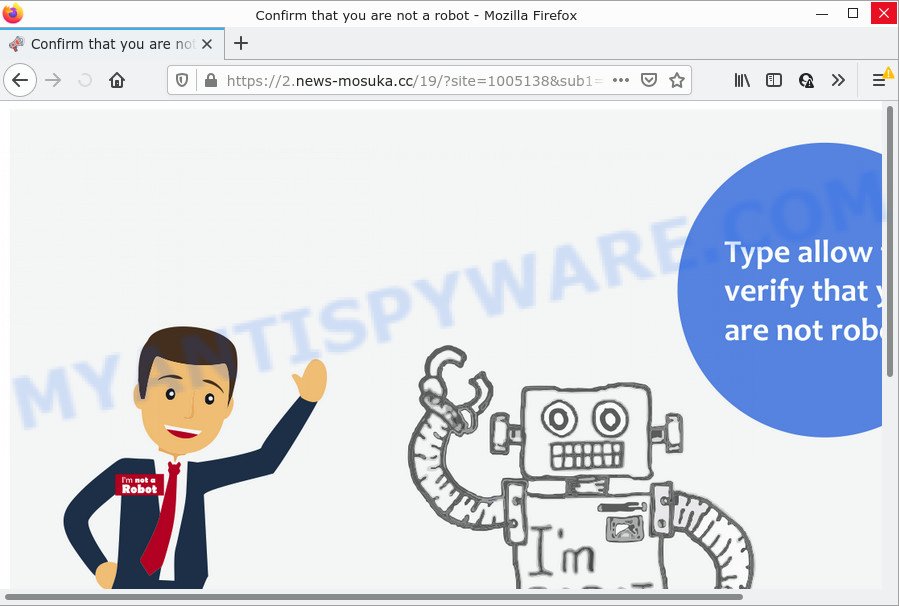
News-mosuka.cc is a deceptive site that shows ‘Show notifications’ prompt that attempts to get you to press the ‘Allow’ button to subscribe to its notifications. Once you click on the ‘Allow’ button, this web site gets your permission to send browser notifications in form of pop-up advertisements in the lower right corner of the desktop.

Threat Summary
| Name | News-mosuka.cc pop-up |
| Type | browser notification spam, spam push notifications, pop-up virus |
| Distribution | misleading popup ads, potentially unwanted programs, social engineering attack, adware |
| Symptoms |
|
| Removal | News-mosuka.cc removal guide |
How did you get infected with News-mosuka.cc pop-ups
Some research has shown that users can be redirected to News-mosuka.cc from misleading ads or by potentially unwanted applications and adware software. Adware is considered a potentially security threat because it often installed on PC without the knowledge of the user. Adware usually just shows unwanted ads, but sometimes adware can be used to obtain your privacy information.
Adware software usually come bundled with freeware. So, when you installing freeware, carefully read the disclaimers, select the Custom or Advanced install mode to watch for optional software that are being installed, because some of the programs are PUPs and adware.
Remove News-mosuka.cc notifications from web browsers
Your internet browser likely now allows the News-mosuka.cc web page to send you push notifications, but you do not want the intrusive ads from this web-page and we understand that. We have put together this guide on how you can remove News-mosuka.cc pop-up ads from Android, Mozilla Firefox, MS Edge, Safari, Internet Explorer and Chrome.
Google Chrome:
- Just copy and paste the following text into the address bar of Chrome.
- chrome://settings/content/notifications
- Press Enter.
- Delete the News-mosuka.cc URL and other dubious URLs by clicking three vertical dots button next to each and selecting ‘Remove’.

Android:
- Open Chrome.
- In the top right hand corner, find and tap the Google Chrome menu (three dots).
- In the menu tap ‘Settings’, scroll down to ‘Advanced’.
- Tap on ‘Site settings’ and then ‘Notifications’. In the opened window, find the News-mosuka.cc URL, other rogue notifications and tap on them one-by-one.
- Tap the ‘Clean & Reset’ button and confirm.

Mozilla Firefox:
- Click on ‘three bars’ button at the top right corner of the screen.
- Go to ‘Options’, and Select ‘Privacy & Security’ on the left side of the window.
- Scroll down to ‘Permissions’ and then to ‘Settings’ next to ‘Notifications’.
- Select the News-mosuka.cc domain from the list and change the status to ‘Block’.
- Save changes.

Edge:
- Click the More button (it looks like three dots) in the top right corner of the browser.
- Click ‘Settings’. Click ‘Advanced’ on the left side of the window.
- In the ‘Website permissions’ section click ‘Manage permissions’.
- Click the switch below the News-mosuka.cc URL so that it turns off.

Internet Explorer:
- Click ‘Tools’ button in the top right hand corner.
- In the drop-down menu select ‘Internet Options’.
- Select the ‘Privacy’ tab and click ‘Settings below ‘Pop-up Blocker’ section.
- Find the News-mosuka.cc domain and click the ‘Remove’ button to remove the domain.

Safari:
- On the top menu select ‘Safari’, then ‘Preferences’.
- Open ‘Websites’ tab, then in the left menu click on ‘Notifications’.
- Check for News-mosuka.cc site, other questionable URLs and apply the ‘Deny’ option for each.
How to remove News-mosuka.cc pop up ads from Chrome, Firefox, IE, Edge
There are several steps to removing the adware related to the News-mosuka.cc pop up advertisements, because it installs itself so deeply into Microsoft Windows. You need to uninstall all suspicious and unknown apps, then delete malicious extensions from the Mozilla Firefox, Edge, Chrome and Internet Explorer and other browsers you have installed. Finally, you need to reset your internet browser settings to remove any changes the adware has made, and then scan your personal computer with Zemana Anti Malware (ZAM), MalwareBytes or HitmanPro to ensure the adware is fully removed. It will take a while.
To remove News-mosuka.cc pop ups, perform the following steps:
- Remove News-mosuka.cc notifications from web browsers
- How to manually get rid of News-mosuka.cc
- Automatic Removal of News-mosuka.cc popup ads
- Stop News-mosuka.cc advertisements
How to manually get rid of News-mosuka.cc
In this section of the article, we have posted the steps that will help to delete News-mosuka.cc ads manually. Although compared to removal tools, this solution loses in time, but you don’t need to download anything on your personal computer. It will be enough for you to follow the detailed guidance with pictures. We tried to describe each step in detail, but if you realized that you might not be able to figure it out, or simply do not want to change the MS Windows and web-browser settings, then it’s better for you to run tools from trusted developers, which are listed below.
Delete dubious applications using Microsoft Windows Control Panel
First of all, check the list of installed apps on your computer and delete all unknown and recently installed apps. If you see an unknown program with incorrect spelling or varying capital letters, it have most likely been installed by malware and you should clean it off first with malicious software removal tool such as Zemana.
Make sure you have closed all internet browsers and other programs. Next, uninstall any unknown and suspicious programs from your Control panel.
Windows 10, 8.1, 8
Now, click the Windows button, type “Control panel” in search and press Enter. Select “Programs and Features”, then “Uninstall a program”.

Look around the entire list of applications installed on your personal computer. Most probably, one of them is the adware software responsible for News-mosuka.cc pop-up ads. Choose the questionable application or the program that name is not familiar to you and delete it.
Windows Vista, 7
From the “Start” menu in MS Windows, select “Control Panel”. Under the “Programs” icon, select “Uninstall a program”.

Choose the questionable or any unknown programs, then click “Uninstall/Change” button to uninstall this unwanted program from your device.
Windows XP
Click the “Start” button, select “Control Panel” option. Click on “Add/Remove Programs”.

Select an unwanted program, then press “Change/Remove” button. Follow the prompts.
Remove News-mosuka.cc ads from IE
The Microsoft Internet Explorer reset is great if your internet browser is hijacked or you have unwanted add-ons or toolbars on your web browser, that installed by an malicious software.
First, launch the IE, then click ‘gear’ icon ![]() . It will show the Tools drop-down menu on the right part of the internet browser, then click the “Internet Options” as on the image below.
. It will show the Tools drop-down menu on the right part of the internet browser, then click the “Internet Options” as on the image below.

In the “Internet Options” screen, select the “Advanced” tab, then click the “Reset” button. The IE will open the “Reset Internet Explorer settings” prompt. Further, click the “Delete personal settings” check box to select it. Next, click the “Reset” button as displayed in the figure below.

After the procedure is finished, click “Close” button. Close the IE and restart your device for the changes to take effect. This step will help you to restore your internet browser’s newtab page, search provider by default and start page to default state.
Remove News-mosuka.cc pop-up advertisements from Chrome
Annoying News-mosuka.cc pop ups or other symptom of having adware in your web-browser is a good reason to reset Google Chrome. This is an easy method to restore the Google Chrome settings and not lose any important information.

- First run the Google Chrome and click Menu button (small button in the form of three dots).
- It will open the Google Chrome main menu. Choose More Tools, then press Extensions.
- You’ll see the list of installed extensions. If the list has the plugin labeled with “Installed by enterprise policy” or “Installed by your administrator”, then complete the following steps: Remove Chrome extensions installed by enterprise policy.
- Now open the Google Chrome menu once again, press the “Settings” menu.
- You will see the Google Chrome’s settings page. Scroll down and click “Advanced” link.
- Scroll down again and press the “Reset” button.
- The Google Chrome will open the reset profile settings page as on the image above.
- Next click the “Reset” button.
- Once this procedure is done, your web browser’s newtab, search provider by default and homepage will be restored to their original defaults.
- To learn more, read the blog post How to reset Chrome settings to default.
Get rid of News-mosuka.cc ads from Mozilla Firefox
If Firefox settings are hijacked by the adware, your web browser shows intrusive pop up ads, then ‘Reset Firefox’ could solve these problems. However, your themes, bookmarks, history, passwords, and web form auto-fill information will not be deleted.
First, open the Firefox and click ![]() button. It will show the drop-down menu on the right-part of the internet browser. Further, click the Help button (
button. It will show the drop-down menu on the right-part of the internet browser. Further, click the Help button (![]() ) as shown on the image below.
) as shown on the image below.

In the Help menu, select the “Troubleshooting Information” option. Another way to open the “Troubleshooting Information” screen – type “about:support” in the browser adress bar and press Enter. It will open the “Troubleshooting Information” page as displayed on the image below. In the upper-right corner of this screen, click the “Refresh Firefox” button.

It will display the confirmation dialog box. Further, press the “Refresh Firefox” button. The Mozilla Firefox will start a procedure to fix your problems that caused by the News-mosuka.cc adware software. Once, it is done, click the “Finish” button.
Automatic Removal of News-mosuka.cc popup ads
Is your MS Windows computer affected by adware? Then don’t worry, in the guidance listed below, we’re sharing best malware removal tools that can remove News-mosuka.cc advertisements from the Chrome, Firefox, Microsoft Internet Explorer and Microsoft Edge and your device.
How to delete News-mosuka.cc ads with Zemana
Zemana Free is free full featured malicious software removal tool. It can scan your files and MS Windows registry in real-time. Zemana can help to remove News-mosuka.cc popups, other PUPs, malicious software and adware. It uses 1% of your computer resources. This tool has got simple and beautiful interface and at the same time best possible protection for your PC.

- Zemana Anti-Malware can be downloaded from the following link. Save it on your Windows desktop or in any other place.
Zemana AntiMalware
165086 downloads
Author: Zemana Ltd
Category: Security tools
Update: July 16, 2019
- Once the download is complete, close all programs and windows on your device. Open a file location. Double-click on the icon that’s named Zemana.AntiMalware.Setup.
- Further, click Next button and follow the prompts.
- Once installation is done, click the “Scan” button for checking your device for the adware which causes pop-ups. Depending on your PC, the scan may take anywhere from a few minutes to close to an hour. While the utility is checking, you can see how many objects and files has already scanned.
- When Zemana is complete scanning your computer, Zemana will open a list of detected items. Review the results once the tool has complete the system scan. If you think an entry should not be quarantined, then uncheck it. Otherwise, simply click “Next”. Once that process is complete, you can be prompted to restart your device.
Delete News-mosuka.cc popup advertisements and malicious extensions with Hitman Pro
HitmanPro is a free removal utility. It deletes potentially unwanted software, adware software, browser hijackers and unwanted browser extensions. It’ll identify and remove adware that causes News-mosuka.cc pop-ups. HitmanPro uses very small computer resources and is a portable program. Moreover, Hitman Pro does add another layer of malware protection.
Visit the page linked below to download the latest version of HitmanPro for Microsoft Windows. Save it on your Desktop.
Download and use HitmanPro on your PC system. Once started, click “Next” button to begin checking your PC system for the adware that causes multiple annoying popups. Depending on your PC, the scan can take anywhere from a few minutes to close to an hour. When a threat is detected, the number of the security threats will change accordingly. .

After the system scan is finished, Hitman Pro will show a list of detected items.

You may delete threats (move to Quarantine) by simply press Next button.
It will show a dialog box, press the “Activate free license” button to begin the free 30 days trial to remove all malicious software found.
Get rid of News-mosuka.cc pop up ads with MalwareBytes Free
Delete News-mosuka.cc advertisements manually is difficult and often the adware is not fully removed. Therefore, we suggest you to use the MalwareBytes that are completely clean your PC system. Moreover, this free program will allow you to remove malicious software, PUPs, toolbars and browser hijackers that your device can be infected too.
Please go to the link below to download MalwareBytes. Save it directly to your MS Windows Desktop.
327306 downloads
Author: Malwarebytes
Category: Security tools
Update: April 15, 2020
Once downloading is done, close all windows on your device. Further, launch the file named MBSetup. If the “User Account Control” prompt pops up as displayed in the figure below, press the “Yes” button.

It will show the Setup wizard that will assist you setup MalwareBytes Free on the device. Follow the prompts and do not make any changes to default settings.

Once install is done successfully, press “Get Started” button. Then MalwareBytes Anti-Malware (MBAM) will automatically start and you can see its main window as shown on the image below.

Next, press the “Scan” button . MalwareBytes Anti Malware program will scan through the whole computer for the adware that causes News-mosuka.cc pop-ups in your web-browser. When a threat is detected, the count of the security threats will change accordingly.

When the scan is finished, MalwareBytes will show a list of all items found by the scan. Once you have selected what you wish to remove from your computer click “Quarantine” button.

The MalwareBytes Free will begin to remove adware software that causes News-mosuka.cc pop up ads in your internet browser. After the clean up is done, you can be prompted to reboot your PC system. We recommend you look at the following video, which completely explains the procedure of using the MalwareBytes Anti-Malware to delete hijackers, adware and other malicious software.
Stop News-mosuka.cc advertisements
We recommend to install an ad-blocker program that can stop News-mosuka.cc and other intrusive web-sites. The ad blocker tool such as AdGuard is a application that basically removes advertising from the World Wide Web and stops access to malicious web pages. Moreover, security experts says that using ad-blocking software is necessary to stay safe when surfing the Internet.
Download AdGuard on your computer by clicking on the following link.
26910 downloads
Version: 6.4
Author: © Adguard
Category: Security tools
Update: November 15, 2018
After downloading it, double-click the downloaded file to launch it. The “Setup Wizard” window will show up on the computer screen as shown on the image below.

Follow the prompts. AdGuard will then be installed and an icon will be placed on your desktop. A window will show up asking you to confirm that you want to see a quick guide as shown in the following example.

Click “Skip” button to close the window and use the default settings, or click “Get Started” to see an quick instructions that will help you get to know AdGuard better.
Each time, when you run your computer, AdGuard will start automatically and stop undesired ads, block News-mosuka.cc, as well as other harmful or misleading websites. For an overview of all the features of the program, or to change its settings you can simply double-click on the AdGuard icon, that can be found on your desktop.
To sum up
Now your device should be clean of the adware that causes multiple annoying pop ups. We suggest that you keep AdGuard (to help you stop unwanted popups and unwanted harmful webpages) and Zemana (to periodically scan your computer for new malicious software, browser hijackers and adware). Make sure that you have all the Critical Updates recommended for Microsoft Windows OS. Without regular updates you WILL NOT be protected when new browser hijackers, malicious programs and adware software are released.
If you are still having problems while trying to remove News-mosuka.cc pop-up ads from your web browser, then ask for help here.


















