What is Serch03.biz?
There are many scam web-sites on the Internet and Serch03.biz is one of them. It is a website which tricks you and other unsuspecting victims into subscribing to browser notification spam. Scammers use browser push notifications to bypass protection against pop ups in the web-browser and therefore show a large amount of unwanted adverts. These advertisements are used to promote dubious web-browser extensions, free gifts scams, fake software, and adult web-sites.
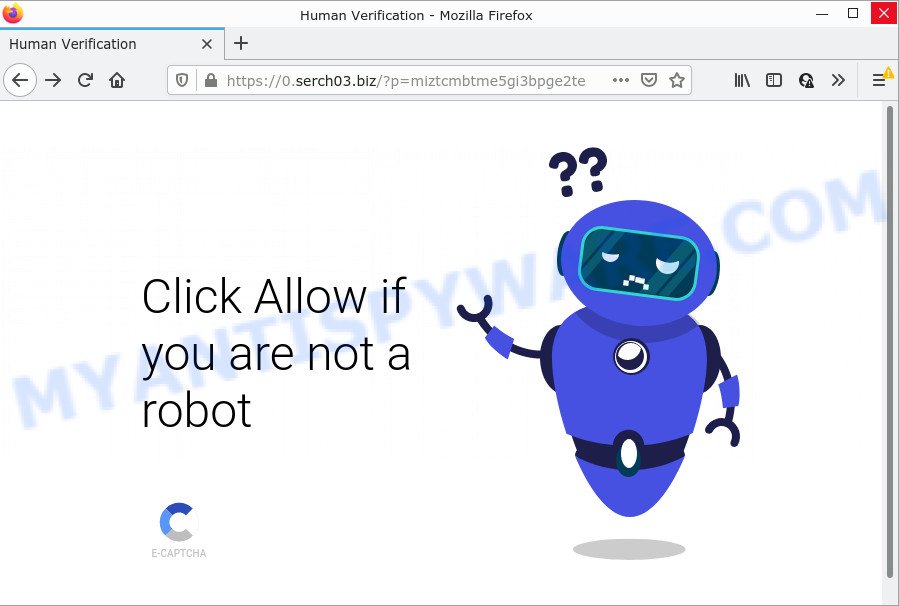
Serch03.biz is a deceptive site that claims that you need to subscribe to its notifications in order to connect to the Internet, enable Flash Player, watch a video, access the content of the web site, download a file, and so on. If you click ALLOW, then your browser will be configured to show popup adverts in the bottom right corner of your screen.

Threat Summary
| Name | Serch03.biz pop up |
| Type | browser notification spam, spam push notifications, pop-up virus |
| Distribution | dubious popup ads, adware, social engineering attack, potentially unwanted software |
| Symptoms |
|
| Removal | Serch03.biz removal guide |
Where the Serch03.biz popups comes from
These Serch03.biz pop ups are caused by dubious ads on the web-sites you visit or adware. Adware is ‘advertising supported’ software that tries to generate revenue by redirecting you to unwanted web-pages or online adverts. It has different ways of earning profit including displaying up adverts on the web browser forcefully. Most of adware software gets installed when you’re downloading free software or browser add-ons.
The most common way to get adware is a freeware installer. Most often, a user have a chance to disable all bundled web browser plugins, but some install packages are developed to confuse the average users, in order to trick them into installing PUPs and adware. Anyway, easier to prevent adware rather than clean up your computer after one. So, keep your browser updated (turn on automatic updates), run good antivirus programs, double check free software before you open it (do a google search, scan a downloaded file with VirusTotal), avoid suspicious and unknown web-pages.
Remove Serch03.biz notifications from web-browsers
If you’ve allowed the Serch03.biz notifications, you might notice that this website sending requests, and it can become annoying. To better control your personal computer, here’s how to remove Serch03.biz browser notifications from your web browser.
Google Chrome:
- In the right upper corner of the Chrome window, click on ‘three vertical dots’, and this will open up the main menu on Google Chrome.
- Select ‘Settings’. Then, scroll down to the bottom where it says ‘Advanced’.
- In the ‘Privacy and Security’ section, click on ‘Site settings’.
- Click on ‘Notifications’.
- Locate the Serch03.biz URL and click the three vertical dots button next to it, then click on ‘Remove’.

Android:
- Open Chrome.
- Tap on the Menu button (three dots) on the top right hand corner of the Chrome window.
- In the menu tap ‘Settings’, scroll down to ‘Advanced’.
- Tap on ‘Site settings’ and then ‘Notifications’. In the opened window, locate the Serch03.biz site, other rogue notifications and tap on them one-by-one.
- Tap the ‘Clean & Reset’ button and confirm.

Mozilla Firefox:
- In the top right corner, click on the three bars to expand the Main menu.
- In the menu go to ‘Options’, in the menu on the left go to ‘Privacy & Security’.
- Scroll down to the ‘Permissions’ section and click the ‘Settings’ button next to ‘Notifications’.
- Select the Serch03.biz domain from the list and change the status to ‘Block’.
- Click ‘Save Changes’ button.

Edge:
- In the top right corner, click the Edge menu button (three dots).
- Scroll down to ‘Settings’. In the menu on the left go to ‘Advanced’.
- In the ‘Website permissions’ section click ‘Manage permissions’.
- Right-click the Serch03.biz. Click ‘Delete’.

Internet Explorer:
- In the right upper corner of the window, click on the gear icon (menu button).
- In the drop-down menu select ‘Internet Options’.
- Click on the ‘Privacy’ tab and select ‘Settings’ in the pop-up blockers section.
- Select the Serch03.biz URL and other questionable sites under and remove them one by one by clicking the ‘Remove’ button.

Safari:
- On the top menu select ‘Safari’, then ‘Preferences’.
- Select the ‘Websites’ tab and then select ‘Notifications’ section on the left panel.
- Check for Serch03.biz domain, other dubious URLs and apply the ‘Deny’ option for each.
How to remove Serch03.biz ads from Chrome, Firefox, IE, Edge
According to IT security researchers, Serch03.biz popups removal can be finished manually and/or automatically. These utilities that are listed below will help you delete adware software, harmful web-browser extensions, malware and PUPs . However, if you’re not willing to install other software to get rid of Serch03.biz pop up advertisements, then use tutorial listed below to return your computer settings to defaults.
To remove Serch03.biz pop ups, perform the following steps:
- Remove Serch03.biz notifications from web-browsers
- How to manually remove Serch03.biz
- Automatic Removal of Serch03.biz advertisements
- Stop Serch03.biz pop up ads
How to manually remove Serch03.biz
First try to remove Serch03.biz pop up advertisements manually; to do this, follow the steps below. Of course, manual removal of adware requires more time and may not be suitable for those who are poorly versed in system settings. In this case, we suggest that you scroll down to the section that describes how to get rid of Serch03.biz ads using free utilities.
Delete recently added potentially unwanted applications
You can manually remove most nonaggressive adware by removing the program that it came with or removing the adware itself using ‘Add/Remove programs’ or ‘Uninstall a program’ option in Windows Control Panel.
|
|
|
|
Get rid of Serch03.biz pop ups from Internet Explorer
In order to recover all internet browser search engine, newtab and homepage you need to reset the Microsoft Internet Explorer to the state, which was when the MS Windows was installed on your personal computer.
First, launch the IE, press ![]() ) button. Next, click “Internet Options” as on the image below.
) button. Next, click “Internet Options” as on the image below.

In the “Internet Options” screen select the Advanced tab. Next, click Reset button. The Internet Explorer will show the Reset Internet Explorer settings dialog box. Select the “Delete personal settings” check box and press Reset button.

You will now need to reboot your PC for the changes to take effect. It will remove adware software that causes Serch03.biz ads, disable malicious and ad-supported browser’s extensions and restore the Microsoft Internet Explorer’s settings such as homepage, search provider by default and newtab to default state.
Remove Serch03.biz from Firefox by resetting web browser settings
Resetting Mozilla Firefox web browser will reset all the settings to their default values and will remove Serch03.biz popups, malicious add-ons and extensions. Your saved bookmarks, form auto-fill information and passwords won’t be cleared or changed.
First, open the Firefox. Next, click the button in the form of three horizontal stripes (![]() ). It will open the drop-down menu. Next, click the Help button (
). It will open the drop-down menu. Next, click the Help button (![]() ).
).

In the Help menu click the “Troubleshooting Information”. In the upper-right corner of the “Troubleshooting Information” page press on “Refresh Firefox” button as shown in the figure below.

Confirm your action, click the “Refresh Firefox”.
Remove Serch03.biz popups from Chrome
Reset Google Chrome settings is a simple way to delete Serch03.biz pop-ups, harmful and adware plugins, web-browser’s newtab, search provider by default and home page which have been modified by adware.
First launch the Google Chrome. Next, click the button in the form of three horizontal dots (![]() ).
).
It will show the Chrome menu. Choose More Tools, then click Extensions. Carefully browse through the list of installed extensions. If the list has the addon signed with “Installed by enterprise policy” or “Installed by your administrator”, then complete the following guidance: Remove Chrome extensions installed by enterprise policy.
Open the Google Chrome menu once again. Further, click the option named “Settings”.

The browser will show the settings screen. Another solution to display the Chrome’s settings – type chrome://settings in the web-browser adress bar and press Enter
Scroll down to the bottom of the page and press the “Advanced” link. Now scroll down until the “Reset” section is visible, as displayed below and press the “Reset settings to their original defaults” button.

The Chrome will show the confirmation dialog box such as the one below.

You need to confirm your action, press the “Reset” button. The web browser will run the procedure of cleaning. Once it’s complete, the web-browser’s settings including start page, newtab page and default search engine back to the values which have been when the Google Chrome was first installed on your PC system.
Automatic Removal of Serch03.biz advertisements
Manual removal steps may not be for an unskilled computer user. Each Serch03.biz removal step above, such as removing questionable applications, restoring hijacked shortcut files, uninstalling the adware from system settings, must be performed very carefully. If you are in doubt during any of the steps listed in the manual removal above, then we suggest that you follow the automatic Serch03.biz removal tutorial listed below.
How to remove Serch03.biz ads with Zemana AntiMalware (ZAM)
Zemana AntiMalware (ZAM) highly recommended, because it can scan for security threats such adware and malicious software which most ‘classic’ antivirus apps fail to pick up on. Moreover, if you have any Serch03.biz popups removal problems which cannot be fixed by this tool automatically, then Zemana Free provides 24X7 online assistance from the highly experienced support staff.
Zemana Anti Malware (ZAM) can be downloaded from the following link. Save it to your Desktop.
165094 downloads
Author: Zemana Ltd
Category: Security tools
Update: July 16, 2019
Once the downloading process is done, launch it and follow the prompts. Once installed, the Zemana AntiMalware will try to update itself and when this procedure is finished, click the “Scan” button . Zemana Anti Malware (ZAM) program will scan through the whole computer for the adware software that causes Serch03.biz pop-ups in your internet browser.

A system scan can take anywhere from 5 to 30 minutes, depending on your computer. When a threat is detected, the count of the security threats will change accordingly. Make sure all threats have ‘checkmark’ and click “Next” button.

The Zemana Free will begin to get rid of adware that causes multiple annoying pop ups.
Remove Serch03.biz advertisements from internet browsers with Hitman Pro
The Hitman Pro tool is free (30 day trial) and easy to use. It can check and delete malicious software, PUPs and adware software in Firefox, Chrome, Microsoft Internet Explorer and MS Edge web-browsers and thereby delete all annoying Serch03.biz pop-up ads. Hitman Pro is powerful enough to find and delete malicious registry entries and files that are hidden on the device.
Visit the following page to download HitmanPro. Save it to your Desktop so that you can access the file easily.
Once the downloading process is done, open the directory in which you saved it. You will see an icon like below.

Double click the HitmanPro desktop icon. Once the tool is started, you will see a screen as on the image below.

Further, click “Next” button to look for adware that causes multiple intrusive popups. This task can take quite a while, so please be patient. When the checking is done, you will be displayed the list of all found threats on your PC like below.

Make sure all items have ‘checkmark’ and click “Next” button. It will show a dialog box, press the “Activate free license” button.
Run MalwareBytes Anti Malware to remove Serch03.biz advertisements
We suggest using the MalwareBytes Anti Malware. You can download and install MalwareBytes Free to look for adware and thereby remove Serch03.biz pop-ups from your internet browsers. When installed and updated, this free malicious software remover automatically scans for and removes all threats present on the computer.
Installing the MalwareBytes is simple. First you will need to download MalwareBytes AntiMalware on your Windows Desktop by clicking on the link below.
327319 downloads
Author: Malwarebytes
Category: Security tools
Update: April 15, 2020
After the download is done, close all programs and windows on your PC. Open a directory in which you saved it. Double-click on the icon that’s called MBSetup like the one below.
![]()
When the setup begins, you’ll see the Setup wizard that will help you install Malwarebytes on your computer.

Once installation is done, you’ll see window as on the image below.

Now click the “Scan” button to perform a system scan for the adware that causes Serch03.biz advertisements in your browser. This process can take quite a while, so please be patient. While the MalwareBytes Free program is checking, you may see how many objects it has identified as threat.

After finished, the results are displayed in the scan report. Review the results once the tool has complete the system scan. If you think an entry should not be quarantined, then uncheck it. Otherwise, simply click “Quarantine” button.

The Malwarebytes will now get rid of adware software which causes the intrusive Serch03.biz pop ups and move the selected threats to the program’s quarantine. After the process is complete, you may be prompted to reboot your computer.

The following video explains tutorial on how to remove browser hijacker, adware and other malicious software with MalwareBytes.
Stop Serch03.biz pop up ads
The AdGuard is a very good ad-blocker program for the MS Edge, Google Chrome, Microsoft Internet Explorer and Mozilla Firefox, with active user support. It does a great job by removing certain types of intrusive ads, popunders, pop-ups, annoying newtabs, and even full page advertisements and web page overlay layers. Of course, the AdGuard can stop the Serch03.biz ads automatically or by using a custom filter rule.
AdGuard can be downloaded from the following link. Save it on your Windows desktop.
26913 downloads
Version: 6.4
Author: © Adguard
Category: Security tools
Update: November 15, 2018
After downloading it, double-click the downloaded file to run it. The “Setup Wizard” window will show up on the computer screen similar to the one below.

Follow the prompts. AdGuard will then be installed and an icon will be placed on your desktop. A window will show up asking you to confirm that you want to see a quick tutorial as displayed on the screen below.

Click “Skip” button to close the window and use the default settings, or press “Get Started” to see an quick guide that will allow you get to know AdGuard better.
Each time, when you run your PC, AdGuard will run automatically and stop undesired advertisements, block Serch03.biz, as well as other harmful or misleading web pages. For an overview of all the features of the application, or to change its settings you can simply double-click on the AdGuard icon, which can be found on your desktop.
Finish words
Now your personal computer should be free of the adware software that causes Serch03.biz ads in your browser. We suggest that you keep AdGuard (to help you block unwanted pop-ups and unwanted malicious websites) and Zemana (to periodically scan your PC system for new malicious software, hijackers and adware). Make sure that you have all the Critical Updates recommended for Windows OS. Without regular updates you WILL NOT be protected when new hijackers, harmful programs and adware are released.
If you are still having problems while trying to get rid of Serch03.biz pop up ads from your internet browser, then ask for help here.



















