What is Beacocktona.website?
Beacocktona.website is a website that is designed to deceive users into subscribing to push notifications. Although push notifications cannot harm the users directly, scammers use them to display annoying ads, promote dubious applications, and encourage the users to visit misleading web pages.
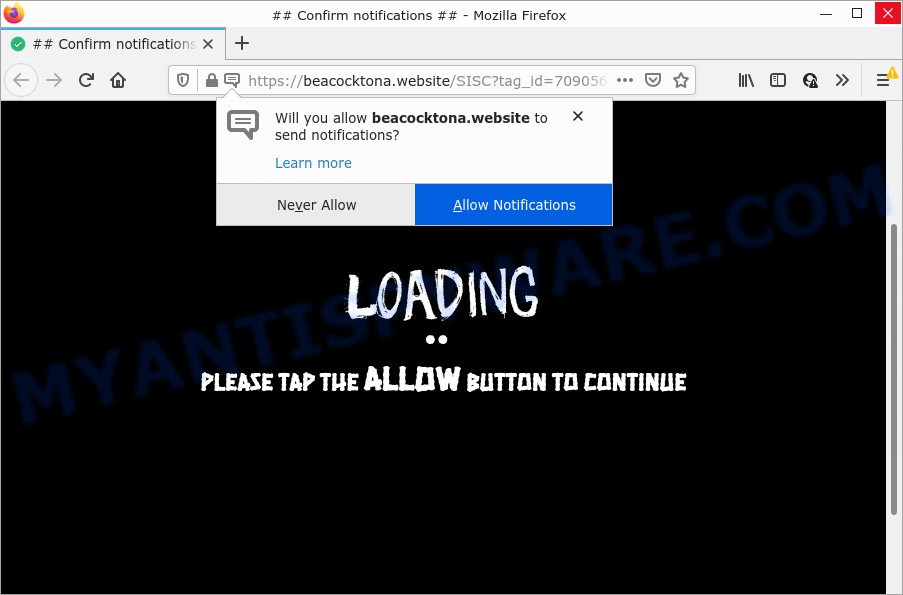
Beacocktona.website is a dubious site that delivers a message stating that you should click ‘Allow’ in order to access the content of the web site, enable Flash Player, connect to the Internet, watch a video, download a file, and so on. If you click on the ‘Allow’ button, then your web-browser will be configured to display intrusive ads on your desktop, even when you are not using the browser.

Threat Summary
| Name | Beacocktona.website pop up |
| Type | browser notification spam, spam push notifications, pop-up virus |
| Distribution | adware, PUPs, social engineering attack, malicious popup ads |
| Symptoms |
|
| Removal | Beacocktona.website removal guide |
How did you get infected with Beacocktona.website pop-ups
Some research has shown that users can be redirected to Beacocktona.website from misleading ads or by potentially unwanted software and adware. Adware can cause many problems such as intrusive advertisements and pop-ups on your internet browser, redirect your search requests to advertising web-pages, web-browser crashes and slow loading web-sites. Adware software usually gets installed as a part of some freeware. Do not be surprised, it happens, especially if you’re an active Internet user.
Adware software usually come bundled with free applications. So, when you installing free applications, carefully read the disclaimers, select the Custom or Advanced installation option to watch for optional programs that are being installed, because some of the apps are PUPs and adware software.
Remove Beacocktona.website notifications from browsers
If you’re getting notifications from the Beacocktona.website or another annoying web page, you’ll have previously pressed the ‘Allow’ button. Below we’ll teach you how to turn them off.
Google Chrome:
- In the top right corner of the Chrome window, expand the Chrome menu.
- In the menu go to ‘Settings’, scroll down to ‘Advanced’ settings.
- In the ‘Privacy and Security’ section, click on ‘Site settings’.
- Click on ‘Notifications’.
- Find the Beacocktona.website URL and get rid of it by clicking the three vertical dots on the right to the URL and select ‘Remove’.

Android:
- Open Google Chrome.
- In the top right corner of the screen, tap on Google Chrome’s main menu button, represented by three vertical dots.
- In the menu tap ‘Settings’, scroll down to ‘Advanced’.
- In the ‘Site Settings’, tap on ‘Notifications’, locate the Beacocktona.website site and tap on it.
- Tap the ‘Clean & Reset’ button and confirm.

Mozilla Firefox:
- In the right upper corner of the Firefox window, click on the three bars to expand the Main menu.
- Go to ‘Options’, and Select ‘Privacy & Security’ on the left side of the window.
- Scroll down to ‘Permissions’ section and click ‘Settings…’ button next to ‘Notifications’.
- Select the Beacocktona.website domain from the list and change the status to ‘Block’.
- Save changes.

Edge:
- In the top-right corner, click the Edge menu button (three dots).
- Click ‘Settings’. Click ‘Advanced’ on the left side of the window.
- Click ‘Manage permissions’ button, located beneath ‘Website permissions’.
- Right-click the Beacocktona.website site. Click ‘Delete’.

Internet Explorer:
- Click ‘Tools’ button in the top right corner of the Internet Explorer.
- When the drop-down menu appears, click on ‘Internet Options’.
- Click on the ‘Privacy’ tab and select ‘Settings’ in the pop-up blockers section.
- Find the Beacocktona.website URL and click the ‘Remove’ button to delete the domain.

Safari:
- Go to ‘Preferences’ in the Safari menu.
- Open ‘Websites’ tab, then in the left menu click on ‘Notifications’.
- Check for Beacocktona.website, other questionable URLs and apply the ‘Deny’ option for each.
How to remove Beacocktona.website popup ads (removal guide)
There are a simple manual guide below which will assist you to get rid of Beacocktona.website pop-up ads from your Windows computer. The most effective way to remove this adware is to complete the manual removal steps and then use Zemana Anti Malware (ZAM), MalwareBytes Anti-Malware or HitmanPro automatic tools (all are free). The manual method will help to weaken this adware software and these malicious software removal utilities will completely get rid of Beacocktona.website popups and revert back the Mozilla Firefox, Internet Explorer, MS Edge and Chrome settings to default.
To remove Beacocktona.website pop ups, use the steps below:
- Remove Beacocktona.website notifications from browsers
- Manual Beacocktona.website advertisements removal
- Automatic Removal of Beacocktona.website pop-up advertisements
- Stop Beacocktona.website popups
Manual Beacocktona.website advertisements removal
In most cases, it’s possible to manually get rid of Beacocktona.website pop-up ads. This solution does not involve the use of any tricks or removal utilities. You just need to recover the normal settings of the PC and web-browser. This can be done by following a few simple steps below. If you want to quickly remove Beacocktona.website popup ads, as well as perform a full scan of your PC, we recommend that you run adware software removal utilities, which are listed below.
Remove newly added PUPs
We suggest that you begin the PC cleaning procedure by checking the list of installed apps and uninstall all unknown or dubious programs. This is a very important step, as mentioned above, very often the harmful apps such as adware software and browser hijackers may be bundled with free programs. Remove the unwanted software can remove the annoying ads or internet browser redirect.
|
|
|
|
Remove Beacocktona.website pop-up advertisements from Internet Explorer
The Internet Explorer reset is great if your internet browser is hijacked or you have unwanted add-ons or toolbars on your web-browser, which installed by an malicious software.
First, open the Microsoft Internet Explorer, click ![]() ) button. Next, click “Internet Options” like the one below.
) button. Next, click “Internet Options” like the one below.

In the “Internet Options” screen select the Advanced tab. Next, click Reset button. The IE will show the Reset Internet Explorer settings prompt. Select the “Delete personal settings” check box and press Reset button.

You will now need to reboot your computer for the changes to take effect. It will remove adware software related to the Beacocktona.website pop up advertisements, disable malicious and ad-supported web-browser’s extensions and restore the Internet Explorer’s settings such as default search engine, newtab and home page to default state.
Remove Beacocktona.website pop-ups from Google Chrome
Reset Chrome settings will help you to completely reset your web browser. The result of activating this function will bring Google Chrome settings back to its default state. This can remove Beacocktona.website advertisements and disable harmful extensions. However, your saved passwords and bookmarks will not be changed or cleared.

- First, start the Google Chrome and click the Menu icon (icon in the form of three dots).
- It will show the Chrome main menu. Select More Tools, then click Extensions.
- You’ll see the list of installed addons. If the list has the add-on labeled with “Installed by enterprise policy” or “Installed by your administrator”, then complete the following guide: Remove Chrome extensions installed by enterprise policy.
- Now open the Chrome menu once again, click the “Settings” menu.
- Next, click “Advanced” link, that located at the bottom of the Settings page.
- On the bottom of the “Advanced settings” page, press the “Reset settings to their original defaults” button.
- The Chrome will open the reset settings prompt as shown on the screen above.
- Confirm the internet browser’s reset by clicking on the “Reset” button.
- To learn more, read the post How to reset Google Chrome settings to default.
Get rid of Beacocktona.website from Mozilla Firefox by resetting web browser settings
This step will allow you get rid of Beacocktona.website pop-up advertisements, third-party toolbars, disable malicious extensions and revert back your default startpage, new tab page and search engine settings.
Run the Mozilla Firefox and press the menu button (it looks like three stacked lines) at the top right of the web browser screen. Next, press the question-mark icon at the bottom of the drop-down menu. It will display the slide-out menu.

Select the “Troubleshooting information”. If you are unable to access the Help menu, then type “about:support” in your address bar and press Enter. It bring up the “Troubleshooting Information” page as displayed below.

Click the “Refresh Firefox” button at the top right of the Troubleshooting Information page. Select “Refresh Firefox” in the confirmation prompt. The Firefox will start a process to fix your problems that caused by the Beacocktona.website adware. When, it’s done, click the “Finish” button.
Automatic Removal of Beacocktona.website pop-up advertisements
We have compiled some of the best adware removing tools which have the ability to detect and remove Beacocktona.website ads , unwanted internet browser extensions and PUPs.
Run Zemana to remove Beacocktona.website pop ups
Does Zemana remove adware software that causes pop-ups? The adware is often installed with malware which can force you to install an program such as keyloggers you don’t want. Therefore, suggest using the Zemana Anti Malware (ZAM). It’s a utility created to scan and get rid of adware software and other malware from your device for free.

- Visit the page linked below to download Zemana Anti Malware. Save it directly to your Microsoft Windows Desktop.
Zemana AntiMalware
165070 downloads
Author: Zemana Ltd
Category: Security tools
Update: July 16, 2019
- After the downloading process is done, close all applications and windows on your personal computer. Open a file location. Double-click on the icon that’s named Zemana.AntiMalware.Setup.
- Further, press Next button and follow the prompts.
- Once installation is done, click the “Scan” button . Zemana program will scan through the whole PC system for the adware that causes Beacocktona.website ads. Depending on your computer, the scan can take anywhere from a few minutes to close to an hour. While the Zemana Anti-Malware program is scanning, you can see count of objects it has identified as threat.
- As the scanning ends, Zemana Anti Malware will show a list of all threats detected by the scan. Once you have selected what you want to delete from your personal computer click “Next”. Once the task is complete, you may be prompted to reboot your PC.
Use HitmanPro to get rid of Beacocktona.website ads
HitmanPro is a free removal utility that can be downloaded and use to delete adware software related to the Beacocktona.website pop-up advertisements, browser hijackers, malware, PUPs, toolbars and other threats from your device. You can use this tool to detect threats even if you have an antivirus or any other security application.
Download HitmanPro on your Windows Desktop by clicking on the following link.
Download and run Hitman Pro on your computer. Once started, click “Next” button to detect adware that causes Beacocktona.website ads. This process can take quite a while, so please be patient. When a malware, adware or PUPs are found, the number of the security threats will change accordingly. Wait until the the checking is complete..

After HitmanPro has completed scanning, you may check all threats found on your PC system.

Once you’ve selected what you want to remove from your PC click Next button.
It will open a prompt, press the “Activate free license” button to begin the free 30 days trial to delete all malware found.
How to remove Beacocktona.website with MalwareBytes Anti Malware
Manual Beacocktona.website pop up advertisements removal requires some computer skills. Some files and registry entries that created by the adware software may be not fully removed. We advise that run the MalwareBytes Free that are fully clean your personal computer of adware software. Moreover, the free program will help you to get rid of malware, potentially unwanted applications, browser hijackers and toolbars that your PC may be infected too.
Visit the following page to download the latest version of MalwareBytes Anti Malware (MBAM) for MS Windows. Save it to your Desktop.
327294 downloads
Author: Malwarebytes
Category: Security tools
Update: April 15, 2020
After the downloading process is complete, close all software and windows on your device. Open a directory in which you saved it. Double-click on the icon that’s called MBSetup like below.
![]()
When the setup begins, you will see the Setup wizard which will help you set up Malwarebytes on your personal computer.

Once setup is done, you’ll see window as on the image below.

Now click the “Scan” button to scan for adware responsible for Beacocktona.website ads. This task may take some time, so please be patient. While the MalwareBytes tool is checking, you can see how many objects it has identified as being infected by malicious software.

When the scan is done, it will display the Scan Results. Review the scan results and then click “Quarantine” button.

The Malwarebytes will now remove adware software that causes multiple intrusive pop-ups. Once the cleaning procedure is complete, you may be prompted to restart your PC system.

The following video explains step-by-step instructions on how to remove hijacker, adware and other malicious software with MalwareBytes.
Stop Beacocktona.website popups
If you browse the Internet, you can’t avoid malvertising. But you can protect your web-browser against it. Download and use an adblocker application. AdGuard is an ad-blocking which can filter out a huge count of of the malicious advertising, stoping dynamic scripts from loading harmful content.
Download AdGuard from the link below. Save it to your Desktop.
26904 downloads
Version: 6.4
Author: © Adguard
Category: Security tools
Update: November 15, 2018
When the download is finished, start the downloaded file. You will see the “Setup Wizard” screen as on the image below.

Follow the prompts. Once the install is complete, you will see a window as shown on the screen below.

You can click “Skip” to close the installation application and use the default settings, or press “Get Started” button to see an quick tutorial which will allow you get to know AdGuard better.
In most cases, the default settings are enough and you don’t need to change anything. Each time, when you run your computer, AdGuard will start automatically and stop unwanted advertisements, block Beacocktona.website, as well as other malicious or misleading web-sites. For an overview of all the features of the program, or to change its settings you can simply double-click on the AdGuard icon, that can be found on your desktop.
Finish words
Once you have complete the guide outlined above, your computer should be clean from this adware and other malware. The Internet Explorer, Microsoft Edge, Firefox and Google Chrome will no longer show intrusive Beacocktona.website web-page when you surf the Internet. Unfortunately, if the steps does not help you, then you have caught a new adware software, and then the best way – ask for help.
Please create a new question by using the “Ask Question” button in the Questions and Answers. Try to give us some details about your problems, so we can try to help you more accurately. Wait for one of our trained “Security Team” or Site Administrator to provide you with knowledgeable assistance tailored to your problem with the annoying Beacocktona.website pop-ups.



















