What is Pu4.biz?
Pu4.biz pop-ups are a social engineering attack which deceives computer users into subscribing to browser notification spam. Although browser push notifications cannot harm users directly, scammers use them to display unwanted advertisements, promote fake downloads, and encourage users to visit misleading webpages.
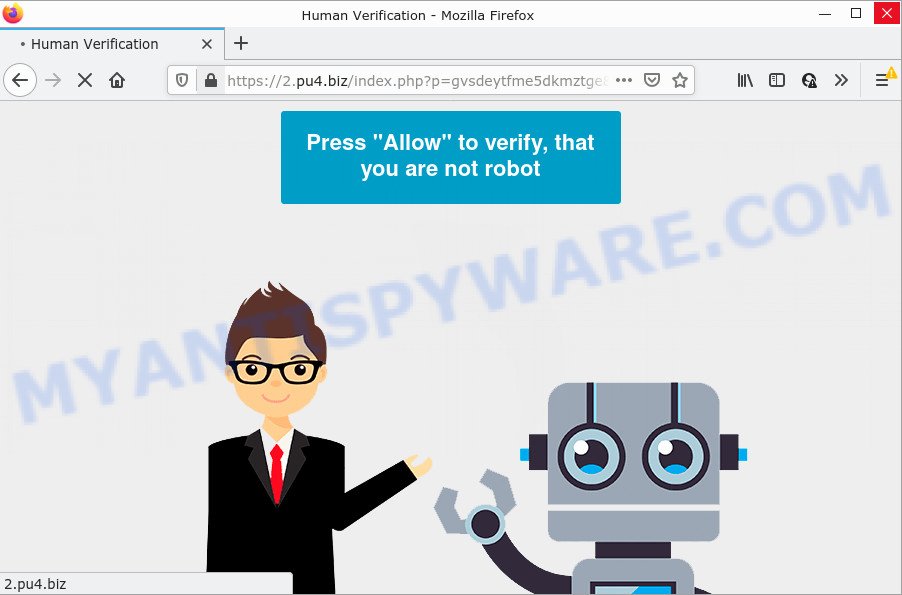
The Pu4.biz website claims that you need to press ‘Allow’ in order to conform that you are not a robot, download a file, enable Flash Player, access the content of the web site, watch a video, connect to the Internet, and so on. If you click on ALLOW, then your web-browser will be configured to show annoying advertisements on your desktop, even when you are not using the web-browser.

Threat Summary
| Name | Pu4.biz pop-up |
| Type | browser notification spam, spam push notifications, pop-up virus |
| Distribution | adware software, PUPs, social engineering attack, suspicious pop up ads |
| Symptoms |
|
| Removal | Pu4.biz removal guide |
How did you get infected with Pu4.biz pop ups
Some research has shown that users can be redirected to Pu4.biz from dubious advertisements or by potentially unwanted software and adware. In many cases, adware software installs on the system in a bundle with free software that you downloaded and installed from the World Wide Web. Once it gets inside your personal computer, it will configure itself to start automatically when the device run. Adware software can modify device settings, redirect your web browser to scam web-pages, display unwanted popup ads from various third-party ad networks and these unwanted advertisements is troublesome to shut down.
Most of unwanted advertisements and popups come from browser toolbars and/or addons, BHOs (browser helper objects) and bundled applications. In most cases, these items claim itself as apps which improve your experience on the Net by providing a fast and interactive start page or a search engine that does not track you. Remember, how to avoid the unwanted programs. Be cautious, run only reputable software which download from reputable sources. NEVER install any unknown and suspicious applications.
Remove Pu4.biz notifications from internet browsers
Your web browser likely now allows the Pu4.biz web page to send you browser notifications, but you do not want the unwanted ads from this website and we understand that. We have put together this instructions on how you can remove Pu4.biz advertisements from Microsoft Edge, Google Chrome, IE, Mozilla Firefox, Safari and Android.
|
|
|
|
|
|
How to remove Pu4.biz pop ups (removal steps)
If you have constant pop ups or undesired advertisements, slow PC system, crashing computer issues, you are in need of adware removal assistance. The step-by-step guidance below will guide you forward to get Pu4.biz pop up ads removed and will assist you get your PC operating at peak capacity again.
To remove Pu4.biz pop ups, complete the following steps:
- Remove Pu4.biz notifications from internet browsers
- How to manually get rid of Pu4.biz
- Automatic Removal of Pu4.biz ads
- Stop Pu4.biz popup advertisements
How to manually get rid of Pu4.biz
First of all, try to get rid of Pu4.biz popup ads manually; to do this, follow the steps below. Of course, manual adware removal requires more time and may not be suitable for those who are poorly versed in computer settings. In this case, we advise that you scroll down to the section that describes how to remove Pu4.biz popups using free tools.
Uninstall potentially unwanted applications using Microsoft Windows Control Panel
One of the first things to attempt for removal of adware software is to check your computer installed programs screen and look for unwanted and suspicious programs. If there are any apps you do not recognize or are no longer using, you should delete them. If that doesn’t work, then you may need to run adware removal utility such as Zemana AntiMalware.
|
|
|
|
Remove Pu4.biz pop ups from Firefox
Resetting your Firefox is good initial troubleshooting step for any issues with your web browser application, including the redirect to Pu4.biz web page. It will keep your personal information such as browsing history, bookmarks, passwords and web form auto-fill data.
First, launch the Firefox. Next, click the button in the form of three horizontal stripes (![]() ). It will display the drop-down menu. Next, click the Help button (
). It will display the drop-down menu. Next, click the Help button (![]() ).
).

In the Help menu click the “Troubleshooting Information”. In the upper-right corner of the “Troubleshooting Information” page press on “Refresh Firefox” button like below.

Confirm your action, press the “Refresh Firefox”.
Remove Pu4.biz pop-up advertisements from Google Chrome
In this step we are going to show you how to reset Chrome settings. PUPs like the adware software can make changes to your web browser settings, add toolbars and undesired plugins. By resetting Chrome settings you will remove Pu4.biz ads and reset unwanted changes caused by adware. However, your saved passwords and bookmarks will not be changed or cleared.
Open the Google Chrome menu by clicking on the button in the form of three horizontal dotes (![]() ). It will open the drop-down menu. Select More Tools, then click Extensions.
). It will open the drop-down menu. Select More Tools, then click Extensions.
Carefully browse through the list of installed add-ons. If the list has the addon labeled with “Installed by enterprise policy” or “Installed by your administrator”, then complete the following tutorial: Remove Chrome extensions installed by enterprise policy otherwise, just go to the step below.
Open the Chrome main menu again, click to “Settings” option.

Scroll down to the bottom of the page and click on the “Advanced” link. Now scroll down until the Reset settings section is visible, as shown in the following example and press the “Reset settings to their original defaults” button.

Confirm your action, press the “Reset” button.
Remove Pu4.biz pop up advertisements from Internet Explorer
In order to recover all web browser home page, new tab page and search provider you need to reset the Internet Explorer to the state, that was when the Microsoft Windows was installed on your computer.
First, launch the IE. Next, click the button in the form of gear (![]() ). It will display the Tools drop-down menu, click the “Internet Options” as displayed in the figure below.
). It will display the Tools drop-down menu, click the “Internet Options” as displayed in the figure below.

In the “Internet Options” window click on the Advanced tab, then click the Reset button. The IE will display the “Reset Internet Explorer settings” window as displayed in the figure below. Select the “Delete personal settings” check box, then click “Reset” button.

You will now need to restart your computer for the changes to take effect.
Automatic Removal of Pu4.biz ads
If you are not expert at computers, then all your attempts to delete Pu4.biz pop ups by completing the manual steps above might result in failure. To find and remove all of the adware related files and registry entries that keep this adware on your personal computer, run free antimalware software such as Zemana Free, MalwareBytes and Hitman Pro from our list below.
Remove Pu4.biz ads with Zemana Anti Malware (ZAM)
Zemana Free is a malware scanner that is very useful for detecting and removing adware which causes pop-ups. The steps below will explain how to download, install, and use Zemana Anti-Malware (ZAM) to scan and remove malware, spyware, adware software, PUPs, browser hijackers from your computer for free.

- Click the link below to download the latest version of Zemana Anti-Malware (ZAM) for MS Windows. Save it on your Microsoft Windows desktop or in any other place.
Zemana AntiMalware
165044 downloads
Author: Zemana Ltd
Category: Security tools
Update: July 16, 2019
- At the download page, click on the Download button. Your browser will display the “Save as” prompt. Please save it onto your Windows desktop.
- Once the download is finished, please close all applications and open windows on your computer. Next, run a file called Zemana.AntiMalware.Setup.
- This will start the “Setup wizard” of Zemana Free onto your computer. Follow the prompts and do not make any changes to default settings.
- When the Setup wizard has finished installing, the Zemana will launch and show the main window.
- Further, click the “Scan” button . Zemana application will scan through the whole computer for the adware software which causes the unwanted Pu4.biz pop up ads. A system scan can take anywhere from 5 to 30 minutes, depending on your device. While the utility is scanning, you can see number of objects and files has already scanned.
- When the scan is complete, you can check all threats found on your computer.
- Next, you need to press the “Next” button. The utility will remove adware related to the Pu4.biz ads. When that process is done, you may be prompted to restart the device.
- Close the Zemana Anti-Malware (ZAM) and continue with the next step.
Delete Pu4.biz popup ads from web-browsers with Hitman Pro
In order to make sure that no more malicious folders and files related to adware are inside your personal computer, you must use another effective malicious software scanner. We recommend to run HitmanPro. No installation is necessary with this utility.
First, please go to the following link, then press the ‘Download’ button in order to download the latest version of Hitman Pro.
When downloading is finished, open the directory in which you saved it. You will see an icon like below.

Double click the HitmanPro desktop icon. When the tool is launched, you will see a screen as on the image below.

Further, click “Next” button to perform a system scan for the adware that causes Pu4.biz pop ups in your web browser. This process may take quite a while, so please be patient. After the scan get finished, Hitman Pro will open you the results as displayed below.

Make sure to check mark the threats which are unsafe and then press “Next” button. It will open a prompt, press the “Activate free license” button.
How to delete Pu4.biz with MalwareBytes Free
Remove Pu4.biz ads manually is difficult and often the adware is not completely removed. Therefore, we recommend you to use the MalwareBytes Free which are fully clean your computer. Moreover, this free application will allow you to remove malicious software, PUPs, toolbars and hijackers that your personal computer can be infected too.

- Please go to the link below to download the latest version of MalwareBytes for Windows. Save it to your Desktop.
Malwarebytes Anti-malware
327273 downloads
Author: Malwarebytes
Category: Security tools
Update: April 15, 2020
- Once downloading is finished, close all software and windows on your computer. Open a file location. Double-click on the icon that’s named MBsetup.
- Select “Personal computer” option and click Install button. Follow the prompts.
- Once installation is finished, click the “Scan” button for scanning your device for the adware software responsible for Pu4.biz advertisements. While the utility is scanning, you can see number of objects and files has already scanned.
- Once MalwareBytes has finished scanning, it will show the Scan Results. When you’re ready, click “Quarantine”. When the cleaning process is finished, you can be prompted to reboot your personal computer.
The following video offers a instructions on how to get rid of browser hijackers, adware and other malicious software with MalwareBytes Free.
Stop Pu4.biz popup advertisements
Use an ad blocker utility like AdGuard will protect you from malicious advertisements and content. Moreover, you may find that the AdGuard have an option to protect your privacy and block phishing and spam web-pages. Additionally, ad-blocking applications will allow you to avoid unwanted popup ads and unverified links that also a good way to stay safe online.
- Download AdGuard on your PC from the following link.
Adguard download
26902 downloads
Version: 6.4
Author: © Adguard
Category: Security tools
Update: November 15, 2018
- Once downloading is done, start the downloaded file. You will see the “Setup Wizard” program window. Follow the prompts.
- After the installation is complete, click “Skip” to close the installation program and use the default settings, or press “Get Started” to see an quick tutorial that will assist you get to know AdGuard better.
- In most cases, the default settings are enough and you don’t need to change anything. Each time, when you launch your device, AdGuard will run automatically and stop unwanted ads, block Pu4.biz, as well as other harmful or misleading webpages. For an overview of all the features of the application, or to change its settings you can simply double-click on the icon named AdGuard, that is located on your desktop.
To sum up
Now your device should be free of the adware which causes the intrusive Pu4.biz pop-up ads. We suggest that you keep Zemana AntiMalware (ZAM) (to periodically scan your computer for new adwares and other malware) and AdGuard (to help you stop intrusive pop up ads and harmful web sites). Moreover, to prevent any adware, please stay clear of unknown and third party software, make sure that your antivirus program, turn on the option to look for potentially unwanted programs.
If you need more help with Pu4.biz popups related issues, go to here.




















