What is Lootynews.com?
Lootynews.com is a web-site which uses social engineering methods to trick users into accepting push notifications via the web browser. Push notifications are originally developed to alert users of recently published news. Scammers abuse ‘push notifications’ to avoid antivirus software and adblocker programs by displaying annoying advertisements. These ads are displayed in the lower right corner of the screen urges users to play online games, visit questionable web-pages, install browser extensions & so on.
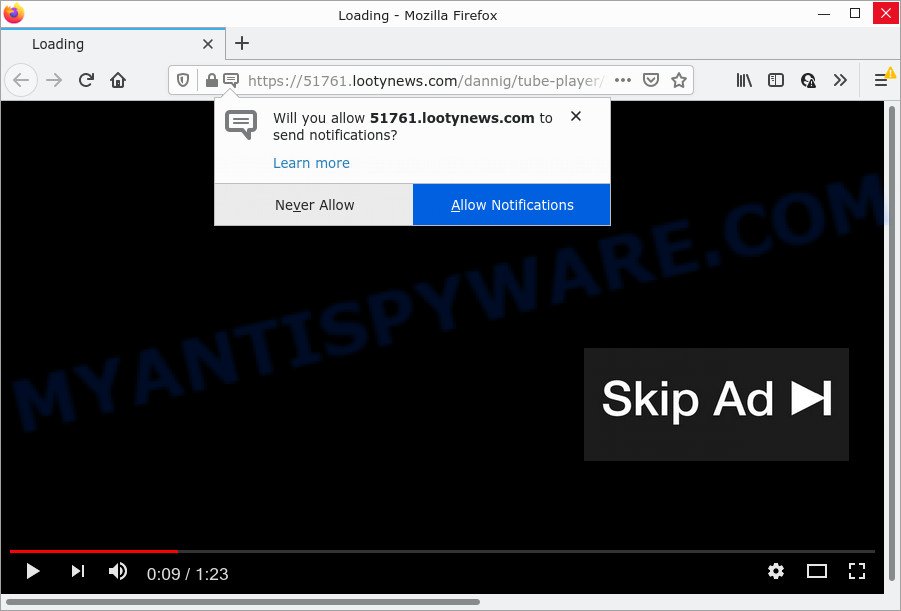
The Lootynews.com site shows a confirmation request claims that clicking ‘Allow’ button will let you access the content of the web-site, connect to the Internet, enable Flash Player, download a file, watch a video, and so on. Once you click the ‘Allow’ button, then your web browser will be configured to display popup adverts in the bottom right corner of your desktop.

Threat Summary
| Name | Lootynews.com popup |
| Type | browser notification spam, spam push notifications, pop-up virus |
| Distribution | social engineering attack, potentially unwanted applications, adware, malicious popup ads |
| Symptoms |
|
| Removal | Lootynews.com removal guide |
How did you get infected with Lootynews.com pop-ups
Some research has shown that users can be redirected to Lootynews.com from suspicious advertisements or by potentially unwanted applications and adware. Adware is ‘advertising supported’ software that tries to generate profit by redirecting you to unwanted webpages or online advertising. It has different solutions of earning revenue including showing up advertising on the web-browser forcefully. Most of adware gets installed when you’re downloading freeware or browser plugins.
Adware software can be spread with the help of trojan horses and other forms of malware, but in many cases, adware come bundled with some free software. Many creators of free programs include bundled software in their installation package. Sometimes it’s possible to avoid the setup of any adware: carefully read the Terms of Use and the Software license, choose only Manual, Custom or Advanced installation method, reject all checkboxes before clicking Install or Next button while installing new freeware.
Remove Lootynews.com notifications from internet browsers
if you became a victim of online criminals and clicked on the “Allow” button, then your web-browser was configured to display intrusive advertisements. To remove the advertisements, you need to remove the notification permission that you gave the Lootynews.com web site to send push notifications.
|
|
|
|
|
|
How to remove Lootynews.com advertisements from Chrome, Firefox, IE, Edge
In the few simple steps below we will have a look at the adware and how to remove Lootynews.com from Mozilla Firefox, Edge, Google Chrome and IE web-browsers for Windows OS, natively or by using a few free removal tools. Read this manual carefully, bookmark it or open this page on your smartphone, because you may need to exit your web-browser or restart your computer.
To remove Lootynews.com pop ups, use the steps below:
- Remove Lootynews.com notifications from internet browsers
- How to manually get rid of Lootynews.com
- Automatic Removal of Lootynews.com popups
- Stop Lootynews.com ads
How to manually get rid of Lootynews.com
Looking for a way to delete Lootynews.com popups manually without downloading any apps? Then this section of the blog post is just for you. Below are some simple steps you can take. Performing these steps requires basic knowledge of web-browser and Microsoft Windows setup. If you doubt that you can follow them, it is better to use free apps listed below that can help you delete Lootynews.com advertisements.
Uninstall newly added potentially unwanted software
First, you should try to identify and delete the program that causes the appearance of unwanted ads or web-browser redirect, using the ‘Uninstall a program’ which is located in the ‘Control panel’.
Make sure you have closed all browsers and other apps. Next, delete any unknown and suspicious programs from your Control panel.
Windows 10, 8.1, 8
Now, click the Windows button, type “Control panel” in search and press Enter. Choose “Programs and Features”, then “Uninstall a program”.

Look around the entire list of software installed on your device. Most probably, one of them is the adware related to the Lootynews.com advertisements. Select the suspicious program or the application that name is not familiar to you and uninstall it.
Windows Vista, 7
From the “Start” menu in Microsoft Windows, choose “Control Panel”. Under the “Programs” icon, choose “Uninstall a program”.

Select the questionable or any unknown programs, then click “Uninstall/Change” button to delete this unwanted application from your PC system.
Windows XP
Click the “Start” button, select “Control Panel” option. Click on “Add/Remove Programs”.

Select an unwanted program, then click “Change/Remove” button. Follow the prompts.
Remove Lootynews.com advertisements from Firefox
This step will help you get rid of Lootynews.com popups, third-party toolbars, disable malicious addons and return your default homepage, new tab and search provider settings.
First, run the Firefox. Next, click the button in the form of three horizontal stripes (![]() ). It will show the drop-down menu. Next, press the Help button (
). It will show the drop-down menu. Next, press the Help button (![]() ).
).

In the Help menu click the “Troubleshooting Information”. In the upper-right corner of the “Troubleshooting Information” page click on “Refresh Firefox” button like below.

Confirm your action, click the “Refresh Firefox”.
Remove Lootynews.com ads from Google Chrome
Reset Chrome settings can help you solve some problems caused by adware and remove Lootynews.com popups from browser. This will also disable harmful extensions as well as clear cookies and site data. It’ll save your personal information such as saved passwords, bookmarks, auto-fill data and open tabs.

- First start the Chrome and click Menu button (small button in the form of three dots).
- It will display the Chrome main menu. Choose More Tools, then press Extensions.
- You will see the list of installed extensions. If the list has the extension labeled with “Installed by enterprise policy” or “Installed by your administrator”, then complete the following instructions: Remove Chrome extensions installed by enterprise policy.
- Now open the Google Chrome menu once again, click the “Settings” menu.
- You will see the Chrome’s settings page. Scroll down and click “Advanced” link.
- Scroll down again and click the “Reset” button.
- The Google Chrome will open the reset profile settings page as on the image above.
- Next click the “Reset” button.
- Once this process is complete, your browser’s newtab, start page and search engine will be restored to their original defaults.
- To learn more, read the blog post How to reset Google Chrome settings to default.
Remove Lootynews.com pop-ups from Internet Explorer
The Internet Explorer reset is great if your internet browser is hijacked or you have unwanted add-ons or toolbars on your web-browser, that installed by an malware.
First, launch the Microsoft Internet Explorer, click ![]() ) button. Next, click “Internet Options” as displayed in the figure below.
) button. Next, click “Internet Options” as displayed in the figure below.

In the “Internet Options” screen select the Advanced tab. Next, press Reset button. The IE will show the Reset Internet Explorer settings dialog box. Select the “Delete personal settings” check box and click Reset button.

You will now need to reboot your computer for the changes to take effect. It will remove adware software which causes popups, disable malicious and ad-supported browser’s extensions and restore the Internet Explorer’s settings such as default search provider, newtab page and startpage to default state.
Automatic Removal of Lootynews.com popups
Is your Microsoft Windows device affected by adware? Then don’t worry, in the guide below, we are sharing best malware removal utilities which can be used to delete Lootynews.com pop up ads from the Firefox, Microsoft Edge, Chrome and Microsoft Internet Explorer and your personal computer.
Get rid of Lootynews.com advertisements with Zemana Free
Zemana AntiMalware (ZAM) is a malicious software scanner that is very effective for detecting and removing adware that causes multiple unwanted pop ups. The steps below will explain how to download, install, and use Zemana AntiMalware (ZAM) to scan and remove malicious software, spyware, adware, PUPs, hijackers from your computer for free.
- Visit the following page to download Zemana AntiMalware. Save it directly to your Windows Desktop.
Zemana AntiMalware
165041 downloads
Author: Zemana Ltd
Category: Security tools
Update: July 16, 2019
- Once you have downloaded the installation file, make sure to double click on the Zemana.AntiMalware.Setup. This would start the Zemana Free installation on your device.
- Select installation language and press ‘OK’ button.
- On the next screen ‘Setup Wizard’ simply click the ‘Next’ button and follow the prompts.

- Finally, once the setup is done, Zemana Anti Malware (ZAM) will launch automatically. Else, if doesn’t then double-click on the Zemana icon on your desktop.
- Now that you have successfully install Zemana Free, let’s see How to use Zemana Anti Malware to remove Lootynews.com advertisements from your computer.
- After you have started the Zemana Anti Malware (ZAM), you will see a window as displayed in the figure below, just click ‘Scan’ button to perform a system scan with this utility for the adware software.

- Now pay attention to the screen while Zemana AntiMalware (ZAM) scans your device.

- When Zemana Free has completed scanning your computer, you will be shown the list of all found items on your computer. Once you’ve selected what you want to delete from your personal computer click ‘Next’ button.

- Zemana Free may require a restart device in order to complete the Lootynews.com pop-up advertisements removal procedure.
- If you want to completely delete adware from your personal computer, then click ‘Quarantine’ icon, select all malware, adware, PUPs and other items and click Delete.
- Restart your computer to complete the adware removal procedure.
Get rid of Lootynews.com advertisements and malicious extensions with HitmanPro
Hitman Pro is a free tool which can identify adware software that causes Lootynews.com pop up advertisements. It is not always easy to locate all the undesired programs that your personal computer might have picked up on the Internet. HitmanPro will detect the adware, browser hijackers and other malware you need to erase.
Download Hitman Pro on your MS Windows Desktop from the link below.
Download and run HitmanPro on your PC. Once started, press “Next” button . HitmanPro application will scan through the whole personal computer for the adware related to the Lootynews.com ads. When a threat is detected, the number of the security threats will change accordingly. .

After the system scan is done, it will open the Scan Results.

Once you’ve selected what you want to remove from your PC system press Next button.
It will display a dialog box, press the “Activate free license” button to start the free 30 days trial to remove all malware found.
Remove Lootynews.com popup advertisements with MalwareBytes
You can remove Lootynews.com popup advertisements automatically with a help of MalwareBytes AntiMalware (MBAM). We advise this free malicious software removal tool because it can easily remove hijackers, adware, PUPs and toolbars with all their components such as files, folders and registry entries.
Download MalwareBytes Free from the link below. Save it on your Desktop.
327268 downloads
Author: Malwarebytes
Category: Security tools
Update: April 15, 2020
When downloading is finished, close all apps and windows on your PC system. Double-click the setup file named MBSetup. If the “User Account Control” prompt pops up as displayed on the screen below, click the “Yes” button.

It will open the Setup wizard which will help you setup MalwareBytes Free on your PC system. Follow the prompts and don’t make any changes to default settings.

Once installation is complete successfully, press “Get Started” button. MalwareBytes Anti Malware (MBAM) will automatically start and you can see its main screen as shown on the image below.

Now click the “Scan” button to locate adware that causes Lootynews.com pop-up ads in your internet browser. Depending on your personal computer, the scan can take anywhere from a few minutes to close to an hour. While the MalwareBytes Anti Malware is scanning, you can see how many objects it has identified either as being malware.

Once the scan get completed, MalwareBytes Anti-Malware (MBAM) will open you the results. All detected threats will be marked. You can delete them all by simply click “Quarantine” button. The MalwareBytes AntiMalware will begin to remove adware that causes Lootynews.com popup ads. After disinfection is done, you may be prompted to reboot the computer.

We suggest you look at the following video, which completely explains the procedure of using the MalwareBytes to remove adware software, hijacker and other malicious software.
Stop Lootynews.com ads
If you browse the Web, you can’t avoid malvertising. But you can protect your web browser against it. Download and use an ad-blocking program. AdGuard is an ad-blocking that can filter out a ton of of the malvertising, blocking dynamic scripts from loading malicious content.
Visit the following page to download the latest version of AdGuard for Microsoft Windows. Save it to your Desktop.
26901 downloads
Version: 6.4
Author: © Adguard
Category: Security tools
Update: November 15, 2018
After downloading it, double-click the downloaded file to start it. The “Setup Wizard” window will show up on the computer screen as shown below.

Follow the prompts. AdGuard will then be installed and an icon will be placed on your desktop. A window will show up asking you to confirm that you want to see a quick tutorial as shown below.

Press “Skip” button to close the window and use the default settings, or click “Get Started” to see an quick guidance that will assist you get to know AdGuard better.
Each time, when you launch your computer, AdGuard will run automatically and stop undesired advertisements, block Lootynews.com, as well as other harmful or misleading web-pages. For an overview of all the features of the application, or to change its settings you can simply double-click on the AdGuard icon, that is located on your desktop.
To sum up
Now your computer should be free of the adware that causes the annoying Lootynews.com popup ads. We suggest that you keep Zemana Anti-Malware (to periodically scan your computer for new adwares and other malicious software) and AdGuard (to help you block unwanted pop-up advertisements and malicious webpages). Moreover, to prevent any adware, please stay clear of unknown and third party software, make sure that your antivirus program, turn on the option to search for potentially unwanted apps.
If you need more help with Lootynews.com pop-up ads related issues, go to here.
























