What is GoSportSearch?
The experienced security professionals have determined that GoSportSearch is a PUP (potentially unwanted program) which falls under the group of Browser hijackers. The aim of browser hijackers is to generate advertising profit. For example, a browser hijacker redirects the user’s homepage to the browser hijacker’s page that contains advertisements or sponsored links; a browser hijacker redirects the user web searches to a link the browser hijacker wants the user to see, rather than to legitimate search provider results. When the user clicks on advertisements in the search results, browser hijackers makers gets paid. The browser hijackers makers can gather personal information such as user browsing habits as well as browsing history and sell this information to third parties for marketing purposes.
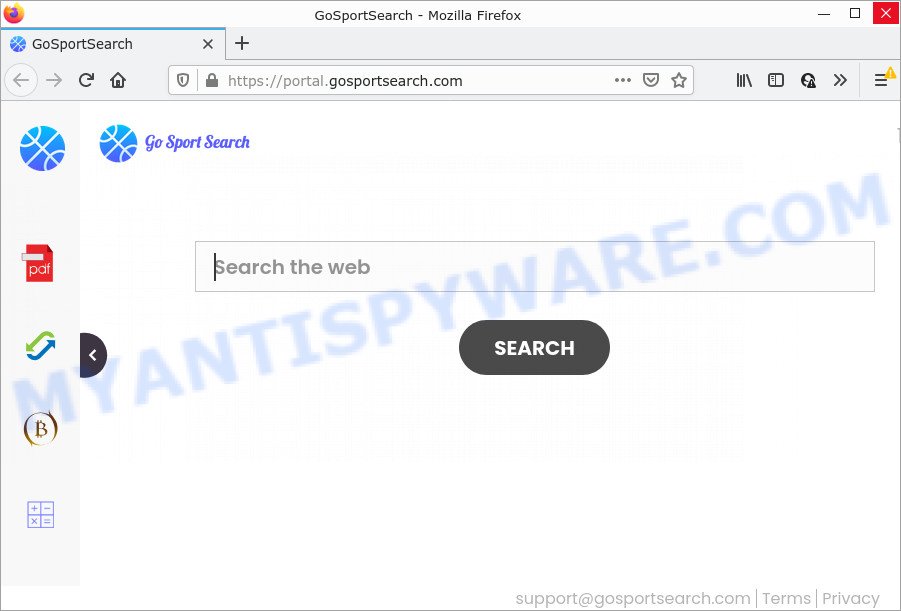
The GoSportSearch hijacker will modify your browser’s search engine so that all searches are sent through feed.gosportsearch.com that redirects to Bing, Yahoo or Google Custom Search engine that shows the search results for your query. The devs behind this browser hijacker are using legitimate search provider as they can generate profit from the ads which are shown in the search results.
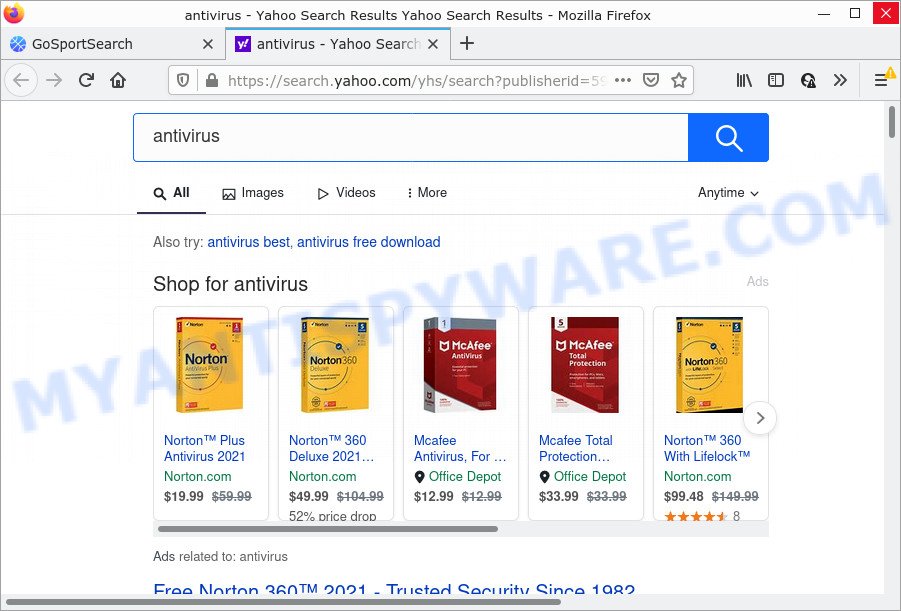
The cyber threat analysts do not recommend having PUPs like GoSportSearch on computers, as it is not known exactly what it does. In addition to the above, it is able to collect a wide variety of user data which can be later used for marketing purposes. You do not know if your home address, account names and passwords are safe. And of course you completely do not know what will happen when you click on any ads on the GoSportSearch web site.
By following step-by-step tutorial below it is easy to remove GoSportSearch from MS Edge, Google Chrome, Microsoft Internet Explorer and Firefox and your personal computer. Learn how to scan and remove browser hijacker and other malicious applications, as well as how to run a full computer virus scan.
How can a browser hijacker get on your personal computer
Browser hijackers and PUPs spreads together with various free programs, as a supplement, which is installed automatically. This is certainly not an honest way to get installed onto your personal computer. To avoid infecting of your computer and side effects in the form of changing your web-browser settings to GoSportSearch start page, you should always carefully read the Terms of Use and the Software license. Additionally, always choose Manual, Custom or Advanced install type. This allows you to disable the installation of unnecessary and often harmful software.
Threat Summary
| Name | GoSportSearch |
| Type | browser hijacker, redirect virus, search provider hijacker, startpage hijacker, PUP |
| Affected Browser Settings | new tab page URL, homepage, search provider |
| Associated domains | feed.gosportsearch.com, get.gosportsearch.com, portal.gosportsearch.com, install.gosportsearch.com |
| Distribution | dubious popup advertisements, fake updaters, free programs installers |
| Symptoms | Pop-ups and newtabs are loaded without your request. Every time you perform an Internet search, your internet browser is redirected to another webpage. There is an unexpected program in the ‘App & Features’ section of Microsoft Windows settings. Unwanted web browser toolbar(s) Your web browser startpage has modified and you are unable to change it back. |
| Removal | GoSportSearch removal guide |
How to remove GoSportSearch from Windows 10 (8, 7, XP)
In the steps below, we will try to cover the Microsoft Edge, Mozilla Firefox, Chrome and Internet Explorer and provide general help to remove GoSportSearch browser hijacker. You may find some minor differences in your Windows install. No matter, you should be okay if you follow the steps outlined below: remove all suspicious and unknown programs, reset browsers settings, fix web-browsers shortcuts, use free malware removal tools. Some of the steps will require you to reboot your PC system or close this webpage. So, read this tutorial carefully, then bookmark this page or open it on your smartphone for later reference.
To remove GoSportSearch, complete the steps below:
- How to manually get rid of GoSportSearch
- Automatic Removal of GoSportSearch
- How to stop GoSportSearch redirect
How to manually get rid of GoSportSearch
Read this section to know how to manually remove the GoSportSearch hijacker. Even if the step-by-step guide does not work for you, there are several free malware removers below which can easily handle such hijackers.
Delete PUPs through the MS Windows Control Panel
Check out the Microsoft Windows Control Panel (Programs and Features section) to see all installed applications. We recommend to click on the “Date Installed” in order to sort the list of apps by the date you installed them. If you see any unknown and suspicious programs, they are the ones you need to remove.
Make sure you have closed all web browsers and other applications. Next, remove any unknown and suspicious software from your Control panel.
Windows 10, 8.1, 8
Now, press the Windows button, type “Control panel” in search and press Enter. Select “Programs and Features”, then “Uninstall a program”.

Look around the entire list of apps installed on your personal computer. Most likely, one of them is the GoSportSearch hijacker. Select the suspicious application or the program that name is not familiar to you and delete it.
Windows Vista, 7
From the “Start” menu in Windows, choose “Control Panel”. Under the “Programs” icon, select “Uninstall a program”.

Choose the suspicious or any unknown applications, then click “Uninstall/Change” button to delete this undesired program from your device.
Windows XP
Click the “Start” button, select “Control Panel” option. Click on “Add/Remove Programs”.

Choose an undesired application, then click “Change/Remove” button. Follow the prompts.
Remove GoSportSearch browser hijacker from internet browsers
This step will show you how to remove malicious plugins. This can remove GoSportSearch hijacker and fix some surfing issues, especially after hijacker infection.
You can also try to delete GoSportSearch browser hijacker by reset Chrome settings. |
If you are still experiencing issues with GoSportSearch browser hijacker removal, you need to reset Firefox browser. |
Another method to get rid of GoSportSearch hijacker from IE is reset Internet Explorer settings. |
|
Automatic Removal of GoSportSearch
In order to remove GoSportSearch easily, you not only need to remove it from the web-browsers, but also remove all its components in your computer including Windows registry entries. We recommend to download and run free removal utilities to automatically free your PC of GoSportSearch browser hijacker.
Run Zemana Anti Malware to remove GoSportSearch hijacker
Download Zemana Free to remove GoSportSearch automatically from all of your internet browsers. This is a freeware utility specially developed for malicious software removal. This tool can remove adware software, hijacker from Edge, Mozilla Firefox, Chrome and IE and Microsoft Windows registry automatically.
Installing the Zemana is simple. First you will need to download Zemana Free from the link below. Save it directly to your Microsoft Windows Desktop.
165090 downloads
Author: Zemana Ltd
Category: Security tools
Update: July 16, 2019
After the download is finished, start it and follow the prompts. Once installed, the Zemana Anti Malware will try to update itself and when this process is complete, press the “Scan” button . Zemana program will scan through the whole computer for the GoSportSearch hijacker.

When you’re ready, click “Next” button.

The Zemana Anti Malware will start to remove GoSportSearch browser hijacker.
Get rid of GoSportSearch browser hijacker and malicious extensions with HitmanPro
HitmanPro is a free application which created to delete malware, PUPs, adware software and browser hijackers from your PC running MS Windows 10, 8, 7, XP (32-bit and 64-bit). It will help to detect and delete GoSportSearch browser hijacker, including its files, folders and registry keys.

- First, click the link below, then click the ‘Download’ button in order to download the latest version of HitmanPro.
- After downloading is finished, double click the HitmanPro icon. Once this tool is started, press “Next” button for scanning your computer for the GoSportSearch browser hijacker. This task can take quite a while, so please be patient. During the scan Hitman Pro will look for threats exist on your personal computer.
- Once the scanning is done, Hitman Pro will display a list of detected items. All detected items will be marked. You can remove them all by simply press “Next” button. Now press the “Activate free license” button to start the free 30 days trial to remove all malicious software found.
Get rid of GoSportSearch hijacker with MalwareBytes AntiMalware (MBAM)
We advise using the MalwareBytes Anti-Malware which are completely clean your computer of the browser hijacker. The free tool is an advanced malware removal program created by (c) Malwarebytes lab. This application uses the world’s most popular anti-malware technology. It is able to help you get rid of hijacker, potentially unwanted software, malicious software, adware, toolbars, ransomware and other security threats from your computer for free.
Click the following link to download the latest version of MalwareBytes AntiMalware (MBAM) for Microsoft Windows. Save it to your Desktop.
327309 downloads
Author: Malwarebytes
Category: Security tools
Update: April 15, 2020
Once the downloading process is complete, close all applications and windows on your computer. Open a directory in which you saved it. Double-click on the icon that’s named MBSetup as on the image below.
![]()
When the setup starts, you’ll see the Setup wizard which will help you set up Malwarebytes on your PC.

Once installation is finished, you’ll see window as shown on the image below.

Now press the “Scan” button to scan for GoSportSearch browser hijacker. Depending on your computer, the scan can take anywhere from a few minutes to close to an hour. When a threat is found, the count of the security threats will change accordingly. Wait until the the scanning is finished.

Once the scanning is finished, you can check all threats detected on your PC. Next, you need to click “Quarantine” button.

The Malwarebytes will now delete GoSportSearch hijacker and move the selected items to the program’s quarantine. After that process is finished, you may be prompted to reboot your PC.

The following video explains guide on how to get rid of browser hijacker, adware and other malicious software with MalwareBytes Anti Malware.
How to stop GoSportSearch redirect
If you want to remove intrusive advertisements, browser redirects and pop-ups, then install an ad-blocker program like AdGuard. It can block GoSportSearch redirect, advertisements, pop-ups and stop webpages from tracking your online activities when using the Mozilla Firefox, Microsoft Internet Explorer, Chrome and Microsoft Edge. So, if you like surf the Internet, but you do not like annoying ads and want to protect your personal computer from harmful websites, then the AdGuard is your best choice.
First, please go to the following link, then click the ‘Download’ button in order to download the latest version of AdGuard.
26910 downloads
Version: 6.4
Author: © Adguard
Category: Security tools
Update: November 15, 2018
When downloading is complete, double-click the downloaded file to start it. The “Setup Wizard” window will show up on the computer screen as displayed in the following example.

Follow the prompts. AdGuard will then be installed and an icon will be placed on your desktop. A window will show up asking you to confirm that you want to see a quick guide as displayed on the image below.

Click “Skip” button to close the window and use the default settings, or press “Get Started” to see an quick guide that will allow you get to know AdGuard better.
Each time, when you launch your personal computer, AdGuard will run automatically and stop undesired advertisements, block GoSportSearch, as well as other harmful or misleading webpages. For an overview of all the features of the program, or to change its settings you can simply double-click on the AdGuard icon, that is located on your desktop.
Finish words
After completing the few simple steps shown above, your personal computer should be clean from the browser hijacker and other unwanted software. Microsoft Edge, Chrome, Internet Explorer and Mozilla Firefox will no longer display the GoSportSearch web page on startup. Unfortunately, if the steps does not help you, then you have caught a new browser hijacker, and then the best way – ask for help here.




















