What is Removember.website?
Removember.website is a web-site that tricks users into accepting push notifications via the web browser. Scammers use push notifications to bypass pop up blocker and therefore show a large count of unwanted advertisements. These advertisements are used to promote questionable internet browser extensions, fake prizes scams, fake downloads, and adult websites.
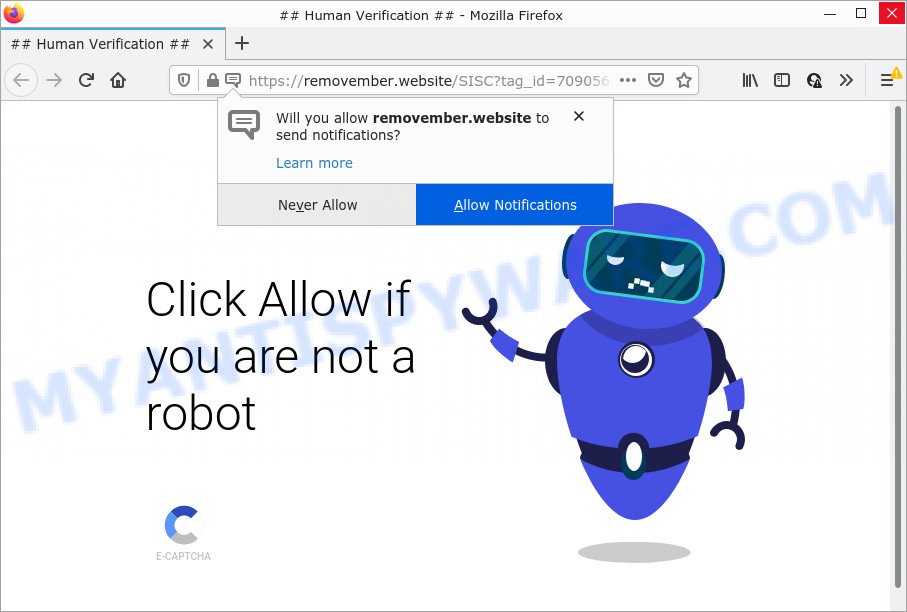
Removember.website is a misleading site that states that you must subscribe to notifications in order to connect to the Internet, watch a video, enable Flash Player, access the content of the website, download a file, and so on. If you click on ALLOW, this web site starts sending push notifications on your screen. You will see the popup adverts even when the browser is closed.

Threat Summary
| Name | Removember.website pop-up |
| Type | spam push notifications, browser notification spam, pop-up virus |
| Distribution | malicious pop up advertisements, social engineering attack, adware, potentially unwanted applications |
| Symptoms |
|
| Removal | Removember.website removal guide |
How did you get infected with Removember.website pop ups
Cyber threat analysts have determined that users are re-directed to Removember.website by adware or from shady advertisements. Adware installed without the user’s conscious permission is a type of malware. Once adware get installed in your PC, it begin showing unwanted advertisements and pop ups. In some cases, adware can promote p*rn web pages and adult products.
These days certain free applications creators bundle PUPs or adware software with a view to making some money. So whenever you install a new free applications that downloaded from the Internet, be very careful during setup. Carefully read the EULA (a text with I ACCEPT/I DECLINE button), choose custom or manual install method, disable all additional apps.
Remove Removember.website notifications from browsers
if you became a victim of fraudsters and clicked on the “Allow” button, then your web browser was configured to display intrusive advertisements. To remove the ads, you need to get rid of the notification permission that you gave the Removember.website web-page to send push notifications.
Google Chrome:
- Just copy and paste the following text into the address bar of Chrome.
- chrome://settings/content/notifications
- Press Enter.
- Delete the Removember.website URL and other suspicious URLs by clicking three vertical dots button next to each and selecting ‘Remove’.

Android:
- Open Google Chrome.
- In the right upper corner, tap on Chrome’s main menu button, represented by three vertical dots.
- In the menu tap ‘Settings’, scroll down to ‘Advanced’.
- Tap on ‘Site settings’ and then ‘Notifications’. In the opened window, find the Removember.website site, other rogue notifications and tap on them one-by-one.
- Tap the ‘Clean & Reset’ button and confirm.

Mozilla Firefox:
- Click on ‘three horizontal stripes’ button at the top right hand corner.
- In the menu go to ‘Options’, in the menu on the left go to ‘Privacy & Security’.
- Scroll down to the ‘Permissions’ section and click the ‘Settings’ button next to ‘Notifications’.
- Find Removember.website URL, other rogue notifications, click the drop-down menu and select ‘Block’.
- Save changes.

Edge:
- Click the More button (it looks like three dots) in the top right corner of the browser.
- Click ‘Settings’. Click ‘Advanced’ on the left side of the window.
- Click ‘Manage permissions’ button, located beneath ‘Website permissions’.
- Click the switch under the Removember.website so that it turns off.

Internet Explorer:
- In the top right corner, click on the gear icon (menu button).
- In the drop-down menu select ‘Internet Options’.
- Select the ‘Privacy’ tab and click ‘Settings under ‘Pop-up Blocker’ section.
- Select the Removember.website URL and other dubious sites below and delete them one by one by clicking the ‘Remove’ button.

Safari:
- On the top menu select ‘Safari’, then ‘Preferences’.
- Open ‘Websites’ tab, then in the left menu click on ‘Notifications’.
- Check for Removember.website URL, other questionable URLs and apply the ‘Deny’ option for each.
How to remove Removember.website pop ups from Chrome, Firefox, IE, Edge
The answer is right here on this page. We have put together simplicity and efficiency. It will allow you easily to free your computer of adware software that causes Removember.website pop ups. Moreover, you can select manual or automatic removal method. If you are familiar with the PC system then use manual removal, otherwise use the free antimalware tool created specifically to remove adware. Of course, you can combine both methods. Read it once, after doing so, please bookmark this page (or open it on your smartphone) as you may need to close your browser or restart your PC system.
To remove Removember.website pop ups, complete the steps below:
- Remove Removember.website notifications from browsers
- How to manually get rid of Removember.website pop-ups
- Automatic Removal of Removember.website popup advertisements
- Stop Removember.website advertisements
How to manually get rid of Removember.website pop-ups
First of all, try to remove Removember.website ads manually; to do this, follow the steps below. Of course, manual adware software removal requires more time and may not be suitable for those who are poorly versed in system settings. In this case, we recommend that you scroll down to the section that describes how to delete Removember.website pop-up advertisements using free tools.
Delete adware software through the Windows Control Panel
When troubleshooting a device, one common step is go to MS Windows Control Panel and delete dubious programs. The same approach will be used in the removal of Removember.website ads. Please use instructions based on your MS Windows version.
Windows 8, 8.1, 10
First, press Windows button

After the ‘Control Panel’ opens, click the ‘Uninstall a program’ link under Programs category such as the one below.

You will see the ‘Uninstall a program’ panel as displayed on the image below.

Very carefully look around the entire list of apps installed on your PC system. Most probably, one of them is the adware related to the Removember.website advertisements. If you’ve many software installed, you can help simplify the search of malicious applications by sort the list by date of installation. Once you have found a questionable, unwanted or unused program, right click to it, after that click ‘Uninstall’.
Windows XP, Vista, 7
First, click ‘Start’ button and select ‘Control Panel’ at right panel as displayed on the image below.

Once the Windows ‘Control Panel’ opens, you need to click ‘Uninstall a program’ under ‘Programs’ like the one below.

You will see a list of software installed on your personal computer. We recommend to sort the list by date of installation to quickly find the apps that were installed last. Most likely, it’s the adware related to the Removember.website pop-ups. If you’re in doubt, you can always check the program by doing a search for her name in Google, Yahoo or Bing. When the program which you need to delete is found, simply click on its name, and then click ‘Uninstall’ like below.

Remove Removember.website pop-ups from Chrome
Reset Chrome settings will help you to completely reset your browser. The result of activating this function will bring Chrome settings back to its original state. This can remove Removember.website popups and disable malicious extensions. Your saved bookmarks, form auto-fill information and passwords won’t be cleared or changed.
Open the Google Chrome menu by clicking on the button in the form of three horizontal dotes (![]() ). It will display the drop-down menu. Select More Tools, then click Extensions.
). It will display the drop-down menu. Select More Tools, then click Extensions.
Carefully browse through the list of installed extensions. If the list has the add-on labeled with “Installed by enterprise policy” or “Installed by your administrator”, then complete the following steps: Remove Chrome extensions installed by enterprise policy otherwise, just go to the step below.
Open the Google Chrome main menu again, click to “Settings” option.

Scroll down to the bottom of the page and click on the “Advanced” link. Now scroll down until the Reset settings section is visible, as displayed in the following example and press the “Reset settings to their original defaults” button.

Confirm your action, click the “Reset” button.
Remove Removember.website ads from Internet Explorer
By resetting Internet Explorer web browser you return your internet browser settings to its default state. This is good initial when troubleshooting problems that might have been caused by adware related to the Removember.website ads.
First, launch the Internet Explorer, click ![]() ) button. Next, press “Internet Options” as displayed below.
) button. Next, press “Internet Options” as displayed below.

In the “Internet Options” screen select the Advanced tab. Next, click Reset button. The Internet Explorer will show the Reset Internet Explorer settings prompt. Select the “Delete personal settings” check box and click Reset button.

You will now need to restart your PC for the changes to take effect. It will remove adware responsible for Removember.website advertisements, disable malicious and ad-supported web-browser’s extensions and restore the Internet Explorer’s settings like homepage, search provider and newtab to default state.
Remove Removember.website from Mozilla Firefox by resetting web browser settings
If your Firefox internet browser is re-directed to Removember.website without your permission or an unknown search engine opens results for your search, then it may be time to perform the internet browser reset. However, your saved passwords and bookmarks will not be changed or cleared.
First, launch the Firefox and click ![]() button. It will display the drop-down menu on the right-part of the web browser. Further, press the Help button (
button. It will display the drop-down menu on the right-part of the web browser. Further, press the Help button (![]() ) as displayed in the figure below.
) as displayed in the figure below.

In the Help menu, select the “Troubleshooting Information” option. Another way to open the “Troubleshooting Information” screen – type “about:support” in the web-browser adress bar and press Enter. It will display the “Troubleshooting Information” page as displayed below. In the upper-right corner of this screen, click the “Refresh Firefox” button.

It will show the confirmation dialog box. Further, press the “Refresh Firefox” button. The Firefox will start a task to fix your problems that caused by the Removember.website adware. After, it’s done, click the “Finish” button.
Automatic Removal of Removember.website popup advertisements
We have compiled some of the best adware removing utilities that can be used to locate and delete Removember.website advertisements , undesired internet browser plugins and potentially unwanted software.
Use Zemana Anti Malware to delete Removember.website ads
Zemana Free is a free application for Microsoft Windows OS to find and remove adware that causes Removember.website pop up advertisements, and other unwanted apps like potentially unwanted applications, malicious internet browser plugins, browser toolbars.
Visit the following page to download Zemana Free. Save it to your Desktop.
165041 downloads
Author: Zemana Ltd
Category: Security tools
Update: July 16, 2019
Once the download is complete, start it and follow the prompts. Once installed, the Zemana Free will try to update itself and when this procedure is finished, press the “Scan” button . Zemana Free program will scan through the whole device for the adware software related to the Removember.website ads.

This process may take quite a while, so please be patient. While the Zemana Anti Malware program is scanning, you can see how many objects it has identified as threat. Once you have selected what you want to remove from your computer click “Next” button.

The Zemana Anti Malware will delete adware that causes Removember.website pop-up ads in your internet browser.
Use Hitman Pro to delete Removember.website pop ups
If the Removember.website pop-up advertisements issue persists, run the HitmanPro and scan if your browser is infected by adware. The Hitman Pro is a downloadable security tool that provides on-demand scanning and helps get rid of adware software, PUPs, and other malware. It works with your existing anti-virus.

- Click the following link to download the latest version of HitmanPro for Windows. Save it directly to your Windows Desktop.
- Once downloading is done, start the HitmanPro, double-click the HitmanPro.exe file.
- If the “User Account Control” prompts, click Yes to continue.
- In the Hitman Pro window, press the “Next” to begin checking your computer for the adware which causes the annoying Removember.website pop-up advertisements. A scan can take anywhere from 10 to 30 minutes, depending on the number of files on your computer and the speed of your computer. When a threat is detected, the number of the security threats will change accordingly. Wait until the the checking is finished.
- When the scanning is complete, HitmanPro will open a list of detected threats. Review the report and then click “Next”. Now, click the “Activate free license” button to start the free 30 days trial to remove all malicious software found.
Delete Removember.website pop ups with MalwareBytes
Get rid of Removember.website ads manually is difficult and often the adware is not completely removed. Therefore, we suggest you to run the MalwareBytes which are fully clean your PC. Moreover, this free program will allow you to delete malware, PUPs, toolbars and hijackers that your PC can be infected too.
Visit the following page to download MalwareBytes. Save it directly to your Microsoft Windows Desktop.
327268 downloads
Author: Malwarebytes
Category: Security tools
Update: April 15, 2020
Once the download is complete, close all windows on your PC. Further, run the file called MBSetup. If the “User Account Control” dialog box pops up such as the one below, click the “Yes” button.

It will show the Setup wizard which will allow you install MalwareBytes on the device. Follow the prompts and do not make any changes to default settings.

Once installation is finished successfully, click “Get Started” button. Then MalwareBytes Free will automatically run and you can see its main window as shown on the image below.

Next, click the “Scan” button to perform a system scan with this utility for the adware related to the Removember.website popups.

When MalwareBytes completes the scan, MalwareBytes AntiMalware will show you the results. In order to remove all items, simply press “Quarantine” button.

The MalwareBytes Anti-Malware will remove adware software which causes popups and move the selected items to the Quarantine. When finished, you may be prompted to restart your PC. We advise you look at the following video, which completely explains the procedure of using the MalwareBytes Free to delete browser hijackers, adware and other malware.
Stop Removember.website advertisements
In order to increase your security and protect your computer against new unwanted advertisements and malicious web-sites, you need to use ad blocker program that stops an access to malicious advertisements and web-pages. Moreover, the program may stop the display of intrusive advertising, that also leads to faster loading of websites and reduce the consumption of web traffic.
Visit the following page to download the latest version of AdGuard for Windows. Save it to your Desktop so that you can access the file easily.
26901 downloads
Version: 6.4
Author: © Adguard
Category: Security tools
Update: November 15, 2018
After downloading it, start the downloaded file. You will see the “Setup Wizard” screen like below.

Follow the prompts. When the installation is complete, you will see a window like below.

You can press “Skip” to close the installation application and use the default settings, or click “Get Started” button to see an quick tutorial that will help you get to know AdGuard better.
In most cases, the default settings are enough and you don’t need to change anything. Each time, when you launch your device, AdGuard will launch automatically and stop unwanted advertisements, block Removember.website, as well as other harmful or misleading web-sites. For an overview of all the features of the program, or to change its settings you can simply double-click on the AdGuard icon, which can be found on your desktop.
Finish words
Now your PC should be free of the adware responsible for Removember.website ads. We suggest that you keep Zemana Free (to periodically scan your device for new adwares and other malicious software) and AdGuard (to help you stop annoying pop up advertisements and malicious web sites). Moreover, to prevent any adware, please stay clear of unknown and third party software, make sure that your antivirus program, turn on the option to detect potentially unwanted applications.
If you need more help with Removember.website pop-ups related issues, go to here.




















