What is Newz Finder?
According to security specialists, Newz Finder is a potentially unwanted program (browser extension) that falls under the family of Browser hijackers. Browser hijackers are a part of software that is created to take over the internet browser and control user’s surfing preferences. It commonly aims at Chrome browser, but it’s possible that it can hijack other internet browser too. Potentially unwanted programs and browser hijackers can sneak into the computer unnoticed due to the fact that it’s actively being promoted in freeware. We suggest that you delete Newz Finder as soon as you notice the changes it has made to your web browser settings.
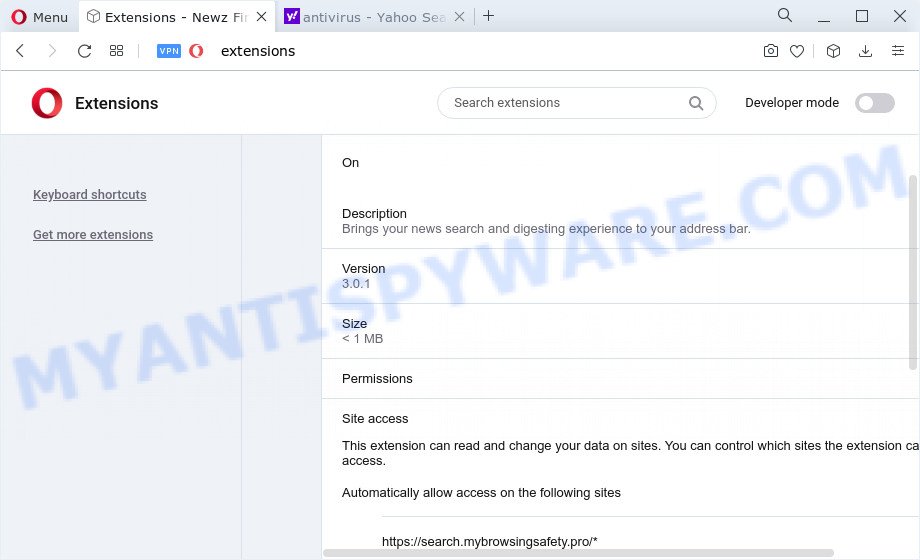
Most often, browser hijackers promote fake search engines by setting their address as the default search engine. In this case, Newz Finder installs search.mybrowsingsafety.pro as a search engine. This means that users whose web browser is hijacked with the hijacker are forced to visit search.mybrowsingsafety.pro each time they search in the Net, open a new window or tab. And since search.mybrowsingsafety.pro is not a real search engine and does not have the ability to find the information users need, this web-site redirects the user’s internet browser to the Yahoo search engine.
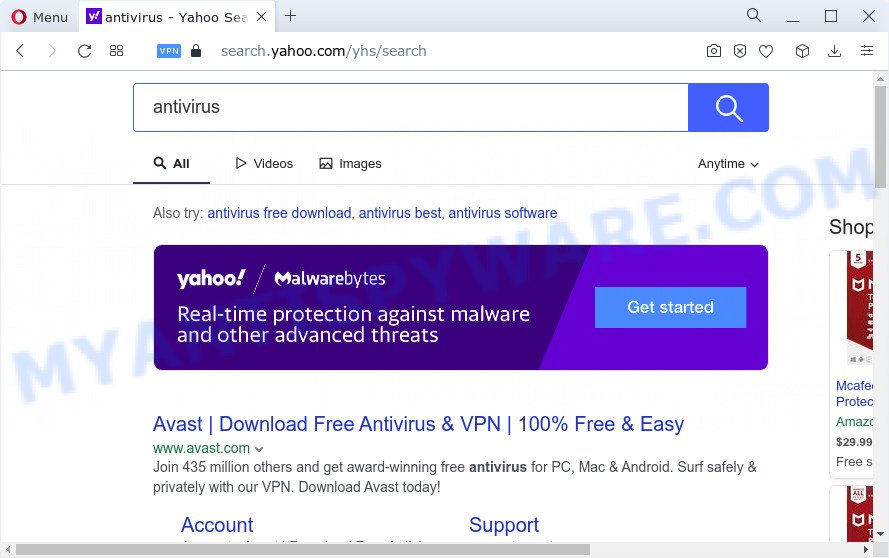
Newz Finder redirects user seaches to Yahoo
Another reason why you need to get rid of Newz Finder is its online data-tracking activity. It can gather privacy information, including:
- IP addresses;
- URLs visited;
- search queries/terms;
- clicks on links and advertisements;
- browser version information.
Take a deep breath. Learn everything you should know about Newz Finder hijacker removal, how to delete browser hijacker from your web browser and computer. Find the best free malicious software removal utilities here!
How can a browser hijacker get on your PC
Many of the freeware out there install unwanted browser toolbars, adware and PUPs such as the Newz Finder hijacker along with them without your knowledge. One has to be attentive while installing free software in order to avoid accidentally installing additional software. It’s important that you pay attention to the EULA (End User License Agreements) and select the Custom, Manual or Advanced installation type as it will typically disclose what optional apps will also be installed.
Threat Summary
| Name | Newz Finder |
| Type | home page hijacker, redirect virus, browser hijacker, search engine hijacker, PUP |
| Associated web-sites | search.mybrowsingsafety.pro |
| Affected Browser Settings | newtab URL, homepage, search provider |
| Distribution | free programs setup files, shady popup advertisements, fake software updaters |
| Symptoms | You experience a huge count of of unwanted advertising pop-ups. Every time you perform an Internet search, your browser is redirected to another web site. New entries appear in your Programs folder. Unwanted internet browser toolbar(s) Your internet browser settings are being modified without your request. |
| Removal | Newz Finder removal guide |
How to remove Newz Finder from the system
Even if you’ve the up-to-date classic antivirus installed, and you have checked your PC for malicious software and removed anything found, you need to do the instructions below. The Newz Finder hijacker removal is not simple as installing another antivirus. Classic antivirus programs are not designed to run together and will conflict with each other, or possibly crash MS Windows. Instead we advise complete the manual steps below after that run Zemana Anti Malware (ZAM), MalwareBytes Anti-Malware or Hitman Pro, which are free malware removal tools dedicated to scan for and remove malicious software like the Newz Finder hijacker. Use these tools to ensure the browser hijacker is removed.
To remove Newz Finder, use the steps below:
- How to manually get rid of Newz Finder
- Automatic Removal of Newz Finder
- How to stop Newz Finder redirect
How to manually get rid of Newz Finder
Steps to get rid of Newz Finder without any removal tools are presented below. Be sure to carry out the step-by-step guide completely to fully remove this browser hijacker.
Delete unwanted or newly installed software
The best way to start the computer cleanup is to delete unknown and questionable apps. Using the Microsoft Windows Control Panel you can do this quickly and easily. This step, in spite of its simplicity, should not be ignored, because the removing of unneeded software can clean up the Edge, Microsoft Internet Explorer, Firefox and Chrome from pop ups hijackers and so on.
Windows 8, 8.1, 10
First, click the Windows button
Windows XP, Vista, 7
First, click “Start” and select “Control Panel”.
It will show the Windows Control Panel as displayed in the figure below.

Next, click “Uninstall a program” ![]()
It will show a list of all programs installed on your device. Scroll through the all list, and uninstall any suspicious and unknown programs. To quickly find the latest installed programs, we recommend sort apps by date in the Control panel.
Delete Newz Finder hijacker from Microsoft Internet Explorer
The Internet Explorer reset is great if your internet browser is hijacked or you’ve unwanted extensions or toolbars on your web browser, that installed by a malware.
First, run the Internet Explorer, then click ‘gear’ icon ![]() . It will open the Tools drop-down menu on the right part of the web browser, then click the “Internet Options” as shown on the image below.
. It will open the Tools drop-down menu on the right part of the web browser, then click the “Internet Options” as shown on the image below.

In the “Internet Options” screen, select the “Advanced” tab, then press the “Reset” button. The Microsoft Internet Explorer will show the “Reset Internet Explorer settings” prompt. Further, press the “Delete personal settings” check box to select it. Next, press the “Reset” button as shown in the figure below.

After the process is done, click “Close” button. Close the Internet Explorer and reboot your computer for the changes to take effect. This step will help you to restore your browser’s new tab, search engine by default and startpage to default state.
Delete Newz Finder from Mozilla Firefox by resetting web-browser settings
Resetting your Mozilla Firefox is first troubleshooting step for any issues with your internet browser program, including the redirect to the search.mybrowsingsafety.pro web page. It will keep your personal information such as browsing history, bookmarks, passwords and web form auto-fill data.
First, start the Firefox. Next, click the button in the form of three horizontal stripes (![]() ). It will display the drop-down menu. Next, click the Help button (
). It will display the drop-down menu. Next, click the Help button (![]() ).
).

In the Help menu click the “Troubleshooting Information”. In the upper-right corner of the “Troubleshooting Information” page click on “Refresh Firefox” button such as the one below.

Confirm your action, press the “Refresh Firefox”.
Remove Newz Finder from Google Chrome
Resetting Chrome to default values is effective in removing the Newz Finder hijacker from your web browser. This solution is always useful to complete if you have difficulty in removing changes caused by hijacker.
First open the Google Chrome. Next, press the button in the form of three horizontal dots (![]() ).
).
It will show the Google Chrome menu. Select More Tools, then click Extensions. Carefully browse through the list of installed extensions. If the list has the plugin signed with “Installed by enterprise policy” or “Installed by your administrator”, then complete the following instructions: Remove Chrome extensions installed by enterprise policy.
Open the Google Chrome menu once again. Further, click the option named “Settings”.

The internet browser will show the settings screen. Another way to display the Chrome’s settings – type chrome://settings in the web browser adress bar and press Enter
Scroll down to the bottom of the page and click the “Advanced” link. Now scroll down until the “Reset” section is visible, as shown on the screen below and click the “Reset settings to their original defaults” button.

The Google Chrome will open the confirmation dialog box as displayed below.

You need to confirm your action, click the “Reset” button. The browser will start the procedure of cleaning. Once it is finished, the internet browser’s settings including search provider, new tab and start page back to the values which have been when the Chrome was first installed on your computer.
Automatic Removal of Newz Finder
The hijacker can hide its components which are difficult for you to find out and get rid of easily. This can lead to the fact that after some time, the browser hijacker once again infect your personal computer and modify settings of your internet browser to search.mybrowsingsafety.pro. Moreover, I want to note that it is not always safe to remove browser hijackers manually, if you don’t have much experience in setting up and configuring the Microsoft Windows operating system. The best method to locate and delete hijackers is to use free malware removal programs.
Use Zemana Free to get rid of Newz Finder browser hijacker
If you need a free tool that can easily search for and delete Newz Finder hijacker, then use Zemana Anti Malware (ZAM). This is a very handy application, which is primarily designed to quickly scan for and delete adware and malicious software hijacking browsers and modifying their settings.
First, click the following link, then click the ‘Download’ button in order to download the latest version of Zemana Anti-Malware (ZAM).
165036 downloads
Author: Zemana Ltd
Category: Security tools
Update: July 16, 2019
Once the downloading process is complete, close all apps and windows on your PC. Double-click the install file named Zemana.AntiMalware.Setup. If the “User Account Control” prompt pops up as displayed in the following example, click the “Yes” button.

It will open the “Setup wizard” which will help you install Zemana AntiMalware (ZAM) on your PC system. Follow the prompts and don’t make any changes to default settings.

Once setup is done successfully, Zemana Free will automatically start and you can see its main screen as displayed in the following example.

Now press the “Scan” button to perform a system scan with this utility for the Newz Finder hijacker. A scan can take anywhere from 10 to 30 minutes, depending on the number of files on your computer and the speed of your PC. While the Zemana Free tool is checking, you may see number of objects it has identified as being infected by malicious software.

Once that process is done, Zemana AntiMalware will prepare a list of unwanted software and browser hijacker. All found items will be marked. You can remove them all by simply click “Next” button. The Zemana Anti Malware will get rid of Newz Finder hijacker. After the process is finished, you may be prompted to reboot the device.
Use Hitman Pro to get rid of Newz Finder hijacker
All-in-all, HitmanPro is a fantastic tool to clean your PC from any unwanted apps such as the Newz Finder browser hijacker. The Hitman Pro is portable program that meaning, you do not need to install it to run it. HitmanPro is compatible with all versions of MS Windows operating system from Windows XP to Windows 10. Both 64-bit and 32-bit systems are supported.
Download Hitman Pro by clicking on the following link.
Once the downloading process is done, open the folder in which you saved it. You will see an icon like below.

Double click the Hitman Pro desktop icon. When the tool is started, you will see a screen as shown in the following example.

Further, press “Next” button for checking your computer for the Newz Finder browser hijacker. A scan can take anywhere from 10 to 30 minutes, depending on the count of files on your device and the speed of your personal computer. After Hitman Pro completes the scan, you can check all items detected on your computer similar to the one below.

Make sure all items have ‘checkmark’ and click “Next” button. It will open a prompt, press the “Activate free license” button.
Remove Newz Finder hijacker with MalwareBytes AntiMalware
Remove Newz Finder hijacker manually is difficult and often the browser hijacker is not fully removed. Therefore, we suggest you to run the MalwareBytes which are completely clean your computer. Moreover, this free program will help you to remove malware, potentially unwanted apps, toolbars and adware software that your computer can be infected too.

Please go to the link below to download the latest version of MalwareBytes Free for Windows. Save it to your Desktop so that you can access the file easily.
327265 downloads
Author: Malwarebytes
Category: Security tools
Update: April 15, 2020
When the download is finished, run it and follow the prompts. Once installed, the MalwareBytes will try to update itself and when this procedure is done, press the “Scan” button to start scanning your PC for the Newz Finder browser hijacker. A system scan can take anywhere from 5 to 30 minutes, depending on your computer. During the scan MalwareBytes Free will scan for threats exist on your personal computer. Make sure to check mark the items that are unsafe and then click “Quarantine” button.
The MalwareBytes AntiMalware is a free application that you can use to remove all detected folders, files, services, registry entries and so on. To learn more about this malware removal tool, we recommend you to read and follow the few simple steps or the video guide below.
How to stop Newz Finder redirect
It’s also critical to protect your web-browsers from malicious web sites and advertisements by using an ad-blocking application like AdGuard. Security experts says that it’ll greatly reduce the risk of malware, and potentially save lots of money. Additionally, the AdGuard can also protect your privacy by blocking almost all trackers.
Installing the AdGuard is simple. First you will need to download AdGuard from the following link. Save it on your Desktop.
26898 downloads
Version: 6.4
Author: © Adguard
Category: Security tools
Update: November 15, 2018
When downloading is done, run the downloaded file. You will see the “Setup Wizard” screen as displayed below.

Follow the prompts. Once the installation is complete, you will see a window as displayed in the figure below.

You can click “Skip” to close the install program and use the default settings, or press “Get Started” button to see an quick tutorial that will help you get to know AdGuard better.
In most cases, the default settings are enough and you don’t need to change anything. Each time, when you run your computer, AdGuard will start automatically and stop unwanted ads, block Newz Finder redirects, as well as other malicious or misleading web-pages. For an overview of all the features of the program, or to change its settings you can simply double-click on the AdGuard icon, that is located on your desktop.
Finish words
Now your computer should be clean of the Newz Finder hijacker. We suggest that you keep AdGuard (to help you block unwanted popup advertisements and unwanted malicious web-pages) and Zemana Anti Malware (to periodically scan your personal computer for new hijackers and other malicious software). Probably you are running an older version of Java or Adobe Flash Player. This can be a security risk, so download and install the latest version right now.
If you are still having problems while trying to remove Newz Finder from the Microsoft Edge, Microsoft Internet Explorer, Chrome and Mozilla Firefox, then ask for help here here.


















