What is Ntformetog.fun?
The cyber threat analysts have determined that Ntformetog.fun is a web-page that tricks you and other unsuspecting victims into subscribing to push notifications. The push notifications promote ‘free’ online games, fake prizes scams, suspicious web browser addons, adult web-sites, and fake software.
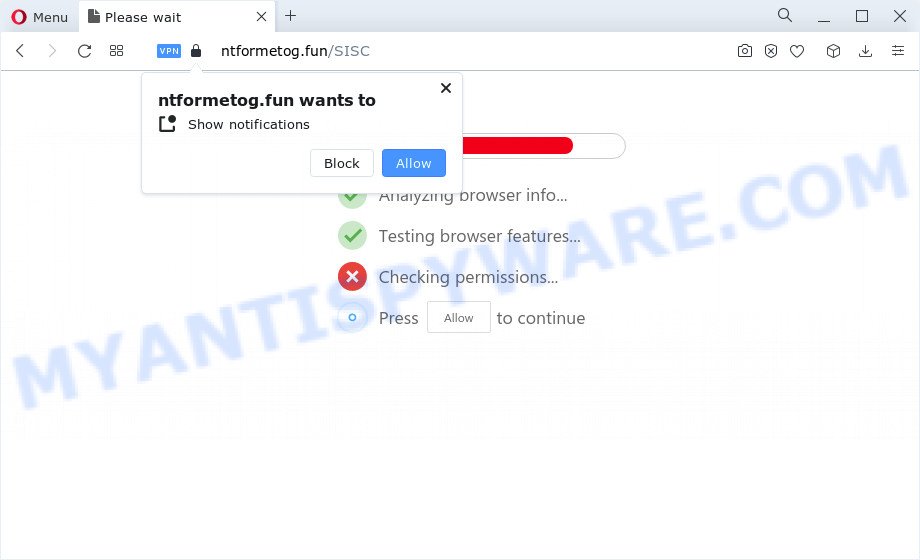
When you visit the Ntformetog.fun website that wants to send you notifications, you will be greeted with a confirmation request that asks whether you want to agree to them or not. Your options will be ‘Block’ and ‘Allow’. Once enabled, the Ntformetog.fun push notifications will start popping up in the lower right corner of Windows or Mac occasionally and spam you with annoying ads.

You can remove Ntformetog.fun subscription by going into your web-browser’s settings and completing the simple steps below. Once you disable Ntformetog.fun notifications in your web-browser, you will never see any unwanted advertisements being displayed on your desktop.
Threat Summary
| Name | Ntformetog.fun pop-up |
| Type | browser notification spam, spam push notifications, pop-up virus |
| Distribution | adware, social engineering attack, PUPs, misleading popup ads |
| Symptoms |
|
| Removal | Ntformetog.fun removal guide |
How did you get infected with Ntformetog.fun pop ups
Cyber threat analysts have determined that users are re-directed to Ntformetog.fun by adware or from dubious ads. Adware is a type of software whose motive is to generate profit for its author. It have various methods of earning by displaying the ads forcibly to its victims. Adware can open popup windows, display unsolicited advertisements, change the victim’s web browser settings, or redirect the victim’s browser to unrequested web pages. Aside from causing unwanted ads and web-browser redirects, it also can slow down the PC system.
Adware software usually comes on the PC system with free programs. In many cases, it comes without the user’s knowledge. Therefore, many users aren’t even aware that their device has been hijacked with adware. Please follow the easy rules in order to protect your PC system from adware and potentially unwanted apps: do not install any suspicious applications, read the user agreement and select only the Custom, Manual or Advanced installation mode, don’t rush to click the Next button. Also, always try to find a review of the program on the Internet. Be careful and attentive!
You should remove adware ASAP. Here, in this post below, you can found the helpful tutorial on How to delete adware and Ntformetog.fun ads from your computer for free.
How to remove Ntformetog.fun advertisements from Chrome, Firefox, IE, Edge
The following few simple steps will help you to remove Ntformetog.fun popups from the Firefox, MS Edge, Microsoft Internet Explorer and Chrome. Moreover, the few simple steps below will help you to remove malware, browser hijackers, PUPs and toolbars that your computer may be infected. Please do the tutorial step by step. If you need assist or have any questions, then ask for our assistance or type a comment below. Certain of the steps below will require you to exit this web-page. So, please read the few simple steps carefully, after that bookmark it or open it on your smartphone for later reference.
To remove Ntformetog.fun pop ups, complete the following steps:
- How to remove Ntformetog.fun ads without any software
- Delete potentially unwanted applications through the Microsoft Windows Control Panel
- Remove Ntformetog.fun notifications from web browsers
- Delete Ntformetog.fun from Mozilla Firefox by resetting browser settings
- Remove Ntformetog.fun pop-up advertisements from Microsoft Internet Explorer
- Remove Ntformetog.fun advertisements from Chrome
- Automatic Removal of Ntformetog.fun advertisements
- How to stop Ntformetog.fun popups
- To sum up
How to remove Ntformetog.fun ads without any software
The step-by-step guidance designed by our team will help you manually remove Ntformetog.fun ads from a web-browser. If you are not good at computers, we advise that you use the free tools listed below.
Delete potentially unwanted applications through the Microsoft Windows Control Panel
First method for manual adware removal is to go into the Windows “Control Panel”, then “Uninstall a program” console. Take a look at the list of apps on your personal computer and see if there are any suspicious and unknown apps. If you see any, you need to remove them. Of course, before doing so, you can do an World Wide Web search to find details on the program. If it is a potentially unwanted program, adware or malicious software, you will likely find information that says so.
- If you are using Windows 8, 8.1 or 10 then press Windows button, next press Search. Type “Control panel”and press Enter.
- If you are using Windows XP, Vista, 7, then click “Start” button and click “Control Panel”.
- It will open the Windows Control Panel.
- Further, press “Uninstall a program” under Programs category.
- It will display a list of all software installed on the PC system.
- Scroll through the all list, and remove suspicious and unknown programs. To quickly find the latest installed applications, we recommend sort apps by date.
See more details in the video tutorial below.
Remove Ntformetog.fun notifications from web browsers
if you became a victim of fraudsters and clicked on the “Allow” button, then your browser was configured to display annoying advertisements. To remove the advertisements, you need to delete the notification permission that you gave the Ntformetog.fun website to send browser notifications.
|
|
|
|
|
|
Delete Ntformetog.fun from Mozilla Firefox by resetting browser settings
If your Mozilla Firefox browser is redirected to Ntformetog.fun without your permission or an unknown search engine shows results for your search, then it may be time to perform the internet browser reset. However, your saved passwords and bookmarks will not be changed, deleted or cleared.
First, launch the Firefox and press ![]() button. It will open the drop-down menu on the right-part of the browser. Further, click the Help button (
button. It will open the drop-down menu on the right-part of the browser. Further, click the Help button (![]() ) as shown in the following example.
) as shown in the following example.

In the Help menu, select the “Troubleshooting Information” option. Another way to open the “Troubleshooting Information” screen – type “about:support” in the internet browser adress bar and press Enter. It will display the “Troubleshooting Information” page as displayed in the figure below. In the upper-right corner of this screen, click the “Refresh Firefox” button.

It will open the confirmation dialog box. Further, click the “Refresh Firefox” button. The Mozilla Firefox will start a task to fix your problems that caused by the Ntformetog.fun adware software. After, it is finished, press the “Finish” button.
Remove Ntformetog.fun pop-up advertisements from Microsoft Internet Explorer
The Microsoft Internet Explorer reset is great if your web browser is hijacked or you have unwanted add-ons or toolbars on your web browser, that installed by an malicious software.
First, open the Microsoft Internet Explorer, then click ‘gear’ icon ![]() . It will show the Tools drop-down menu on the right part of the web browser, then click the “Internet Options” as shown on the image below.
. It will show the Tools drop-down menu on the right part of the web browser, then click the “Internet Options” as shown on the image below.

In the “Internet Options” screen, select the “Advanced” tab, then click the “Reset” button. The Internet Explorer will display the “Reset Internet Explorer settings” dialog box. Further, click the “Delete personal settings” check box to select it. Next, click the “Reset” button as shown below.

After the task is complete, click “Close” button. Close the Microsoft Internet Explorer and restart your computer for the changes to take effect. This step will help you to restore your browser’s startpage, new tab and default search provider to default state.
Remove Ntformetog.fun advertisements from Chrome
Use the Reset internet browser utility of the Chrome to reset all its settings like homepage, newtab page and default search engine to original defaults. This is a very useful tool to use, in the case of internet browser redirects to unwanted ad webpages such as Ntformetog.fun.

- First, launch the Google Chrome and click the Menu icon (icon in the form of three dots).
- It will open the Chrome main menu. Select More Tools, then click Extensions.
- You will see the list of installed extensions. If the list has the extension labeled with “Installed by enterprise policy” or “Installed by your administrator”, then complete the following tutorial: Remove Chrome extensions installed by enterprise policy.
- Now open the Chrome menu once again, click the “Settings” menu.
- Next, press “Advanced” link, that located at the bottom of the Settings page.
- On the bottom of the “Advanced settings” page, press the “Reset settings to their original defaults” button.
- The Chrome will show the reset settings prompt as shown on the image above.
- Confirm the internet browser’s reset by clicking on the “Reset” button.
- To learn more, read the post How to reset Chrome settings to default.
Automatic Removal of Ntformetog.fun advertisements
Manual removal tutorial may not be for an unskilled computer user. Each Ntformetog.fun removal step above, such as uninstalling suspicious programs, restoring hijacked shortcuts, removing the adware from system settings, must be performed very carefully. If you’re in doubt during any of the steps listed in the manual removal above, then we recommend that you use the automatic Ntformetog.fun removal tutorial listed below.
Use Zemana Anti Malware (ZAM) to remove Ntformetog.fun pop up advertisements
Zemana AntiMalware highly recommended, because it can search for security threats such adware and malicious software which most ‘classic’ antivirus apps fail to pick up on. Moreover, if you have any Ntformetog.fun pop ups removal problems which cannot be fixed by this tool automatically, then Zemana provides 24X7 online assistance from the highly experienced support staff.

- Installing the Zemana Anti Malware (ZAM) is simple. First you’ll need to download Zemana Anti Malware (ZAM) from the following link.
Zemana AntiMalware
165054 downloads
Author: Zemana Ltd
Category: Security tools
Update: July 16, 2019
- After the download is complete, close all programs and windows on your PC. Open a folder in which you saved it. Double-click on the icon that’s named Zemana.AntiMalware.Setup.
- Further, press Next button and follow the prompts.
- Once installation is complete, click the “Scan” button to start scanning your computer for the adware software that causes pop-ups. A scan can take anywhere from 10 to 30 minutes, depending on the number of files on your PC system and the speed of your PC. When a threat is detected, the number of the security threats will change accordingly. Wait until the the scanning is finished.
- After the scan get finished, Zemana Anti-Malware (ZAM) will open a scan report. Make sure to check mark the items which are unsafe and then click “Next”. Once finished, you can be prompted to restart your PC.
Get rid of Ntformetog.fun ads from browsers with HitmanPro
If the Ntformetog.fun ads issue persists, run the Hitman Pro and scan if your computer is infected by adware. The HitmanPro is a downloadable security tool that provides on-demand scanning and allows get rid of adware, PUPs, and other malicious software. It works with your existing antivirus.
Download HitmanPro on your device by clicking on the following link.
After downloading is done, open the file location. You will see an icon like below.

Double click the HitmanPro desktop icon. When the utility is started, you will see a screen as on the image below.

Further, click “Next” button . Hitman Pro application will scan through the whole personal computer for the adware software which causes the unwanted Ntformetog.fun ads. A scan may take anywhere from 10 to 30 minutes, depending on the count of files on your personal computer and the speed of your PC system. Once that process is done, HitmanPro will show a scan report as displayed in the figure below.

In order to delete all items, simply press “Next” button. It will open a dialog box, click the “Activate free license” button.
Remove Ntformetog.fun popup ads with MalwareBytes Free
Remove Ntformetog.fun popup ads manually is difficult and often the adware is not fully removed. Therefore, we suggest you to use the MalwareBytes AntiMalware which are completely clean your device. Moreover, this free program will allow you to get rid of malware, PUPs, toolbars and hijackers that your PC system can be infected too.

Visit the page linked below to download the latest version of MalwareBytes Anti Malware for MS Windows. Save it to your Desktop.
327280 downloads
Author: Malwarebytes
Category: Security tools
Update: April 15, 2020
After the downloading process is complete, run it and follow the prompts. Once installed, the MalwareBytes Anti-Malware will try to update itself and when this procedure is complete, click the “Scan” button . MalwareBytes Free program will scan through the whole computer for the adware that causes Ntformetog.fun advertisements in your browser. A system scan can take anywhere from 5 to 30 minutes, depending on your PC system. While the MalwareBytes AntiMalware utility is checking, you can see number of objects it has identified as being affected by malware. Next, you need to click “Quarantine” button.
The MalwareBytes Anti Malware (MBAM) is a free program that you can use to delete all detected folders, files, services, registry entries and so on. To learn more about this malware removal utility, we suggest you to read and follow the guide or the video guide below.
How to stop Ntformetog.fun popups
We suggest to install an adblocker program which can block Ntformetog.fun and other intrusive web-sites. The ad blocker utility like AdGuard is a program that basically removes advertising from the Internet and blocks access to malicious webpages. Moreover, security experts says that using ad-blocker programs is necessary to stay safe when surfing the Internet.
Download AdGuard on your Microsoft Windows Desktop from the link below.
26903 downloads
Version: 6.4
Author: © Adguard
Category: Security tools
Update: November 15, 2018
After downloading it, double-click the downloaded file to start it. The “Setup Wizard” window will show up on the computer screen like the one below.

Follow the prompts. AdGuard will then be installed and an icon will be placed on your desktop. A window will show up asking you to confirm that you want to see a quick instructions as shown on the screen below.

Click “Skip” button to close the window and use the default settings, or press “Get Started” to see an quick guidance that will assist you get to know AdGuard better.
Each time, when you start your computer, AdGuard will run automatically and stop unwanted ads, block Ntformetog.fun, as well as other harmful or misleading web pages. For an overview of all the features of the program, or to change its settings you can simply double-click on the AdGuard icon, that can be found on your desktop.
To sum up
Once you’ve complete the steps above, your personal computer should be clean from this adware and other malware. The Google Chrome, Firefox, Internet Explorer and Edge will no longer display unwanted Ntformetog.fun web page when you surf the Web. Unfortunately, if the step-by-step guidance does not help you, then you have caught a new adware, and then the best way – ask for help.
Please create a new question by using the “Ask Question” button in the Questions and Answers. Try to give us some details about your problems, so we can try to help you more accurately. Wait for one of our trained “Security Team” or Site Administrator to provide you with knowledgeable assistance tailored to your problem with the intrusive Ntformetog.fun pop up advertisements.




















